Intuit QuickBooks is a perfect accounting that makes small-sized organizations’ accounts and finance activity easy. You just have to log into QuickBooks by providing the user ID and password. But, if in case you forget or lose your QB password on Windows, what will you do? Then you have to reset QuickBooks password to access the company data. In some scenarios, users change the password to protect the company’s crucial data from cyber threats and hackers. But after changing the password, they also forget it, as they didn’t create a comfortable and recognizable password.
If you forget your QuickBooks password and want to recover or rebuild it, read this blog. It contains all the essential information about how to reset your QuickBooks password, whether you forget or lose it.
Points to be Remember While Changing or Creating a New QuickBooks Password
Some users create or change the QB Desktop password even without knowing the necessary points for a strong password that they can easily remember. Below are the points that can help you for resetting an admin password:
- There shouldn’t be any space within the password.
- Use a complex password that contains at least seven characters (letters, special characters, numbers), at least one uppercase, at least 1 number.
- Ensure that your keyboard functions correctly.
- Password is case sensitive, check your Caps Lock and Num Lock keys before entering the password.
- Keep Handy your 15-digit QuickBooks license number.
- Use the login credentials for the QuickBooks admin account.
By keeping the above-mentioned points in mind, You can proceed with the process of Resetting/Recovering the QuickBooks Desktop Password in a secure way.
Different Ways to Reset/Recover QuickBooks Password?
Recovering the QuickBooks password is a hectic process. Users find it difficult to reset their password as they don’t know the password resetting process. You can reset lost passwords for QuickBooks Desktop versions manually as well as using QB password resetting tools.
Method 1: Manually Recover QuickBooks Desktop Password
While going for a password change, the user usually finds articles to change the QB admin password and user password. So the complete process of manually changing the Intuit Quickbooks account password consists of 2 steps. One is to choose which password we need to change and 2nd is to actually change the password.
Step 1: Choose the Type of Password You want to Reset
Users can’t decide what type of password they have to change. There is a slight difference between resetting the Admin and User Password. In both, the user gets confused. Here is a way to decide which Intuit QB password you must change as per the situation.
- If during the sign-in process, you used to enter the password only.
- If your User Name is “Admin” or either another admin user name you created.
If you are not an Admin user, then your QuickBooks admin has the right to reset your password for you. You have to contact your admin and follow the steps for resetting the user password, as shown in the below section.
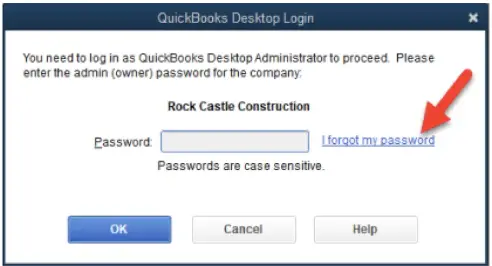
Step 2: Reset QuickBooks Admin/User Password Manually
After knowing the type of password you wish to change, you have to reset it by following the given below steps:
Note: If you are upgrading to the QuickBooks Desktop version 2020, then you have to reset the password in the earlier version of QuickBooks that you are using.
Steps to Manually Reset QuickBooks Admin Password
If you want to reset the admin password as you don’t recognize it and try several times but fail, then you will have to confirm your information as a security step. If you also don’t remember the information, then follow the steps to find it.
- Go to the QuickBooks Desktop Login Window and choose the “I forgot my password” option.
- Then, choose an email from the drop-down list and click on Next.
- You will receive a token on the email to reset the QuickBooks password of Admin.
- Now, enter the token you received. (The token’s email will be sent to the spam folder, check for the token there).
Note: If you don’t see your email address then, choose the “Don’t see your email in the above list?” option and follow the instructions provided.
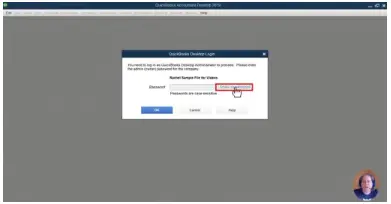
- Open the QuickBooks Desktop Login window and click on “I forgot my password“.
- Now, fill in the information on the form.
- Provide the License number of the QuickBooks Desktop version you are utilizing. (Press F@ from the login window to get your license number).
- Enter the name, phone number, email address, and ZIP code you provide at the time of purchasing.
Note: You can get all this info when you log into your Customer Account Management Portal (CAMPS).
- After that, click on, OK. If the provided information is correct, then you will receive a code at the primary emails listed on the CAMPS. The code will be in the Spam folder, check for it there.
- Then, QuickBooks will guide you to create a new admin password.
After going through the steps of resetting the admin password, now let’s proceed to reset the user password.
Steps to Manually Recover Lost QB User Password
- Open QuickBooks and sign in as the admin user.
- Then, go to the Company and choose the “Set Up Users and Passwords” option. After that, select Set Up Users.
- If asked, provide the Admin Password again.
- Now, in the User List, you have to choose the user that wants to change the password in QuickBooks.
- Then, choose the Edit User option.
- Click on Next twice and then choose Finish to end the process.
If you can’t get any help in resetting the admin and user password by going through the above steps:
- Firstly, double-click on the info provided by you, then check for any typos and, after checking, confirm the info matches with what’s in CAMPS.
- If you are still facing any issues cannot or need help resetting the QuickBooks password, try the Automated Password Reset Tool.
How to Use the Automated Password Reset Tool for QuickBooks?
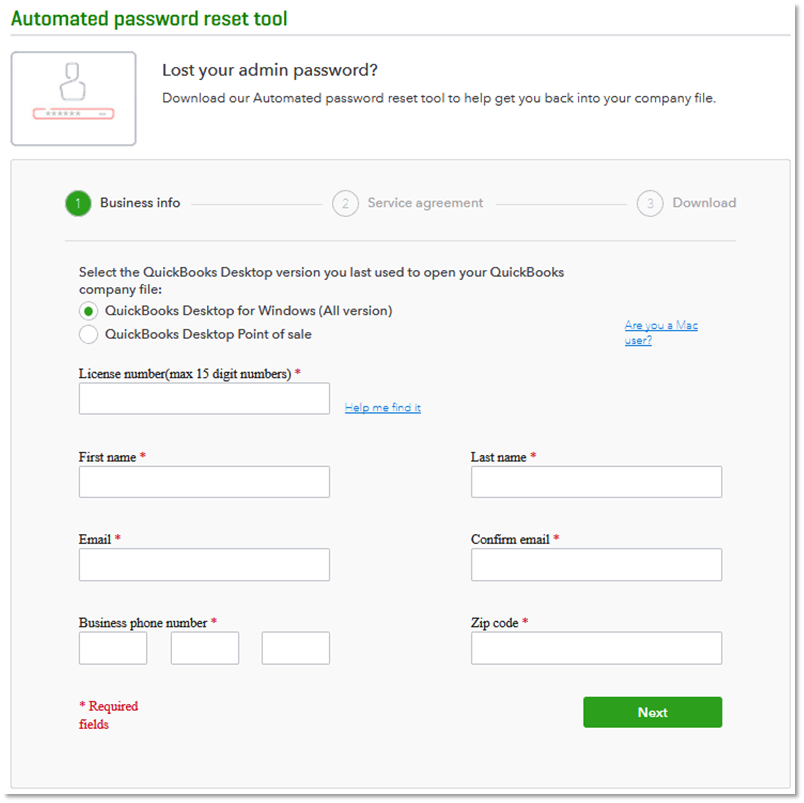
- Download the QuickBooks Password Reset Tool from the Intuit official website.
- Then go to the system’s Download folder and double-click on the QuickBooks Auto Data Recovery utility.
- After that, press on Browse and choose the company file that is locked.
- Now, click on Next and then Sign in to the email account linked, which is with QuickBooks.
- You will get a security code from Intuit.
- Now, enter the Security Code in the password reset window.
- Then, create a new password for the QuickBooks company file and hit on Next. Wait for some time until the tool resets the password.
- Here, open the company file and enter the newly created password.
- In the end, click OK, and now, you can access the company file using the new password.
If you find it difficult to reset the password with the Automated password reset tool then, you can use the QuickBooks Recovery tool.
How to Recover Password Using QuickBooks Password Recovery Tool?
Follow the steps given below to use the QuickBooks Password Recovery utility in resetting the company file password.
- Run the QuickBooks Desktop, and open the company file.
- A wizard will appear to enter the password and click on the “I Forget My Password” option.
- Now, provide the answers to your security questions and press on OK.
- After getting the Password Removed Window, you have to click on Close.
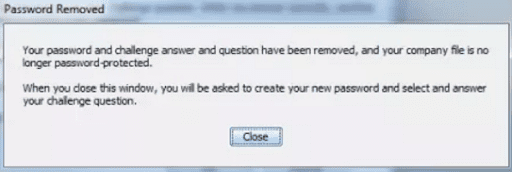
- Here, the QB will ask you to create a new password and to choose security questions.
- Then, fill out the information and hit on Next.
- In the end, open the company file using the new password.
NOTE: The latest version of QuickBooks Desktop doesn’t give the complete adequate rights to disable the company file’s password for security reasons.
Also Read: How to Update QuickBooks Desktop to the latest release.
Call for Professional Assistance to Get New QB Password
With this blog’s help, we present you with the different methods to reset QuickBooks passwords. We also derive the password resetting methods for both Admin and User. You can easily reset the password with the QB Password Recovery Tool and Automated Password Reset Tool for QuickBooks Desktop.
FAQ
If you cannot open your company file, then update your QuickBooks to the latest version.
When you log off the company file along with the software and want to open the QuickBooks company file, then QuickBooks will ask again to enter the username and password to access the company file.
No, QuickBooks doesn’t store the password anywhere.
Related Search Terms
intuit password reset tool, QuickBooks desktop password reset, recover QuickBooks admin password, forgot QuickBooks password,
Oriana Zabell, a professional cloud engineer, has over three years of experience in desktop, online QuickBooks support and troubleshooting. She is currently working as a cloud hosting consultant with Asquare Cloud Hosting. She loves to read and write about the latest technologies such as cloud computing, AI, DaaS, small businesses, manufacturing. When not writing, she is either reading novels or is indulged in a debate with movie fanatics.
