Last Updated on November 20, 2025
You may face an error when integrating QuickBooks with a third-party application using the web connector. These error codes generally have the format QBWCXXXX, such as QBWC1039, QBWC1085, QBWC1011, etc.
In this blog, we will look at all the QuickBooks web connector error codes, what they mean and pro tips to fix them. Alright then, let us begin!
Different Web Connector Errors in QuickBooks Desktop and What They Mean
Let us take a look at different QuickBooks web connector errors and what they mean. This is a prerequisite to resolving the error.
| Web Connector Error Code | Error Message and What It Implies |
| QBWC1005 Error | QuickBooks Web Connector failed to run |
| QBWC1006 Error | QuickBooks Web Connector failed to run |
| QBWC1007, 1008, or 1009 Error | While making a connection with QuickBooks |
| QBWC1011 Error | Application Name does not exist in the registry |
| QBWC1016 Error | No utility is available to choose from at this time |
| QBWC1018 Error | No utility is available to choose from at this time |
| QBWC1019 Error | No utility is available for un-selecting at this time |
| QBWC1020 Error | There are scheduled jobs. Web Connector unable to run. These jobs if you exit. |
| QBWC1022, 1023, or 1024 Error | While making a connection with QuickBooks |
| QBWC1030 Error | Password is not available for application |
| QBWC1032 Error | Could not find the application. Application Name in the registry for completion scheduled update. |
| QBWC1033 Error | QBWC failed to initialize the QWCLog.txt file and will not run |
| QBWC1035 Error | Due to Exception Dns.Resolve(localhost) failed. |
| QBWC1037 Error | The application sent the given error message or warning message while checking the QBWC version Update aborted. |
| QBWC1038 Error | The user canceled from master key input. You need a master key to continue. |
| QBWC1039 Error | There was an issue adding the application. Check QWCLog.txt for details. |
| QBWC1040 Error | Web Connector did not provide an appropriate username and password |
| QBWC1048 Error | QBWC could not verify the certificate of the web application server. |
| QBWC1085 Error | QB was unable to write or type the log file. QuickBooks will open without typing the log files. |
| No Error Code | QuickBooks found an error when entering the provided XML text stream. |
Now, we will talk about how to resolve these errors.
Quick Ways to Fix QuickBooks Web Connector Error Codes
After you have set up the QuickBooks web connector and you try to integrate your application with QuickBooks, you might get a QBWC error. Let us look at these QuickBooks web connector error codes one by one and know how to resolve them. Therefore, scroll down to the QB error you face and follow the instructions given.
QBWC1005: QuickBooks Web Connector Failed to Run
QuickBooks Web connector error code QBWC1005 arises when the web connector can’t generate the file that it requires to function. To resolve this, you must provide the Windows user with the appropriate permissions for files and folders.
- First, sign into Windows with the administrator profile.
- Right-tap the file or folder where the QB files are stored, choose Properties, and then tap on Security.
- Tap on Edit to open the Permissions dialogue box.
- Now, to change the permissions for the existing user, tap on the user’s name.
- To allow permission, mark the appropriate Allow checkbox in the Permissions dialogue box.
Finally, save the changes and reconnect to the third-party application via the web connector.
QBWC1006: QuickBooks Web Connector failed to run
QBWC1006 usually appears when the web connector can’t find the file it needs to work, i.e., QWCLog.txt. To resolve this, you need to go to the QWCLog.txt file and reconfigure its permissions. Let us guide you on how to do that.
- Press Windows + E to launch File Explorer.
- Now, navigate to C:\Users\Public\AppData\local\IntuitQuickBooks Web Connector\version.
- Locate the QWCLog.txt file.
- Now, ensure the file allows read and write access to your Windows user.
Finally, launch QuickBooks Web Connector and check whether the error is fixed.
QBWC1007, 1008, or 1009: An error occurred when connecting to QuickBooks
QuickBooks web connector error codes 1007, 1008, or 1009 can pop up when there is an issue with the connectivity.
Different reasons for this can be:
- QuickBooks might not be running.
- You haven’t signed into the QuickBooks company file.
- An open QB window is interfering with the connection.
Here is what you can do to resolve QBWC1007, 1008, or 1009 errors.
- Exit QuickBooks Desktop and then relaunch it.
- Log in to the QB company.
- Now, ensure there are no other QB windows open.
Finally, launch the web connector and attempt to connect with the application.
QBWC1011: Application named [ApplicationName] does not exist in registry
The QBWC1011 error code appears when the application doesn’t install correctly on your system. To resolve this, here are the steps you can follow:
- If there are any open Web Connector windows, close them.
- Exit Web Connector and relaunch it.
Important Note: However, if you can’t see the application in Web Connector after reopening it, you will need to add the .QWC file for your third-party application.
This .QWC file needs to be downloaded from your third-party application.
QBWC1012: Authentication failed due to the following error message. Server was unable to process request
QBWC1012 arises due to a problem with the third-party vendor’s server. In this case, you will have to wait for the application’s server to be fixed. Until then, you would get a QuickBooks web connector error whenever trying to integrate with the third-party application.
QBWC1016: No application was selected for update
You might see QuickBooks web connector error code 1016 when you click on Update in Web Connector but don’t select an application to update first. To resolve this, first you need to choose the application you wish to update, and followed by Update Selected.
QBWC1018: No application available to select at this time
You might see QBWC1018 in Web Connector when you have connected no application and you click on Select All. If you haven’t integrated your web application with QuickBooks, you should go ahead and do so. For that, you will need the .QWC file. If you don’t have the .QWC file, you can download it from the application provider. Finally, add the application to the web connector and then try again.
QBWC1019: No application available to un-select at this time
QuickBooks Web Connector error 1019 might appear when you have connected no application and you click on Select None. If you haven’t integrated your web application with QuickBooks, you should do so. To add the application again, you will need the .QWC file. If you don’t have it already, you can download the .QWC file from the application. Finally, add the application to the web connector and check if the error you faced earlier is resolved.
QBWC1020: There are scheduled jobs. Web Connector will not be able to run these jobs if you exit
Let’s say that Web Connector has an update scheduled, and you try to exit it. This may give way to the web connector error 1020 in QuickBooks. To resolve this, before you exit Web Connector, unmark all the boxes under the Auto-run column and choose Exit. Finally, tap on Yes when you see the message.
QBWC1022, 1023, or 1024: An error occurred when connecting to QuickBooks
QuickBooks web connector error codes like 1022, 1023, or 1024 appear if:
- QuickBooks might not be running.
- You haven’t signed into the QuickBooks company file.
- An open QB window is interfering with the connection.
To resolve this, here is what you can do:
- Exit QuickBooks Desktop and then relaunch it.
- Log in to the QB company.
- Now, ensure there are no other QB windows open.
This should resolve QBWC1022, 1023, or 1024 for you.
QBWC1030: Password is not available for application
QBWC1030 usually arises when you try to sync your application before setting up a password. Therefore, to resolve this, first set a password for your application. Now, try to update or sync the application with QuickBooks. If you need assistance with the password, reach out to your application helpdesk.
QBWC1032: Could not find application [ApplicationName] in registry to complete scheduled update
You might see the error code QBWC1032 when the Web Connector can’t find the application for a scheduled update. To resolve this:
- Deselect everything in the Auto-Run column and choose Exit.
- Now, relaunch the Web Connector.
However, if this doesn’t work, you should remove the application that you are facing the error with and then add it again.
- Go to the list of applications in the web connector and find your application you are facing an issue with.
- Now, mark the checkbox next to the application and choose Remove.
- To add the application again, you will need the .QWC file. If you don’t have it already, you can download the .QWC file from the application.
QBWC1033: QB web connector failed to initialize QWCLog.txt file and will not run
You might see QuickBooks Web Connector error 1033 if QBWC doesn’t have permission to read or write to the file. Here are different reasons why you see the error:
- The file might not exist.
- The hard drive might be full.
To resolve this, sign in to the PC with your Windows administrator and set up QuickBooks Web Connector.
QBWC1035: Dns.Resolve(localhost) failed due to Exception
You might run into QBWC1035, if you are installing with the help of an outdated or unsuitable .QWC file to connect your application. Thus, redownload the .QWC file from the application providers website and attempt to connect your web application to QuickBooks.
QBWC1037: Application sent following error or warning message when checking version of QB web connector. Update aborted
Do not use an older or outdated version of the Web Connector as it might be incompatible with the application and give way to a QuickBooks web connector error with code 1037. To resolve this, follow the onscreen instructions when the error message appears.
QBWC1038: User canceled from primary key input. Need primary key to continue
QBWC arises when, instead of entering the password when you are required to, you mistakenly close the window, or enter an incorrect password. Therefore, enter the correct password. If you forget the password, you will need to reset it. You can also connect with your application helpdesk for the password support. After changing your password, you will need to update the same in Web Connector.

QBWC1039: Different Error Messages
QuickBooks web connector error 1039 arises due to different reasons and is accompanied by various error messages. here fore, we have compiled a comprehensive guide listing the error messages and the troubleshooting method to resolve it.
QBWC1040: Web Connector did not provide a valid username and/or password
You might see QBWC1040 on your screen when the password is wrong or you haven’t set up the password.
- To find the password, you can check it in your application and then connect it with Web Connector.
- If you forgot the password, you will need to reset it. You can also contact your app helpdesk for this.
- When you get the password, update it in the Web Connector.
- If you are not yet able to connect the app to the Web Connector, remove it, and redownload the .QWC file from the application and install it to the web connector.
This should resolve QBWC1040 when integrating third party applications.
QBWC1041: Garbage data
QuickBooks web connector error 1041 implies that you have entered the wrong password. Therefore, try entering the password again, and this time, enter the correct password.
QBWC1048: QuickBooks Web Connector could not verify the web application server certificate
QBWC1048 implies that the web connector is unable to authenticate the application.
To resolve this:
- Try removing the application’s QWC file from the Web Connector and adding it again.
- Once you have removed the application, you will need the .QWC file to add it again. If you don’t have it already, you can download the .QWC file from the application.
However, if you continue to face an error with a specific application, dial the application helpline.
QBWC1053: A modal dialog box is opened in the QuickBooks company file
To resolve web connector error code 1053 in QuickBooks, here is what you can do:
- Launch the QB company file, and if there are any windows open, such as the employee center or company settings, close them.
- If you continue to get an error, launch Task Manager and end all QB processes.
Finally, restart QuickBooks and try to sync with your web application.
QBWC1085: QuickBooks will open without writing to log file
QuickBooks web connector error 1085 comes with various error messages. You will need a dedicated troubleshooting guide to resolve it.
QBWC1088: Company file do not match. Cannot remove this application
If you haven’t removed the QWC file from the web connector and are trying to update the company file, you might get QBWC1088 error code in QuickBooks Desktop. To resolve this, you need to download the QWC file again and then tap on Yes to replace it.
Error: QuickBooks found an error when parsing the provided XML text stream
You might see the above error message when the application tries to send info that QuickBooks cannot decode. This might be because of unsupported special characters or a field with more characters than QuickBooks supports. To resolve this, you will need to speak to your application provider.
Error: QuickBooks Application With Revoked Certificate
You might see the following error message on your screen:
“QuickBooks Application – With Revoked Certificate”
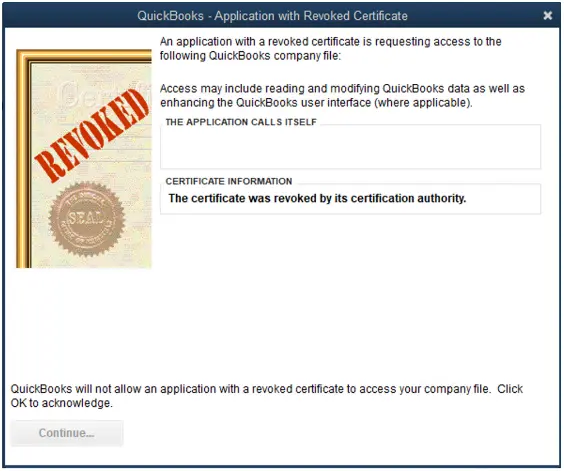
Learn how to resolve the error when QuickBooks finds an application with revoked certificate with a detailed guide.
Conclusion
This was all on different QuickBooks web connector error codes and how to resolve them. Follow the instructions given in this guide, and you should be able to connect QB to your application without an issue. However, if you continue to face an error or have a query, speak to a QB expert. Dial +1(855)-510-6487 now!
Frequently Asked Questions
How to fix QuickBooks web connector error?
To resolve QuickBooks web connector error, identify the error message and understand the reasons that give way to it. Now, scroll to our guide to the part where your error code is mentioned and run those instructions. Alternatively, you can try replacing the .QWC file and check if it works.
What is error code 1039 in web Connector?
QuickBooks error code 1039 is a diverse error in QB which can arise when connecting the third party application or syncing the information. Here are some error messages you might see that are accompanied with error code QBWC1039:
“Error QBWC1039: There was a problem adding the application. Check the QBWCLog.txt for details.”
“Error: Unique file ID or Owner ID is missing or required.”
What is error code 1013 in QuickBooks web Connector?
QuickBooks Web Connector error 1013 might appear, stating an error connecting to the web connection. This can occur when you attempt to connect an application to QB because of installation issues, firewall interference, a damaged QWCLOG.TXT file, an incorrect or invalid QuickBooks company file path, etc. Other reasons could be that QuickBooks company is not open or the internet connection is lacking.
What is the error code QBWC1020 in QuickBooks web Connector?
QuickBooks error code QBWC1020 arises when there is an update scheduled and you attempt to exit it. To resolve this, what you should do is unmark all the boxes for Auto-run, before exiting. Then, hit Exit, followed by Yes.

Kate is a certified public accountant (CPA) with expertise in various accounting software. She is technically inclined and finds passion in helping businesses and self-employed people carry out bookkeeping, payroll, and taxation without worrying about errors. Every once in a while, Kate loves to travel to far-off places and relax in the lap of nature.