Whenever you visit a website, your server sends a request to another server known as the upstream server. This server receives the request and then responds with whatever resources are required to load the website on your browser. While doing so, you might end up with a 504 Gateway Time-out error that signifies that your server didn’t receive a quick enough response from the upstream server. It’s called a 504 error because that’s the HTTP status code that the web server uses to define that kind of error. Whereas, Gateway Timeout error because its request timed out and your server wasn’t able to load the web page. Well, there are numerous reasons that can result in this issue, of these the two most common reasons are that the server is filled with requests or is having maintenance performed on it. There might be different variations of the 504 Gateway Timeout error in QuickBooks Desktop. We have listed all the error forms below:
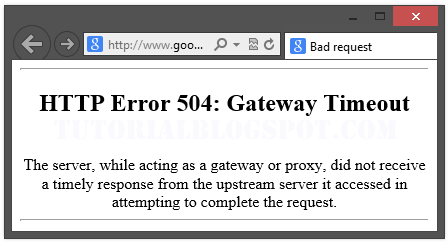
- Gateway Timeout Error
- HTTP 504
- Gateway Timeout (504)
- 504 Gateway Timeout
- 504 Error
- HTTP Error 504 – Gateway Timeout
Apart from the error forms, the QuickBooks error message 504 Gateway Time-out also varies depending on certain factors. It’s important for you to be aware of all these forms and to help you with that we have covered what is the reason for 504 gateway timeout with all the possible variations in the next section of this blog.
Variations Of The QuickBooks Error 504 Gateway Time-out
Below we have listed some of the common ways in which QuickBooks error 504 Gateway Time-out might appear to you, depending on the server, operating system, or browser that you’re using.
- In Google Chrome, a 504 error will appear as HTTP ERROR 504. The error message that displays is:
“This site can’t be reached. _____ took too long to respond.”
- In Windows-based programs, a 504 error will appear as:
ERROR 504, HTTP_STATUS_GATEWAY_TIMEOUT, or “The request was timed out waiting for a gateway message.”
- Here’s how it may appear when using Excel:
“Error 504: Microsoft Excel has encountered a problem and needs to close. We are sorry for the inconvenience.”
- During a Windows Update, a Gateway Timeout Error generates a 0x80244023 error code. The message will be:
WU_E_PT_HTTP_STATUS_GATEWAY_TIMEOUT
- In other operating systems, web servers, or browsers, a 504 error may also result in the following message:
“The proxy server did not receive a timely response from the upstream server.”
So now you know how the 504 error appears, let’s go ahead and understand the possible reasons behind it.
What Are The Causes Of QuickBooks Gateway Error?
QuickBooks Gateway error is amongst one of the most frustrating HTTP status codes that you may come across. It’s because it indicates what happened to your website, but doesn’t tell why it happened. If you want to know what is the reason for 504 gateway timeout. Below, we have listed some of the common causes.
- Server Connectivity Issues
- DNS Changes
- Faulty Firewall Configurations
- Errors in Your Website’s Code
- Network Connectivity Errors
How To Fix 504 Gateway Timeout Error?
If you received status code 504 from server: gateway time-out. Here, we have mentioned some of the common solutions by following which you would surely be able to resolve 504 Gateway Time-out error:
Solution 1: Try Reloading the Webpage
Whenever you come across a 504 Gateway Timeout error, what you can do is wait a few minutes and try reloading the page. Alternatively, you can press the F5 key refresh/reload the webpage in most browsers. As most 504 errors are due to temporarily overloaded servers, using this solution should make your site come right back.
Note: Even though the 504 Gateway Timeout error is reporting an error that is outside of your control, the error might only be temporary. Therefore, simply reloading the page is something you can give a try.
Solution 2: Reboot Your Network Devices
Many times, issues with your network devices like modem or router could result in 504 gateway timeout QuickBooks error message .To fix this, you can try rebooting these devices. Well, you can switch off these networking devices in any order, what’s important is how you turn it on. Typically, turn these devices on from the “outside-in,” following the connection order from the internet service provider to your main client device.
Solution 3: Check Your Proxy Settings
A proxy server sits between your device and the internet. It’s mainly used to enhance online privacy by hiding private information (e.g. device location) from websites and web servers (e.g. using a VPN). While it’s rare for proxy servers to cause 504 Gateway Time-out error, incorrect proxy server settings can sometimes be the reason. You can disable the proxy server and try reloading the webpage to see whether it’ll fix the error.
Solution 4: DNS Issues
DNS issues on the server-side or the client-side (or both) can also result in 504 Gateway Time-out errors. One of the common reasons for this is the inability of the FQDN (fully qualified domain name) to correct IP addresses or the irresponsive DNS server. It mainly occurs when you’ve just migrated your WordPress site to a new server or host. Therefore, it’s essential for you to wait for the domain’s DNS records to propagate fully, which may take up to 24 hours. To fix the client DNS issues, you can try to flush your local DNS cache. If you’re using Windows, you can flush the DNS cache by opening the Command Prompt and entering the following directive: ipconfig /flushdns
If it works, it will display a “Successfully flushed the DNS resolver Cache” message on your screen.
Solution 5: Fix faulty firewall configurations
A faulty firewall configuration is one of the reasons that results in 504 Gateway Time-out error. To fix this, you can temporarily deactivate your firewall. If your device runs on Windows, you can proceed with the below-given steps:
- Click on the Windows icon and go to your control panel.
- From there, click on Update & Security> Windows Security> Virus & Threat Protection> Manage Settings.
- On this settings page, you can choose to deactivate your firewall.
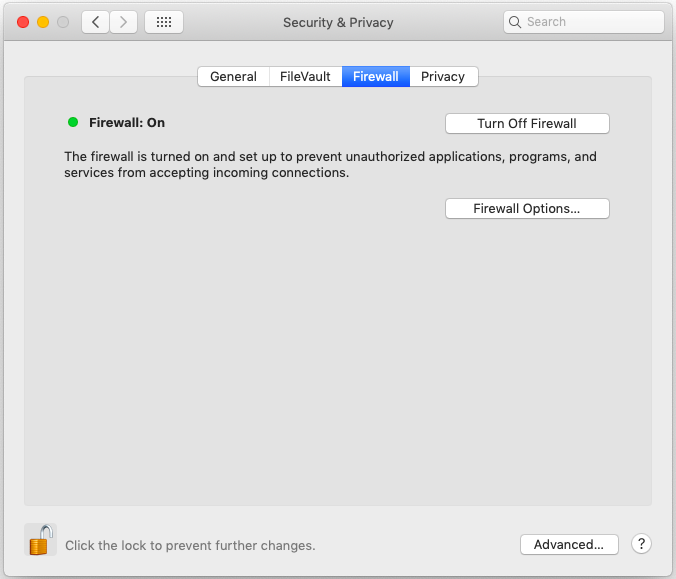
Once you’ve deactivated the firewall, make sure to check if the 504 error is resolved or not. If it is, you can either reconfigure the settings of your existing antivirus program or switch to a new one. If not, try to reactivate your firewall before proceeding to the next step.
Read more: Windows Firewall Is Blocking QuickBooks? Here’s How To Fix It.
Solution 6: Clear the cache
One of the reasons behind 504 Gateway Time-out error is the piled cache in your browser. Since other browsers are working fine, we would suggest you clear the cache and delete the history in Google Chrome. To do so, you must proceed with the below-given steps:
- Open Google Chrome and click on More followed by More tools.
- Then, click on Clear browsing data.
- After that, select a time range and then, click on Clear data.
Find An Expert!
We hope the troubleshooting solutions mentioned in this blog would have helped you resolve 504 Gateway Time-out error without much trouble. However, there might be a possibility that you would still be stuck with the same issue due to certain reasons. In such a scenario, we would suggest you reach out to our experts by giving us a call at Asquare Cloud Hosting Helpline Number.
Related search terms
I keep getting a 504 Gateway Time-out message, I want to log in and get the answer “504 Gateway Time-out”,

Oriana Zabell, a professional cloud engineer, has over three years of experience in desktop, online QuickBooks support and troubleshooting. She is currently working as a cloud hosting consultant with Asquare Cloud Hosting. She loves to read and write about the latest technologies such as cloud computing, AI, DaaS, small businesses, manufacturing. When not writing, she is either reading novels or is indulged in a debate with movie fanatics.