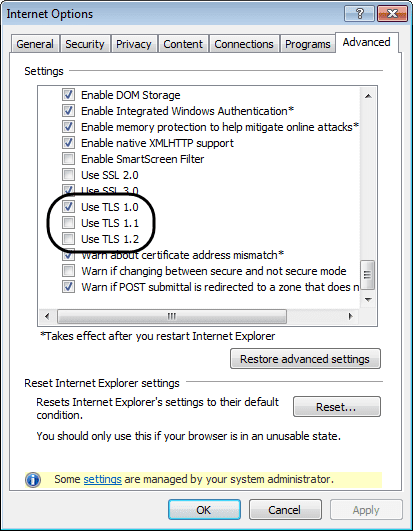Last Updated on October 24, 2025
With QB online banking, you can connect with your financial institutions to view and download the latest transactions. Besides, you can use banking services to make the best of it. However, you might encounter QuickBooks error code OLSU 1013 while connecting with your banking institution. QuickBooks Error OLSU 1013 takes place due to an inactive bank account, and thus, you won’t be able to communicate with the bank’s server.
Don’t worry if you are stuck with it. We will help you understand the possible causes and their troubleshooting methods through this blog.
What Is Meant By QuickBooks Error OLSU 1013?
At times, when QuickBooks faces issues while connecting with your bank, a QuickBooks OLSU 1013 error message pops up that reads:
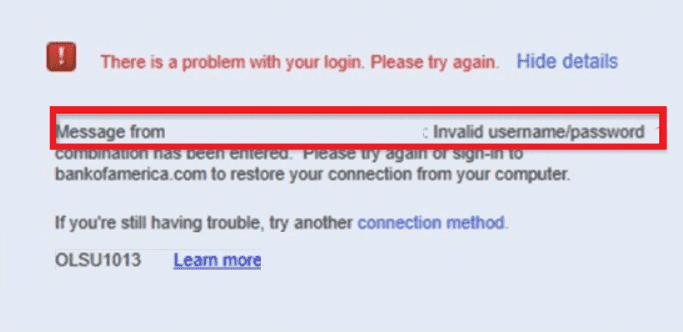
“An unexpected error occurred. The branding and profile servers could not be accessed. Click Cancel to discontinue setup and then retry setting up the account for online services again. Error message number: [OLSU-1013] If the problem persists, call Support and provide the error message number above.”
In such a situation, You have two options:
- Either click on cancel to discontinue the setup.
- Try to set up an account for online services once again.
If you are unable to resolve the error code OLSU 1013 after trying the above steps. Then, you can go ahead and try other troubleshooting methods mentioned in this blog. But before that, you must know why such an error takes place.
If the Bank feed issue persists, Then You Need to Contact our QuickBooks Expert team in order to resolve this error with guidance. Directly contact our team at Asquare Cloud Hosting Helpline Number +1.855.738.0359.
What Triggers QuickBooks Error Message OLSU 1013?
The principal cause that provokes QuickBooks error code OLSU 1013 due to the issue with the banking institution of the user. Apart from this, there are several other reasons as well. Below we have listed all the reasons that lead to QB error code OLSU 1013.
- You might be using an outdated version of QuickBooks Desktop.
- QuickBooks cannot connect with the bank due to an unstable internet connection.
- Banking institution servers are unresponsive due to undergoing updates or maintenance.
- Your Financial Institution Directory isn’t updated.
- You might not be using Express or Side by Side Mode.
- Error code 1013 takes place when you have entered incorrect banking login credentials.
- QuickBooks Desktop’s connection is not supported due to the Internet Explorer configuration.
Well, before you go ahead and try fixing the above causes, it’s essential to consider the points listed below. It will yield useful results when the QuickBooks bank feed is not working.
Signs and Symptoms for QuickBooks Error OLSU 1013
There are multiple signs and symptoms of Quickbooks error code that you might get to see. Over time and due to different causes, this can be different. Just have a look at these common ones and try to detect the error.
- The error message appears on your screen, indicating that QuickBooks is unable to establish a connection with your financial institution.
- QuickBooks freezes or crashes frequently, and the computer runs sluggishly.
- The bank feeds are not updating, and the transactions are not getting downloaded.
- The financial institution’s website is not loading, and you are unable to log in to your account from QuickBooks.
- The company file becomes corrupt, and you are unable to open it.
- QuickBooks prompts you to update your bank account information, even though it is up-to-date.
Points To Consider Before Fixing QuickBooks Bank Feed Error OLSU 1013
Below we have listed some vital points that you must take into account before resolving QB bank feeds not working error:
- Update QuickBooks Desktop application as per the latest available version.
- Make sure that you are using a stable internet connection to fix QuickBooks error code OLSU 1013.
- Log in to your online banking to make sure that your banking login credentials are correct.
- Update Internet Explorer and set it as your default Internet browser.
- Make sure that you are using QuickBooks in Single User mode.
- Always make a backup of your company file.
You might be wondering how to fix QuickBooks direct connect error OLSU-1013. Don’t worry! For that, we have listed down all the effective methods possible.
How To Get Rid Of QuickBooks Error OLSU 1013?
Below we have listed all the methods that you must follow to get rid of QuickBooks online banking error OLSU-1013:
1: Keep the Default Account under Company and Personal Preferences
- Initially, open the accounting software by clicking on the QuickBooks icon.
- Then, sign in to the company file as an admin.
- Click on the Preferences tab under the Edit menu and choose the Checking tab.
- Select the Default option under My Preferences.
- Then, you have to select the default account for all the options.
- Click on OK.
- Enter the credentials to log in to the online banking by using QuickBooks again.
2: Update of FIDIR (Financial Institution Directory)
- To begin, you have to open QuickBooks.
- Then, go to the Banking tab and click on Bank Feeds, followed by Bank Feeds Center.
- From the drop-down, click on the option Sync all for this bank.
Important: If the above steps didn’t resolve your error, follow the steps mentioned below for manual updating.
- At first, go to the Windows File Explorer and follow the path:
C:\ ProgramData\ Intuit\ QuickBooks XXXX\ Components\OLB \branding \filist
- Then, click on the link available for your QuickBooks version.
QuickBooks 2016, QB 2017, QB 2018, QB 2019 - Select the entire text available on the page
- Simultaneously press Ctrl + C keys.
- Double-click the fidir.txt file under the files folder.
- Then, select the entire text and paste it.
- Go to the File tab.
- Save all the changes and close the file.
- Lastly, try to restart QuickBooks.
3: Setting QuickBooks to Use the Express Mode
Still, struggling with QuickBooks error code OLSU 1013? You don’t need to panic. Follow the below-given steps:
- Navigate to QuickBooks Desktop and open the Edit tab.
- There, select the Preferences tab.
- After that, click on the checking option present on the left side of the screen.
- Once you are in the Bank Feed window, select the Company Preferences tab followed by Express Mode.
- Save the changes by clicking on OK.
4: Manually Troubleshooting Guide for QuickBooks Banking Error OLSU 1013
Step 1: Check the Requirements of your Internet security
QuickBooks uses the TLS 1.2 security protocol for keeping your data secure while you try to connect with the bank. Follow the below-given steps to check the TLS settings in Internet Explorer.
- Firstly, go to Tools and select Internet options.
- Then, click on the Advanced tab and go down to the Security section.
- Make sure to check TLS 1.2. If not, select the box to turn it on.

- After that, click on, OK.
- Afterward, close all the applications running on your computer.
- Lastly, restart your computer and then try downloading your transactions.
Read More: Fix QuickBooks TLS Error.
If you still get the banking error OLSU-1013, proceed to the next step.
Step 2: Download the bank feed transactions to fix Error OLSU 1013
If you think there is some issue with your bank’s server, then you must download the transactions in a test company file.
- To begin, you need to open QuickBooks.
- Then, go to the File menu and select the New Company option.
- After that, select Express Start or Start Setup.
- Moving ahead, you must set up Bank Feeds for the account that has been affected.
- At last, try to download your transactions.
If the error OLSU-1013 continues in your QuickBooks Pro 2013, 2014, 2015, etc, then the chances are high that your bank has some issue.
Step 3: Check if your File is Compatible with QuickBooks
QuickBooks can only open downloaded transactions that are available in a .qbo file extension. If in case, your bank uses a different file extension, then QB won’t be able to open the file. Therefore, to confirm if the issue is with your bank or the file type, you must download the transactions directly from your bank’s website.
- To begin, try to sign in to your bank’s website apart from QuickBooks.
- Then, search and download your bank transactions in a .qbo file.
- After that, you must import your transactions to QuickBooks.
- If you are still unable to open the .qbo file in QuickBooks, then it signifies that the issue is with your bank.
If you can import and view your transactions, then you must proceed to the next step.
Step 4: Refreshing the Connection with the Bank
It’s essential to turn off online banking on inactive bank accounts. Once done, you can carry out the process of refreshing the bank connection on the affected account.
Read More: Fix QuickBooks Online Error Code 101- Bank Connection Error
Follow the below-given steps to verify the inactive bank accounts that you have with online banking:
- Firstly, go to the Company and select the Chart of Accounts.
- Then, select the Include Inactive box.
- Search the inactive account with a lightning bolt.
If you find an inactive account, you can follow the troubleshooting methods mentioned below. Besides, to set up Bank Feeds, try to download your transactions.
- Initially, you have to right-click on the inactive account.
- Then, click on the option Edit Account.
- Now, navigate to the Bank Feed Settings tab.
- From there, click on Deactivate All Online Services option followed by OK.
- After that, select Save & Close.
- To proceed, you must close and reopen your company file.
- Lastly, make sure that the lightning bolt is gone.
Important: While setting up, you need to make sure that you hold the Ctrl key each time you select a tab. The exception is while you are entering the information. It will refresh your bank connection.
If the QuickBooks bank feed error OLSU 1013 doesn’t appear after following the above method, it signifies that the issue has been fixed and your transactions have been downloaded. Whereas, if it persists, then jump to the next one.
Step 5: Create and Merge Accounts
At times, there might be some issue with your company file, and you end up with QuickBooks error code OLSU 1013. In that case, you must create a copy of the account and merge it with the old one. Below we have listed the steps that you need to follow:
- Firstly, go to the Chart of Accounts.
- Now, right-click on the affected account and select the Edit Account option.
- Then, select and copy the account name.
- At the end of the account name, enter an asterisk (*).
- After that, select the Bank Feeds Settings tab> Deactivate All Online Services> OK.
- Save all the changes made, and then close the tab.
- You have to create a new account in the Chart of Accounts.
Note: While you are setting up the account name, paste the text that you copied earlier.
- Lastly, close and reopen the company file.
Merge the accounts
- Firstly, you have to go to the Chart of Accounts.
- Right-click the account that has an asterisk in the file name.
- Click on Edit Account.
- Remove the asterisk and click on Save & Close.
- Click on Yes to merge the accounts.
- Now you have to set up Bank Feeds.
- Verify if you can download transactions or not.
- If you cannot edit or merge the accounts, you might be having a damaged company file.
Are you still facing the same issue even after following the above procedures? Well, if that’s so, go ahead with the next one.
Step 6: Turn off and Set up Online Banking for Different Accounts
If you have set up more than one account for an online banking service then there may be chances that an issue in any one of those accounts is causing issues in others. To fix QuickBooks error code OLSU 1013, you can go ahead and deactivate the accounts having online services. Below, we have mentioned the steps that you need to follow:
- Firstly, you have to include the inactive checkbox present at the bottom of the chart of accountants.
- Then, deactivate the bank feeds for all accounts.
- After that, you have to close and open the company file again.
- At last, you have to set up all the accounts for bank feeds.
Method 5: Creating a new QuickBooks company file
Surely one of the best ways to fix OLSU 1013 errors in Quickbooks is by creating a new company file. And that can be done easily by following these steps. Once you are done, you might not get the issue anymore.
- Open QuickBooks and click on the “File” menu.
- Select “New Company” from the dropdown menu.
- Choose the type of company file you want to create.
- Follow the prompts to enter your company information.
- Save the new company file in a location of your choice.
- Once the new company file is created, you can begin adding your accounts and transactions.
Method 6: Refresh the connection with your bank
Refreshing the connection with the bank can help resolve any issues with the bank’s server and update the bank information in QuickBooks, thereby resolving QuickBooks Error Code OLSU 1013. Here is what has to be done.
- Open QuickBooks and go to the “Banking” menu.
- Select the bank account that is causing the error.
- Click on the “Edit” button and choose “Edit account info.”
- In the “Edit account info” window, select the “Disconnect this account on save” checkbox.
- Click on “Save” and then “Close” to disconnect the account.
- After disconnecting, go to “Banking” again and click on “Add account” to connect the bank account again.
- Follow the prompts to enter the required information and connect the account.
- Once the account is connected, click on “Download transactions” to update the transactions in QuickBooks.
Conclusion
QuickBooks Error Code OLSU 1013 can be a frustrating and time-consuming issue to deal with. However, it is important to take the necessary steps to resolve the issue and prevent any further disruptions to your accounting and financial processes. By following the steps outlined in this guide or seeking the assistance of a qualified QuickBooks professional, you can effectively troubleshoot and resolve this error.
We hope the troubleshooting methods mentioned in this blog have helped you get rid of QuickBooks error code OLSU 1013. If you need the assistance of a QB expert to resolve QuickBooks bank feeds American Express errors instantly, then you must get in touch with our expert team by Asquare Cloud Hosting Helpline Number
Frequently Asked Questions (FAQ’s)
It’s because of the security update or maintenance going on your bank’s website.
There are several factors that trigger this issue. One of them is using an outdated version of the QuickBooks desktop.
It’s because your bank server might be unresponsive due to updates or maintenance.

Oriana Zabell, a professional cloud engineer, has over three years of experience in desktop, online QuickBooks support and troubleshooting. She is currently working as a cloud hosting consultant with Asquare Cloud Hosting. She loves to read and write about the latest technologies such as cloud computing, AI, DaaS, small businesses, manufacturing. When not writing, she is either reading novels or is indulged in a debate with movie fanatics.