QuickBooks payroll software is one of the best tools for depositing paychecks and making recurring payments. With its advent, small to middle-sized businesses can pay their employees on the go with accurate tax calculations and file the corresponding tax reports. Moreover, QuickBooks payroll updates ensure compliance with the latest tax rates and federal and state laws. However, when users attempt to download the payroll updates, they are sometimes met with QuickBooks error code 12000 series.
QuickBooks error 12009, 12002, 12029, 12164, etc., keeps popping up when the users try to update their QB payroll tax table. This delays significant business operations and might result in monetary loss or compliance with timely tax reporting or remuneration, etc. The QuickBooks 12000 series errors stem from issues in internet connectivity, data corruption, inactive payroll, and more. In this blog, we will explore why you might be unable to download the QuickBooks payroll tax table update. We will also list the detailed steps for troubleshooting 12-Series errors in QuickBooks
Knowing The QuickBooks Error 12000 Series
We will start by elaborating on QuickBooks error code 12000 series. These are QuickBooks payroll errors with error codes in format 12XXX and appear when you try to update the payroll tax table.
12-Series errors in QuickBooks
- Error code 12001
- Error code 12007
- Error code 12006
- Error code 12031
- Error code 12052
- Error code 12152
- Error code 12165
- Error code 12173
- Error code 12002
- Error code 12009
- Error code 12029
- Error code 12164
- Error code 12008
- Error code 12057
- Error code 12157
- Error code 12166
These are different QuickBooks 12000 series errors that might arise when updating the tax table. However, these aren’t the only error codes that may arise, and the list is subject to change.
What Causes QuickBooks Desktop Series Error 12000?
The QuickBooks Desktop series error 12000 occurs when the payroll update program can’t connect to the internet or can’t work correctly. Various factors come into play in the tax table update, such as the update program, Windows firewall, third-party applications, antivirus, internet settings, network connectivity, file corruption, etc. Therefore, issues in any of these factors can lead to 12-series errors in QuickBooks.
Recommended To Read– Fix QuickBooks Error 15000 When Downloading Payroll Updates
Why do I see QuickBooks 12000 series errors when updating the tax table?
Here are precise reasons why you might see QuickBooks 12000 series errors.
- QuickBooks is not connected to the Intuit server due to some network connectivity interruption.
- There might be issues such as poor or unstable connection or incorrect network settings.
- The Windows firewall settings or the antivirus might be blocking QuickBooks’ access to the internet or server.
- QuickBooks cannot download the update because the update program is corrupt or damaged.
- QuickBooks cannot verify the download as secure, and Windows sees it as a threat.
- Internet Explorer or Microsoft Edge is not set as the default browser, or there might be issues with the internet settings in the browser.
- There might be corruption in the company file, QB files, QB support files, or the tax table, which is preventing the update.
- You might be using an outdated version of QuickBooks Desktop and need to update the QB Desktop before downloading the payroll update.
Read Also- QuickBooks Desktop Update 2023: What’s New and How to Get It
How To Troubleshoot QuickBooks Error Code 12000 Series?
QuickBooks payroll error 12000 issue includes common reasons such as incorrect internet settings, antivirus settings, firewall issues, etc. Therefore, the steps to resolve the 12 series are similar and contain common diagnosis steps. Here are the general troubleshooting methods you should carry out when you face a payroll update error in QB Desktop.
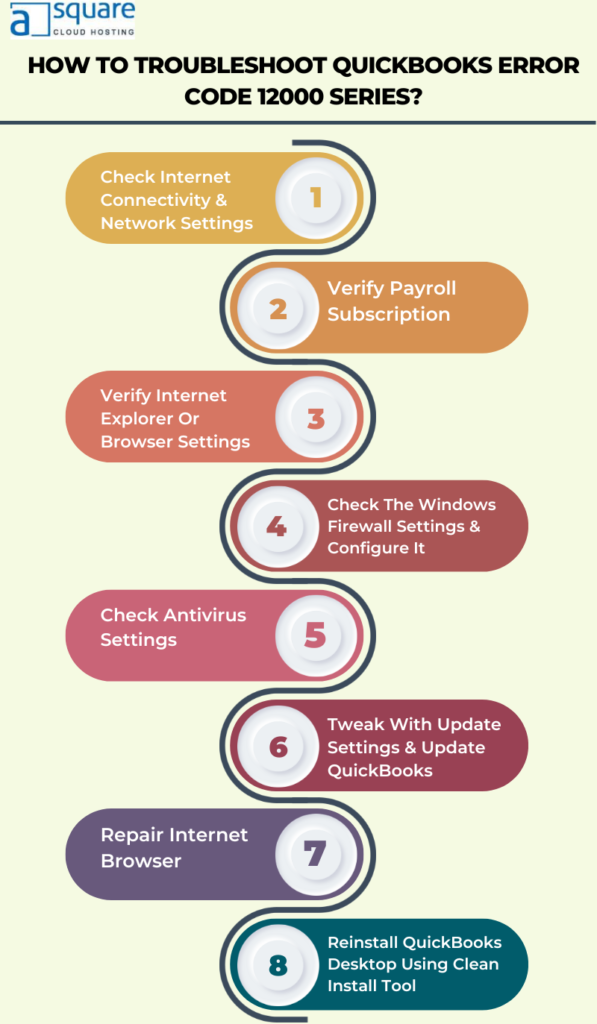
1. Check Internet Connectivity & Network Settings
The payroll update requires a stable and fast internet connection to download. Therefore, check your internet connectivity and make sure the network settings are favorable. To do so:
- Open your default internet browsers, such as Internet Explorer or Microsoft Edge
- Now, search for anything in the address bar or the search bar
- Check if you get your search results
- If the browser can’t connect or find the requested query, try it on a different browser.
- If you still can’t see or open a page, there are issues with your network.
- Contact your network provider, or check your wifi or LAN to troubleshoot your internet connection.
Related article- How to Fix QuickBooks Internet Security Settings?
2. Verify Payroll Subscription
QuickBooks Desktop requires an active payroll subscription to update the tax table. Therefore, check and verify your payroll subscription.
- Open QuickBooks Desktop, and sign in as an administrator
- Now, click on Employees, followed by My Payroll service
- Click on Activate Direct Deposit.
- Now, log in with your credentials to the Intuit Account.
- Enter the payroll pin and submit.
- Now, check your payroll status and see if it shows as active.
Also Read- How to Fix QuickBooks Payroll Won’t Update Issue?
3. Verify Internet Explorer Or Browser Settings
If the Internet browser is not configured correctly, this might interrupt the update. Therefore, check the Internet settings for Internet Explorer, Microsoft Edge, or your default browser and configure it in the manner explained below:

- Close QuickBooks Desktop and open the default Internet browser, such as Internet Explorer, Microsoft Edge, etc.
- Now, navigate to the Tools and click on Internet options. If you have trouble locating the Tools menu, press the Alt key on your keyboard.
- Navigate to the security section, and find the Globe icon. Check that the security level is set as medium–high.
- Now, proceed to the connection section, and look for the options such as Never Dial a Connection.
- Select it if you use the dial-up node on your system and enter the correct ISP and confirm OK.
- Don’t select the Never Dial a Connection option if you don’t use a dial-up node on your PC.
- Proceed to the LAN settings and verify that
- you have chosen to detect settings automatically
- Unmarked the box for Use a Proxy Server checkbox
- Mark the proxy server checkbox if you have a complete address and port
- In case your port address is other than 80, don’t unmark the box for Use a proxy server.
- Click on the Advanced section, select Restore Advanced settings
- Mark the checkbox for Use TLS 1.2 in the settings section.
- Unmark the checkbox for Use TLS 1.1 and Use TLS 1.2
- If the above option isn’t available, confirm OK and save all the changes.
- Close the internet browser.
4. Check The Windows Firewall Settings & Configure It
If the Windows Firewall is blocking QuickBooks access through it or doesn’t allow it to access the Intuit server, you won’t be able to update the payroll. Therefore, to resolve the QuickBooks 12000 series error codes, verify the firewall settings. If it does not favor QB Desktop, configure it accordingly and add the required port exceptions.
- Open the start button by pressing the Windows button or clicking on the Windows icon on the taskbar.
- Now, enter Windows Firewall and double-click on it to open it.
- Click on Advanced Settings and then on Inbound Rules.
- Select New Rule and do this for Outbound Rules.
- Now, click on Port and then Next.
- Check and verify that the option for TCP is selected.
- Proceed to the section for Specific Local Ports and enter the ports as per the QB Desktop versions:
- QuickBooks Desktop 2018: 8019, 56728, 55378-55382.
- QuickBooks Desktop 2019: 8019, XXXXX.
- QuickBooks Desktop 2017: 8019, 56727, 55373-55377.
- QuickBooks Desktop 2020 and later: 8019, XXXXX.
- Once you have filled in the port numbers in the respective fields, select Enter.
- Choose to Allow the Connection, followed by Next.
- Ensure that all the user profiles are selected.
- Click on Create a rule and name it QBPorts(year), where year is your QB version year.
- Once done, click on Finish and save the settings.
- The same steps need to be repeated for outbound rules.
5. Check Antivirus Settings
If the antivirus sees QuickBooks as a threat, it might disallow the application from connecting to the internet or operating properly. Moreover, downloading the payroll updates might not be possible until it appears as a trusted source for the antivirus. This gives rise to the QuickBooks payroll error 12000 issue.
Check the antivirus settings and ensure that QuickBooks websites and programs are added to the list of trusted items. Moreover, add QuickBooks programs or webpages to the list of exceptions if required.
6. Tweak With Update Settings & Update QuickBooks
If there might be settings with the recent or QuickBooks update settings, we need to check and correct them. To do so:
- Open QuickBooks Desktop and click on the Help menu
- Now in the section for Update QuickBooks, click on Update followed by Update Now
- Mark the checkbox for Reset Update
- Now, select Get Updates and proceed with the update process.
- Once done, restart the QuickBooks Desktop and check if the 12-Series errors in QuickBooks are resolved.
7. Repair Internet Browser
If QuickBooks payroll cannot update due to issues in the internet browser, check it for issues. Follow the steps below to repair the internet browser:
- Launch the Run utility by pressing the Windows and R keys together
- In the box, enter sfc/scannow
- Click on OK and proceed with the on-screen instructions to run the file scan.
- Once the repair process is completed, reopen QuickBooks Desktop and download the payroll update.
8. Reinstall QuickBooks Desktop Using Clean Install Tool
After carrying out the above methods, restart your computer and launch QuickBooks Desktop. Now, download the QuickBooks Desktop payroll update and check if the QuickBooks error 12000 series is resolved. If the problem persists, you should reinstall QuickBooks using the Clean Install tool.
Talk To An Expert!
The above methods should resolve the QuickBooks error code 12000 series for you. However, if the issue persists, you should contact our Asquare cloud hosting Experts .These ProAdvisors are seasoned in solving QB queries and errors in a time-saving manner!
Frequently Asked Questions On QuickBooks error code 12000 Series
- How can I fix error code 12 0 in QuickBooks?
It is a multi-step process to fix the error code 12 0 in QuickBooks Desktop.
- Firstly, ensure that QuickBooks has access to the data folders. Therefore, check the permissions and enable if required.
- Update Microsoft Windows to ensure the error 12 0 is not a result of outdated Windows.
- Open the command prompt tool, press Ctrl + Shift together and press Enter. Click Yes to the permission window, and type SFC/scannow in the command window. Press enter let the scan complete and proceed with the instructions.
- Check and enable the QBdatabaseserviceuser23 service if it is not enabled already.
2. How do I fix error 12007 in QuickBooks desktop?
To fix the payroll error 12007 in QuickBooks Desktop, follow the steps listed below:
- Allow the QuickBooks through the firewall and add it as a trusted item and exception in the firewall and antivirus settings
- Set Internet Explorer or Microsoft Edge as the default browser
- Open the Windows in Selective Startup or Safe Mode and attempt to download the update
- Go to the Update QuickBooks and check the box for Reset the Update and Get Update.
3. What does error 12007 mean in QuickBooks Desktop?
Error 12007 in QuickBooks Desktop means a network time-out prevents QuickBooks from connecting to the server. The error 12007 occurs when you try to update QuickBooks payroll service and might see an error message like:
“Error 12007: A network timeout that is preventing QuickBooks from accessing the server.”
These issues keep the user from downloading the tax table updates.
4. What is error 12002 in QuickBooks payroll update?
The user sees an error message quoting, “The QuickBooks is not able to access the server due to network timeout.” It is a payroll update issue due to reasons like QB can’t connect to the server or a network timeout occurring, incorrect SSL settings, internet or firewall settings, lousy network connectivity, etc.

Kate is a certified public accountant (CPA) with expertise in various accounting software. She is technically inclined and finds passion in helping businesses and self-employed people carry out bookkeeping, payroll, and taxation without worrying about errors. Every once in a while, Kate loves to travel to far-off places and relax in the lap of nature.
