You might run into QuickBooks error 80029c4a when opening the desktop application. This could be because you haven’t updated the software for a while, or the antivirus is disallowing QuickBooks to operate. Take a look at some error messages you can see on your screen, accompanied by error code 80029c4a.
| “Problem: There was an unexpected error reported when trying to run QuickBooks with company file. Error Code: 80029c4a. Description: Error loading type library / DLL.” |
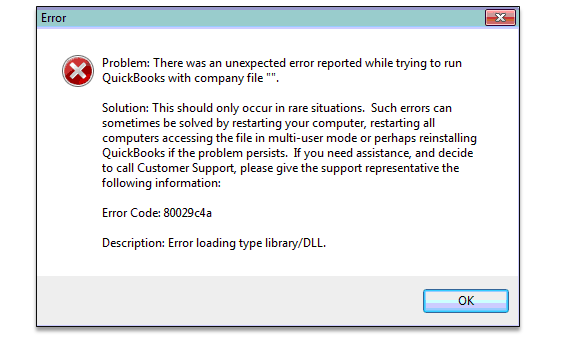
| “QuickBooks couldn’t load a system component. Restarting your computer might solve the problem. Error type: 80029c4a – Can’t load dynamic link library (DLL)?” |
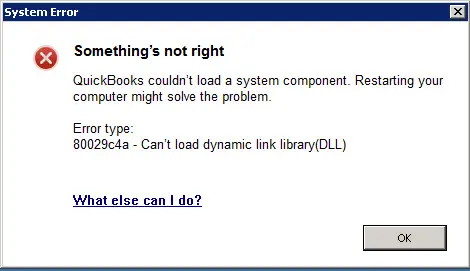
In this guide, we will take a detailed look at why you can’t open QuickBooks Desktop. We will then guide you through the expert-recommended steps to correct error code 80029c4a in QuickBooks Desktop. Alright then, let’s get this done with!
What Gives Way to QuickBooks Error Code 80029c4a?
Let us now go through various reasons that can give way to QuickBooks error 80029c4a.
- QuickBooks Desktop might be outdated, corrupt, or have installation files missing.
- The antivirus might be preventing QuickBooks Desktop from accessing crucial files.
- QuickBooks components, DLL files, Windows registry, or Microsoft components might be missing or damaged.
- The error may stem from issues with the Windows operating system startup or installation.
Now let us proceed to troubleshoot the error loading type library/dll in QuickBooks Desktop.
Solutions to QuickBooks Error 80029c4a – Can’t Load Dynamic Link Library
In this section, we will list down various proven solutions to resolve QuickBooks error 80029c4a. Each solution will troubleshoot a core aspect involved in opening QuickBooks Desktop and its smooth functioning.
1. Restart Your Computer
QuickBooks Desktop might fail to open sometimes due to improper startup of the Windows Operating System. Restarting your computer can aid that.
Therefore, restart your computer and then launch QuickBooks Desktop. However, if you see the error code 80029c4a in QuickBooks Desktop, move to the next step.
2. Update QuickBooks Desktop and Windows
You must update QuickBooks Desktop to prevent various errors and technical glitches. This also brings the most recent bug fixes and product enhancements to the computer. Therefore, update QB Desktop software to the latest release.
Moreover, update the Windows operating system as well. This will update the components, repair them if required, and help resolve incompatibility issues. Once done, restart the PC and open QB Desktop. Check if everything works fine. However, if you see QuickBooks error 80029c4a can’t load dynamic link library, proceed to the next solution.
3. Check the Antivirus Settings to Resolve QuickBooks Error 80029c4a
Your antivirus might mistakenly identify QuickBooks as a virus or malware and prevent it from accessing crucial files.
Therefore, open your antivirus program and check the quarantined or blocked program sections. You may check with your antivirus service provider to learn how to set permissions. If you see any of the following QuickBooks programs in the quarantine or blocked applications section, you should mark them safe and allow them access through the Windows firewall.
- QBDBMgrN.exe
- QBCFMonitorService.exe
- QBLaunch.exe
- QBUpdate.exe
- QBServerUtilityMgr.exe
- AutoBackupExe.exe
- IntuitSyncManager.exe
- OnlineBackup.exe
- QuickBooksMessaging.exe
- QBW32.exe
- Dbmlsync.exe
- DBManagerExe.exe
- FileManagement.exe
- FileMovementExe.exe
- QBGDSPlugin.exe
Note: These program files are usually stored in the folder C:\Program Files\Intuit\QuickBooks (year). If you see a file with (x86) in this location, they are 64-bit versions: C:\Program Files (x86)\Intuit\QuickBooks 20XX.
If this doesn’t work, you need to create antivirus exclusions for all QuickBooks programs. However, if the QuickBooks error 80029c4a persists, move to the next solution.
4. Repair QuickBooks Program from QB Tool Hub
Let us check for program damage in QuickBooks Desktop and repair them. All such tools to repair QB and troubleshoot damages are available in Intuit’s QuickBooks Tool Hub. Thus, you must first download and install QB Tool Hub on your Windows computer.
- Once you do so, open QB Tool Hub and go to the Program Problems tab.
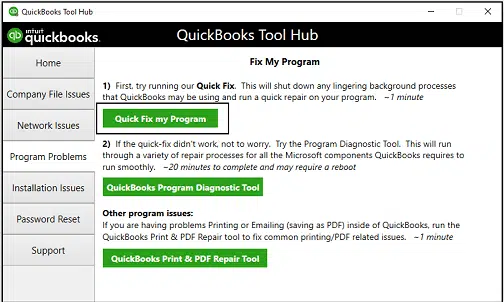
- Choose Quick Fix my Program.
- Once again, go to the Program Problems tab on Tool Hub and click on QuickBooks Program Diagnostic Tool.
Let the tool run and carry out a repair on the QuickBooks program. After it is done, restart QuickBooks and check if it works without an issue. However, if you get QuickBooks 80029c4a error loading type library/dll, move to the next step.
Also Read: Repair QuickBooks Error Code C=1304 -Writing To File In Windows
5. Repair Damaged or Incomplete QuickBooks Installation
If repairing the program from Tool Hub doesn’t fix the error, the issue might lie in the Windows registry or components.
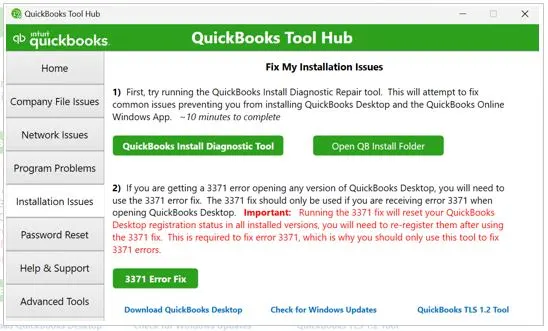
QuickBooks Install Diagnostic Tool resolves all damaged or corrupt installation files and Microsoft components. Therefore, close any QB windows that are open, run the tool from the Tool Hub, and reboot the PC. However, if you see error code 80029c4a in QuickBooks Desktop yet again, move to the next step.
6. Run a Repair on QuickBooks Desktop from the Control Panel
The Control Panel allows you to repair all applications installed on the computer. You can utilize it to repair QuickBooks Desktop and resolve runtime errors like code 80029c4a in QuickBooks Desktop.
- Launch the Start menu and go to Control Panel.
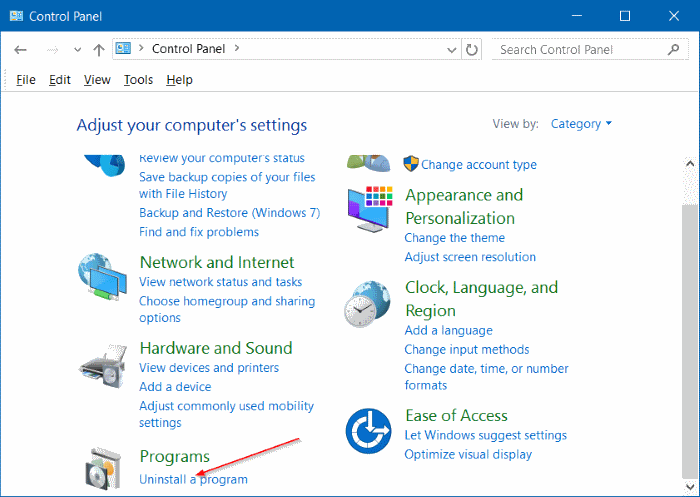
- Tap on Uninstall a Program. You might find it in the Programs and Features section.
- Now, scroll and find the QuickBooks Desktop version that you wish to repair.
- Choose it and then choose Uninstall/Change, followed by Repair.
- When asked for administrator permission or password, enter the same.
- Go ahead with the on-screen instructions to repair your QuickBooks application.
When you are done, restart QuickBooks Desktop and check if you can open it without running into QuickBooks enterprise error 80029c4a.
7. Clean Install QuickBooks Desktop
If nothing works, reinstalling QuickBooks Desktop and starting fresh is the only resort. While simple installation may leave residue files and the root of errors intact in some cases, clean installation eliminates such possibilities. Therefore, clean install QuickBooks Desktop, and then restart the application.
Conclusion
In this blog, we saw how to resolve QuickBooks error 800294ca when opening the application. Hopefully, the solutions given above have eliminated the error from your system. However, if the issue persists or you have a query, we recommend you connect to a QuickBooks expert. Dial +1(855)-738-0359 and speak to a QB expert now!
Frequently Asked Questions
To resolve QuickBooks error code 80029c4a, update your desktop application and Windows. Moreover, check if an antivirus or a security software is blocking QuickBooks. You can run tools like QuickBooks Program Diagnostic Tool and QuickBooks Install Diagnostic Tool to repair the program or installation damages.
If you see the QuickBooks error code C 44, this points to the malformed database disk image. To resolve that, you should install QuickBooks Tool Hub and run the Quick Fix my Program to and QuickBooks Install Diagnostic tool. Alternatively, you may try to verify and rebuild the company file.
The best way to resolve script errors in QuickBooks is by adding Intuit to the trusted website list of your browser, clearing the cache, and updating internet settings and browser software. If there are extensions such as ads or pop-up blockers that might interfere, you can disable them.
To resolve a run time error such as R6025 in QuickBooks, you must try restarting the system. If that doesn’t fix it, update QuickBooks Desktop and Windows operating system. You can also repair the QuickBooks program to resolve the runtime error.

Kate is a certified public accountant (CPA) with expertise in various accounting software. She is technically inclined and finds passion in helping businesses and self-employed people carry out bookkeeping, payroll, and taxation without worrying about errors. Every once in a while, Kate loves to travel to far-off places and relax in the lap of nature.