Last Updated on October 27, 2025
Intuit keeps on introducing new updates to make the user’s experience better with time. But, with, every advancement there are minor errors that pop up. One such issue is the QuickBooks Runtime Error R6025 that takes place when you try to open or close the QuickBooks software. “Error: Program C:\Program Files (x86) \Intuit\QuickBooks (year)\qbw32.exe R6025 – Pure virtual functional call” is the usual message that appears indicating QB Runtime Error R6025.
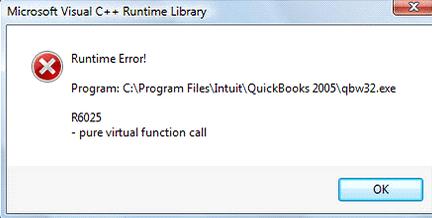
However, the QBW32.exe runtime error can appear due to several other reasons as well. We have covered some of the major causes in this blog ahead.
What Are The Causes Of QuickBooks Error R6025?
There are numerous run-time errors in QuickBooks, such as error code error code 392, R6025, and error code 7149. Wondering why you end up with runtime errors in QuickBooks? Well, it might take place right after upgrading the QB software. However, several other reasons may hinder your work. Therefore, before you proceed to the solutions, you must glance at all the possible causes that can trigger this R6025 pure virtual function call error:
- The name of the customer, vendor, and company file is greater than 32 alphabets.
- The browser has a script error that makes you unable to exchange company data with the QuickBooks web app service.
- Missing or damaged Microsoft C++ Components.
- Special characters such as %, @, $, *, #, etc., are present in the list items.
- Now, let’s move ahead to the troubleshooting methods that will help you resolve the QuickBooks error R6025.
Read more: How To Fix QuickBooks Error 3371 | license data issue
Troubleshooting Methods To Resolve QuickBooks Runtime Error R6025
The QB Runtime error R6025 can occur due to different reasons, and thus, the troubleshooting may vary accordingly. Below we have listed some of the effective solutions that can help you fix this R6025 runtime error:
Method 1: Utilize the QuickBooks Install Diagnostic Tool
There might be times when you would be unable to open the QuickBooks desktop. In such a scenario, QuickBooks Install Diagnostic Tool can be a great help. Follow the below-given steps to use this tool:
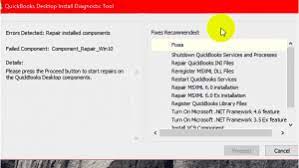
Note: Before you proceed to resolve runtime error r6025 when closing QuickBooks, make sure to have a stable Internet Connection.
- Firstly, log in to your system as an Administrator.
- Then, download the QuickBooks Install Diagnostic Tool from Intuit’s official website.
- After installation, you must run the tool. It will detect and fix the issue on its own.
- At last, Restart your system and check if the error persists or not.
Method 2: Download all the Windows Update
There might be a possibility that you would not have downloaded all the latest Windows updates and thus, end up with QuickBooks Runtime error R6025. For that, you must check if there are any available updates and download them by following the steps given below:
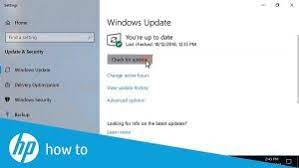
- To begin, you have to login as a system administrator.
- Then, click on the Windows icon and search for Windows Update in the search bar.
- Install all the available updates, and then follow the instructions that appear on your screen.
- Now, restart the system and try to open and run QuickBooks.
If this doesn’t resolve the Runtime error R6025 in QB, then you may proceed to the next resolution method.
Also read: Fix QuickBooks Update Error 416 (Incorrect System Timings/Date)
Method 3: Clean installation of QuickBooks
On finding out that the QB application is damaged and thus, a simple install won’t help you fix the QuickBooks Pure Virtual Function Call Error R6025. In that case, you must clean install the QuickBooks. QuickBooks clean install tool will also rebuild data damage in your accounting application along with refreshing the installation files. To do that, you must follow the below-given steps:
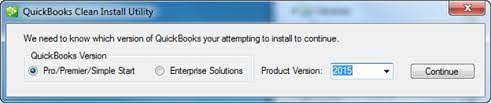
- Firstly, close QuickBooks and go to the Control Panel.
- There, click on Programs and Features or Uninstall a Program option.
- Look for the QuickBooks icon under the list of programs, and right-click on it.
- Now, click on Uninstall/Change and select the Remove option.
- Click Next on the Installation window and follow the instructions to uninstall QuickBooks.
- After that, go to QuickBooks Tool Hub and click on Installation Issues from the left pane.
- Further, select the clean install option and wait till the process completes.
- Double-click on the QuickBooks application file (.exe) to re-install QuickBooks.
- Accept the terms and follow the steps in the installation wizard.
- Once you have installed QuickBooks, register it by entering your product or license number.
Conclusion
Hopefully, the resolution methods mentioned in this blog would assist you in rectifying QB C++ Pure Virtual Function Call error R6025. However, if even after following the troubleshooting solutions, the runtime error r6025 QuickBooks persists, then you can always reach us at our Asquare Cloud Hosting Helpline Number +1(855)-510-6487 for immediate help.
Related Search Terms
disk space runtime error, QuickBooks runtime terminate error

Alastor Moody is an Author at Asquare Cloud Hosting with experience in technical and functional writing. He loves travelling for adventure and fun.