Last Updated on November 20, 2025
At times, while trying to download or import the.QBO file from the financial institution you may end up with QuickBooks Error OL 222. It will restrict you from accessing the company file from your bank’s website. When it occurs, an error message appears on your screen that reads,
| “QuickBooks was not able to complete your request. Please contact your financial institution. (OL-222)” |
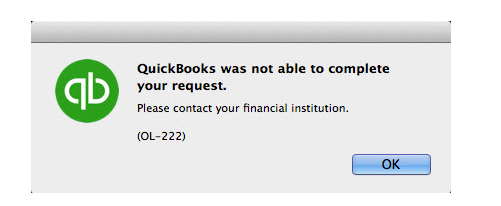
Several reasons, such as invalid formatting of the downloaded .qbo file, can trigger QuickBooks desktop error Code OL 222. We have mentioned all such reasons in this blog ahead.
If you are facing technical difficulties while fixing the QuickBooks error OL 222, seek professional help. Call us at +1(855)-510-6487 to speak with a certified QB expert who will be happy to help you.
What Triggers QuickBooks Error Code Ol 222?
To troubleshoot any issue, it’s essential to understand why it is happening. However, several reasons, such as an outdated QB Desktop, can trigger this error. Below, we have listed all possible causes of QuickBooks error OL 222.
- It occurs because the downloaded .qbo file is incorrectly formatted.
- Open Finance Exchange (OFX) defines the standard for exchange between QuickBooks and Financial Institutions. Thus, if unsupported characters are found in the company file in accordance with OFX standards, it can trigger QuickBooks Online Banking error code OL-222.
- A scan error appears whenever you try to communicate with the bank’s server.
Note: You may also come across another error message, “WebConnect Branding – QuickBooks is unable to verify the Financial Institution Information for this download. Please try again later.” While trying to import a WebConnect file downloaded from Chase Online Banking, error OL-222 or Error 185 with Chase Bank continues to trouble the users. To fix it, you must follow the solutions listed below.
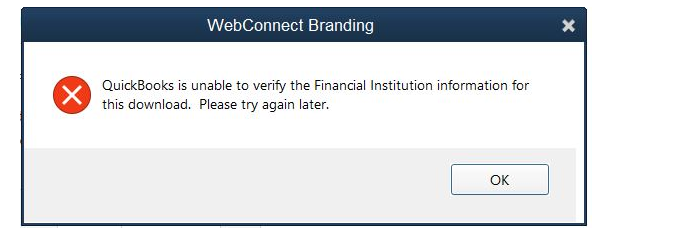
Expert Proven Resolutions to Overcome QuickBooks Error OL 222
If you get the OL-222 error message while importing a .QBO file from an approved financial institution in QuickBooks for Mac or Windows, follow these troubleshooting steps.
Note: To avoid data loss, make sure to take a backup of your company data before following the below-given troubleshooting methods.
1: Update QuickBooks Desktop
It might be possible that you are using an outdated version of the QB application, which is evoking the error code OL 222. To resolve this issue, you must update the QuickBooks desktop to its latest version. For that, go to Intuit’s website and check if an update is available or not. If found, you must install all the available updates immediately. It will remove all the factors that are evoking this error code.
2: Create a Test Company File
The faulty company file is a major cause of such issues. To identify and fix the damaged QB company file, you should try creating a text file. For that, carry out the steps outlined below.
- Begin by tapping on the File option, then tap on New Company
- Next, tap on Express Start and create a new company and save it as TestCompany
- Here, you need to tap on the Start working option
- Lastly, try to import the .QBO file in the newly created TestCompany file
After implementing the steps below, if the QuickBooks error OL 222 still occurs, try the next given solution.
3: Correct the Invalid Formatting of the Company File
To resolve QuickBooks error OL 222, you must fix the formatting issues in the QB company file. For that, you can follow the steps below.
- Firstly, right-click the QuickBooks company file (.QBW) and select the Edit option from the drop-down list.
- Open the chosen file in any Text Editor application.
- Now, click on the Find option in the text editor to find and remove the text &.
- Once you have removed the invalid character, go to the File menu and click on Save.
- Lastly, close the file and open it again in QuickBooks.
After trying these steps, check whether the QuickBooks error OL 222 persists. If you are still facing the same issue, follow the next method.
4: Modify the Bank Feeds
You can try to resolve this issue by changing the Bank Feeds by carrying out the instructions below.
- You should open the QB application and right-click the Banking menu
- Next, tap on Bank Feeds
- After that, tap on Change Bank Feeds Mode
- In the end, choose the Classic Mode and then try to import the .QBO file
Here, check again whether the issue is resolved. If you are still facing the same issue, you can try the next solution
5: Download a new FIDIR.txt file
Note: Make sure that you close QuickBooks before performing this troubleshooting method.
- Firstly, copy the entire text from the FIDIR.txt page.
- Then, make a new text file and paste the copied text. Save the file on your desktop and name it FIDIR.txt.
- Now, you need to delete the old FIDIR.txt file.
- Press the Option key and click on GO, followed by the Library under the Finder menu.
- Go to the ApplicationSupport /com.intuit.QuickBooks 20XX/ Downloads and delete the FIDIR.txt file from the folder.
- Click on Go> Applications from the top menu.
- Now, press the Control key and click on QuickBooks 20XX.
- Click on Show Package Contents under the contextual menu.
- Double-click the Contents folder in the new window that opens up.
- Select the Resources folder, find and delete the FIDIR.txt file from it.
- You have to copy and paste the new FIDIR.txt file from the desktop into the Downloads and Resources folder.
- Lastly, you must follow the same steps for importing .QBO file in QuickBooks.
After implementing the steps, check whether the issue is resolved. We hope that the issue mentioned above will resolve the OL 222 error in QuickBooks.
A Quick View of QuickBooks Error OL 222
The table below will show you the condensed version of the information we have covered so far in this blog about the QuickBooks error OL 222.
| Error message | “QuickBooks was not able to complete your request. Please contact your financial institution. (OL-222)” |
| Description | When trying to download or import the .QBO file from the financial institution, you can face the QB error OL 222. |
| Common reasons | Incorrect formatting of the downloaded .QBO file, scan error issues, or unsupported characters in the company file. |
| Effective fixes | Update your QB application, create a new test file, correct invalid formatting, change the Bank Feeds, or download the FIDIR.txt file again. |
Conclusion
The resolution methods outlined in this blog will help you fix QuickBooks error OL 222. Additionally, we have listed all potential causes of this issue so you can prevent it in the future. However, if these methods don’t work and you’re still facing the same issue, seek professional assistance by calling +1(855)-510-6487 to connect with a certified QB professional.
Frequently Asked Questions (FAQs)
The QuickBooks error OL 222 commonly occurs when you try to import a company file downloaded from the bank’s website. This issue can appear in both QuickBooks Online and Desktop versions for Mac and Windows. It also indicates the import failure. When such issues arise, the import process of the .QBO file from the bank stops in between; therefore, we can say it’s a bank-related error that can be a bit confusing for you to handle.
To resolve the QuickBooks unable to verify the financial institution, start by choosing your banking menu. Next, head over to the bank feeds and select the change bank feeds mode. After that, select the classic mode under the bank feeds section, and then follow the procedure to import the .QBO file.
Follow the instructions below to import bank transactions into QuickBooks Desktop.
1. Navigate the File menu > tap on Utilities
2. Press on Import and then choose the Web Connect files
3. Next, choose the QBO file and then tap on Open
4. If prompted, choose a bank account, then select Use an Existing QB account if you have already set up the account; otherwise, you need to create a new QB account
5. Tap on Continue > OK when you get the “Data has been successfully read” message on the screen
6. Lastly, navigate to the bank feeds center to check the imported transactions

Oriana Zabell, a professional cloud engineer, has over three years of experience in desktop, online QuickBooks support and troubleshooting. She is currently working as a cloud hosting consultant with Asquare Cloud Hosting. She loves to read and write about the latest technologies such as cloud computing, AI, DaaS, small businesses, manufacturing. When not writing, she is either reading novels or is indulged in a debate with movie fanatics.