A lot of people, at least once in their lives, experience issues due to insufficient storage or oversized data in their system. A QuickBooks user can easily relate to this issue. QuickBooks company files are prone to becoming large after prolonged usage. If you are a QuickBooks user and going through the complexities of oversized data, don’t worry; the QuickBooks Condense Data Utility feature is here to streamline your business.
Wondering what this unique feature is? QuickBooks boasts of having this ultra-modern feature, which easily compresses and reduces the gigantic size of your company file. Compressed company file size ensures smooth and seamless functioning of QB desktop. Additionally, data compression doesn’t harm your vital data. On the contrary, enormous data files hamper everyday operations, resulting in time killing. So, you must be curious by now to know how to use this utility. Right?
If you truly want to know how to avail yourself of this QuickBooks feature, read this blog post until the end. Another key point is that this document will help you acquire valuable and in-depth insights about what this feature is and what are some other benefits of using it. Lastly, this blog post will also shed some light on the problems you can face while using it and their practical solutions.
What Is Condense Data In QuickBooks & Why It Important?
If your QuickBooks is Running Slow while managing your QBDT account. The revolutionary feature of the QuickBooks condense repair tool helps you enhance your performance without any data damage. Also, users can remove audit trails & reduce the size of a large file without putting company data at risk. It will not only delete unbilled expenses but also make a consolidated journal entry. So, carefully read the complete article to dig deep into its process and limitations.
In What Circumstances You Will Require to Condense Your QuickBooks Company File
- Switching from QuickBooks desktop to QuickBooks online will require you to condense your company file size. The company file is imported from QB desktop to QB online.
- Another specific circumstance that can provoke you to compress your company file size is when you are inching closer to the inventory list limit. Reaching inventory limits is a transparent indication that you must axe your data.
- Sometimes, you are left with no other alternative but to upgrade your system’s hardware. In such cases, you have to cut down the size of your company file. It is done to ensure your newly upgraded system swiftly aligns with your QuickBooks company file.
- Lastly, your accountant, advisor, or any helping hand is eyeing to diminish the company file size for any specific purpose. In such exceptional cases, they might ask you to do the same in order to achieve their particular goal.
What Are The Benefits of Condense Data Utility?
Condense QB Data Utility allows users to compress their data files and reduce its size. Companies around the world prefer to reduce QuickBooks file size for the following reasons:-
- Reduces the size of the company file by removing audit trails.
- Makes it easier to access the company file and makes it faster.
- Removes unnecessary transactions while not harming the important transactions.
- Summarizes detailed transactions.
Things To Know About QuickBooks Online Condense Data Utility.
While QuickBooks enterprise condense data utility is very useful, it brings a permanent change in your company file, and thus there are certain things you should know about it:-
Irreversible
You would not be able to go back to the exact company file access after using Quickbooks Condense Data Utility. If your QuickBooks is running smoothly and you do not really need to condense your company file, we will advise you not to use this utility. Companies generally use it when their data file is very large, the list limit is about to be exhausted, or you are changing your system hardware.
Your File Size Can be Unaffected.
Generally, the reason for using QuickBooks desktop condense data utility is to reduce the company file size. However, in certain situations, the file size can remain unchanged. The utility generally removes transaction details and lists entries in order to reduce the size. There will be no major impact if your data is full of inventory items or open transactions.
May Fail to Fix File Damage
Many users have been using this utility to repair damage affecting your company file. There is no sure assured guarantee that the damage will be fixed using Quickbooks Condense Data Utility. In case it does not work, try restoring the backup company file or creating a new one.
A Quick List of Things that aren’t Affected:-
Although you run the QuickBooks Condense Data Utility to minimize the data size of your organization, there are still some transactions that remain as it is even after condensing the company file. We have placed a quick list just below to help you discover such files.
Errors You May Encounter While Using QuickBooks Condense Repair Tool?
Before you discover the process of using the QuickBooks Condense Repair Tool, you must first look at some of the error codes you may witness while using the Condense Data Tool.
- The transactions of your server will get stuck, and you will fail to deposit the funds.
- The data condensing process might freeze in the meantime, leaving the condensing incomplete.
- You won’t be able to deposit the transactions as funds while condensing the QB company file.
Restore a Backup Company File
When you restore a backup company file, QuickBooks will use the backup company file (.qbb) to produce a new company file (.qbw).
Important: If your backup company file is on a remote device such as a USB or a hosting server, you must first move it to your local drive. After accomplishing these prerequisites, you can further proceed to follow these quick and easy steps.
- Open the QuickBooks app and go to the File menu. Then, hit the Open or Restore Company option appearing on your desktop screen.
- Hit on the Restore a backup copy option and then select Next.
- Now, click the Local Backup option and select Next.
- Now, consider browsing your computer for your backup company file. It would appear like this: [Your company name].qbb.
- At this point, you need to select a folder where you would like to save your restored company file. Then, click on the Open option.
| Note: Ensure that you don’t open the backup in the same folder where your existing company file is located. In this case, you may overwrite your data, which is not fruitful at all. You can negate this problem in two easy ways 1. Give unique names to both the backup and the company file – Consider renaming either the backup file or your existing company file. In this way, you won’t get confused. 2. Choose a separate location for your backup file – To avoid any confusion, you can simply save your backup file in a completely separate folder. |
- When you’re done with the above instructions, select Save. If you witness any messages about potentially overwriting your data, choose the befitting options that best suit your needs.
Create a new company file
You can use your business info to create your company file. The in-product guide takes you through the setup step-by-step.
- Open QuickBooks Desktop on your system.
- Go to the No Company Open window, and then hit the Create a new company option.
- At this particular point in time, you have two setup options:
- Click on Express Start or Start Setup if you wish to get started right away from here. You just need to enter your business name, industry, and business type and then click on the Create Company File option. Once you click the Create Company File tab, it will create your company. However, you can type in this info later.
- Now. choose Detailed Start if you wish to do a complete setup. Complete setup ensures that all your info is from the beginning.
- Consider following the onscreen steps to help yourself finish the setup.
Note: If you already have an existing company file in the QuickBooks app, the name of your new company file must be unique. Make sure that the names of both the files are not identical. It will prevent QuickBooks from accidentally overwriting your data.
- Lastly, Select the Start Working option occupying your Windows screen.
You May Also Like To Read – How to Process W2 in QuickBooks Online
How Does Condense Data Utility Work in QuickBooks?
Backing up your company file is important before you use QuickBooks condense data utility. Your application will ask you to do it before you actually use it. Follow these steps to use the utility:-
- Close all Quickbooks windows.
- Tap on the File tab and choose Utilities, then select Condense Data.
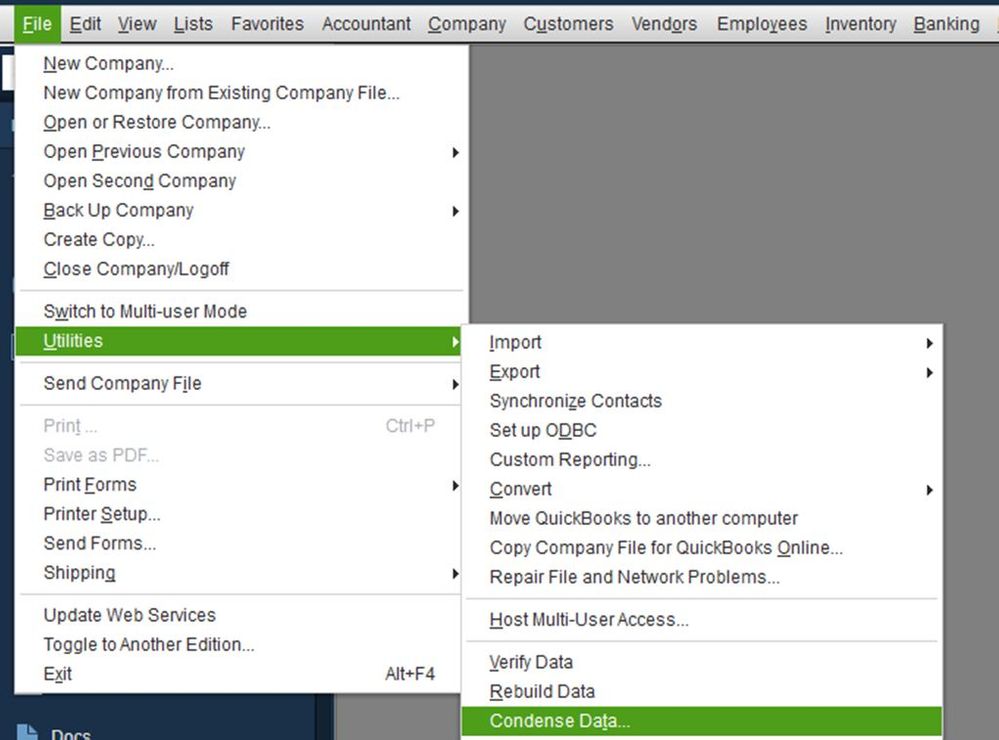
- Select the first option. The application will also inform you about the reduction in your file size.
- Choose Next, and then “Working on your file now will appear” on your screen. A final window will appear that informs you about the total reduction of your company file size. It also shows the location where your backup is stored that was generated before condensing your file.
- In the end, begin to condense the process.
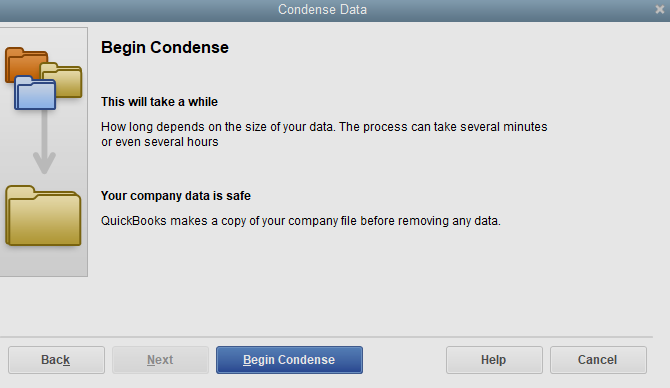
How To Find Out When QuickBooks Online Condense Data Utility Was Used?
In case you want to find out when your company file was condensed, you just need to go through these simple steps:-
- Tap on the Reports menu and then choose Account & Taxes and select Audit Trail.
- Open the report and see the date of the last transaction. This date is when your company file was condensed.
Need Help How To Condense QuickBooks File
So now we hope that you know all the required things about Quickbooks condense data utility. We discussed why companies are using it, What to do if QuickBooks condense data tool not working, and all the important things one should know before using it. In case you are facing any difficulty following the given instructions to truncate the transaction l og greyed out. Reach out to our Asquare Cloud Hosting Helpline Number at +1(855)-738-0359 so that you don’t lose any data.
FAQ – QB Condense Data
An hour is usually enough time to compress the data file.
As per the norm, when the company file size reaches about 1GB or more, it is the correct time to condense data.
Oriana Zabell, a professional cloud engineer, has over three years of experience in desktop, online QuickBooks support and troubleshooting. She is currently working as a cloud hosting consultant with Asquare Cloud Hosting. She loves to read and write about the latest technologies such as cloud computing, AI, DaaS, small businesses, manufacturing. When not writing, she is either reading novels or is indulged in a debate with movie fanatics.


