In this era of rapidly growing technologies, there is significant cut-throat competition in every set of fields. Talking about QuickBooks, it is advanced accounting software that aims to manage the financial requirements of an organization. Owing to its various advantages of advanced algorithms, QuickBooks is capable enough to meet the user’s requirements.
However, every coin has two sides. Same with QuickBooks, like other software, it is also prone to errors. This, in turn, proves to hamper the smooth flow of an organization if the errors are not fixed in time. Such a common issue encountered and reported by various QuickBooks users is “QuickBooks running slow.”
This may be one of the most critical problems for any user working on QB. Therefore, to get rid of the error, you need to follow the blog till the end, in which we will discuss all the possible causes of the occurrence of the error and the best solutions to get rid of the same.
Why is My QuickBooks Running Slow?
QuickBooks running slow is somehow a glitch, which could certainly be caused due to various reasons. It usually happens when your system does not meet the requirements for QuickBooks, or you are using an outdated version of QuickBooks. However, the core reason could be the lack of internet security of the system, and your system RAM would be hampering the performance. There are numerous reasons for QuickBooks enterprise running very slow.
The 8 Reasons Why QuickBooks Online Is Running Slow?
QuickBooks is an advanced program that processes a lot of data. The more data will be added to the QuickBooks Company file, and the loading time will increase continuously, then the problem “QBO Running Slow” occurs. Numerous factors could prove to be responsible for QuickBooks to take a longer time than usual in performance and response speed. Here are some of the potential reasons, which can provide a better understanding of the best suitable troubleshooting method:
- It takes place when QuickBooks is not updated to its latest release.
- When your system is unable to meet the basic requirements for QuickBooks to run smoothly.
- Your system is running on low RAM.
- Due to damaged or missing QBWUSER.INI file.
- Due to a corrupted hard drive.
- Another reason can be issues related to QuickBooks Desktop Installation.
- Due to Damaged or missing program files.
- Due to a damaged Windows operating system.
Why QuickBooks Is Running Slow In Multi-User Mode?
- When there are many users using the same module at the same time.
- The host computer which contains the Data File works slowly.
- When the size of the data file is too large in terms of Data File Size.
- Due to using the defective network or the “network interface card” is slow.
Issues That Affect QuickBooks Running Speed
- QuickBooks Online is slow when it is unable to rebuild the data file.
- When it can’t update the file.
- Lost connection with the data file.
- The failed reinstall also affected QuickBooks performance.
- When users use the multi-user mode, QuickBooks performance decreases.
- License information isn’t available.
- Also, when the new printer is not able to print.
- Unable to copy and move the QuickBooks data file
What are the types of performance issues that can be seen in QB?
There are multiple issues that can occur whenever your Quickbooks Desktop isn’t working efficiently. Here are some of them.
- Whenever you try to open QB using the multi-user mode; the software fails to respond.
- When you try to use the Quickbooks Point of Sale, it gets stuck.
- Whenever you try to export the reports or enter a transaction- your QB software will freeze.
- While you try to back up the data, update it, and also try to rebuild it; the process never gets completed. Rather it keeps loading and buffering.
- Your QB software will not respond to the command that you give it.
What are the factors that can cause this inefficiency?
Not one but many factors together cause the inefficiency of your QB software. Here are some of them from which you can cross-check.
- If you keep using the outdated version of Quickbooks Desktop.
- Also, when your computer doesn’t meet the minimum requirements to run the Quickbooks desktop.
- If there is a damaged, deleted, or corrupt QBWUSER.INI file in your software.
- This also happens when the company file is either not following the “naming protocol” or is too large than allowed.
- Local hard disk corruption can also cause this issue. Or the storage device where you have stored the company file gets corrupted.
- Next, when there is a corrupted Windows Operating System file.
- Due to an incomplete or partial QB installation; this can be caused.
What Is The Need To Optimize QuickBooks Performance?
Sometimes, when you try to open the QB application it says “QuickBooks is Unable to start” or “QB utility is slow to open”. This issue can result in a decrease in your daily work and fluctuating productivity. In this case, you are wasting your time and efforts. Hence, it is mandatory to optimize QuickBooks performance to work properly with your projects.
Hence, it is recommended to get the issue “QuickBooks Loading Slow” fixed in time before it gets too late and the problem becomes non-recoverable. Read and follow the troubleshooting methods to speed Up your QuickBooks.
Troubleshooting Methods If QuickBooks Running Slow
It’s a significant concern to eliminate the QuickBooks Running Slow Issues wherein QuickBooks takes time to open. Even after that, it is unable to function correctly. Here is a set of solutions available for you to choose from, according to the reason and symptom you are likely to understand.
Solution 1: Update your system configuration

There are certain requirements that have to be fulfilled by the user. Unless you do it, there are chances that this problem will keep coming and not get fixed at all. Here are the requirements that have to be kept in mind.
- The computer should have a minimum of core 2 Duo intel processor 2.4 GHz. Or something that’s better than this.
- Next, you should have a free disk space of a minimum of 5 GB after the installation of QB desktop.
- The minimum RAM requirement of QB is approximately 4 GB.
- Either your system should have the optical drive or it should have the connectivity to a stable and high-speed internet.
- The screen resolution of your monitor should not be less than 1280×1024.
- If you are using the Windows US version, then it should be one among Windows 10, 7, or 8.1.
- You must have the installation server which should be either of these; Windows Server 2016, 2012 R2, 2011, or 2008 R2 SP1.
Hope, by following the above solution, you can get rid of this “QuickBooks Has Been Running Slow Over Network” issue. If It doesn’t work then proceed to the next solution.
Solution 2: Install and run QuickBooks Install Diagnostic Tool:
To resolve the “QuickBooks online is slow” issue, download and install the QB Diagnostic tool from the QuickBooks tool hub which is available on the Inuit official website.
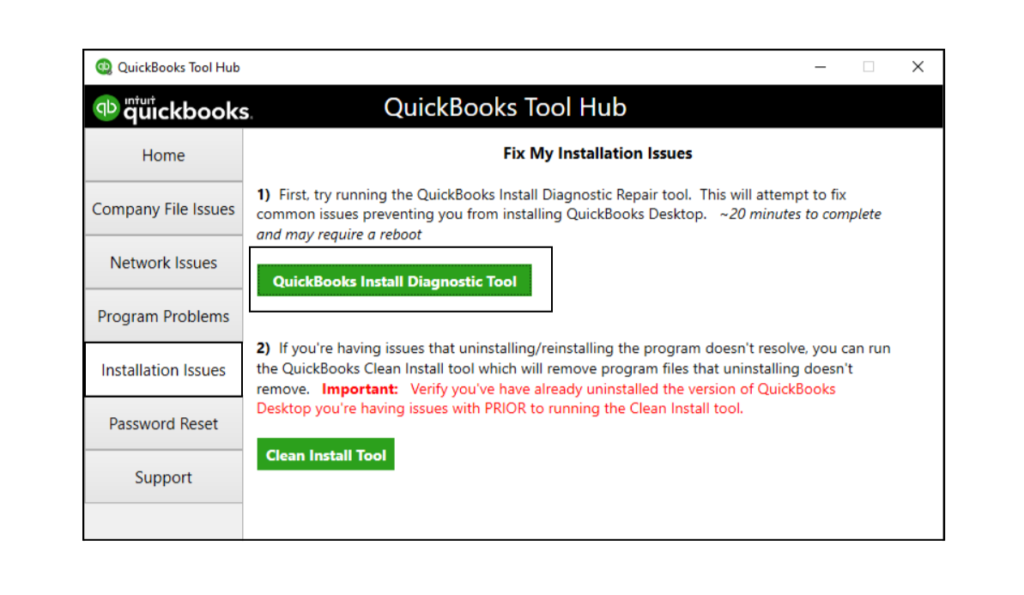
- To start with, Download the QuickBooks Install Diagnostic Tool.
- Save the files to your local desktop, when prompted.
- Now, close all the running programs and run QuickBooks Install Diagnostic Tool.
- Once done, restart the PC and see that all the components are entirely updated.
Solution 3: Rename The File QBWUSER.ini
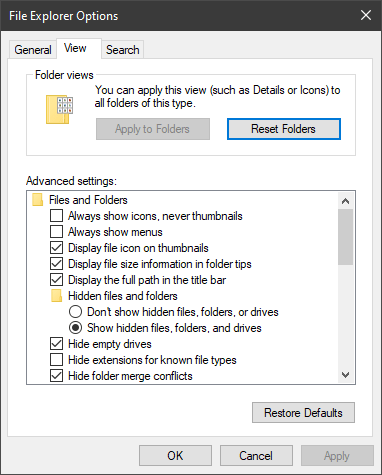
Note: The error QuickBooks Running Slow may prompt due to a damaged or missing QBUSER.ini file, which can be fixed by renaming the file by these steps:
- Go to the folder: \Users[Your user name]\AppData\Local\Intuit\QuickBooks [2015, 2016, 2017, 2018, 2019] and find the QBWUSER.ini file (in case you are unable to find it, look for it in the hidden files and folders).
- Now, Rename the QBWUSER.ini file by right-clicking on the file.
- Add . OLD at the end of the file (QBWUSER.ini.old)
- And rename it as EntitlementDataStore.ecml file.
- Now, close all the programs running in the background.
- And reopen QuickBooks Desktop.
If after going through the above solution, your QLS issues aren’t solved, then you have to install Windows (7, 8, 10) as an admin user.
Note: IN any case you cannot sign in to your files, it implies that your company files are damaged, which requires instant expert assistance.
Solution 4: New Windows admin user installation:
If your windows appear to be damaged, then we strongly recommend you create a new Windows admin user with which you will be able to get rid of the issue up to some extent.
If you still face the issue “QuickBooks Online is Slow” then go for solution 5 to speed up your QuickBooks.
Solution 5: Check the Anti-virus settings to ensure compatibility
Anti-virus software: You might come across various anti-virus programs that can hamper the performance and can lead to the error QuickBooks (2015, 2016, 2017, 2018) running slow. Thus, you must temporarily disable your anti-virus and see if it helps with the QuickBooks is operating slowly on Windows (7, 8,10) issues. If you are using any third-party program, follow the information below to resolve the issue.
Third-party programs:
- First, press the Windows + R keys together. It will open up the command box.
- Then, type MSConfig and press the Enter key.
- Now, you have to reboot the system and check the performance of your application.
- Once you have completed the testing, repeat the process and open the run box (Windows + R). There, insert MSconfig, and press the enter key.
- To proceed further, you need to select the standard setup and confirm the step with OK.
- At last, you have to reset your system and check if this troubleshooting method has resolved the QuickBooks Desktop Performance Issues or not.
If you don’t get rid of this issue after applying solution 5, go for the next solution to speed Up QuickBooks.
Read More: A Detailed Guide On How To Protect QuickBooks From Ransomware Attacks
Solution 6: Reset the.TLG file
QuickBooks automatically creates.TLG file with your QB main file. Creating a backup copy of your recent QB company data folder is essential. It will enable QuickBooks to reset the.TLG file that might also help in fixing issues like QuickBooks Desktop Slow to Open.
- In the first place, you need to go to the File followed by the backup company file.
- After that, select the option Create Local Backup.
- Then, click on Options.
- Once done, you need to choose your Desktop as the location for saving the backup created.
- Moving ahead, ensure that you have completed the verification process and confirm with OK.
- In the end, select the option Save it Now and click Next.
If the “QuickBooks Online is Slow” issue doesn’t resolve after resetting the.TLG file then performs solution 7.
Solution 7: Perform Disk Defragmentation of a company file
- You have to store your company data on the desktop. It might allow you to create and restore a portable company file.
- Once you have created the portable QB company file, you can go ahead and try disk defragmentation. Note: If you are using Solid State Drive, then it is essential for you not to perform the disk fragmentation process.
- Once done, you need to click on the Start button.
- Further, select All Programs > Accessories > System Tools > Disk Defragmentation.
- Lastly, click on the Defragmentation button and follow the instructions displayed on your screen to complete the task on your hard drive.
Solution 8: Check speed in UNC Path
- First, press the Windows + E keys on your keyboard simultaneously. It will help you find the server name under the network location field.
- Once you find it, open it. You will come across mapped drives in the following order:
- X:\, Z:\, Y:\, etc.
- You must know that the server name that you are looking for has two backslashes (\).
- Once you get it, make a note of the server name.
- After that, you must put the computer server name and shared folder name as \ServerName\SharedFolderName and note the pathname.
- Then, open QB and select Open or Restore a Company File.
- Further, you have to choose the company file and click on Next.
- In the file name field, you have to fill in the UNC path and press the Enter key.
- From the list available, choose your company file.
- Lastly, get back to QB and use some features to verify if the QuickBooks desktop running slow issue has been fixed.
If you still face the same issue, then go for the next solution.
Recommended To Read: How to Fix QuickBooks Connection has been lost Error Message
Solution 9: Fix The Network
To figure out and ensure that your QuickBooks is Slow Over the Internet network. Then it’s a network issue. We suggest you test your QuickBooks in a multi-user environment. If somehow you come across performance issues when more than one person is logging into the company folder, then it’s best if you try your hands on solution 5. If the QB is running slow with only a single user logged in over the network, then in that scenario, you must follow the instructions that are given below to get rid of the QuickBooks Slow Over the Network:
- First, have to open the application and press the F2 key.
- Then, you need to locate the company data backup folder.
- One has to make sure that all the users are signed out and are not using QuickBooks.
- After that, navigate to the Windows start menu and select my computer.
- Here, search for the file path, and right-click on the. QBW extension, and copy the file.
- Once done, paste that file to the desktop.
- Then, you have to open QB and restore the company file that you saved on the desktop.
- Lastly, make sure to verify if QuickBooks is running slow in multi-user mode.
Solution 10: Updating your Quickbooks application
One of the best ways and probably amongst the easiest ones too; is to update the software. You can either do it manually or put the updates on automatically. Any of these would do the trick. All you need to take care of is updating the QB software.
Solution 11: Repairing the corrupted or damaged QB company file
There is a quick way to fix this issue and that’s by first Verifying your Quickbooks data utility and then rebuilding the data utility.
Solution 12: Verifying the size of the company file
When none of these solutions work for you, try this one out. It will surely help in determining the actual problem.
- Firstly you will have to go to the QB company file folder and then right-click on the company file.
- Then you need to choose the “Properties” option and then check the size of your file.
- It should not be more than 150 MB, but if it is, use the “QuickBooks Condense Data Utility” to reduce the size.
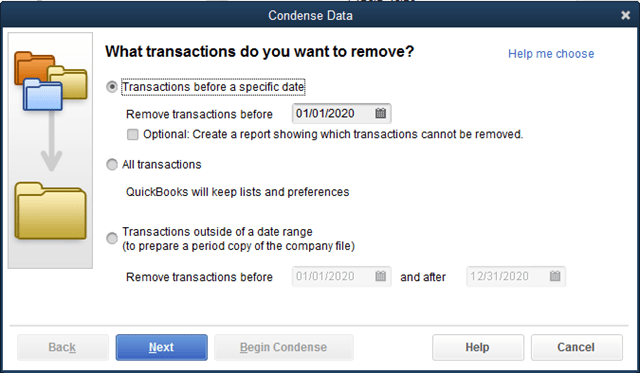
- If you are using the Quickbooks Enterprise; then also the size of your company file should not exceed 1 GB. If it does, you will have to use the same function.
- Once this is checked, you will have to click on “Close.”
Need Professional Assistance!
Thus, by reaching the end of the blog, we are hoping that we were successful in offering you all the relevant information essential for you to relate to the ways of getting rid of the issue, such as QuickBooks running slow. Following the solutions that we have mentioned above can prove beneficial for you to get rid of the issue, you are facing. However, suppose by any chance the problem lingers on even after performing the suitable troubleshooting method. In that case, you need to get in touch with our QuickBooks expert who will then ensure to serve you with the best of solutions.
Oriana Zabell, a professional cloud engineer, has over three years of experience in desktop, online QuickBooks support and troubleshooting. She is currently working as a cloud hosting consultant with Asquare Cloud Hosting. She loves to read and write about the latest technologies such as cloud computing, AI, DaaS, small businesses, manufacturing. When not writing, she is either reading novels or is indulged in a debate with movie fanatics.
