Last Updated on November 20, 2025
Often, QuickBooks users run into various issues due to accumulated data. In QuickBooks Desktop, this might happen because of the cache stored in the application, and in QuickBooks Online, because of the cache and Intuit-specific cookies in the browser.
In this guide, we will explore how to clear cache QuickBooks Online and Intuit-specific cookies in browsers like Microsoft Edge, Google Chrome, Firefox, and Safari for Mac and iPhone. Follow the instructions in the guide and carry out the steps laid out to resume your QBO operations.
If you want to connect to an expert instead, call a QB consultant right now. The QB consultants are available 24/7 and provide real-time assistance +1855-738-0359.
How to Clear Cache on QuickBooks Stored in the Browser
You might encounter a variety of errors, such as 404 – Page Not Found, or you might not be able to log in to the company file due to stored cache and Intuit-specific cookies in the browser. This is why you must clear the cache and Intuit-specific cookies in the browser on your system. Follow the instructions below, depending on your browser, to clear QuickBooks cache and browser history.
1. Firefox
- Access the Mozilla Firefox browser.
- Now, tap on the Menu ☰ option.
- Here, select Settings, and move to the Privacy & Security section.
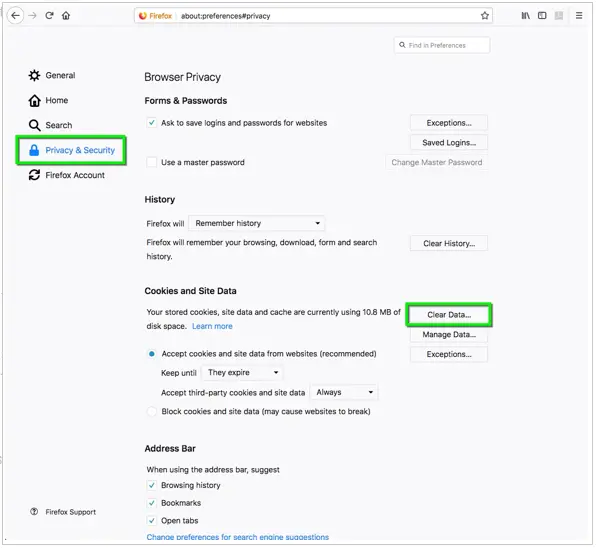
- Tap on the Clear History option under the History section.
- Now, head over to the Cookies and Site Data section.
- Click the Clear Data option.
- Here, uncheck the Cookies and Site Data box.
- Select the Clear option, and keep the Cached Web Content option checkmarked.
- Exit the settings to save the changes.
You may also see: Complete Guide to Troubleshoot the QuickBooks Unsupported Browser Error
2. Google Chrome
- Access the Chrome application.
- Now, tap on the three dots in the right corner.
- Choose the Delete browsing data option or press Ctrl + Shift + Del on the keyboard.
- Tap on the Cancel button if a message pops up to delete all browsing data.
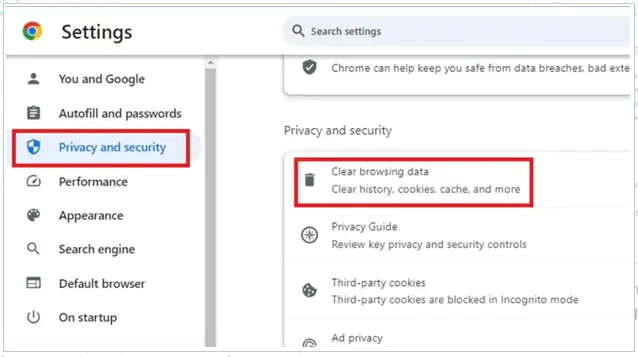
- Then, go to the third-party cookies section.
- Here, click See all site data and permissions, then search for Intuit.
- Lastly, tap on the Remove All button.
3. Safari for Mac
- On your macOS device, go to the Safari browser.
- Tap on the Preferences menu.
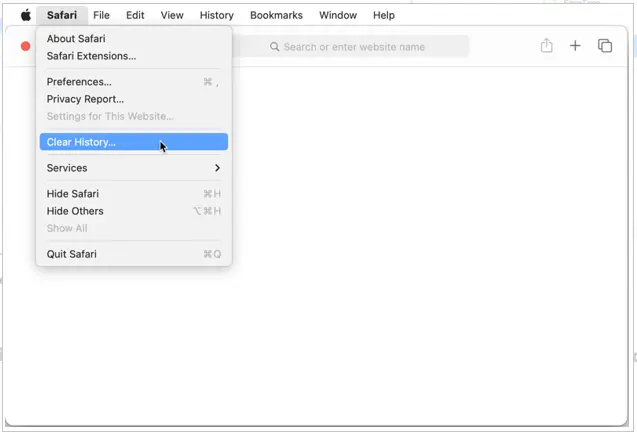
- Go to the Privacy section.
- Now, click on the Manage Website Data option.
- Search Intuit in the search box and hit Enter.
- Click on the Remove All option.
4. Safari for iPad and iPhone
- In Settings, select Safari on your iPhone/iPad
- Go to the Apps section.
- Choose the Safari option from the list.
- Tap on the Advanced section.
- Click Website Data, then search for Intuit in the search bar.
- Click on Edit.
- Lastly, click on the Clear them all option.
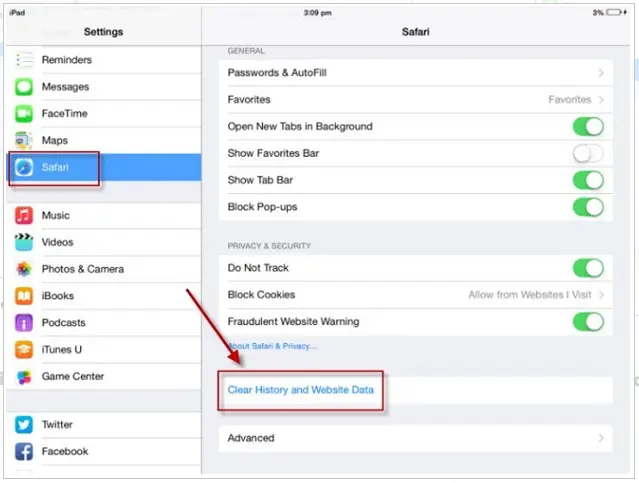
- Select Safari under Settings, and select the Clear History and Website Data option to proceed.
5. Microsoft Edge
- Run the Microsoft Edge browser on your system.
- Move to the Settings and More option or press Alt + F on the keyboard.
- Then, go to the Privacy, search, and services tab.
- Select the Cookies option.
- Now, tap on the See all cookies and site data section.
- In the search bar, look for Intuit and hit Enter.
- Click on the Remove all shown.
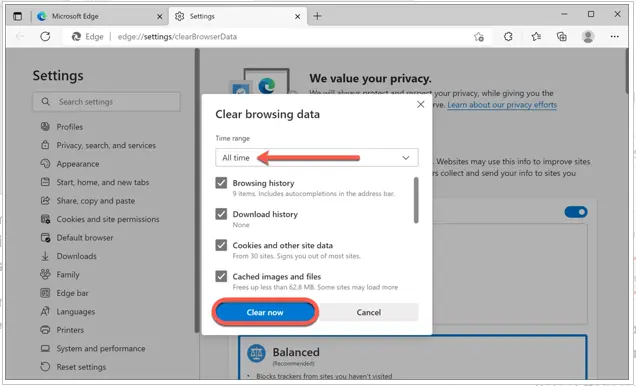
- Tap on the Clear section to delete the data.
How to Clear Intuit-specific Cookies from the Browser
The instructions below will help you clear Intuit-specific cookies from your browser to resolve issues matching payroll check transactions in QuickBooks.
1. Firefox
- Launch Mozilla Firefox.
- Click on the three-line at the top-right corner.
- Choose Settings, then select Privacy & Security.
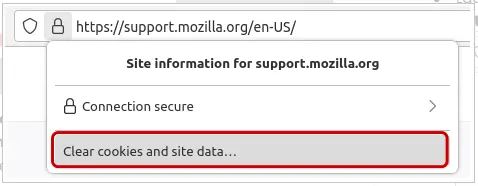
- Then, move to the Cookies and Site Data section.
- Choose the Manage Data option.
- Enter Intuit in the search bar, and press Enter.
- Select Remove All Shown.
- Hit Save Changes, and restart Firefox to save the changes.
2. Google Chrome
- Run the Chrome browser.
- Now, click on the three dots at the top-right corner.
- Choose the Settings menu.
- Then, tap on Privacy and Security.
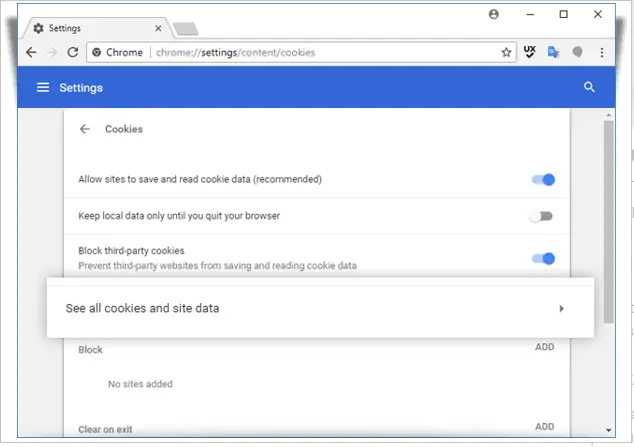
- Select the Cookies and other site data section.
- Then, click the See all cookies and site data option.
- Search for Intuit in the search bar to find Intuit-specific cookies.
- Hit Enter.
- Choose the Remove all option.
Safari
- Launch the Safari browser on your system.
- Hit Preferences at the top.
- Then go to the Privacy tab.
- Select Manage Website Data.
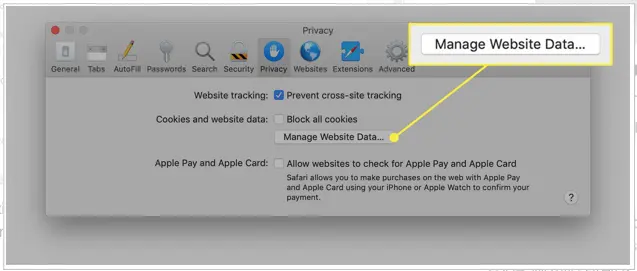
- Here, look for Intuit in the search bar to find Intuit-specific cookies.
- Hit Remove All, then Done, and restart Safari to save the changes.
Brave
- Access the Brave browser.
- Tap the top-right corner to open the menu.
- Click on the Settings options.
- Head to the Additional settings area.
- Then, choose the Privacy and Security option.
- Tap on Site and shield settings.
- Choose Cookies and site data.
- Hit the View permissions and data stored across sites.
- In the search bar, look for Intuit.
- Tap on the Remove all shown option.
Conclusion
This was all on how to clear cache QuickBooks Online and Intuit specific cookies on browsers. We saw how to do this in Google Chrome, Microsoft Edge, Mozilla Firefox, and Safari for Mac and iPhone. Once you are done, restart your browser, sign into the QBO company, and resume your work. If you find an issue, speak to a QuickBooks consultant right now. They are the domain expert and will help you resolve all QB errors in no time.
Frequently Asked Questions
How to clear cache and cookies in QuickBooks?
To clear cache and cookies in QuickBooks Online, open the browser in which you run QBO. Click on the More menu or three-dot icon (⋮ icon). Then, follow the browser-specific steps given in this guide, depending on whether you use Chrome, Edge, Firefox, or Safari.
How is Intuit related to QuickBooks?
QuickBooks is a software developed and provided by Intuit, the parent company. Intuit has other products like MailChimp, an email marketing service, TurboTax, a tax preparation application, and Credit Karma, a personal accounting software.
What is the size of the QuickBooks cache?
QuickBooks cache can vary from user to user and device to device. It can be anything from 128 mb long to 256 mb long, depending on the version of QuickBooks Desktop you use.
What is the shortcut key to clear all cache and cookies?
The shortcut keys to clear the cache and cookies for different web browsers are as follows:
1. Chrome: Ctrl + Shift + Delete
2. Safari: Command + Shift + Delete
3. Microsoft Edge: Ctrl + Shift + Delete

Kate is a certified public accountant (CPA) with expertise in various accounting software. She is technically inclined and finds passion in helping businesses and self-employed people carry out bookkeeping, payroll, and taxation without worrying about errors. Every once in a while, Kate loves to travel to far-off places and relax in the lap of nature.