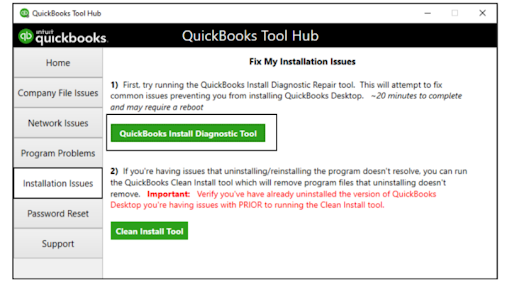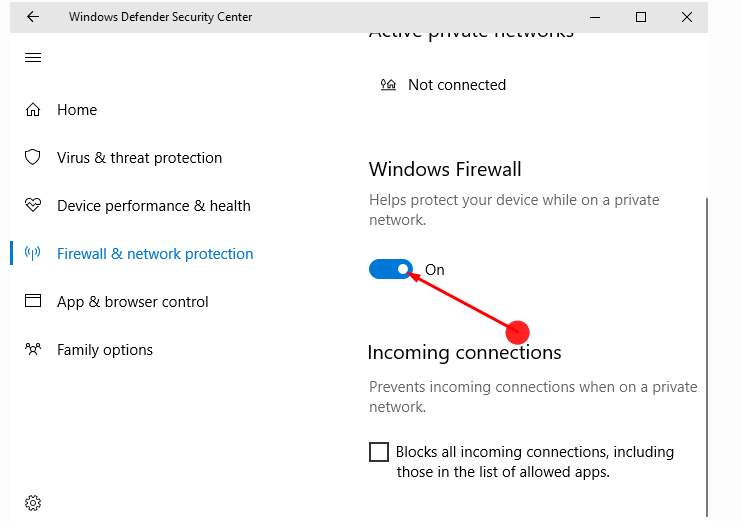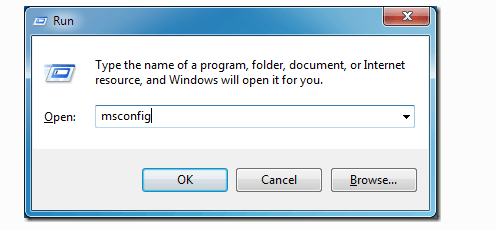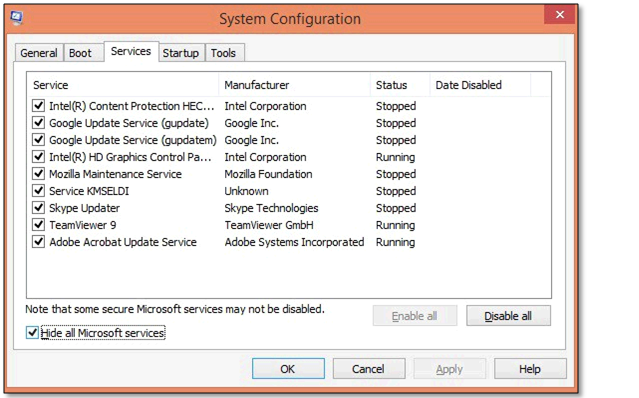Last Updated on July 10, 2024
To use any application for its maximum benefit, you must update it as per its latest available version. However, while trying to install or update the QuickBooks Enterprise Solution, you may come across the error “QuickBooks Sorry We Need To Verify Your Subscription.” It restricts the QB processes from functioning and can occur on a single or all workstations in the network. If it occurs on a single workstation, it signifies that there is some issue with a Windows user, a third-party application, or with the installation of the .NET Framework. Different error messages appear on your screen when the error occurs, stating:
Error: Sorry, we need to verify your subscription before installing QuickBooks Desktop.
Error: Sorry, it looks like you need a subscription to install QuickBooks Desktop.
Error: We are sorry, it looks like you need a subscription to start using QuickBooks Desktop.
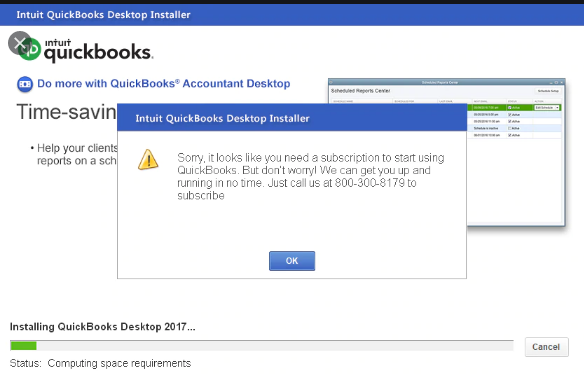
For using QuickBooks Enterprise without any hindrance, you must resolve this error at the earliest. But, before that, you must get aware of the possible reasons that trigger this issue. To help you with that, we have covered some of the significant reasons in the next section.
What Are The Reasons Behind Sorry We Need To Verify Your Subscription Error
QuickBooks requires various Windows components for the installation. Slight damage in any of these can obstruct the process, and you may end up with Sorry We Need to Verify your Subscription QuickBooks Error. As said, several reasons trigger this issue. Below we have listed some of the possible causes:
- You must have installed a third-party application on your system that further interferes with the installation or update process.
- The firewall restricts the installation process considering it a threat.
- QuickBooks is unable to connect with the browser due to damaged or corrupt .NET Framework.
- If the error occurs on some of the workstations, it can be due to system issues on these individual workstations.
- It takes place when you have an expired QuickBooks subscription.
- The error occurs while trying to install the application without connecting your system to the Internet.
After getting a brief idea of why you end up with sorry we need to verify your subscription before updating QuickBooks error; you must move to the resolution methods listed below.
How To Fix Error: Sorry We Need To Verify Your Subscription Before Installing & Updating QuickBooks
Below we have listed some of the effective methods that will surely help you fix the error Sorry, it looks like you Need a Subscription to Install QuickBooks.
Note: There are certain things that you must do before you follow any of the below-given resolution steps:
- You must check your QuickBooks Enterprise subscription.
- Instead of using your original install file, you need to use the latest install file on the QuickBooks Downloads & Updates page.
Solution 1: Reset the Internet Explorer settings
Internet Explorer is used as a default browser by QuickBooks. Thus, you must restore your browser settings to the default. However, if doubtful that the error took place due to a recent change made in QB, you must follow the below-given steps. It will surely help you fix the sorry we need to verify your subscription issue:
- Open Internet Explorer and go to the Tools menu and click on Internet Options.
Note: If the menu bar doesn’t appear on your screen, you have to press the Alt key on your keyboard.
- After that, navigate to the Advanced tab and select the Reset or Restore Defaults option.

- Lastly, click on Apply followed by OK.
Solution 2: Utilize the QuickBooks Tool Hub
If you have any installation-related issues on your QuickBooks Desktop application, you must utilize the QuickBooks Install Diagnostic Tool. It detects and fixes the Sorry we need to verify your subscription before installing the QuickBooks issue on its own. To know how you must follow the below-given steps:
Step 1: Download and install the Tools Hub
You can resolve several issues with the help of QuickBooks Tool Hub. To get the best results, you must use QB Tool Hub on Windows 10, 64-bit.
Note: Before you begin using the Tool Hub to fix Sorry We Need to Verify your Subscription QuickBooks Error, you’re advised to close the QuickBooks application.
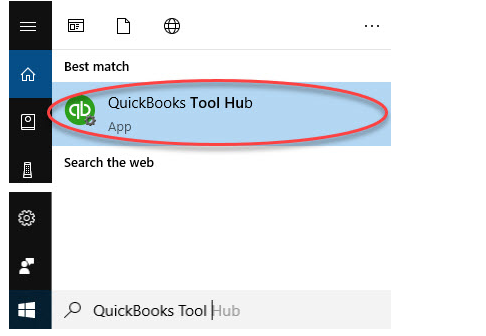
- As said, you must close the QuickBooks application in the first place.
- Also, download the latest version of the QuickBooks Tool Hub (1.4.0.0) by clicking here. Save the file in a suitable location.
Note: If Tool Hub is already installed on your system and to know which version you have. Go to the Home tab, where the version will be displayed on the bottom right. Else, click on About to see the current version.
- Open the downloaded file (QuickBooksToolHub.exe) and install it by following the on-screen instructions. Further, also agree to the terms and conditions.
- When the install completes, double-click the icon on your Windows desktop to open the tool hub.
Note: If you cannot find this icon, search in Windows for QuickBooks Tool Hub and select the program.
Step 2: Run the QuickBooks Install Diagnostic tool from the Tools Hub Go to the Installation Issues
- Go to the Installation Issues section in the QuickBooks Tools Hub.

- Click on QuickBooks Install Diagnostic Tool to run it.
- Click on OK when the process completes.
- At last, start QuickBooks Desktop and try opening your company file.
If the error: sorry we need to verify your subscription before installing QuickBooks persists even after running the install tool. You need to make sure that the firewall or antivirus software is not interfering with the installation process. For that, you must move to the next method.
Solution 3: Disable the firewall and/or antivirus software manually
- Click on the Windows icon and open Control Panel to disable the Windows firewall.
- Then, search for a firewall and click on Windows Firewall.
- Click on Turn Windows Firewall on or off on the left side of your screen. Enter the administrator password whenever prompted.

- Now, you have to click on Turn off Windows Firewall. Make sure to do it under each network where you have come across the Error: “Sorry, it looks like you need a subscription to install QuickBooks Desktop.”
- Try to Install QuickBooks Desktop or run the update once again.
Has the above method helped you fix the issue sorry, we need to verify your subscription before updating QuickBooks. If not, then you try the below-listed methods.
Solution 4: Make a new Windows Admin User
Sign in to Windows as an admin user if using QuickBooks Desktop in a multi-user mode. It will help you change your firewall settings and folder permissions. Give admin rights to the Database Server Manager program as well. Further, you may follow the below-given steps to create a Windows user with admin rights for a different OS.
Windows 10:
- To begin, click on the Windows icon and click on the Settings option.
- Now, select the Accounts option followed by Family & other users.
- After that, select the Add someone else to this PC option, and I don’t have this person’s sign-in information.
- Go to the next page, and enter the following information after clicking on Add a user without a Microsoft Account:
- Username
- Password
- Password hint or choose a security question
- Further, click on Next.
- Now, open Family & other users to give this local user Administrator rights.
- Lastly, select the account owner name and click on Administrator followed by OK under Account type.
Windows 8.1 and 7
- Click on the Windows icon and select the User Accounts option.
- Now, click on the Control Panel and select User Accounts and Family Safety.
- Click on Manage another account from User Accounts. Whenever asked, type the password or provide confirmation.
- After that, select the option of Create a new account.
- Name your user account.
- Click an account type followed by the Create Account option.
If the above method didn’t resolve Sorry We Need to Verify your Subscription QuickBooks Error; then you must jump to the next solution.
Solution 5: Try to Install QuickBooks Desktop in Selective Startup mode
Are you facing trouble while uninstalling or installing QuickBooks on your computer? If yes, then you must switch to Selective startup mode. It will help you install or uninstall your program seamlessly. If you’re wondering how it can be done, then you must follow the below-given steps:
A: Backup your company data
It’s essential to create a backup of all your company data to keep it secure. Besides, you must also keep a copy of your QuickBooks Desktop product and license info.
B: Start your system in Selective Startup mode.
You must switch to Selective startup mode to make sure that no other application hampers your ongoing work. However, if you need an expert to help you with this, you must reach our support team.
- Simultaneously press the Windows + R keys to open the Run command window.
- Type MSConfig into the text box and click OK.

- Select Selective Startup and Load system services from the General tab.
- After that, click on the Disable All option and unmark the Hide all Microsoft services.

- Make sure to select the Windows Installer checkbox and click on OK.
- Select the Restart option on the System Configuration window.
C: Install QuickBooks with clean install tool
To know how to install a fresh copy of QuickBooks Desktop, you need to install the QuickBooks clean install tool. For a detailed guide, you must follow the steps mentioned in this article.
D: Switch back to the Normal Startup mode
Right after installing the QuickBooks application, make sure to restore your computer to its normal configuration. For that, open the Run command by simultaneously pressing the Windows + R keys. Type MSConfig in the text box and click OK. Click on the Normal Startup option under the General tab and select OK. Lastly, choose Restart on the System Configuration Window.
If the above solution didn’t fix Sorry it looks like you need a Subscription to Install QuickBooks issue; follow the next one.
Solution 6: Install certificates
Users who have Google Chrome as the default browser:
- Navigate to https://ratable.qbdt.intuit.com and select the padlock symbol from the address bar.
- Now, click on the View Certificates option.
- Select the Symantec Class 3 Secure Server CA – G4 item from the Certification Path tab.
- Then, click on the View Certificate option followed by Install Certificate.
- A wizard named Certificate Import Wizard will open up. Import it by following the default option.
- Click on OK when the successful import window opens up.
- Lastly, close the certificate windows and try installing or updating once again.
Users who have Internet Explorer as the default browser:
Note: Complete the install and import by following the instructions that appear on your screen:
- Firstly, go to the Tools menu and select Internet Options.
- From there, click on Content> Certificates> Intermediate Certification Authorities.
- After that, search and select the Symantec Class 3 Server CA – G4.
- Now, select the View Certificate option followed by Install.
- At last, try to install or update once again.
Need Professional Assistance!
We hope you have resolved the error, we need to verify your subscription by following the troubleshooting methods mentioned in this blog. If you have tried all the solutions and none of them worked in your favor, then we suggest you get in touch with our experts team is here to assist you. We are dedicated to ensuring your QuickBooks experience is smooth and easy to manage.

Oriana Zabell, a professional cloud engineer, has over three years of experience in desktop, online QuickBooks support and troubleshooting. She is currently working as a cloud hosting consultant with Asquare Cloud Hosting. She loves to read and write about the latest technologies such as cloud computing, AI, DaaS, small businesses, manufacturing. When not writing, she is either reading novels or is indulged in a debate with movie fanatics.