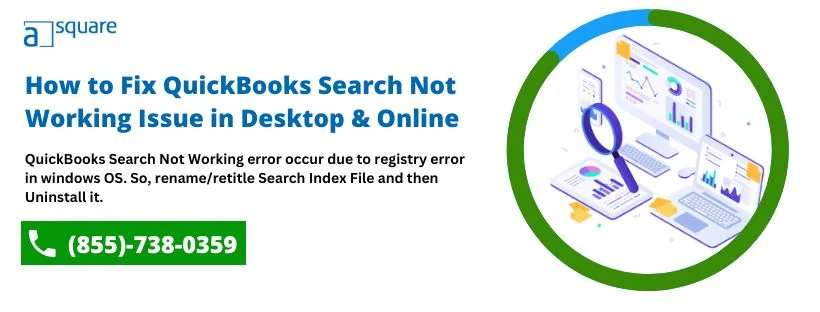Intuit has provided several features in the QuickBooks desktop and online application that help to make everyday business tasks seamless. QuickBooks search feature is one of those using which you can search for any transaction, client, or company file. At times, due to outdated QB application, you may come across QuickBooks search not working error. Thus, QuickBooks shows no search results. There are several reasons that evoke the QB Search function not working error. We have mentioned most of them below.
Main Causes Behind QuickBooks Online Search Not Working Error
An outdated QuickBooks application is one such reason that results in the QuickBooks search function not working issue. It’s because it becomes incompatible with your system. However, there are several other reasons as well that trigger QuickBooks online search not working error. Below we have listed some of the possible causes that can result in QB errors:
- QuickBooks desktop Search Not Working issue occurs due to a registry error in the Windows Operating system.
- The firewall or security application installed on your system may restrict QB from working efficiently.
- The search bar stops functioning due to a damaged QuickBooks search index file.
How To Resolve QuickBooks Online Search Not Working Error?
After becoming aware of the possible reasons that trigger the QuickBooks Desktop search not working error, you must move to the troubleshooting solutions mentioned below to fix the error.
Note: Before you proceed to resolve the QuickBooks report search is not working error, you must update the QuickBooks desktop as per its latest available version.
Solution 1: Rename QuickBooks Search Index File
- Open the QuickBooks application and close the opened company file.
- Click on the Windows icon and type *.SearchIndex in the Search Programs and Files search box. Then, press the Enter key.
- Windows will take you to the file path:
C:\ Users\ UserName\Public \Documents\Intuit\ QuickBooks\Company File\ Companyfilename.QBW folder
- Search for the file with the name qbw.SearchIndex and right-click on it.
- Select the Rename option and type.OLD at the end of the file name. Further, save the file with a new name and close the window.
- Open the QuickBooks Company File once again.
- Click on the Search/Magnified Glass tab from the top left corner of the Window followed by the Update Search Information option.
- Click on OK when you see an update in progress please wait for a notification.
- Try using the search feature when the update completes.
If you are still not able to use the search feature even after following the above steps, then follow the next troubleshooting step to rectify QuickBooks search not working error.
Read Also: Easy Steps to Fix If QuickBooks online is not working
Solution 2: Reinstall QuickBooks Desktop
Uninstalling and reinstalling the QuickBooks application by using the QuickBooks clean install tool can help you rectify the QuickBooks customer Search Not Working error. To complete the reinstallation process, you must follow the below-given steps:
- Click on the Windows icon and open the Control Panel.
- Go to Programs and Features and select QuickBooks from the list of applications.
- Now, click on the Uninstall option.
- Further, download the latest QuickBooks version from Intuit’s official website or insert the installation CD.
- To run the installation, double-click on the setup files. Complete the installation process by following the on-screen instructions.
- Use the license key to activate your QuickBooks account.
- Lastly, open your application to check if the search bar is working or not.
If none of these methods worked, then you should check your Windows registry settings to eliminate the QuickBooks online search not working error.
Solution 3: Repair Windows Registry
As mentioned, the QB search not working error takes place due to a damaged registry in the Windows operating system. If that’s the situation, then you must repair the damaged file. For this, it’s essential to have a better understanding of the Windows operating system. If you’re not familiar with how to edit registries then you must take our expert’s assistance.
Solution 4: Changing Firewall Settings
You can check if the firewall is blocking the QuickBooks application and restricting it from functioning properly by disabling the firewall temporarily. Follow the steps provided below:
- Click on the Windows icon go to the Control Panel and select the Firewall option.
- Now, click on the toggle button to switch off the Firewall option.
- At last, open your QB application and check if the Search button is working or not.
If the above steps have worked for you in fixing the QB search not working error in desktop & online, then you can set QuickBooks as an exception in the firewall settings and turn it on again. If the search function not working in QuickBooks issue persists, then try deleting the cache from the browser’s history to fix the QuickBooks search not working error.
Solution 5: Clear Browser’s Cache
Try to clear your web browser’s cache if you are unable to use QuickBooks by using the below-given steps for the Google Chrome browser:
- To begin, open your Google Chrome browser and click on the three dots icon on the top right corner of your screen.
- From the list, select the More tools option followed by Clear browsing data.
- Select the time period for which you want to delete the browsing data. Further, you can select basic, advanced cache, and history options.
- For basic cache, select all boxes and click on the Clear data option.
- Go to the advanced tab and checkmark all the boxes to clear all cache.
- Further, click on Clear data. It might take some time for your system to finish the process.
- Once the process completes, your cache will be deleted.
Need Help To Fix QuickBooks Online Search Not Working!
With this article, we have tried to provide you with some of the effective solutions that can help you fix the QuickBooks Search Not Working error. If the issue persists even after following the above solution, then we suggest you our expert team is here to assist you. We are dedicated to ensuring your QuickBooks experience is smooth and easy to manage.

Oriana Zabell, a professional cloud engineer, has over three years of experience in desktop, online QuickBooks support and troubleshooting. She is currently working as a cloud hosting consultant with Asquare Cloud Hosting. She loves to read and write about the latest technologies such as cloud computing, AI, DaaS, small businesses, manufacturing. When not writing, she is either reading novels or is indulged in a debate with movie fanatics.