Last Updated on July 3, 2025
QuickBooks Script Error indicates a problem executing a command that includes the application trying to access a web-based (internet) feature. The error message might vary, but it typically denotes a problem with a script on the page and keeps popping up at the top.
In this blog, we will discuss what a script error in QuickBooks is and the reasons for this issue. We will then walk you through the methods to resolve it.
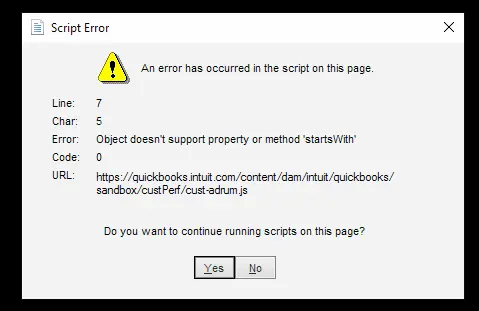
What Is a QuickBooks Script Error?
QuickBooks script errors often stem from browser-related issues, such as outdated versions, conflicting browser settings or extensions, or corrupted browser caches. They can also arise due to JavaScript conflicts or problems within QB Online, requiring troubleshooting steps like clearing caches, updating browsers, or adjusting settings. Due to this, the web browser stops running and keeps popping up when trying to open a company file. Script Error Message Popup in the QuickBooks:
| Problem | Description |
| Script Error | An error has occurred on the script of this page Line: 7 Char: 561 Error: Unable to Get Property Length of Undefined or Null Reference Code: 0 |
| Script Error | A script on this page is causing your browser to run slowly. |
| Script Error | The error has occurred in the script of this page. |
| URL | https://a166211981.cdn.optimizely.com/client_storage/a166211981.html |
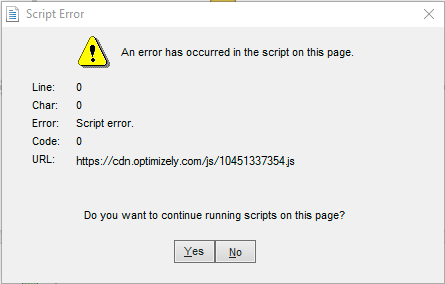
These Script errors are common when you use a browser or the internet in general. Most of the time, you will see this warning message when using Mozilla Firefox. Nowadays, a lot of programs use such scripts. Continue reading to learn the causes of QuickBooks script error line 0.
Why Do You Encounter Internet Explorer Script Error Messages?
There are several reasons why QuickBooks script error code 0 and others show up and interrupt your workflow. Here, we have mentioned major reasons you should be aware of to get rid of the script error message hassle-free.
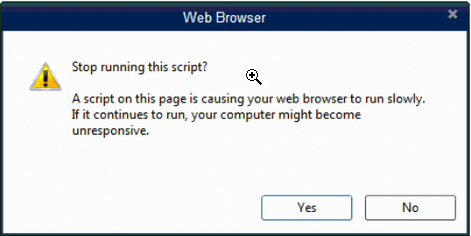
- The error might be caused by disabled/blocked script processing functions.
- Any malware/spyware or infection in your system can lead to this issue.
- You might have made some changes to the system, which led to the occurrence of the script error.
- There might be intermittent script errors if you are getting the error only with one website.
- There might be damage in the script plugin or software, i.e., JAVA, ADOBE FLASH, etc.
- The data you downloaded from the web source might be incompatible with the format of the script software.
- Your default browser’s cache folder is either complete or corrupted.
- There might be damaged or missing active X components.
- The script debugging feature might be enabled.
- A firewall or third-party application blocks the script function.
- The QuickBooks data file that you are using is Damaged.
- Windows users’ profiles are corrupted or damaged.
If you see the QuickBooks javascript error message in a pop-up like this, don’t worry:
“https:cdnoptimizely.com/js/10451337354.js,”
In the next section, we will show you how to get rid of script errors in QuickBooks.
Quick Fixes for Script Error Codes in QuickBooks
Here are some quick methods to resolve QuickBooks script error code 0.
| Cause of the Error | Quick Solutions to Fix It |
| Damaged ActiveX components | Uninstall the ActiveX control file |
| Browser cache full or corrupted | Clear temporary internet files and cache |
| Browser configuration | Set up Internet Explorer so that it may interact with programs and QuickBooks payments. |
| Security application blocking script function | It is necessary to either fully uninstall or adjust any security-related components so that scripts can run while QuickBooks Desktop is processing. Note: Deactivating security software merely prevents fresh data entry; the program will still prevent operations as long as it is installed. Assistance from the company’s IT department may need to be requested. |
| Malware | To find out if the system has been compromised or if application files have been compromised, a thorough system scan must be performed. |
| Script Processing software damaged | Remove and reinstall Adobe Flash®, Java®, and .Net Framework® (exclusive to QuickBooks users). To install these files, make sure Windows administrator access is enabled. These apps might not install if you use Internet Explorer on Windows 8. You will need to install them either via Windows Updates or an alternative browser. |
| Corrupted QuickBooks data file | Repair data corruption in your company’s file. To fix any data issues, get in touch with a QB expert. |
| Damaged Windows User | Make a fresh administrator user in Windows. For step-by-step instructions, see Add, edit, or create Windows users with Admin rights to allow configuration. |
| Script debugging is enabled | Disable script debugging: a.) Open the Start menu and type in Internet Options in the search box. b.) Choose Internet Options to open it. c.) Go to the Advanced tab. d.) Scroll through the Settings box and choose Disable script debugging (Other). |
However, if you need detailed steps to resolve a script error in QB, follow the instructions, and you can fix the error quickly.
14 Comprehensive Ways to Resolve QuickBooks Script Error for Once and All
Well, by now, you may be well aware of various reasons that can cause QuickBooks script errors. You are in a situation where you can perform various troubleshooting steps.
To help you, we have mentioned below some effective solutions that can help you remove the Internet Explorer script error or stop running this script error as soon as possible.
1. Clear Cache data in Order to Fix QB Script Error Code 0
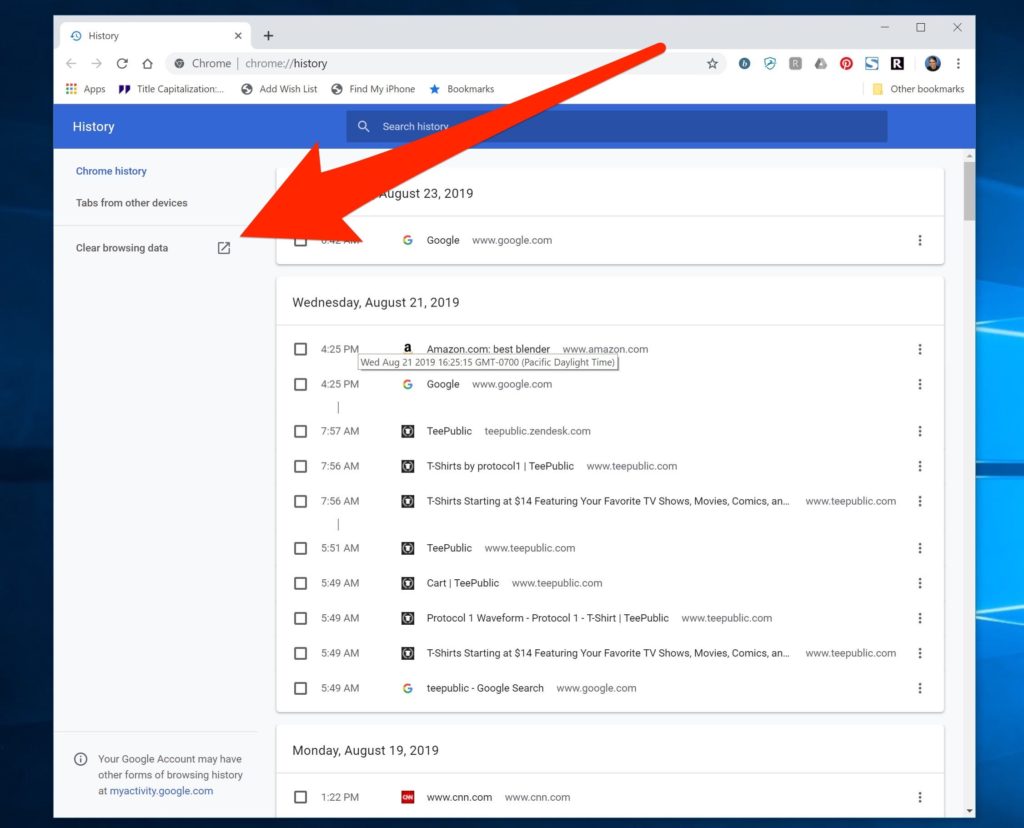
- Open the Start menu and type in Internet Options in the search box.
- Choose Internet Options to open it.
- Now, go to the General tab.
- You must click on the delete option available under the browsing history.
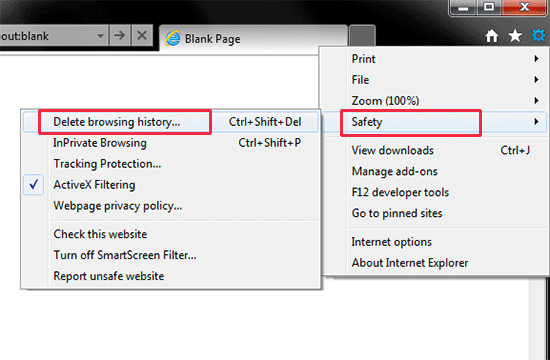
- To proceed further, checkmark all the options like cookies, history & temporary internet files.
- In the end, click on apply and OK.
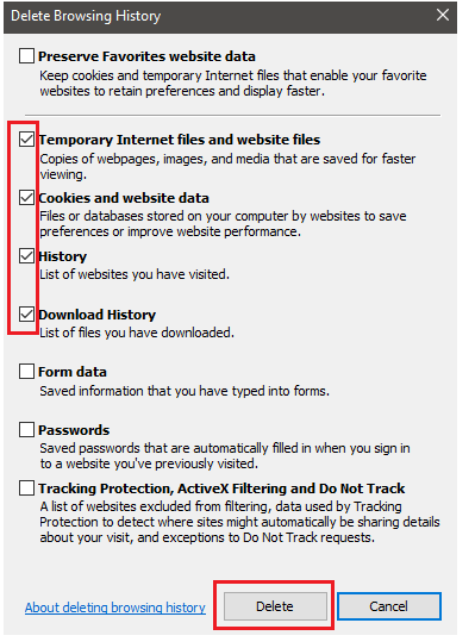
Now, check if the QuickBooks script error you faced earlier is resolved. However, if the issue persists, move on to the next solution.
If your web browser stops running, check this article on fixing QBDBMgrN not running on this computer error while opening.
2. Turn Off Add-Ons In IE To Fix Internet Explorer Script Error
Here are various steps you can use to turn off Script Error Notification.
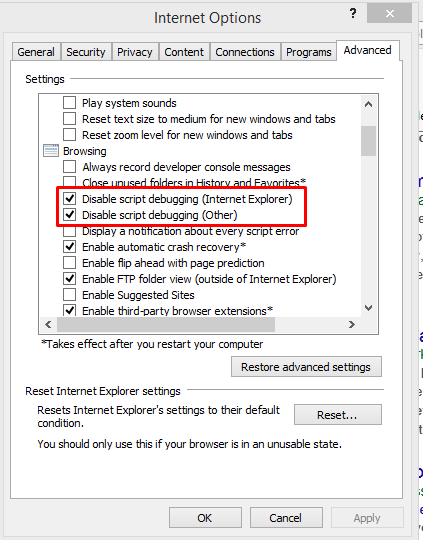
- In the first place, you have to open Internet Explorer.
- Then, navigate to tools.
- After that, click on Internet Options.
- Once done, choose the programs tab followed by manage add-ons.
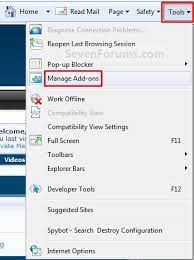
Have the above methods helped you resolve QuickBooks script error line 1? If not, please follow the solutions below.
3. Set Internet Explorer As Your Default Browser
One of the best ways to eliminate QB Script Error is to ensure that Mozilla Firefox is your default browser. Here is how to do this.
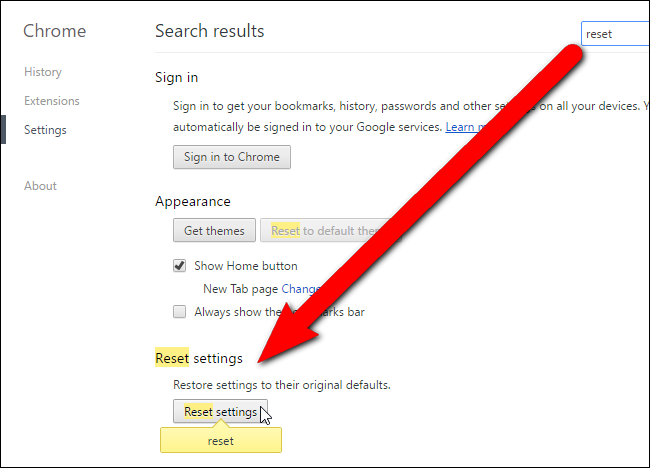
- Firstly, open Microsoft Edge.
- Tap on the three-dot menu or more in the upper right corner.
- Now, choose Settings.
- From the left pane, choose Default Browser.

- Now, select the button to Make Default.
Once this is done you will then have to follow the next step to ensure the smooth functioning of your QB.
- Launch your Internet Explorer and this is the first thing you will have to do.
- From here you have to go to the “Command Bar” and then choose “Tools” from the list of options.
- Next, you will have to choose “Internet Options” after which the selection of the “Security tab” is needed.
- Then, you need to click on “trusted sites” and then choose the “sites” option.
- From there navigate to the “add” option and include the website in the zone field.
- Here you will have to enter “Intuit.com” and then select the “Add” option.
- Head to the “trusted sites” window on your desktop and then uncheck the option of “enable protected mode.”
- Now, you will have to close the browser.
After this, you can also configure your firewall security settings for the desktop that is being used. This will make sure that the internet access will not be interrupted and will go through. If still, the script error message still keeps popping up, move to the next solution.
4. Add Intuit as a Trusted Website in Internet Options
Let us show you how to add Intuit and QuickBooks as a trusted website on your computer.
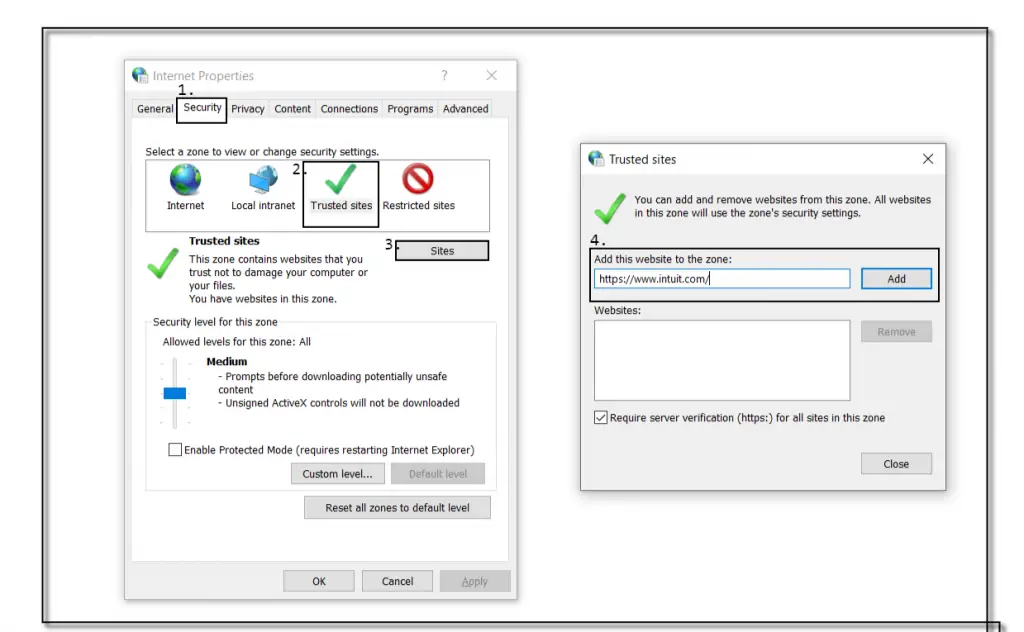
- Launch the Start menu and type in Internet Options.
- Choose Internet Options, then select the Security tab.
- Then, you should click on “trusted sites” and choose the “sites” option.
- From there, navigate to the “add” option and include the website in the zone field.
- Here, you will have to enter Intuit.com and then select Add.
- Head to the “trusted sites” window on your desktop and then unmark the checkbox to enable protected mode.
- Now, close the Internet Options window.
Finally, restart your computer and check if you can resume your work without a QuickBooks script error.
5. Configure Firewall Security Settings for QuickBooks
Another thing you can do is configure your firewall security settings on your computer. This will make sure that QuickBooks’ internet access will not be interrupted and will go through. If the script error message still keeps popping up, move to the next solution.
6. Check Operating System Files
The next two steps require basic technical expertise. Before proceeding with the next two solutions such as operating system files check and disk error check in Windows, take assistance from the IT department or professional executive.
Ask them to help you perform these required steps to resolve the QuickBooks script error line 0 or delegate these tasks to them.
- Go to the Start menu and type cmd.
- Open the Command prompt.
- Type SFC/SCANNOW to scan system files.
Warning: It is a long process that can take several minutes to run.
7. Check Disk Error in Windows
Here is how to run a disk error check on your Windows computer.
- Go to This PC or My Computer.
- Right-click on the C:/ drive
- Click on the Tools tab.
- Under the Error-checking section, click the Check Now button.
8. Disable Script Debugging
If you continue to face QuickBooks script errors, follow the given step-by-step instructions here. It will help you to disable script debugging on your default browser with ease:
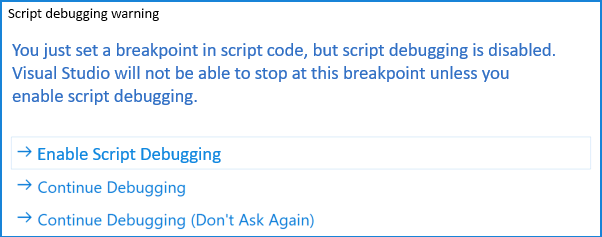
- Open the Start menu and type in Internet Options in the search bar.
- Then, you have to click on the Advanced tab.
- Once done, you have to scroll down below and select the following option.
- Disable script debugging (other)
- Choose Apply, followed by OK.
9. Configure Security Settings
If you have enabled any script-blocking feature in the default Windows security application, then you need to disable it. For that, you can either configure the security application or you can also seek the assistance of a QuickBooks expert remotely who can fix it.
10. Verify Active Scripting and Then Uninstall Active X
If configuring security settings didn’t help, let us verify active scripting and then uninstall active X.
a. Active X controls are disabled at a high-security level in Internet Explorer
- To begin the troubleshooting method, you must open IE and move to the internet options.
- Then, select tools and click on the Security tab.
- After that, click on the default level followed by OK.
- At times, some damage in the Active X might restrict the browser from displaying QuickBooks data. Further, you must uninstall the file to unblock access to your QuickBooks file.
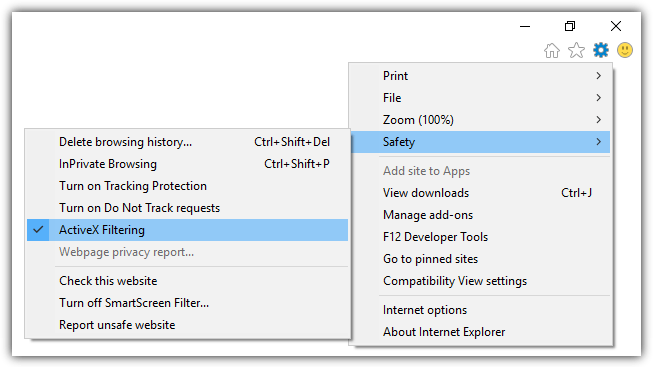
- Verify active scripting and then uninstall the ActiveX.
b. Uninstall or remove the ActiveX file in Internet Explorer
- While you start, navigate to the options available in the IE.
- Then, click on Settings, followed by the option to view objects.
- Later, you must check all the ActiveX files installed on your system.
- Then, you need to locate the file name starting with qboax, such as qboax11 or qboax11.dll.
- Lastly, make sure that you shut down all the browser windows. Finally, delete the files located in the system.
11. Delete the SSL certificates from Internet Options
Another thing you can do to fix the QuickBooks script error is to delete all the caches and cookies related to the SSL certificate and its data files.
- Launch the Start menu and type in Internet Options in the search bar.
- Open Internet Options.
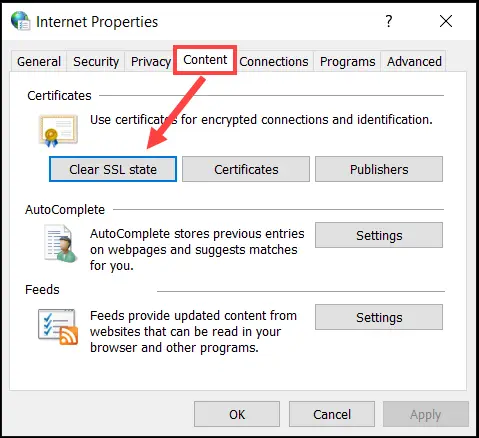
- From the content tab, click on the clear SSL state button.
- Click ok to save the changes.
12. Repair QB Data File
If you continue to face QuickBooks errors, the company data files might be damaged.
- Run QuickBooks File Doctor. Once done, it will repair your company file.
- If that didn’t work, verify and rebuild your company file to find issues with QB data and fix them.
- If nothing works at all, you can utilize QuickBooks data repair service.
13. Reset the Microsoft Edge on Windows Computers
Here is what you can do while looking for another method to fix the Windows script error issue.
- Open the Control Panel via the Start menu and go to the Programs section.
- Select Turn Windows features on or off and uncheck the box next to Microsoft Edge.
- Restart the computer system and revisit the Turn Windows features on or off.
- Check the box next to Microsoft Edge and restart your PC once again.
- Launch QuickBooks and check if this resolves any script errors.
Important: Re-install the Plugin Software. There may be some damage to the script processing application. All you need to do to repair is re-install or restore the accounting software.
To do this, you first need to locate the plugins installed in your control panel.
Then, you must re-install all the plugins like JAVA, ADOBE FLASH, and .Net framework.
14. Turn off the notification for the QB Script Error
Follow the instructions below to implement this fix and troubleshoot the script error in QB.
- Launch the Start menu and type in Internet Options in the search bar.
- Proceed to choose Internet Options and move to the Advanced tab.
- Subsequently, deselect the Display notification about all Script errors option.
- Lastly, click OK to save and apply the changes.
Now, resume QB operations and check the error is resolved.
Conclusion
We hope the above-mentioned resolution methods have helped you learn how to get rid of QuickBooks script errors. However, if the issue persists or self troubleshooting appears to be time taking, reach out to a QB expert. They are proficient in resolving all kinds of issues related to various accounting software. Dial +1(855)-510-6487 and speak to a QB professional now.
Frequently Asked Questions
It is a JavaScript or VBScript code issue that mainly occurs while downloading or viewing a web page.
Whenever the browser you are using is out of date, or possibly the programming language is newer than installed on your web browser could be the cause to stop opening the company file.
Script errors in Internet Explorer can result from various factors: outdated browser versions, conflicting browser add-ons or extensions, corrupted browser settings, improperly written JavaScript or HTML code on web pages, security software interference, or issues with system settings affecting script execution.
Although many users have discovered that there were no early signs, here are some common identifiers. If you happen to see a lag in your device or something, make sure to verify amongst these.
a.) You will not be able to work on your Internet Explorer seamlessly. It will start to respond slower to all requests.
b.) If your online activities are prohibited by the Windows Firewall even after it is allowed manually,
c.) You are unable to navigate across the screen while using QuickBooks. First, it becomes difficult to do this, and then you won’t be able to do it even a bit.
d.) Downloading the updates of QuickBooks Desktop will also become a difficult task.
e.) The time-out messages will become more frequent than ever before on your browser.

Oriana Zabell, a professional cloud engineer, has over three years of experience in desktop, online QuickBooks support and troubleshooting. She is currently working as a cloud hosting consultant with Asquare Cloud Hosting. She loves to read and write about the latest technologies such as cloud computing, AI, DaaS, small businesses, manufacturing. When not writing, she is either reading novels or is indulged in a debate with movie fanatics.