A damaged company file would have surely hampered your day-to-day accounting operations. Thus, you might have tried to fix it by running the QuickBooks Verify & Rebuild data utility. However, you couldn’t complete the repair process due to the occurrence of QuickBooks rebuild error 213. At this point, an error message appears on your screen:
“Error 213: Verify Item list. Duplicate name encountered.”
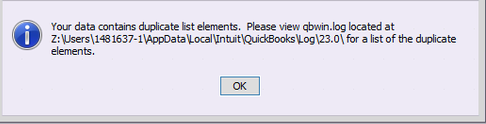
It mainly occurs due to duplicate entries in the QBWin.log file. It happens when you import transactions and lists from some other applications or any other company file. Thus, you have to edit the list to remove the duplicate entries manually. Before you begin to apply the below-mentioned steps, you must be aware of the reasons that stimulate this error code 213 In QuickBooks.
What Are The Main Causes Behind QuickBooks Error 213?
You may end up with the QuickBooks Rebuild Error 213 due to a duplicate entry in the QBWin.log file. However, there are several other reasons as well. We have listed some of the possible causes below:
- Misconfigured Windows registry can trigger QuickBooks Desktop Error 213.
- You might have accidentally deleted records from the registry that can evoke QuickBooks error 213.
- It can take place due to incorrect customer input.
- Inappropriate passageways of all non-existing jobs are at odds with a group rule.
Now that you know why the QuickBooks Rebuild Error 213 takes place. You can go ahead and try resolving it by following the below-mentioned troubleshooting solutions.
Also Read: Fix QuickBooks Not Updating Issue [Effective Troubleshooting Solutions]
Troubleshooting Steps To Resolve QuickBooks Error Code 213
It’s essential to manage all your lists, such as customer, employee, class, item, vendor, names, etc., for hassle-free and effective data management. If you have failed to do so, you may end up with QuickBooks Rebuild Error 213 as you might end up creating a duplicate entry in the Accounts list of the data that in turn hampers all your work. Well, don’t panic, as you can resolve QuickBooks error code 213 by following the resolution methods listed below:
Note: Before you begin to follow the troubleshooting methods, make sure to take a backup of your company file on your desktop or any removable storage device to avoid any data loss.
Step 1: Open QuickBooks Log File from within QuickBooks Desktop
- To begin, you have to open the QuickBooks Desktop application. Then, press the F2 key on your keyboard to open the Product Information window.
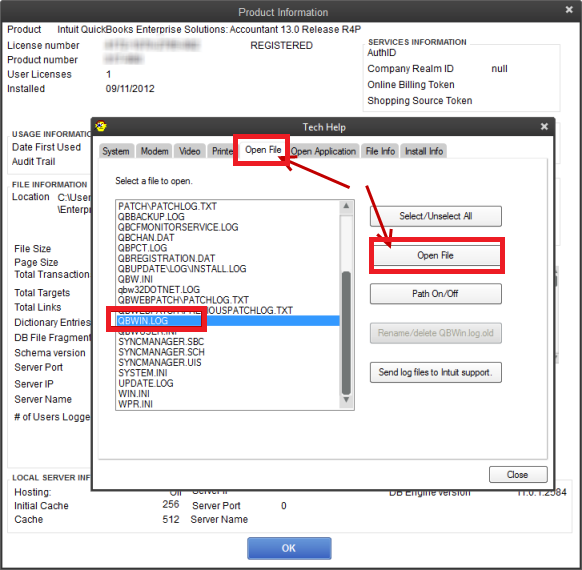
- After that, press the F3 key to open the Tech Help window.
- Now, go to the Open File tab and select QBWin.log.
- You may also follow the mentioned file path to find the QBWin.log file:
- C:\Users \USER NAME \AppData \Local \Intuit \QuickBooks \log \XXX\
- At last, double-click and open the QBWin.log file.
If the QuickBooks Rebuild Error 213 persists even after opening the QBWin.log file, you may try renaming the Duplicate Entries by following the next method.
Step 2: Find & Rename Duplicate Entries in the QBWin.log File
As mentioned, you may end up with the QuickBooks Rebuild Error 213 due to duplicate entries in the QBWin.log file. Thus, you need to find all such entries and rename them to avoid duplicacy. For that, you can follow the below-mentioned steps:
- Firstly, scroll to the bottom of the log file, or you may press Ctrl + End keys simultaneously to reach there.
- Simultaneously press Ctrl + F keys and enter Duplicate in the Find window.
- Click on the Rename option on finding the duplicate entry and remove all duplicate entries from the lists file.
- To make sure that no duplicate entries are left, run the Run Verify Data utility by following the below steps:
- Open the QuickBooks application and go to the File menu.
- From there, click the Utilities option followed by Verify Data.
- Now, wait until the process is completed.
- Run the QuickBooks Verify/Rebuild Data Utility if you come across any issue with your company file.
- Go to the File menu and select the Utilities option followed by Rebuild Data.
- At last, run the Verify Data tool once again.
Need Assistance To Resolve Intuit QB error 213!
By this point, you must have understood that deleting the duplicate entries in the Accounts list would help you resolve QuickBooks rebuild error 213. However, If for any reason, the error persists, then we suggest you our expert team is here to assist you. We are dedicated to ensuring your QuickBooks experience is smooth and easy to manage.
QuickBooks Desktop Error 213 FAQs
You might have created duplicated entries in the QBWin.log file that triggered Error 213 QuickBooks Desktop.
You can resolve the QuickBooks Rebuild Error 213 by manually removing the duplicate entries.
Yes, if you follow the correct troubleshooting steps for it. You can also take the assistance of our expert if you’re unable to do it on your own.

Oriana Zabell, a professional cloud engineer, has over three years of experience in desktop, online QuickBooks support and troubleshooting. She is currently working as a cloud hosting consultant with Asquare Cloud Hosting. She loves to read and write about the latest technologies such as cloud computing, AI, DaaS, small businesses, manufacturing. When not writing, she is either reading novels or is indulged in a debate with movie fanatics.