Last Updated on November 20, 2025
Tax table updates are crucial before sending paychecks. Without the latest tax table version, QuickBooks might not calculate payroll taxes or calculate them incorrectly. However, sometimes, when you try to update the payroll, you might run into QuickBooks error 15222.
This could be because of incorrect internet or firewall settings, an invalid digital security certificate, or a poor network connection. However, that is not all.
Let us dive into depth into why you cannot update the tax table in QuickBooks, and then we will discuss salient ways to make that possible.
Different Reasons Why You Can’t Update Payroll in QuickBooks
Below listed are some common reasons the payroll update fails and gives way to QuickBooks error 15222.
- QuickBooks digital signature might be outdated, invalid, or missing
- QuickBooks File Copy Service (FCS) is probably disabled
- Windows or an antivirus firewall might be restricting QuickBooks from connecting to Intuit’s server
- The internet settings are incorrectly configured and interrupt QuickBooks connection to the server
- The shared download drive might not have been mapped correctly
- QuickBooks might be missing a crucial file or component required for payroll updates
- You might not have administrator permission to install or make changes to the computer
Now, let’s see how to fix that.
Troubleshoot QuickBooks Error 15222 When Updating Payroll
As there are various things that can lead to QuickBooks error 15222, we will need to troubleshoot them one by one. To do so, go through the solutions below and carry out the instructions there.
1. Run QB as an Admin and Download Updates
If the inadequate permissions prevent you from updating QuickBooks payroll, doing so as an administrator might help.
- Firstly, log out of your company file and close any QuickBooks Desktop window.
- Now, go to the desktop or the Start menu where the QB Desktop icon is and tap on Run as Administrator.
- When a confirmation message asks you if you wish to allow this program to make changes to your computer, choose Yes.
Now, update the QuickBooks Desktop software and then the tax table. However, if you run into a 15XXX error, try the next solution.
2. Utilize Quick Fix my Program and Program Diagnostic Tool
QuickBooks program issues can often lead to error code 15222. Fortunately, there are tools to resolve this, as manually fixing program components is not feasible.
QuickBooks Tool Hub comes with various tools for that. Therefore, download its recent version and install it on your computer.
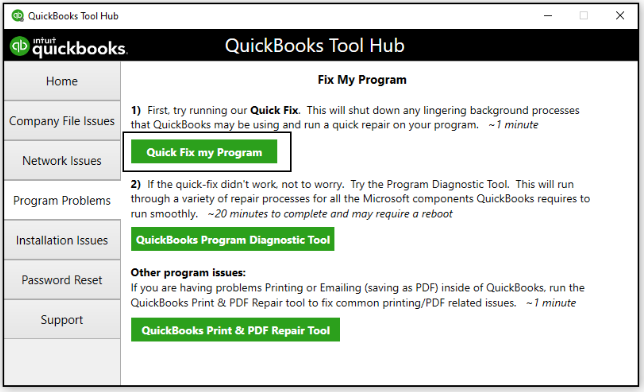
- Launch QuickBooks Tools Hub, and click on the tab for Program Problems.
- Now, run Quick Fix my Program.
The tool closes any programs that are running in the background and does an instant repair.
- Now, back in the Program Problems in QuickBooks Tool Hub, tap on QuickBooks Program Diagnostic Tool.
- Let the tool repair the QuickBooks Desktop application, and once it is done, resume the payroll update.
If you see a message mentioning QuickBooks error 15222, let us check for network issues.
3. Repair Network and Company File Issues with QB File Doctor
QuickBooks File Doctor can repair both the company file and network issues — some things that can prevent you from updating payroll.
Run QuickBooks File Doctor and choose the option to repair both the company file issues and the network. The tool will fix the data issues and open firewall ports.
Once it is done, restart QuickBooks and update the tax table.
4. Add Intuit Sites as Trusted
QuickBooks and other programs use the internet settings in the default browser to connect to the sites online. To make sure that your computer doesn’t interrupt QuickBooks’ connection to the server, configure the internet security settings and add Intuit sites as trusted.
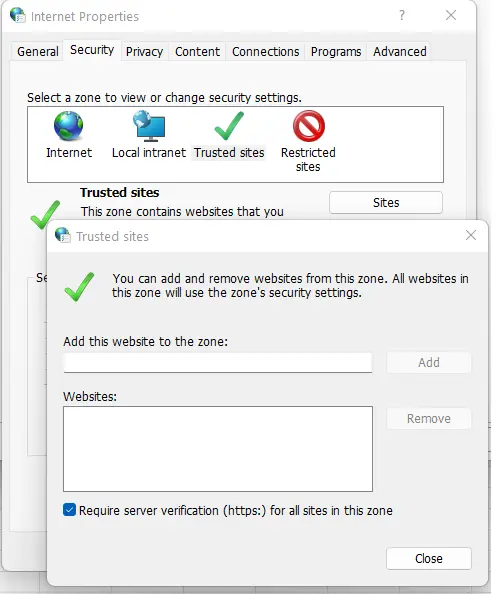
However, if that doesn’t resolve the payroll update error 15222, check the firewall and antivirus settings.
5. Configure the Windows Firewall and Antivirus
Windows firewall can restrict QuickBooks from connecting to the internet. Therefore, check if the Windows firewall is blocking QuickBooks and fix that.
If you have an antivirus or security software installed on your computer, it also comes with a firewall that can restrict QuickBooks. Moreover, the antivirus might treat QB programs as threats and quarantine or stop them from running. To prevent that from happening, create QuickBooks exemptions to your antivirus.
6. Install Digital Signature Certificate
In case QuickBooks digital security is missing, invalid, damaged, or outdated, you will run into QuickBooks error 15222 when updating the payroll. Let us install the latest digital signature certificate to fix that.
- Go to the folder where QuickBooks Desktop is.
- For instance: C:\Program Files\Intuit\QuickBooks
- Now, look for the QuickBooks file with .exe extension, such as QBW32.exe file.
- Right-tap on it and choose Properties.
- Navigate to the View certificate in the signature certificate window, and then tap on install certificate.
After Windows has installed the digital security certificate, restart the computer and download the payroll updates.
You May also see: Troubleshoot QuickBooks Error 15227: Can’t Update Tax Table
Conclusion
This was all on how to fix QuickBooks error 15222 when updating the payroll. We discussed the underlying causes and expert-backed solutions to the problem. To prevent similar errors in the future, update your software and operating system regularly and keep the data intact.
However, if you continue to face issues when trying to update the tax table, connect with a QB expert. For that, dial +1(855)-510-6487 now!
Frequently Asked Questions
How do you fix error code 15222 in QuickBooks when updating payroll?
To resolve QuickBooks error code 15222, check the internet, firewall, and antivirus settings. Moreover, run QuickBooks File Doctor, install digital signature for QuickBooks, and log into Windows as an administrator.
What is error code 15212 in QuickBooks payroll?
Error code 15212 is an error that you might see when updating QuickBooks payroll. This is often due to network issues, incorrect internet or firewall settings, antivirus or third-party interruption, or an outdated, missing, or damaged digital security certificate.

Kate is a certified public accountant (CPA) with expertise in various accounting software. She is technically inclined and finds passion in helping businesses and self-employed people carry out bookkeeping, payroll, and taxation without worrying about errors. Every once in a while, Kate loves to travel to far-off places and relax in the lap of nature.