Last Updated on November 6, 2025
At times, while signing in to the bank account, you might end up with QuickBooks error 179. Wondering why it happens? Several factors, such as browser cache and temporary Internet files, can trigger the QB Online banking error 179. When this error occurs, QuickBooks disconnects from the bank account on its own, and an error message appears on your screen when you try to log in or reconnect.
| “Bank error 179 even while not being logged in.” |
Due to QuickBooks Bank Connection Error 179, you won’t be able to use online banking in QuickBooks Online and Desktop. And thus, your everyday work will be hampered. To avoid this, you must resolve it as soon as possible.
What are the Common Reasons Behind QuickBooks Error Code 179?
Several reasons, such as temporary internet files, can bring forth the QuickBooks error code 179. Below we have listed all the other reasons as well:
- You might have selected the incorrect bank while logging in to QuickBooks.
- QB Error Code 179 can take place due to missing transactions from within the database.
- You must have entered incorrect login credentials while logging in.
- The error can take place after running the rebuild data utility.
- Missing account information and outdated data for the user’s account in the balance sheet can result in bank error 179 in QB.
- You haven’t updated the online banking login credentials in QuickBooks.
- You have logged in to your bank account simultaneously from multiple devices while trying to reconnect the bank account in QuickBooks.
How To Troubleshoot QuickBooks Rebuild Error 179?
The QB bank error 179 restricts you from downloading the transactions from your bank account into the QB application. It hinders your daily accounting-related work. Therefore, it becomes vital to resolve this error at the earliest. For that, you may follow the below-listed troubleshooting solutions:
Important:
- Before you begin troubleshooting the error, ensure you are not logged in to your bank on other devices, such as your phone or tablet
- Make sure you have a stable internet connection so QuickBooks can connect to the banking server for account reconnection
- Before you reconnect the account, it’s vital to select the right bank in QuickBooks Online
After discussing these important pointers, let’s delve into the troubleshooting methods to fix the QuickBooks error 179.
Method 1: Clear the Browser’s Cache and Temporary Internet Files
Follow the troubleshooting steps mentioned below to clear temporary internet files and cache from different browsers.
For Google Chrome:
- Open the Chrome browser on your system
- Next, tap on More (three-dots menu) > Clear browsing data
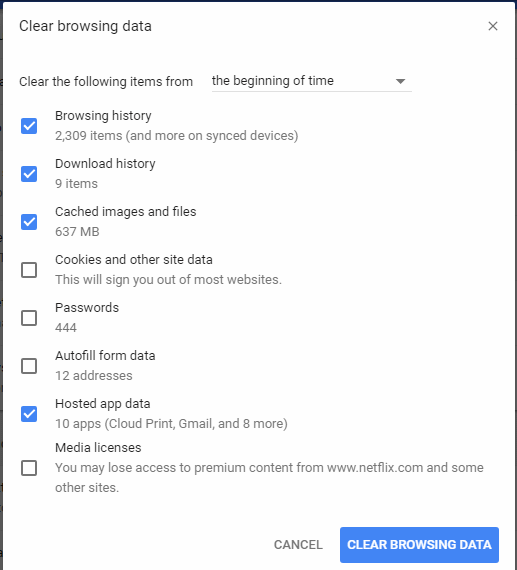
- Now, select a time range, like Last hour or All time
- Then, choose the types of data you wish to remove
- Tap the Delete data
Note: You won’t be signed out of your Google Account if you delete cookies while signed in to the Chrome browser.
For Firefox:
Carry out the steps below to clear the Firefox browser’s cache.
- Firstly, click on the three dots at the top right corner of your screen and select Settings
- Go to the Privacy & Security tab and check the Cookies and Site Data
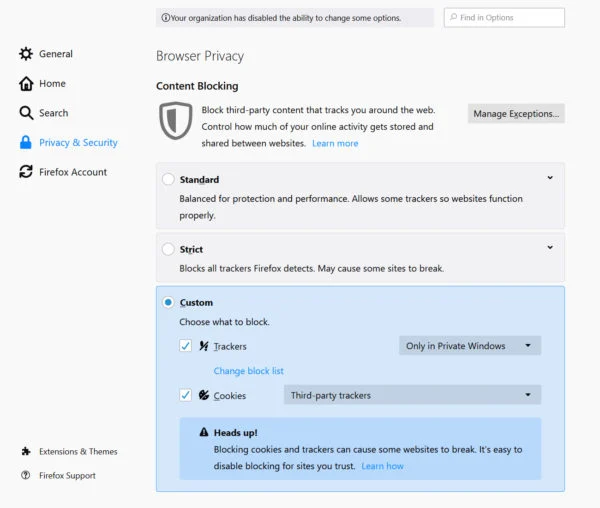
- Tap on Clear Data
Now, the Clear browsing data and cookies dialog will open.
- Then, in the dropdown menu next to When:, select Everything. You should ensure that only temporarily cached files and pages are marked
- After that, tap on the Clear button
- Lastly, close the Settings page
For Microsoft Edge
- Choose Settings and more > Settings > Privacy, search, and services
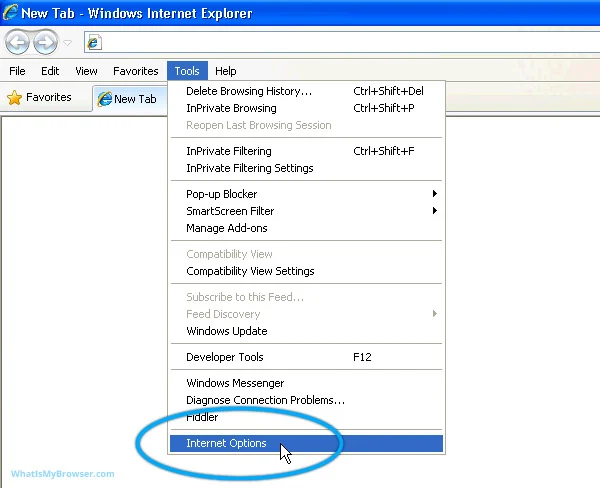
- Next, choose the Clear browsing data, then tap on Choose what to clear next to the Clear browsing data now
- Here, select a time range from the drop-down Time range menu
- Now, choose the types of browsing information you wish to remove
- Lastly, select the Clear now
Read More: Fix QuickBooks Balance Sheet Out of Balance [RESOLVED]
Method 2: Verify the Banking Login Credentials
If clearing the cache doesn’t resolve the issue and you are still seeing the same error, follow the instructions below to verify your banking login credentials.
- Open your browser
- Navigate to the online login page of your bank
- There, you have to sign in/log in by entering the login credentials
- If you can log in to your account successfully, you can go ahead and update the banking login credentials to fix QuickBooks Desktop error code 179
- However, if the login credentials you entered aren’t correct, you need to reset the QuickBooks password
- Once you have completed the steps above, verify again whether you are still experiencing the same issue. However, if you are still facing the same issue, follow the next solution.
Method 3: Use the QuickBooks Backup Key
You should restore the QuickBooks Backup key to resolve error 179. For that, carry out the instructions below.
- Start by accessing the Command Prompt and typing regedit, then hit Enter
- Locate the QuickBooks error 179 in the Registry Editor
- Next, choose the Export option
- Select the QuickBooks Backup Key and tap on Ok in the correct folder
Now, the key will update automatically. After that, check whether the issue is resolved. However, if you are still experiencing the same error, you should follow the next solution.
Method 4: Update Banking Login Credentials in QuickBooks
You should update the bank login credentials to fix the QuickBooks error 179, which will eventually help you avoid faulty data. To implement that, you should follow the steps given below.
- Open the QuickBooks application and select the Banking option from the left side Banking Panel
- After that, select the account that is triggering and tap on the Edit icon
- Now, click on the Edit Sign-in Info option and enter the new bank login information
- At last, tap on Update and try to reconnect your account once again
Note: If the QuickBooks error 179 persists even after following the above steps, we suggest you wait for at least 20 minutes before reconnecting your account. In the meantime, you can update your transactions and bank feeds by downloading the bank feeds from the banking website and uploading them manually to QuickBooks.
Method 5: Run QuickBooks File Doctor
Sometimes, faulty data in the QB company file can cause these types of errors. In such a case, you should run the QuickBooks File Doctor from the QuickBooks Tool Hub by following the steps below.
- Start by accessing the Company File Issues from the QB Tool Hub
- Next, choose the Run QuickBooks File Doctor. It will take up to one minute for the file doctor to open
Note: If you are unable to open QuickBooks File Doctor, browse for it and open it manually.
- Here, choose the company file from the dropdown menu in QuickBooks File Doctor
- Now, choose Check your file (middle option only) and then Continue
- Lastly, enter your QB credentials, admin password, and choose Next
The time this process will take depends on your file size and can take up to 10-15 minutes. The scan may say that the process is unsuccessful even after fixing your issue. After completing the process, check whether the problem has been resolved. If you are still facing the same issue, follow the next method.
Method 6: Repair Windows Registry
As discussed, you might end up with QuickBooks error 179 connecting bank account due to corruption in the Windows Registry. Thus, you can repair it by following the steps below:
- Click on the Windows icon and type Command Prompt in the search box. Then, press the Enter key
- After that, type Regedit into the command prompt window and select the key related to error 179. Make sure to save the key information
- Then, create a file, name it with the .reg extension, and save it
- At last, try logging in again to the bank website and check for the ‘error 179 in QuickBooks Online’ status
After following the steps above, check whether the issue is resolved. Hopefully, the troubleshooting process outlined in this blog will fix your error. Let’s end this blog with a quick review to get an insight into all the information we have gone through so far.
Note: Facing QuickBooks Online Error 103 while linking your bank account? It usually happens due to invalid login credentials or connection issues. Get full troubleshooting steps in our complete guide
A Quick View of QuickBooks Error 179
The table below provides a condensed view of the information we have covered so far in this blog.
| Error Message | “Bank error 179 even while not being logged in.” |
| Reasons behind the QuickBooks Desktop error 179 | Incorrect bank account, missing transactions, incorrect login credentials, and missing account information. |
| Top fixes to resolve this error | Try accessing the bank account in QB in an incognito or private window. Other than that, verify the bank login credentials, update banking login credentials, and run QuickBooks File Doctor or repair the Windows registry. |
Conclusion
This comprehensive blog covers all the key information about QuickBooks error 179. It has mentioned the common causes behind this issue. Moreover, we have outlined the most effective solution to fix this error. Ensure to follow only the methods that will help you resolve this problem. However, if you are experiencing any technical difficulties or inconveniences, you can call +1(855)-510-6487 to speak with an expert who can help you resolve the issue.
Frequently Asked Questions (FAQ’s)
It is pretty challenging to pinpoint the exact cause of QuickBooks error 179, but some common factors can trigger it. Incorrect banking credentials, lost transaction information, wrong bank account, and missing account information are common reasons for this issue.
If you are unable to access the bank account in QuickBooks Online, try opening it in incognito or private mode. However, if you can even access the account in incognito mode, you should still clear your browser’s cache and cookies. Lastly, ensure you use QuickBooks in a recommended browser, such as Google Chrome, Safari for Mac, Microsoft Edge, or Firefox.
Related Articles:-
- A Quick Guide To Resolve QuickBooks Error 6144 82
- How To Fix QuickBooks Company File Not Found Or Missing Error
- How To Fix QuickBooks Error OLSU 1024

Oriana Zabell, a professional cloud engineer, has over three years of experience in desktop, online QuickBooks support and troubleshooting. She is currently working as a cloud hosting consultant with Asquare Cloud Hosting. She loves to read and write about the latest technologies such as cloud computing, AI, DaaS, small businesses, manufacturing. When not writing, she is either reading novels or is indulged in a debate with movie fanatics.