QuickBooks introduced the feature to connect the QB application with the bank in order to simplify the transaction process long ago. The developers took this option further and introduced the feature to create an account to sync bank feeds in QuickBooks Desktop. Users might sometimes fail to use this feature due to QuickBooks Error OLSU 1024. This error appears on the screen when users are trying to create a new account for bank feeds. The error message that pop-up on your screen is:-
An error occurred while updating the branding files! Please restart the Online Banking Setup Wizard to initiate the update process again.
Error OLSU 1024
Did you run into QuickBooks Error Code OLSU 1024 and have zero clue about what shall be done to fix it? The simple solution for your headache is reaching an expert at +1.855.738.0359. They will provide you with detailed solutions and guide you step-by-step.
Reasons for QuickBooks Update Error OLSU 1024
The primary reason why this error occurs on your screen is because of issues with your Financial Institution Directory, as it is responsible for registering your bank information. The problem with your application is also one reason for the QuickBooks update error OLSU 1024. The complete list of reasons for the QuickBooks error that occurred while updating the branding files is as follows:-
- The Financial Institution Directory (FIDIR) is outdated and unable to store your banking information.
- Your banking information is stored in the wrong location.
- You are using an outdated QuickBooks application.
- Your QuickBooks application is damaged.
- Your fidir.txt settings are wrong.
Troubleshooting Steps for QuickBooks Error OLSU 1024
The process to resolve QuickBooks error OLSU 1024 involves 5 different solutions, including updating your programs and making changes to your system. Let’s look at these solutions step by step:-
Solution 1- Update your QuickBooks Application
An outdated QuickBooks application can possibly lead to QuickBooks Desktop Error OLSU 1024, and the easiest way to fix it is by updating QuickBooks desktop to the latest version. Follow these steps in order to do so:-
- Close your company file and then the QuickBooks application
- Tap on the Windows start button and search QuickBooks.
- Right-click on the QuickBooks icon and select Run as Administrator.
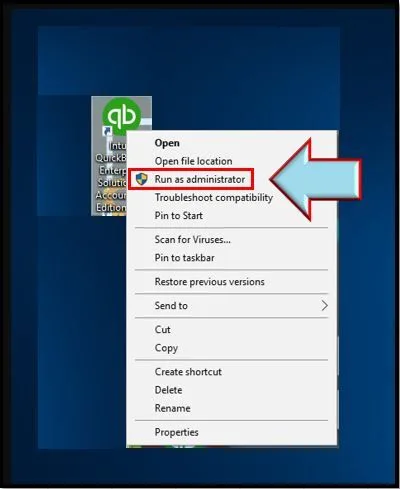
- Now in the No Company Open screen, go to the Help tab and click on Update QuickBooks Desktop.
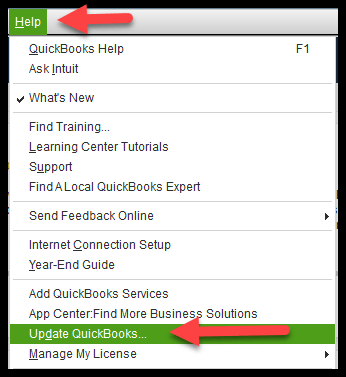
- Go to the Options tab, choose Mark All, and tap on Save.
- Go to the Update Now tab and check the Reset Update box.
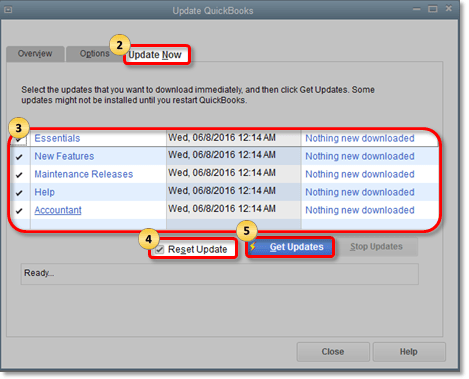
- Click on Get Updates and once the download process is over.
- Now rerun your application and tap on Install Now when the message appears.
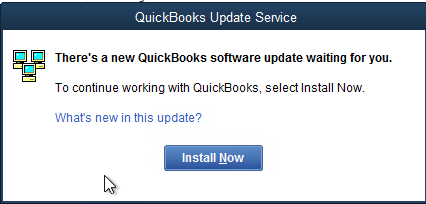
Solution 2- Update the Financial Institution directory
The Financial Institution directory plays a major role in saving and storing your banking information, and damage to it can lead to Error OLSU-1024 in QuickBooks. You can simply fix it by updating it; follow these steps in order to do so:-
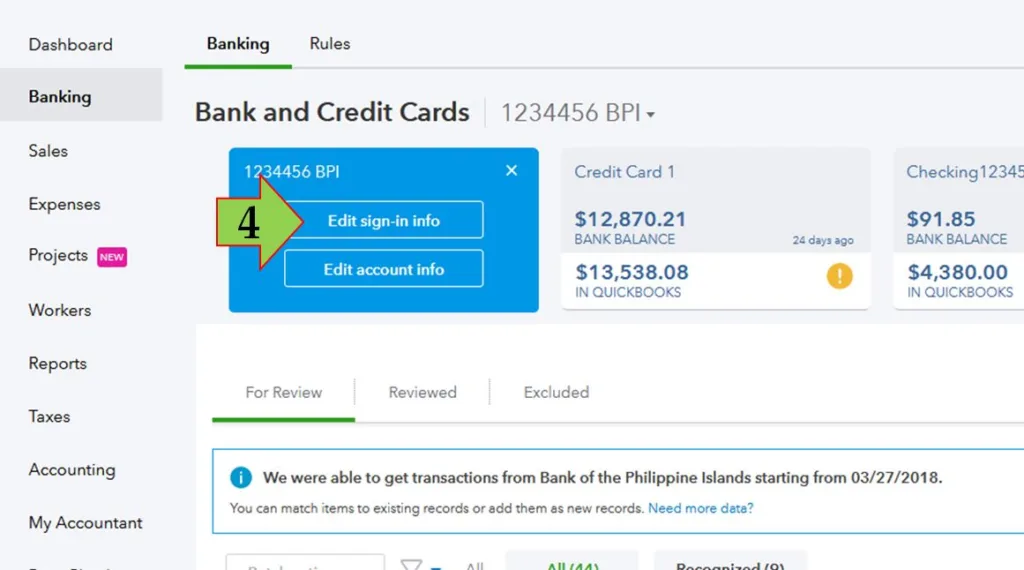
- Follow the path C:\ProgramData\Intuit\QuickBooks 20XX\Components\OLB\branding\filist
- Find a file named fidir.txt file and save its name to fidir.old.
- Now to download the latest Financial Institution Directory, visit the link that represents your QuickBooks Desktop version. And click on Save As/Save Target As
- The “Save As” window will appear on your screen. Choose Desktop as the file location and tap on Save.
- Close the window once the download process is done.
- Copy the downloaded fidir.txt file to the correct filist folder:
- Right-Click on the fidir.txt file that you saved on your desktop and select Copy.
- Now press Window+E on your keyboard, Computer window will appear.
- Follow the path :C:\ProgramData\Intuit\QuickBooks 20XX\Components\OLB\branding\filist in order to open filist folder.
- Right-click inside the filist folder and then tap on Paste. The file you copied from the desktop shall appear in your folder.
- Now Open your QBD application.
Solution 3: Repair QuickBooks Desktop application
QuickBooks files and applications are prone to damage, and that can be one reason why QuickBooks error message code OLSU 1024 appears on your screen. These are the steps you need to follow in order to repair it:-
- Press Windows+E on your keyboard. (Click on Computer tab for Windows 8)
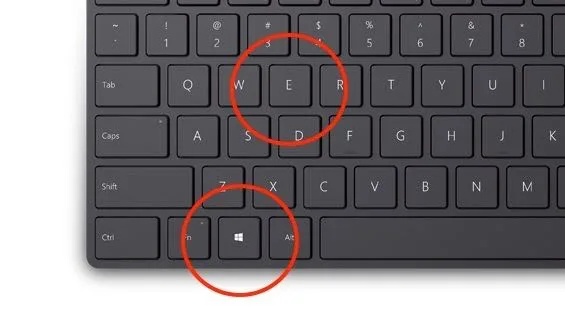
- Click on Uninstall or Change a program.
- Tap on QuickBooks and select Uninstall/Change.
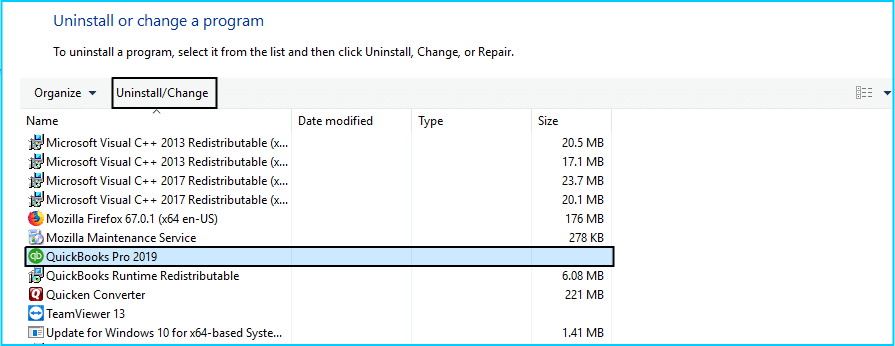
- QuickBooks installation window will appear, follow these steps as your operating system-
- Click on Next and choose Repair.
- Click on Next, tap on Repair and finally click on Finish.
![How To Fix QuickBooks Error OLSU 1024 [Sync Bank Feeds Issues]](/wp-content/uploads/2022/11/Repair-QuickBooks-Desktop-Screenshot.png)
Solution 4- Edit the fidir.txt preferences
You need to make changes in your fidir.txt preferences in order to fix QuickBooks Error OLSU 1024. These are the steps you need to follow:-
- Go to C:\ProgramData\Intuit\QuickBooks 20XX\Components\OLB\branding\filist and find the fidir.txt file.
- Right-click on the file and choose Properties.
- Tick mark the read-only box.
- Click on OK.
Solution 5- Continue with QuickBooks Desktop Clean Install.
You must perform a clean installation of QuickBooks desktop to resolve this Error OLSU-1024 in QuickBooks. Follow
- First of all, Uninstall the QuickBooks application on your system.
- Now, go to the Start Menu on your desktop and open “File Explorer.”
- Afterward, open the folder where the company file is located. Also, you can use the given path to find the files in any of the following locations:
- C:\ProgramData\Intuit\QuickBooks (year)
- C:\Users(current user)\AppData\Local\Intuit\QuickBooks (year)
- C:\Program Files\Intuit\QuickBooks (year)
- 64-bit version C:\Program Files (x86)\Intuit\QuickBooks (year)
- Right-click on the file folder & add the word ‘OLD’ in the last by renaming it.
- This would prevent it from opening When you try to reinstall QuickBooks.
- In the end, proceed by reinstalling the QB application.
Allow Experts To Help You Fix QuickBooks Error OLSU 1024
So now we hope you are aware of what shall be done when QuickBooks Error OLSU 1024 appears on your screen. We discussed the reasons that can possibly lead to it and what shall be done to fix it. If the error still persists on your screen, just reach out to an expert at +1.855.738.0359, and they will guide you with the best troubleshooting method.