Last Updated on November 20, 2025
Sometimes, when trying to create a direct deposit for an employee, you might run into QuickBooks error 20102. This is the error message that might appear on your screen:
| “Error 20102: QuickBooks has encountered problems and needs to close. We are sorry for the inconvenience.” |
| “Currently, there is an issue with your account that must be resolved.” |
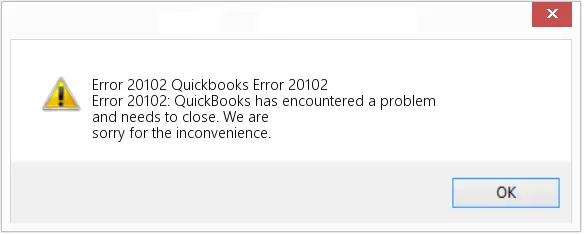
This might be because there is already an active payroll account corresponding to the Employer Identification Number (EIN). However, that is not all. In this blog, we will get to the depth of the ‘why’ and then discuss the expert-recommended ways to fix it. Therefore, continue reading.
When and Why Do You Come Across Error Code 20102 in QuickBooks?
As mentioned earlier, QuickBooks error 20102 sometimes arises when creating a direct deposit for an employee. However, it might also occur when you try to link the Employee Identification Number, which is already linked to an account. Here are some possible reasons for error code 20102 in QB Desktop:
- The Employer Identification Number (EIN) you entered is already linked to a payroll account.
- You are trying to send a direct deposit to an employee that is still not removed from the payroll list of their previous employer.
- The Employee Identification Number (EIN) that you entered is incorrect.
- Your payroll subscription might be inactive
- The employee’s bank account might not be set for ACH.
- There is damage in your company file or the QuickBooks program.
Now, let us see what we should do to resolve the error.
Try These Things When You Run into QuickBooks Error 20102
As we saw, there is more than one thing that can lead to QuickBooks error 20102. Therefore, it is a comprehensive process to troubleshoot the error.
In this section, we have broken down the procedure into small steps. Go through them and follow the instructions given.
1. Ensure that Your EIN is Not Already Linked to a Payroll Account
If your Employer Identification Number (EIN) is already linked to a different payroll account, you may run into an error. Therefore, check and make sure that the EIN is not linked to a different payroll account.
2. Check the Payroll PIN and Ensure the Payroll Subscription is Active
To create a direct deposit, you need to have an active payroll service subscription. Therefore, check your payroll service subscription and make sure it is active.
Moreover, check the payroll PIN that you are entering to make sure that it is correct.
3. Run QuickBooks File Doctor
QuickBooks File Doctor resolves the common issues in the company file that can lead to errors.
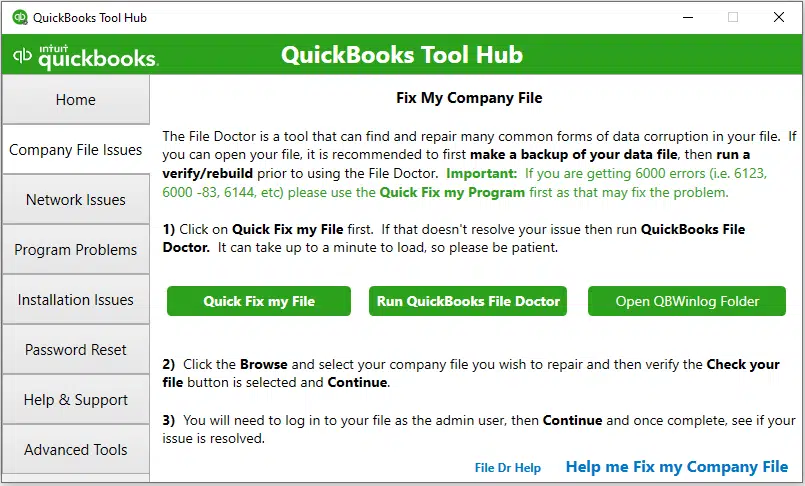
- Therefore, open QuickBooks Tool Hub.
- Now, navigate to the Company File Issues tab.
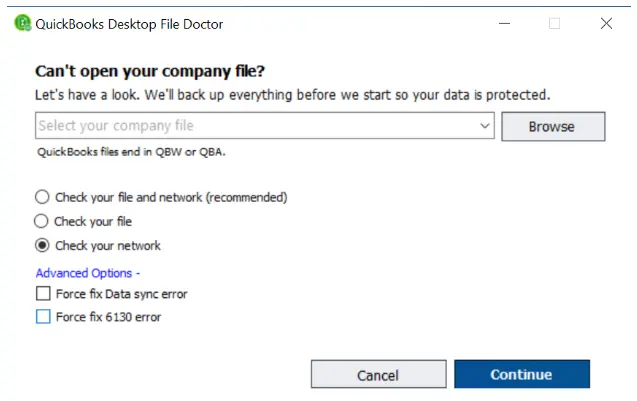
- Select the Run QuickBooks File Doctor button.
- Choose Check your file (the middle option) followed by Continue.
Next, try resuming the payroll operation and check if the error code 20102 you faced earlier persists.
4. Clean Install QuickBooks Desktop
If you continue to face the error, clean install QuickBooks Desktop. This will get rid of the malicious files and help you start anew.
Conclusion
This was all about why you see QuickBooks error 20102 when creating a direct deposit or linking an Employer Identification Number (EIN) to your payroll service account. Moreover, we discussed different ways to troubleshoot the error and get back on track. If you continue to face the same problem, speak to a QB expert. Dial +1(855)-510-6487 now!
Frequently Asked Questions
What is QuickBooks error 20102?
QuickBooks error 20102 can arise when you try to create a direct deposit or link your Employer Identification Number (EIN) to a payroll service account. The error signifies an issue with your Employer Identification Number and must be fixed before you can resume sending paychecks.
How do I fix QuickBooks error 20102?
To resolve QuickBooks error 20102 when sending a direct deposit or linking the EIN to your payroll service account, here’s what you can do:
1. Check Your Employee Identification Number: Check your Employee Identification Number (EIN) to make sure that it is correct and not connected to the payroll service account.
2. Review the Payroll Service PIN: Check your payroll service PIN to ensure that it is correct.
3. Run QuickBooks File Doctor: Run QuickBooks File Doctor from the Company File Issues tab in QuickBooks Tool Hub to check the company file for issues.
4. Clean Install QuickBooks Desktop: Perform the clean installation of QuickBooks Desktop to get rid of malicious files and make a fresh start.

Kate is a certified public accountant (CPA) with expertise in various accounting software. She is technically inclined and finds passion in helping businesses and self-employed people carry out bookkeeping, payroll, and taxation without worrying about errors. Every once in a while, Kate loves to travel to far-off places and relax in the lap of nature.