Last Updated on November 20, 2025
You might come across QuickBooks error 3645 when the data integrity verification fails or there might be damage to the company file. Here is the error message that you might see on your screen:
| “Data Integrity Verification Failed (Error Code: – 3645)” |
To eliminate this error from the root, we need to explore all the reasons that give rise to it. This is what we aim to cover in this blog. Continue reading to learn all the potential reasons for error code 3645 and expert-recommended ways to troubleshoot it.
Why Do You Run into Error Code 3645?
There can be a number of explanations for why you run into the error code 3645 in QuickBooks:
- The company file is damaged, corrupt, or has data integrity issues
- QuickBooks application is unable to verify the data, and that is why the process keeps failing
- The software might not be installed correctly, or the program or installation files have incurred damage
- There might be minor program issues in QuickBooks Desktop.
Expert-Recommended Ways to Troubleshoot QuickBooks Error 3645
Now, let us take you through different things you can try to fix QuickBooks error 3645. As there are various things, as we saw above, we recommend you continue following the instructions below until you find the problem resolved.
Before you start troubleshooting, update your Windows operating system.
1. Update QuickBooks Desktop
Firstly, one must update QuickBooks Desktop to the latest release. This is to make sure that the problem doesn’t stem from outdated software components. The update will install product enhancements and bug fixes if rolled out by the developers.
If you find an issue when updating QuickBooks Desktop, log out of your company file and open the application in the No Company Window.
2. Run QuickBooks File Doctor
If you have recently rebuilt the company file, you should not run File Doctor on it. However, if you haven’t run the rebuild data tool on the company file recently, run QuickBooks File Doctor to check the company file.
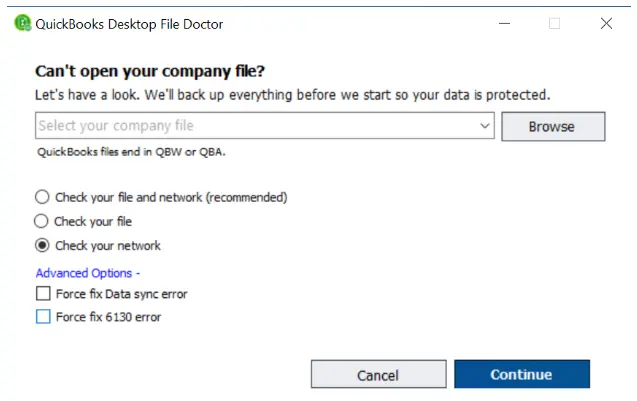
If, however, the QuickBooks error 3645 persists, follow the next step.
3. Utilize Quick Fix my Program and QuickBooks Program Diagnostic Tool
QuickBooks Tool Hub comes with tools to instantly repair the program. Follow the steps below to run Quick Fix my Program:
- Install QuickBooks Tool Hub and open it.
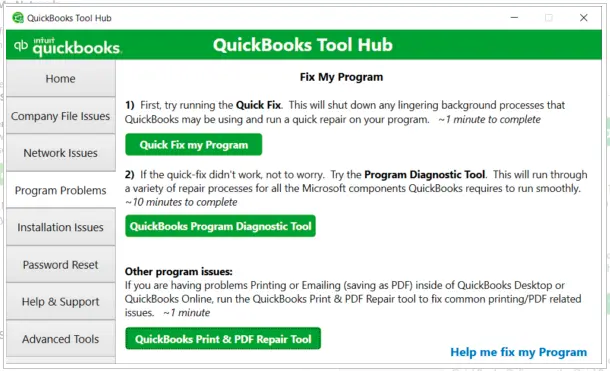
- Navigate to the Program Problems section.
- Choose Quick Fix my Program.
Now, check if the error you faced earlier is resolved. If you continue to see it, let us run a complete diagnostic on the QuickBooks installation.
4. Run QuickBooks Install Diagnostic Tool
Run the QuickBooks Install Diagnostic Tool to repair the damaged installation files, Windows components, and registry. The steps below will guide you on how to do so:

- Open QB Tool Hub and go to the Installation Issues section.
- Tap on the QuickBooks Install Diagnostic Tool button.
Allow the tool a while to download in the background and appear on your screen. Once it is done repairing, restart the computer and check if the issue is resolved.
Related Post: Fix QuickBooks Error 30114: Verification Has Not Been Issued
5. Run System File Checker
Run the system file checker to repair corrupt or missing system files and resolve errors. The steps below will show you how:
However, first ensure that you have updated your Windows operating system.
- In the search bar next to the Start menu, type in Command Prompt.
- Right-click the Command Prompt that you see in the search results and tap on the Run as administrator option.
- When the confirmation window appears, choose Yes.
- Type DISM.exe /Online /Cleanup-image /Restorehealth (observe that there is space before each “/”), and then hit the Enter key.
Note: The tool might take a few minutes to initiate and finish.
- When a message notifies you that the operation completed successfully, type sfc /scannow (observe that there is a space between “sfc” and “/”) and hit the Enter key.
- When a message notifies you that the verification was 100% complete, type exit and hit the Enter key again.
Now, resume your QuickBooks operations.
Conclusion
In this blog, we discussed the potential reasons for QuickBooks error 3645. Moreover, we guided you with different methods to troubleshoot the problem.
However, if the problem persists or you have a query, speak to an expert. Dial +1(855)-510-6487 right now!
Frequently Asked Questions
What is error 3645 in QuickBooks Desktop?
Error code 3645 in QuickBooks Desktop is something that arises due to damage in the company file. It could be because of data corruption, damage to the program, or the software not being installed properly.
Why is my QuickBooks saying data integrity verification failed?
Different reasons that QuickBooks might show an error message mentioning data integrity failed are:
1. The company file might have incurred damage over time.
2. There is an issue with the program, such as program damage or incorrect installation
3. Windows components might be disabled, outdated, or corrupt
4. The system files or the hard disk might have become corrupt

Kate is a certified public accountant (CPA) with expertise in various accounting software. She is technically inclined and finds passion in helping businesses and self-employed people carry out bookkeeping, payroll, and taxation without worrying about errors. Every once in a while, Kate loves to travel to far-off places and relax in the lap of nature.