Last Updated on November 20, 2025
You can run into QuickBooks error 61686 when installing the desktop application if the Framework.xml is damaged. Here are different error messages that are a result of damage in the Framework.xml:
| The installer encountered an error when running “C:\Users\Owner\AppData\Local\Temp\Premier\QBooks” /quiet /norestart INSTALLDIR=”C:\Program Files\Intuit\QuickBooks 2011″ QB LICENSENUM=####-####-####-### |
| Component: QuickBooks Location: “C:\Users\Owner\AppData\Local\Temp\Premier\QBooks\windowsinstaller-kb93803.exe ” EXEAdapter Error: InstallExe method received the system error from CreateProCess , command – “C:\Users\Owner\AppData\Local\Temp\Premier\QBooks\windowsinstaller-kb93803.exe” /quiet /norestart INSTALLDIR=”C:\Program Files\Intuit\QuickBooks 2011″ QB LICENSENUM=####-####-####-### |

In the error messages, you can see different Users path, INSTALLDIR path and LICENSENUM and might see an error code 61686.
However, often, there might be more to the story, and thus, a simple solution might not be helpful. This is why we found it important to dig into the issue and find all the potential reasons that lead to it and then guide you with expert recommended ways to troubleshoot it.
Potential Reasons Why You Can’t Install QuickBooks Desktop
Here is a list of the potential reasons that can prevent you from installing QuickBooks Desktop and might lead to the error code 61686:
- The .NET Framework installed on your computer is either disabled, corrupt, or missing altogether.
- Windows or the system files have been infected by a virus or malware
- The setup file or installation disk might be damaged or corrupt
- Windows registries might have been corrupted owing to some modifications by applications like QuickBooks
- The operating system you are using is outdated and incompatible with the current version of QuickBooks Desktop
Expert-Recommended Methods to Troubleshoot QuickBooks Error 61686
In this section, we will take you through various steps of troubleshooting QuickBooks error 61686. As you might notice, this is a multi-step process, because there are multiple aspects involved in the installation of an application like QuickBooks, and thus things can go wrong at multiple points.
Therefore, go through these steps listed below and carry out the instructions to eliminate the error from its root on your system.
1. Update the Windows Operating System
Your windows need to be updated to be compatible with the recent versions of applications such as QuickBooks Desktop. Therefore, if you haven’t installed the latest release for your operating system, please do so.
- Launch the Start menu and search for Settings.
- Open Settings and go to Update & Security.
- Choose Windows Update.
- Next, tap on the Check for Updates button and let Windows find out if there are any updates available.
- If Windows finds any updates available, download and install them.
- Finally, restart your computer.
Try installing QuickBooks Desktop now. However, if you face an issue while doing so, move to the next step.
2. Run QuickBooks Install Diagnostic Tool
QuickBooks Install Diagnostic Tool repairs the damaged Windows components and crucial files required for the desktop application to work smoothly. The tool is available in QuickBooks Tool Hub. Therefore, first download and install the QuickBooks Tool Hub. When you are done, follow the steps below:
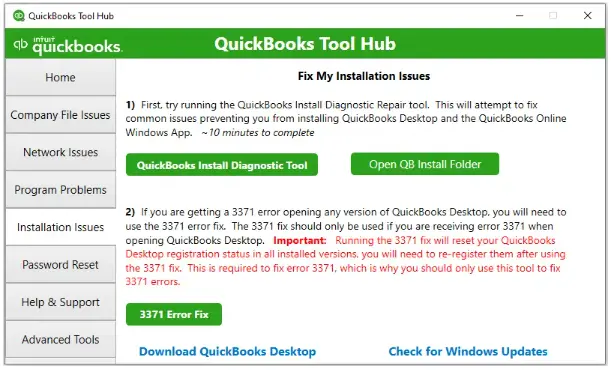
- Open QuickBooks Tool Hub and go to the Installation Issues section.
- Tap on the green button labeled QuickBooks Install Diagnostic Tool.
The tool will take a while to open in the background and start running. After the repair process is complete, restart your computer and try installing QuickBooks Desktop. If you encounter QuickBooks error 61686, switch to selective startup mode and try installing the application.
3. Switch to Selective Startup Mode
Here is how you can switch to selective startup mode and then install QB Desktop.
- Launch the Start menu and type MSConfig into it.
- From the search results, right-click on the MSConfig.exe program and tap on Run as Administrator.
- Go to the General tab and select Selective Startup.
- Unmark the Load startup items checkbox.
- Now, tap on the Services tab and select the checkbox for Hide all Microsoft services.
- Select the Disable all button, followed by Apply, and then OK.
- Unmark the Hide all Microsoft Services checkbox.
- Ensure you have selected the checkbox for Windows Package Installer from the list of services.
- Choose OK, followed by Restart.
This will lead to your computer opening in the Selective Startup mode. After installing QuickBooks Desktop, follow the steps below to switch to Normal mode:
- Open the Run window (Windows + R) and enter msconfig into it.
- Hit the OK button.
- Go to the General tab, and choose Normal Startup.
- Tap on OK, followed by Restart.
Your computer will now boot in normal mode. If the same challenge appears, try the next method.
4. Manually Repair .NET Framework and MSXML
Often, tools like QuickBooks Install Diagnostic Tool would not be able to repair the damaged, corrupt or missing Microsoft components like .NET Framework and MSXML. Therefore, you need to manually repair .NET Framework. Next, do the same for MSXML as well.
After you are done, restart your computer and check if you can install QuickBooks Desktop without the error code 61686.
5. Run a Virus and Malware Scan
Your system files and hard disk might have been infected by viruses or malware. Therefore, run a complete virus and malware scan to identify such threats and eliminate them. Resume installing QuickBooks Desktop once you are done.
Conclusion
This was all about why you encounter QuickBooks error 61686 when installing the desktop application. We saw all the potential reasons for the issue and expert-recommended ways to address it. However, if you continue to struggle with the same problem or have a general query, do not hesitate to speak to a QB expert. They are available 24/7 to provide you with real-time assistance. You can connect with them at +1(855)-510-6487.
Frequently Asked Questions
What is error code 61686, or EXEAdapter error?
When installing QuickBooks Desktop, you might come across error code 61686 or EXEAdapter error if the .NET Framework on your computer is damaged. As the application requires such Microsoft components to run smoothly, you need to repair them before you install the desktop application.
How to resolve net Framework error when installing QuickBooks Desktop?
To resolve the .NET Framework error when installing QuickBooks Desktop, here is what you can do:
1. Run QuickBooks Install Diagnostic Tool: From the QB Tool Hub, Run QuickBooks Install Diagnostic Tool to repair the windows components and damaged registry.
2. Repair .NET Framework and MSXML Manually: Manually repair .NET Framework and MSXML before you install QuickBooks Desktop.
3. Update Windows Operating System: Install the latest software components and product enhancements rolled out by the developers.
4. Switch to Selective Startup Mode: Boot your computer in Selective Startup mode and switch back to the Normal mode after you are done installing the desktop application.

Kate is a certified public accountant (CPA) with expertise in various accounting software. She is technically inclined and finds passion in helping businesses and self-employed people carry out bookkeeping, payroll, and taxation without worrying about errors. Every once in a while, Kate loves to travel to far-off places and relax in the lap of nature.