Last Updated on July 2, 2024
Data corruption is a prominent cause of several errors in the QuickBooks Desktop application, and one such error that we are going to discuss in this article is QuickBooks error C=272.
Your QuickBooks Desktop program might be working fine, but suddenly, it throws error code C (272). You can get this error code right after opening QuickBooks or performing specific operations like printing 1099 and W2 forms or repairing data using QuickBooks Verify and Rebuild Data utility. No matter why or when the QuickBooks error code appeared on your system, resolving it without delay is crucial. In this article, we will first go through the most common reasons why you get error code C-272 in QuickBooks and later discuss the solutions that can help resolve it with the least effort possible.
What are the reasons that trigger Error Code C=272 in QuickBooks?
The following reasons can instantly prompt QuickBooks to throw error code C=272. Go through them and try to figure out the cause in your case.
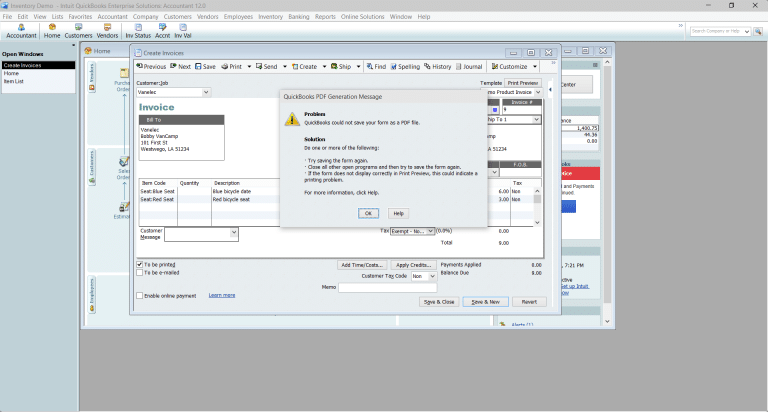
- Damage in the company data due to some malicious program or mishandling of the data file is a prominent reason for the occurrence of error code C=272 in QuickBooks Desktop.
- When you try to run a memorized report from an earlier version of QuickBooks, which not correctly converted.
- Damaged or partial installation of QuickBooks Desktop can also trigger QuickBooks error C=272.
- If you have the compatibility mode enabled on Windows, it can trigger QB error C=272.
As the reasons are now discussed, it’s time to rectify them with the solutions mentioned in the next section of this article.
The 4 Solutions to fix QuickBooks Desktop error C=272
With the help of the solutions below, we will first repair the damage in the QuickBooks data and later rectify other possible causes. Make sure to keep following the solutions until the error is resolved.
Solution 1: Start by Opening a Sample Company File
By opening a sample company file, we can check if the actual reason is the company file or the QuickBooks program and later proceed accordingly to resolve the error.
- Close all the applications running on the system, including QuickBooks Desktop.
- Now press and hold the Ctrl key and double-click the QuickBooks Desktop icon.
- This will open the No Company Open window in QuickBooks, and now select the Open a sample company option.
- Choose a sample file from the list and open it.
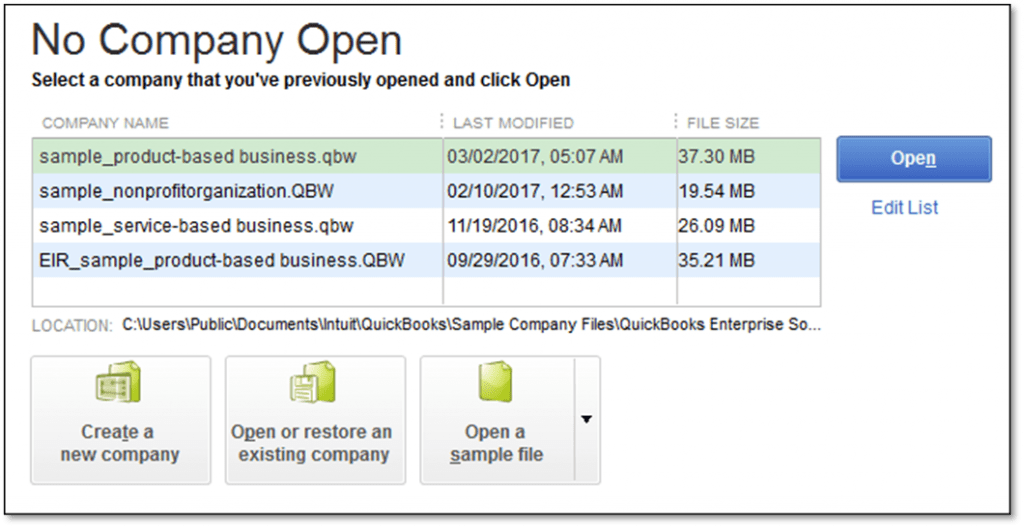
If the sample company file opens without any issues, this indicates corruption in the actual company file, and you will need to repair it using the Verify and Rebuild Data Utility. However, if you get the error C=272 even while opening the sample company file, keep following the solutions in this article.
Read more: How to Update QuickBooks Desktop to Latest Release?
Solution 2: Disable the Compatibility Mode in Windows
As discussed above, incorrect compatibility mode can also be a reason for the occurrence of error code C=272 in QuickBooks. Thus, with this solution, we will turn it off and check if this resolves the issue.
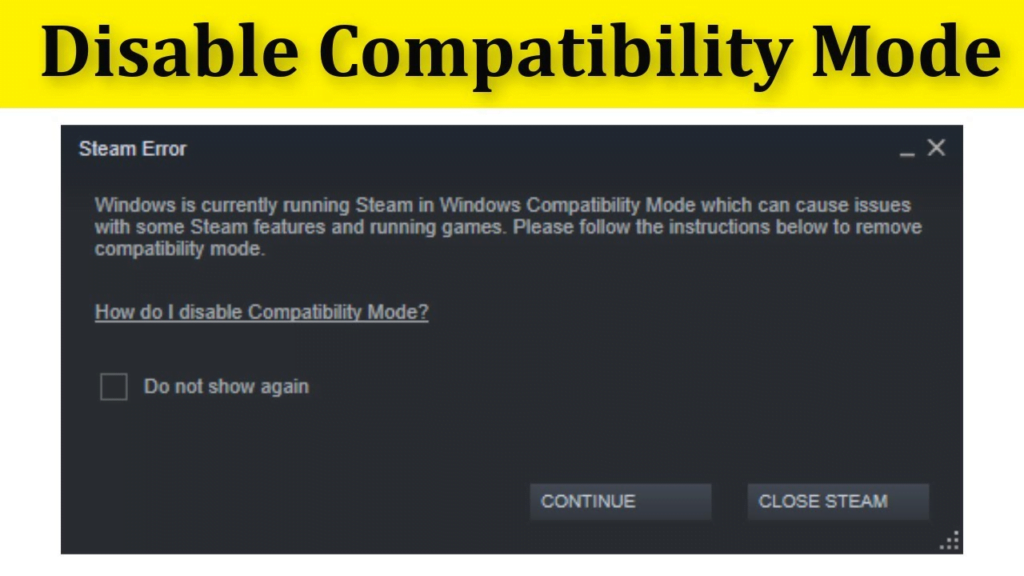
- Locate the QuickBooks Desktop icon on the system and right-click it.
- Choose the Properties option and move to the Compatibility tab.
- Remove the checkmark next to the Run program in the compatibility mode for option and click OK.
- Click Cancel if the Run program in compatibility mode for option is not checked.
Now, you must turn off the compatibility mode settings for the QBW32.EXE file on Windows. Here’s how you can do it in a few simple steps.
- Right-click the QuickBooks Desktop icon on the system and select Properties.
- Now go to the Shortcut tab and select the Find Target option.
- Once you see the QBW32.EXE file, right-click it and choose Properties.
- Remove the checkmark next to the Run this program in compatibility mode for option and hit OK.
- If you find that the Run this program in compatibility mode for option is not selected, hit Cancel.
- Close all the QuickBooks properties windows and retry to open the company file in QuickBooks.
If you find that relaunching QuickBooks or opening the company file still triggers error code C=272, follow the next troubleshooting solution.
Solution 3: Repair the QuickBooks Desktop Program
Repairing the QuickBooks Desktop program can significantly help with C-series errors like C=272. Here are the instructions for quick repair on the QB Desktop program.
- Click the Windows Start button and select Control Panel from the options on the screen.
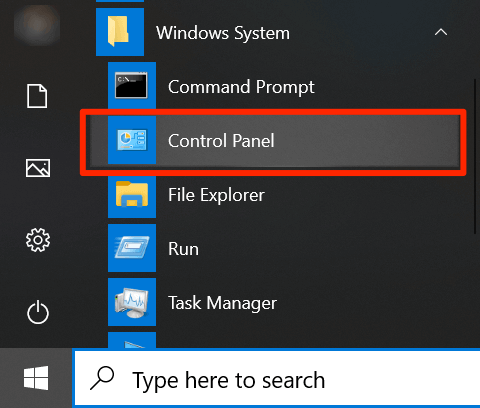
- Now, in the Control Panel, look for the option that says Programs and Features.
- Select Uninstall a Program and locate QuickBooks Desktop in the list of installed applications.
- Select QuickBooks and click the Uninstall/Change option at the top.
- Choose to repair QuickBooks and follow the on-screen prompts to complete the repair.
- Once the application is repaired, retry to open it to check if this resolves the error.
If repairing software does not help resolve QuickBooks error C:272, we will proceed with the last troubleshooting solution and reinstall QuickBooks following the clean install procedure.
Solution 4: Reinstall QuickBooks with Clean Install Procedure
When no basic troubleshooting helps resolve error C=272, you must completely reinstall QuickBooks following the clean install procedure. Here is how you can install a fresh copy of QuickBooks to eliminate the error.
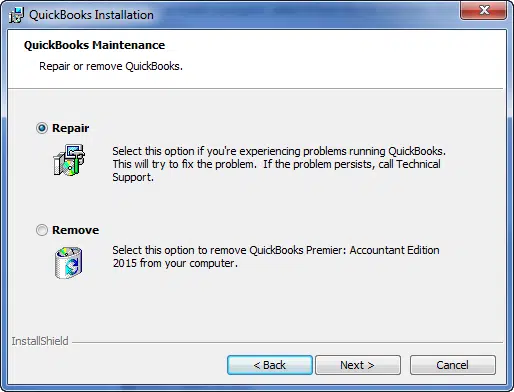
- Firstly, go to the Control Panel from the Windows Start menu and choose the Uninstall a Program option.
- Now, locate QuickBooks, select it, and click the Uninstall/Change option.
- Choose to uninstall the application and keep following the on-screen instructions until the QuickBooks Desktop is completely removed from the system.
- Go to the QuickBooks installation directory in the C drive and rename all the leftover folders.
- Before proceeding further, you must ensure that the Windows is set to display hidden files and folders.
- To rename, add OLD at the end of the folder names.
- You can find this folder in the following locations:
- C:\ProgramData\Intuit\QuickBooks (year)
- C:\Users(current user)\AppData\Local\Intuit\QuickBooks (year)
- C:\Program Files\Intuit\QuickBooks (year)
- 64-bit version C:\Program Files (x86)\Intuit\QuickBooks (year)
- Now, download a fresh QuickBooks program installation file from the official Intuit website.
- In the end, run the downloaded QuickBooks.exe file to initiate the installation and proceed with the on-screen instructions to complete the installation.
Once QuickBooks is reinstalled, register it and retry opening it and the company file to check if this final troubleshooting solution helps resolve QuickBooks error C=27
Conclusion
The above-mentioned are some of the most effective troubleshooting methods to resolve QuickBooks error C=272. However, instant rectification is not always guaranteed when the error results from data corruption. If you face this error even after implementing every possible solution mentioned in this article, we suggest you contact our team of certified QuickBooks Data Repair Service by dialing.With years of experience dealing with issues in QuickBooks, the support team can help you resolve error code C=272 in the shortest time possible.
FAQs
QuickBooks error C=272 is an issue that completely restricts your access to QuickBooks and is mostly the result of corruption in the company data. You can face this error in different instances, like opening the company file, launching QuickBooks, or working with the tax forms
QuickBooks Verify and Rebuild tools are two different utilities where the verify data tool identifies the data for any corruption, and the rebuild data tool helps repair it automatically. Here is how you can use both these utilities to fix the corruption in the company data.
1. Launch QuickBooks and go to the File tab.
2. In the drop-down, click Utilities and hit the Verify Data tool.
3. Let it run and prepare a report on the company data.
4. If corruption is found, the verify data tool will display the same on the screen, and now you will need to run the rebuild data utility.
5. Go to the File tab again, and under the Utilities drop-down, choose the Rebuild Data tool.
6. When prompted, create a backup of the company file and proceed further to repair the company file.
Apart from error C=272, QuickBooks Error (C=47, C=224, C=343, C=184, C=21) other C-series errors you can face if there is corruption in the company data.

Kate is a certified public accountant (CPA) with expertise in various accounting software. She is technically inclined and finds passion in helping businesses and self-employed people carry out bookkeeping, payroll, and taxation without worrying about errors. Every once in a while, Kate loves to travel to far-off places and relax in the lap of nature.