Like every other software on the system, QuickBooks Desktop also requires certain basic requirements to be fulfilled for a smooth run. QuickBooks Desktop has multiple versions, and the system requirements vary depending on the functions and features it offers. However, sometimes, when the system does not fulfill the basic requirements for the installation, it might throw one or more error messages on the screen. One such error message is ‘Insufficient Memory Or Disk Space’ that appears while installing QuickBooks Desktop due to lack of free space on the installation drive (generally C:\ drive).
You may get the following error messages if you are stuck with the QuickBooks out-of-memory error:
There is not enough space on drive C:\ to extract this package.
Free some hard drive space. QuickBooks is running slowly.
Error: There is not enough free space,
Your system has only xxxMB of free memory. QuickBooks requires at least 1GB of free memory.
These error messages appear when extracting the QB Desktop installer file or sometimes after it is extracted. So, if you are also stuck over the same issue, go through this blog until the end, as it will help you rectify it with a few simple steps.
“Error: There is not enough space on drive C:\ to extract this package.”
However, you might come across another error called QuickBooks out-of-memory error that takes place when your computer has less than 1 GB of free memory available. In this case, you might end up with the following error message:
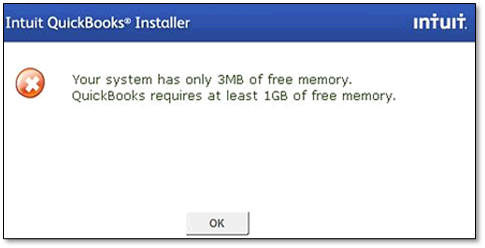
“Intuit QuickBooks Installer- Your system has only XX MB of free memory. QuickBooks requires at least 1GB of free memory”.
All these issues mainly occur while you try to extract the QB Desktop installer file. Well, you can easily resolve it and thus, there’s no need to panic. To fix this issue, you must proceed with the troubleshooting steps mentioned ahead in this blog.
If QuickBooks There Is Not Enough Space On C Drive Error Shows Up
At times, due to insufficient space on the drive, the QuickBooks installer stops extracting the installation files, resulting in insufficient memory or disk space error. In such a case, you only need to make some space on the system. Here is how you can get rid of the ‘there is insufficient memory or disk space’ error message:
Step 1: Check the Space on Your Hard Drive
The first step in troubleshooting this issue involves checking how much free space is available on the hard disk. QB requires at least 1 GB of space for the installation process and about 2.5 GB to work at peak performance. If you do not have this much free space, it will throw an QuickBooks 2023 not enough disk space’ error message:
- Click the Windows Start menu, enter File Explorer in the search bar, and open it.
- Then, select the My Computer or This PC option from the navigation bar.
- Now, right-click the Windows (C:) option and select the Properties option.
- A new window titled Windows (c:) Properties will show details about the free space on your hard disk.
Step 2: Free Up Space on The Hard Drive
You can try any of the following solutions to make space on the hard drive. Once you have sufficient space, try installing the QuickBooks Desktop application. Make sure to free up about 2.5 GB of space for optimal QuickBooks Desktop performance.
Run Disk Clean-Up On the System
Perform the following steps on Windows 11 and Windows 10 to make space:
- Type Disk Cleanup in the Windows search bar and open it from the list of results.
- In the Drive Selection window, choose the drive you want to make space on and click OK.
- Under the Files to Delete section, select the file types you want to delete. If you want to check the description of the file type, click it.
- Lastly, click OK to delete.
You can also choose the Clean up system field option in the Disk Cleanup window to free up more space.
Delete Temporary Files from the %temp% folder
Before you delete the files from the temp folder to clear the memory, set up the folder and access permission.
Troubleshoot QuickBooks There Is Not Enough Space On C Drive Error
At times, due to insufficient space for QuickBooks installation, the installer will stop extracting the installation files stored on the drive and resulting in QuickBooks not enough space on drive c. In such a case, what you may do is select a different drive with sufficient installation space. But there might be a possibility that you would only have a single drive on your computer. If so, then you must proceed with the below-given steps:
Step 1: Change Folder Settings & Set up Access Permission
For Windows 8.1
- Open the Run dialog box by simultaneously pressing Windows + R keys.
- In the text field, type %temp% and click OK.
- Right-click the Temp folder and click on Share.
- After that, go to the Advanced Security tab and click on Add followed by Select a Principal option.
- Then, click on Find Now under the Advanced tab.
- Further, select the user and click OK.
- Lastly, you have to Allow Full Control for the user and click OK.
For Windows 7, 8, 10
- Press Windows + R key on the keyboard to open the Run dialog box. In the text field, type %temp% and press the Enter key.
- After that, search for the Temp folder.
- When found, right-click on it and select the Properties option followed by Sharing and Share.
- Further, add the account that you have logged in with on Windows.
- Moving ahead, add the QuickBooks Data Service User version of your QuickBooks application.
- At last, you have to Allow Full Control Access to both the users and then click on Share.
Step 2: Delete Files From the Temp Folder
After setting up the access permissions, here is how you delete the files from the Temp folder:
- Press the Windows logo and R key on the keyboard to get the Run window on the screen.
- Now, type %temp% in the empty space and hit OK
- Then, simultaneously press ctrl + A keys to select all the files in the Temp folder.
- Now, press the Delete key and click on Yes for the confirmation.
- Once you have deleted all the files, try to install the QuickBooks Desktop once again.
- For this, you can either double-click the downloaded file and follow the on-screen prompts or use an existing file extractor installed to unpack the installer.
Note: To install the QuickBooks application without any hassle, you need to fulfill certain system requirements for QuickBooks. To get aware of that, you can go through this article.
Uninstall Programs That You Don’t Use
Another hack to uninstall the program is removing the apps you do not use. Follow the steps below to uninstall a program from the system:
- In the taskbar, search for Control Panel and hit Enter to open it.
- Select Programs, then the Programs and Features option.
- Now, select the program you want to remove and click the Uninstall or Uninstall/Change option. You can also right-click the program to get these options.
- After this, follow the directions on the screen to remove the selected application.
Clean-up Photos and Documents From the System
You can also consider cleaning up photos and documents from the system to free up more space. These tend to take up a lot of space, so you can also try moving them to an external hard drive.
Note: Remember not to move any QuickBooks files from the system. Keep them on the local hard drive only. QuickBooks cannot access files on external hard drives and will encounter errors.
After following the above steps, check the total disk space freed up on the system. Select File Explorer from the taskbar, followed by This PC on the left. Then, check the space available on the drive under the Devices and Drives section.
Steps To Resolve QuickBooks Install Memory Error
To extract and install the files without any trouble, the QuickBooks installer requires at least 1 GB of free system memory. However, sometimes, even after having sufficient free memory on the computer, you might see ‘not enough space on c drive to install QuickBooks’ error message. To fix the QuickBooks install not enough disk space, you can try changing the minimum required memory for QuickBooks installation.
A: Follow the steps if you have a downloaded installer
- Press Windows + R keys to open the Run dialog box. There, type %temp% in the text field, then click OK.
- Search for the folder that was created by the setup and create a copy of the QuickBooks folder on your Desktop.
Note: The folder’s name will depend on the QuickBooks version you are trying to install (Pro, Premier, or Enterprise).
- After that, open QBooks from the QuickBooks folder.
- Right-click the Framework.xml file and then, click on Edit. It will open the file in Notepad.
Note: If you are unable to find the file in the %temp% folder, run the QuickBooks installer once again. Click on Cancel when the Welcome to QuickBooks screen prompts. The extracted version of the installer will now appear in the temp directory.
- Then, you need to look for MinRequirements and change it from 1000MB to 0MB.
- Now, go to the File menu, select Save.
- Lastly, go back to the main installation folder and run Setup.exe.
- Then, look for the MinRequirements option and change it from 1000MB to 0MB.
- Now, go to the File menu and hit Save.
B: Proceed with the below-given steps if you have a CD for the installation
- Firstly, copy the QBooks and ThirdParty folders from the CD to your Desktop.
- Start by copying the QBooks and ThirdParty folders from the CD to the Desktop.
- Insert the QuickBooks installation CD in the drive. When InstallShield Wizard starts, make sure to close it.
- Right-click the installer, and then select Explore.
- Then, hold the Shift key and select QBooks and ThirdParty folders.
- Right-click on these and select Copy.
- Simultaneously, right-click on these folders and select Copy.
- Further, right-click anywhere on your Desktop, and select Paste.
- Now, open the QBooks folder and right-click on the Framework.xml file, then select Edit. It will open your file in the Notepad.
- Further, look for MinRequirements and change it from 1000MB to 0MB.
- Go to the File menu, and click on Save.
- At last, go back to the main installation folder and run Setup.exe.
Important: The troubleshooting method to resolve QuickBooks Desktop installation errors like insufficient memory or disk space error is similar for the following QB versions: QuickBooks Pro 2018, QuickBooks Enterprise 2018, QuickBooks 2019 and other versions of QuickBooks. If you’re still stuck with low storage on your hard drive, then you must upgrade it, or else you can face memory issues while installing the application. Also, the installation time depends on the configuration of your PC.
Read more: How To Backup QuickBooks To Flash Drive | Transfer Data To Thumb Drive.
Get Expert Help To Fix QuickBooks Insufficient Memory Or Disk Space Error!
We hope the troubleshooting solutions mentioned in this blog will help you eliminate the ‘insufficient memory or disk space’error message in QuickBooks without much trouble. If, for any reason, you’re still unable to install QuickBooks because of an insufficient disk space error, then we suggest you get in touch with our experts at Asquare Cloud Hosting Helpline Number.
Frequently Asked Questions
QuickBooks may say out of memory when it tries to do an operation that requires more memory than available on the system.
QuickBooks Desktop 2022 requires you to have a 64-bit Windows operating system with a minimum of 8GB RAM.
QuickBooks requires around 2.5 GB of disk space and an additional 60 MB for Microsoft .NET 4.8 Runtime, which is provided with the installation file. Not having this much disk space can lead to insufficient memory errors while installing the QB Desktop application.
Related Search Terms
Error “There Is Not Enough Space On The Disk QuickBooks,” Insufficient disk space on setup error message, QuickBooks Insufficient Free Memory Error, Error: not enough space on your C drive,
Oriana Zabell, a professional cloud engineer, has over three years of experience in desktop, online QuickBooks support and troubleshooting. She is currently working as a cloud hosting consultant with Asquare Cloud Hosting. She loves to read and write about the latest technologies such as cloud computing, AI, DaaS, small businesses, manufacturing. When not writing, she is either reading novels or is indulged in a debate with movie fanatics.
