Last Updated on November 12, 2025
To keep up with user demands, one has to keep the software up to date with the latest features. At times, while installing updates, you might encounter issues that may even result in QuickBooks error TD500. It may also occur when you try to process a credit card in the QB Desktop. However, the primary reason behind this issue is that you might be using more than one version of QuickBooks Desktop on your computer. When a QuickBooks update error TD500 occurs, the following error message appears on your screen:
| “There was a problem with your update.” |
Well, QuickBooks Desktop error TD500 can bring your work to a standstill, so you need to resolve it at the earliest. To help you do so, we have listed some solutions that will help you take payments again and get back to business.
Potential Reasons Behind QuickBooks Error Code TD500
Before trying any troubleshooting methods, you should know the common causes behind this issue to prevent it in the future. Therefore, we have outlined the potential triggers below.
- Existence of more than one QuickBooks program of the same version on the system
- Outdated QB versions
- The system doesn’t consist of the repair file for the QB application
- Lost data integrity of the company file
After going through the potential causes, let’s discuss the troubleshooting methods outlined below to resolve this issue.
Troubleshooting Methods to Fix QuickBooks Error TD500
Below, we have listed some effective troubleshooting methods that will help you resolve the QuickBooks error TD500. Go through them in the order they are given and carry out the steps as instructed.
Method 1: Uninstall QuickBooks 2016 & install the repair file
You can try out this option if you no longer use QuickBooks 2016. Also, your company file isn’t deleted if you uninstall QuickBooks. To do so, you may proceed with the following steps to fix error code TD500 in QuickBooks:
- Open the QuickBooks application, then press the F2 key. Ensure to note down which version of this application you’re using
- Then, close QuickBooks Desktop. Also, if you’re using multiple QB versions, close them all
- Now, click the Start or Windows icon, then go to the Control Panel. From there, select Programs and Features or the Uninstall a Program option
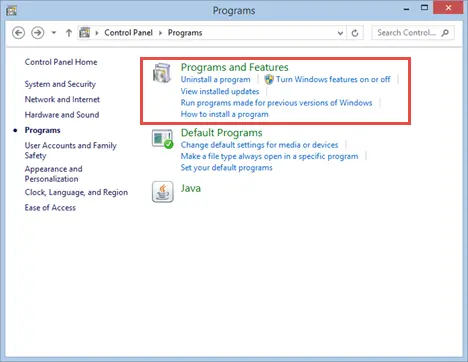
- Now, select QuickBooks Desktop 2016 or QuickBooks Enterprise 16.0 and then Uninstall/Change. Further, follow the instructions that appear on your screen. If this option doesn’t prompt, you need to sign out of Windows and sign back in as a Windows admin
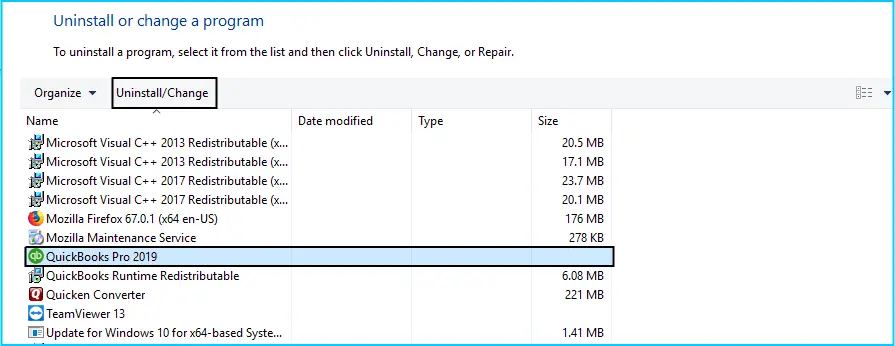
- Once you uninstall QuickBooks 2016, download the repair file and save it on a preferred location, like your desktop.
- After that, double-click the file to unzip it.
- Moving ahead, right-click quickbooks_fix_tdtool.bat and select the Run as Administrator option.
- Once done, open the QuickBooks version on which you have encountered the error
- Finally, process the customer’s payment like you normally do
After implementing all these steps as per the given instructions, check whether the problem is resolved. If you still can’t process the credit card account, you should update all QB versions and install the repair files by following the next method.
Method 2: Update all QuickBooks Versions and Install the Repair File
- Open QuickBooks, press the F2 key to down which QuickBooks version you’re in.
- Then, close all the versions of QuickBooks that you’re using.
Figure out which QuickBooks version you have:
- Click on the Windows icon and scroll down to the letter Q.
- After that, select the down arrow for the QuickBooks folder. There, you’ll be able to see all QuickBooks versions that you have installed.
Follow the below steps to install QuickBooks updates and repair file:
- Open each QuickBooks version, turn it on, and make sure to update the application to its latest version
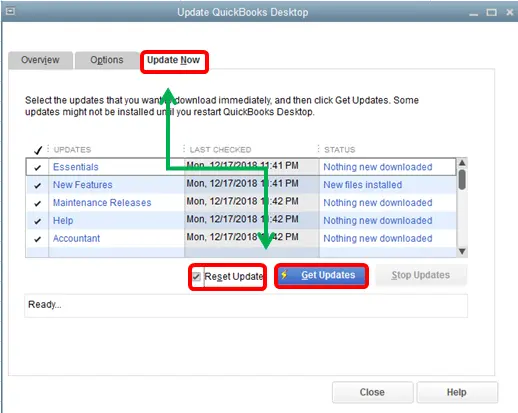
Note: For doing this, go to the Help menu and click on Update QuickBooks.
- Once your QuickBooks is updated, download the repair file and save it in a preferred location.
- Then, double-click the file to unzip it
- After that, right-click quickbooks_fix_tdtool.bat and click on Run as Administrator.
- Once done, open the version of QuickBooks that had the error and follow the instructions that you come across.
- At last, try processing your customer’s payment like you normally do and check if QuickBooks Error TD500 persists or not.
Now, check whether the QuickBooks error TD500 is resolved. However, if you are still facing the same issue, carry out the process of verifying and rebuilding the data utility.
Method 3: Remove the Duplicate QuickBooks of the Same Version on the System
Occasionally, multiple QB applications of the same version on the computer can cause various issues. To address that, remove all duplicate programs from the Control Panel by following the steps below.
- Head to the Taskbar, browse for the Control Panel, and click the same
- Next, choose Programs, then Programs and Features
- Hit and hold on the program you want to remove and click on Uninstall or Uninstall/Change
Continue the process by following the on-screen instructions to complete the uninstallation process. After that, check whether the problem is solved. If you are still encountering the same issue, implement the next solution.
Method 4: Use Verify and Rebuild Data Utility Tools
Lost data integrity or a fault in the QB data file can cause the QuickBooks error TD500. In such a case, you should verify and rebuild the data utility to fix this issue by following the steps below:
- Start by closing all the Windows running in the background
- Open the QuickBooks Desktop and head to the File menu
- Next, choose the Utilities > Verify Data
Now, if you see a message stating, “Your data has lost integrity,” then you should follow the next few steps to run the Rebuild Data tool.
- Head to the File > Utilities, then select Rebuild Data
- Here, the QB will ask to create a backup before it rebuilds your company file, so select OK. You will need a backup before rebuilding it to secure the crucial data
- Now, choose where you wish to save your backup, tap on OK, and don’t replace another backup file
- Next, enter a new name in the File name and choose Save
- Lastly, choose OK after getting the information message that Rebuild has completed
After that, you should again run the Verify Data tool from the Utilities in the File menu. If you find that the issue has been resolved, you can just open or restore the company file. We hope that the resolution mentioned above will fix your problem effectively.
A Quick View of QuickBooks Error TD500
The quick view table below provides a condensed version of the error code TD500 in QuickBooks. Get into this for a quick insight into the topic we have covered so far.
| Error description | QuickBooks error TD500 occurs while processing a credit card in QB Desktop. While facing this issue, an error message will appear on your screen, stating “There was a problem with your update.” |
| Common reasons | Multiple QB applications of the same version on the computer, lost data integrity, outdated QB software, or not having the repair file for QuickBooks can cause this issue. |
| How to resolve it | Uninstall QuickBooks Desktop, install the repair file, update all its versions, remove duplicate QB applications on the computer, or run the Verify/Rebuild Data Integrity. |
Conclusion
This detailed guide covers all about the QuickBooks error TD500. An outline of the common causes of this problem has been provided to help understand it. Moreover, it provides the most effective solutions to overcome it. However, if you are facing any technical complications while carrying out these procedures, seek professional help. Call us at +1(855)-510-6487 to speak with a QB expert to address this quickly.
Frequently Asked Questions (FAQ’s)
es. When Error TD500 appears, QuickBooks cannot process or record credit card transactions. You must reconnect or reconfigure your QuickBooks Payments account to restore proper credit card payment functionality.
A: Reinstalling QuickBooks often resolves Error TD500, especially if the issue stems from corrupt or outdated registry settings. Before reinstalling, back up your company file and ensure your merchant account credentials are available for reconnection.
Yes. If your merchant account isn’t properly linked to your QuickBooks company file, Error TD500 can occur. Verifying and reconnecting your payment account through the QuickBooks Payments Center often resolves the problem.
The QuickBooks error TD500 commonly occurs when you try to process a credit card through the application. This mostly happens because there are duplicate QB applications on the system, all of the same version.
To resolve the QuickBooks credit card error TD500, you should remove all the duplicate versions of the program from your system. If this doesn’t work, update all the QB versions and install the repair file. Ensure to uninstall the QB 2016. You can try to run the Verify and Rebuild Data Integrity from the File menu.

Oriana Zabell, a professional cloud engineer, has over three years of experience in desktop, online QuickBooks support and troubleshooting. She is currently working as a cloud hosting consultant with Asquare Cloud Hosting. She loves to read and write about the latest technologies such as cloud computing, AI, DaaS, small businesses, manufacturing. When not writing, she is either reading novels or is indulged in a debate with movie fanatics.