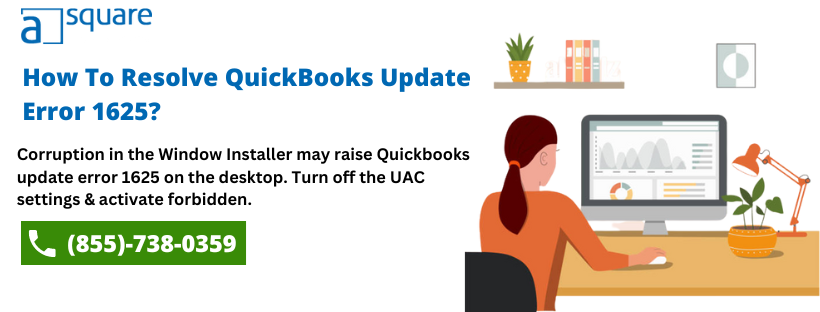Intuit regularly launches new updates and releases to improve program functionality. These updates are maintenance or patch product releases that improve functionality and resolve several problems. It’s highly recommended that users update to open QuickBooks and prevent issues along the way. However, sometimes users face an unprecedented issue while installing or updating the application stating QuickBooks update error 1625. It comes with an error message that reads:
“This installation is forbidden by system policy that occurs when installing or updating QuickBooks.”
The QuickBooks error code 1625 can be traced back when a Microsoft Corporation-related program is running, such as Windows installer or when the system starts or the windows shut down. There are few instances that say it occurred while trying to install windows but weren’t able to due to security policy enabled on the system. However, there are several other reasons like these. We have covered all of them in this blog ahead.
Major Causes Behind QuickBooks Desktop Error 1625
You might stumble upon QuickBooks Desktop Error 1625 if any tool is accessed by you that can only be accessed by using admin credentials. However, there are several other reasons as well behind QuickBooks update error code 1625 that we have listed below:
- An essential file related to Windows Installer got accidentally deleted from the computer by some other program.
- When the Windows Registry gets damaged due to malware infection on the computer.
- QuickBooks Enterprise update error 1625 occurs when you aren’t logged in as an administrator.
- A corrupted Windows Installer Framework can also result in Installation forbidden error 1625.
Easy Solutions to Fix QuickBooks Desktop Update Error 1625
To continue accessing the QuickBooks software with the latest updates, you must resolve the QuickBooks update error 1625 by following the below-listed resolution methods:
Solution 1: Disable the Prohibition on Non-administrators
There might be instances where your computer would require admin rights to perform any kind of installation process on the system. However, you can change this general system policy by following the below-mentioned steps:
- Simultaneously press the Windows + R keys to open the Run window. Type gpedit.msc in the text space and press the Enter Key.
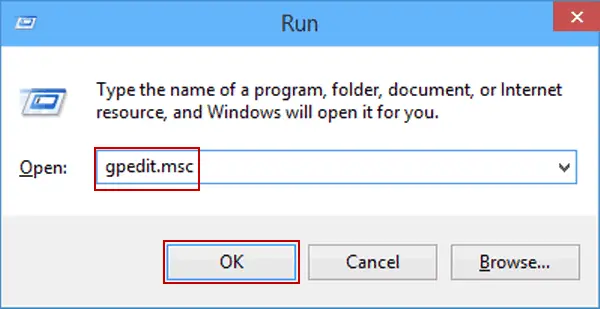
- Go to the Local Group Policy Editor window and click on Local Computer Policy.
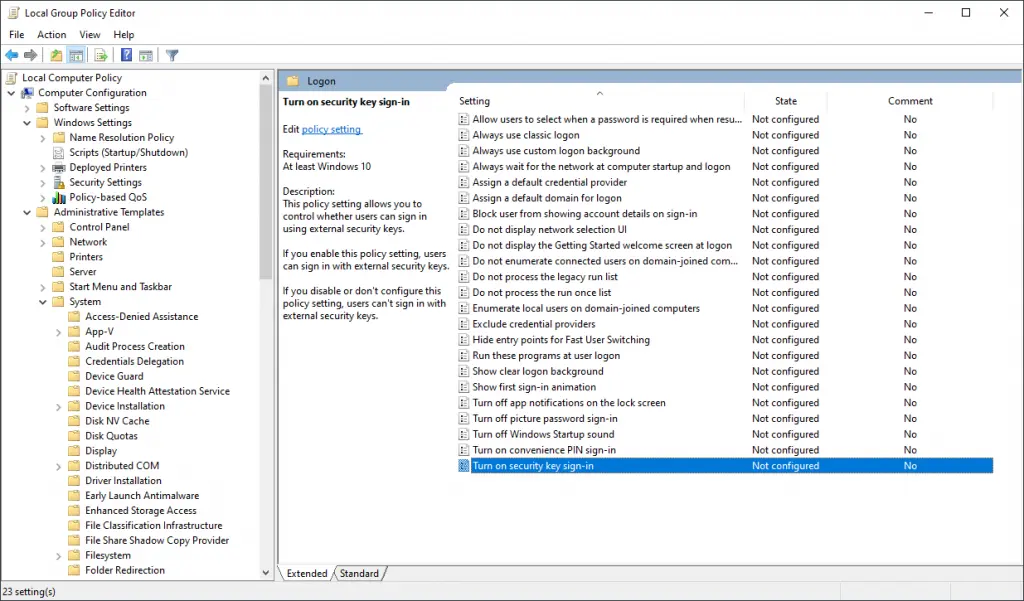
- Now, go to Computer Configuration Window and select Windows Settings.
- Click on Administrative Templates and double-click on Windows Components.
- Select Windows Installer and go to Applying vendor-signed updates.
- Double-click on Prohibit non-administrators and move the slider to the Disabled option and click OK.
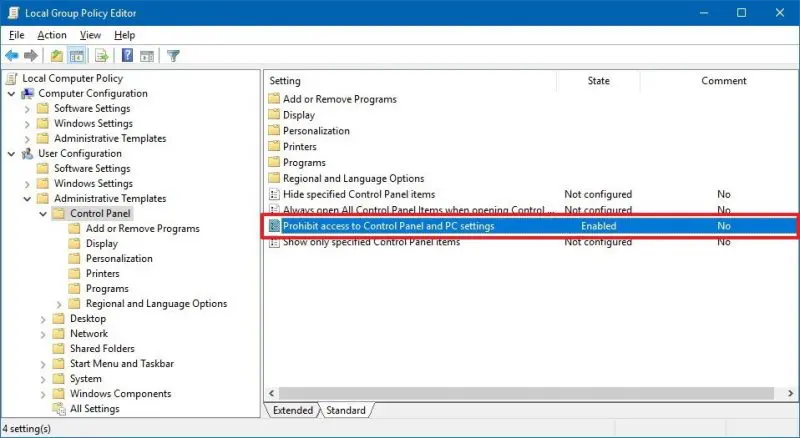
- At last, restart the system and check if QuickBooks Installation Error 1625 persists or not.
Solution 2: Turn Off the UAC Settings
By disabling notifications about the changes in your computer from the User Account Control Settings, you can resolve QuickBooks update error 1625.
- Click on the Windows icon and select Control Panel.
- There, choose User Accounts and select it again from the window that pops up.
- Then, select the Change User Account Control Settings option and click on Continue when the UAC window pops up for confirmation.
- Turn the slider down to the Never Notify option and click OK.
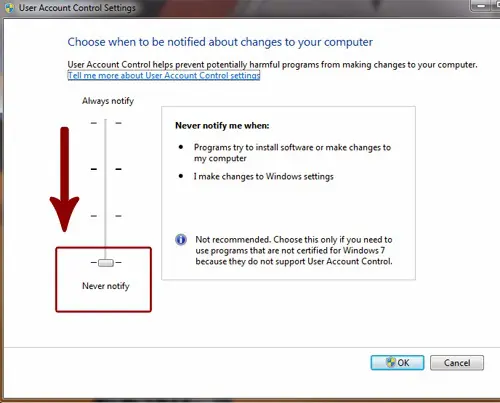
- At last, restart the system and try to install the updates once again.
Solution 3: Run regedit to fix QuickBooks MSI Returned Error 1625
- Click on the Windows icon and type command in the search bar. Then, press the Enter key.
- Now, simultaneously press ctrl + shift keys and press the Enter key. And then, click on Yes when the permission dialog box appears.
- It might display a black box with a blinking cursor. There, you have to type regedit and press the enter key.
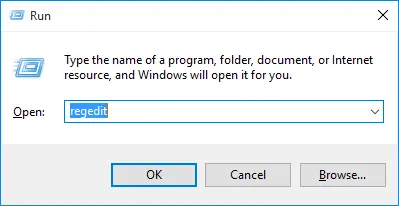
- Click on export in the file menu and type a name for the backup file in the file name box as windows installer backup.
- Make sure to go for the selected branch and also export range box.
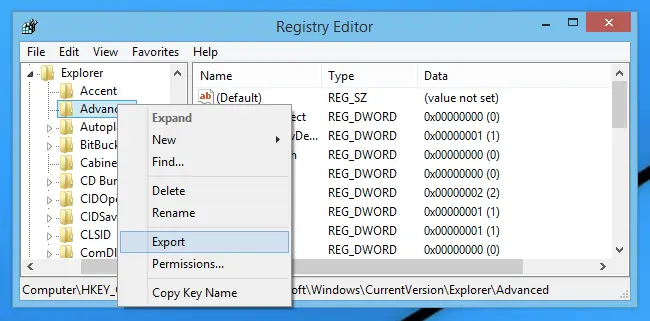
- Next, select save tab and then, save the file with .reg file extension.
- At last, you will have the backup of the windows installer.
Solution 4: Make Changes in the Software Restriction Policy
There are certain programs that are identified by the software restriction policy to run on a domain. There are chances that this policy might refrain QuickBooks from installing the updates and result in QuickBooks update error 1625. Thus, you need to make a few changes in this policy. For doing so, you must proceed with the below-given steps:
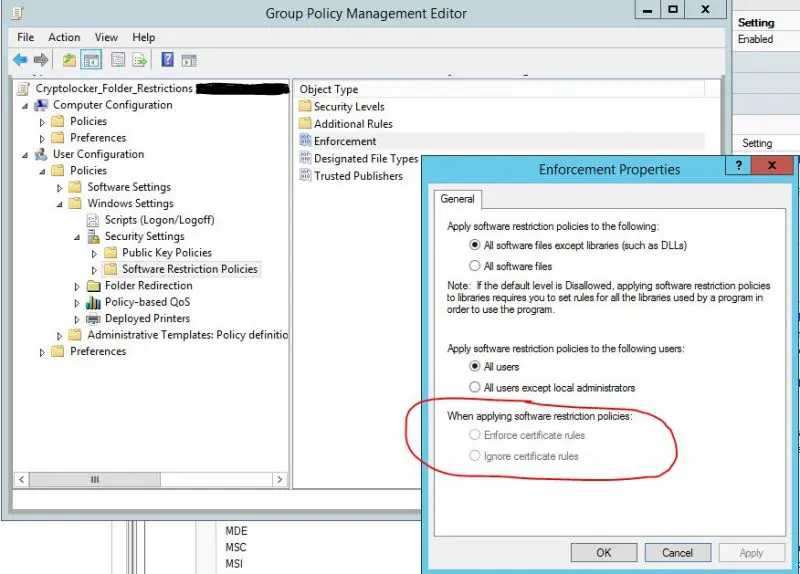
- Click on the Windows icon and go to the Control Panel.
- There, select the System and Security tab and click on the Administrative Tools and select Local Security Settings.
- Now, choose Software Restriction Policies with no restrictions defined,
- Now, right-click on the Software Restriction Policy Node.
- Click on the New Software Restriction Policy option and select Enforcement by double-clicking on it.
- On the Enforcement Properties window, select the All users except local administrators option and click OK.
- At last, restart your system and check for the status of QuickBooks Pro update error 1625 message.
Solution 5: Refresh the Obsolete Drivers
There might be a possibility that your computer’s drivers have become obsolete with the last Windows Update. In such a situation, all you need to do is refresh the drivers and also check if they are used correctly or not. If any incorrect driver is being used, you might end up with QuickBooks update error 1625. Here, we suggest using the driver doc to refresh the gadget driver’s major part. It will help you enhance the drivers’ overall functioning and improve the working by fixing your errors.
Find An Expert To Fix QuickBooks Error 1625!
We hope the resolution methods mentioned in this blog would have helped you resolve QuickBooks Desktop Update Error 1625 without any hassle. However, if you get stuck and need further assistance, we suggest you call us on the Asquare Cloud Hosting Helpline Number.
Oriana Zabell, a professional cloud engineer, has over three years of experience in desktop, online QuickBooks support and troubleshooting. She is currently working as a cloud hosting consultant with Asquare Cloud Hosting. She loves to read and write about the latest technologies such as cloud computing, AI, DaaS, small businesses, manufacturing. When not writing, she is either reading novels or is indulged in a debate with movie fanatics.