Intuit regularly comes up with new updates in the QuickBooks application to fix the bugs that the user often encounters while using the current version of the QuickBooks and Payroll software. The updates are meant to enhance the software performance which further results in enhancing business productivity. However, you may come across QuickBooks Update Error 403 while trying to install or download the latest payroll updates. The main reason behind this is that this software is unable to access the website due to the setting of the Internet. Payroll Update Error 403 can occur in various applications that require internet access.
Another reason is when the server denies access to the application to a particular web address. However, if you talk about QuickBooks, error code 403 arises because of the incorrect LAN (Local Area Network) settings that cause internet browsers to use the proxy server. When it occurs, an error message is displayed on the screen stating:
“Error 403: Access Forbidden or Access Denied.”
It means that the QuickBooks Desktop application is unable to connect to the online services. Thus, you need to resolve it as soon as possible. However, before you proceed with the troubleshooting, we would suggest you take into consideration the possible causes behind the QuickBooks Update Error 403.
What Are The Main Causes Behind QuickBooks Error Code 403?
QuickBooks Update Error 403 occurs whenever a user tries to update QuickBooks or its components like payroll. The only few reasons responsible for triggering QuickBooks Desktop Update Error 403 in QuickBooks Desktop and Online application are listed below:
- You might not have the required permission to access the website or internet connection.
- Windows Firewall or other security applications are restricting QuickBooks from accessing the internet triggers update error 403 in QuickBooks.
- Another reason behind this error can be incorrect internet connection settings on Windows.
- The Windows registry might be corrupt either due to a recent change made in the QuickBooks-related software or you might have performed installation or uninstallation.
- QuickBooks Error code 403 can take place due to a malware infection or Virus that has corrupted Windows system files or QuickBooks-related program files.
- Incomplete or Corrupt installation of the QuickBooks application can also result in QuickBooks Update Error 403.
Troubleshooting Methods To Fix QuickBooks Update Payroll Error 403
You may end up finding different solutions that can be an aid to fix QuickBooks update payroll error 403, but we would suggest you start the troubleshooting by changing one of your internet settings. To help you do that, below we have listed the detailed steps for it:
NOTE: Before you begin to resolve QuickBooks update payroll error 403 by following the troubleshooting steps mentioned below, make sure that you have your QuickBooks installed with the latest updates. Apart from that, you must have a stable internet connection. To verify internet connectivity, you may try to visit a safe website like www.google.com.
Solution 1: Rectify issues with Internet Explorer
- Firstly, you need to open Internet Explorer.
- Then, click on the Gear icon and select Internet Options.
- Go to the Security tab and make sure to set the security settings bar at Medium-High.
- Now, navigate to the Advanced tab and scroll down to the Security section.
- Make sure to mark the TLS 1.1 and TLS 1.2 checkbox.
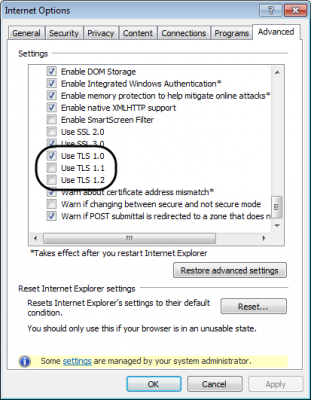
- Further, click on Apply followed by OK.
- Lastly, open the QuickBooks application follow the update process, and check for the status of QuickBooks Update Error code 403.
If you’re still stuck with QuickBooks Update Error 403 even after updating the QB application, then you may proceed to the next troubleshooting solution.
Read also: How To Resolve QuickBooks Payroll Update Error 15270
Solution 2: Change the proxy server setting in Internet Explorer
Note: You may go ahead to implement this resolution method if you are having Windows 10 or when you don’t use Internet Explorer as your default web browser. Moreover, QuickBooks Desktop uses Internet Explorer behind the scenes to connect to our services online.
- Open Internet Explorer in the first place and click on the Gear icon at the top right of the browser window. Alternatively, you may press the Alt key on your computer to bring up the menu bar.
- From there, click on the Internet Options.
- Go to the Connections tab and click on the LAN settings option.
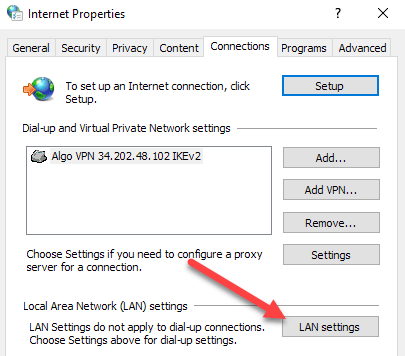
- Make sure to unmark the Use a proxy server for your LAN checkbox.
- Further, close the LAN settings window by clicking OK.
- Lastly, close the Internet Options window by clicking OK and check for the status of QuickBooks Desktop Update Error 403.
Recommended to read : How to Fix QuickBooks Access Denied: Various Instances
Note: There might be a possibility that a malware or virus infection might have hampered the payroll update process. Therefore, in such a scenario, we would recommend you run a full malware scan on your computer to eliminate the QuickBooks update error 403. Once done, you can try working on the QuickBooks application once again.
What if you don’t see Internet Explorer in Windows 10
Recently, Microsoft has replaced Internet Explorer with Edge as its main web browser. However, Internet Explorer is still in Windows 10. If you are unable to see the Internet Explorer on your computer, then you may follow the below-given steps to open it through Edge:
- Firstly, you need to open Microsoft Edge.
- After that, click on the icon with three dots (…) at the top right of the browser window.
- Further, click on Open and select Internet Explorer from the drop-down list.
- At last, you may follow the above-given steps for changing the proxy server setting to fix error 403.
Need Help To Fix QuickBooks Error 403!
We hope the resolution methods mentioned in this blog have helped you resolve QuickBooks update error 403 without any hassle. However, if you get stuck while following any of the above-listed solutions, we would suggest you give us a call at Asquare Cloud Hosting Helpline Number 855-738-0359. Our support team is just a call away from you!

Oriana Zabell, a professional cloud engineer, has over three years of experience in desktop, online QuickBooks support and troubleshooting. She is currently working as a cloud hosting consultant with Asquare Cloud Hosting. She loves to read and write about the latest technologies such as cloud computing, AI, DaaS, small businesses, manufacturing. When not writing, she is either reading novels or is indulged in a debate with movie fanatics.