Last Updated on November 7, 2025
To complete the installation of QuickBooks on your Windows 7/8/8.1/vista/10 you need to enter the correct license number and a product code. The file is encrypted for it carries the required information. In case the company file is damaged, or if you enter incorrect license information, then QuickBooks software will refuse to open and you might end up with a QuickBooks registration error. It will display an error message on your screen that reads:
| “Error: The validation code is incorrect or the service is temporarily unavailable when activating.” “Message: You cannot use Online Banking because QuickBooks is not registered.” “You must subscribe to the accountant’s copy file transfer service” “The Sync License Data Online option is grayed out.” |
In these situations, you will need to delete the entitlement file and further, check the license number and product code received online or offline to resolve the error. But, if you are getting error messages like “We’re sorry, but your activation was interrupted” “The validation code is incorrect” or “This service is temporarily unavailable” then you need to perform additional troubleshooting steps to fix this issue. Here, we have mentioned all the resolution methods and the possible causes that result in QuickBooks Desktop Registration Error.
Why Is QuickBooks Registration Not Working?
Several reasons such as QuickBooks connection errors and outdated QuickBooks versions can result in QuickBooks registration errors. However, there are other reasons as well. Below we have listed all such possible causes:
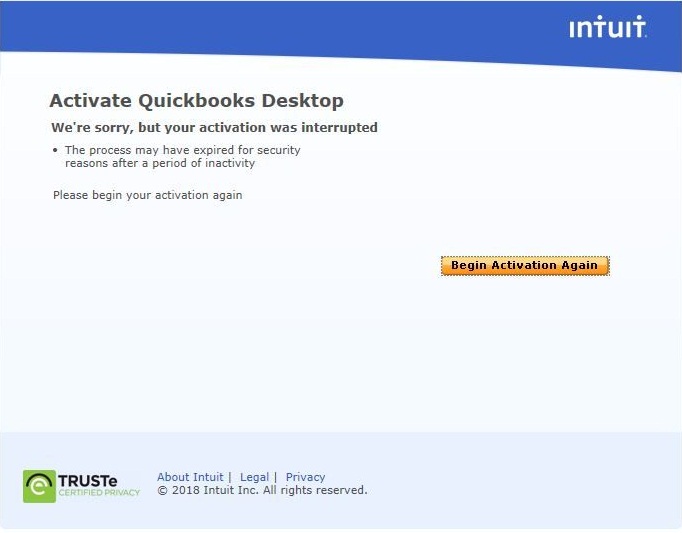
- QuickBooks Product Registration Error takes place due to an unstable internet connection as QuickBooks requires an active internet connection to verify the registration information.
- Windows firewall is blocking QuickBooks from connecting with the internet due to which QuickBooks displays registration/activation errors.
- You might be using a discontinued QuickBooks version due to which QuickBooks registration is not working.
- Make sure to enter the correct product code and the license number while activating or registering QuickBooks.
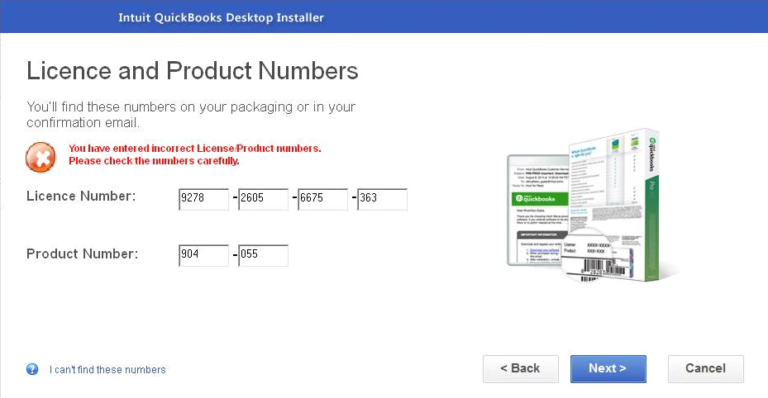
- Incorrect data and time settings on your Windows computer are another reason behind the registration File Error in QuickBooks Desktop.
- Damaged Microsoft XML Core Services (MSXML) can also trigger QuickBooks activation problems.
Important Points To Consider Before Resolving QuickBooks Registration File Error
There are certain cautionary steps that you must take into consideration before you begin to resolve QuickBooks Registration Error:
- Make sure to close all the QuickBooks Windows and background processes from the taskbar. Besides, try to register the QuickBooks application once again.
- The date and time displayed on your Windows must be correct and if not, then you must change the date and time settings.
- Cross-check the product code and the license number that you have received on the product or your email with the information you are entering on the QuickBooks registration page.
- You must be logged in with a Windows admin account to activate QuickBooks.
The 6 Top Solutions To Solve Registration Error In QuickBooks?
Here, we have mentioned some of the effective troubleshooting solutions that may help you eliminate QuickBooks Registration Error at the earliest:
Solution 1: Configure the Windows Firewall
- Click on the Windows icon and search for Windows Firewall.
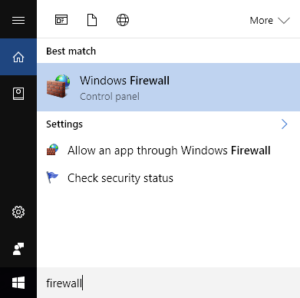
- Then, click on Windows Firewall from the list of Programs.
- Now, go to Advanced Settings. Right-click the Inbound Rules and select New Rule.
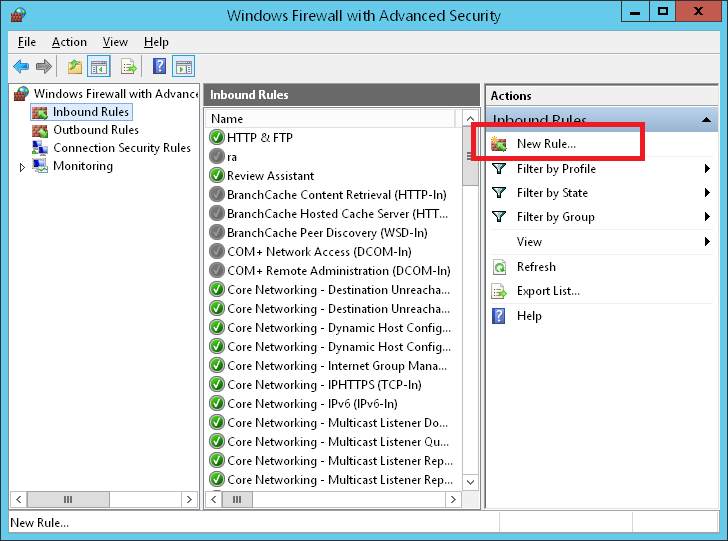
- Further, choose the Port and then click Next.
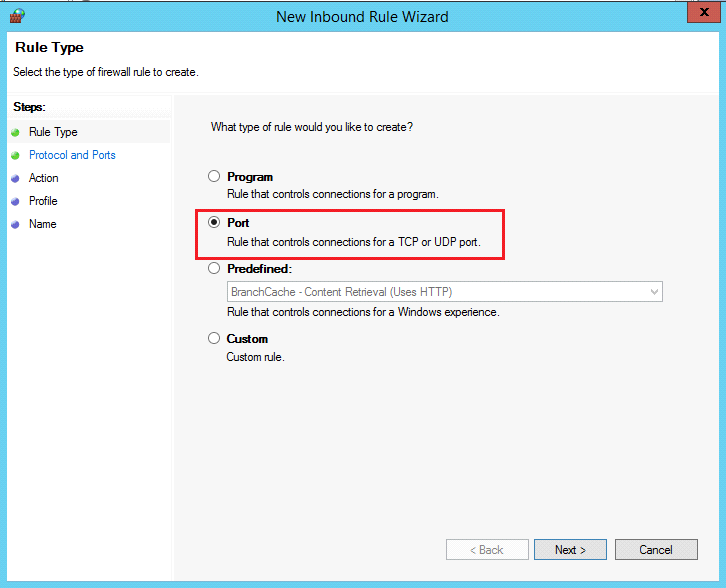
- Check and verify that the TCP is selected and then click Next.
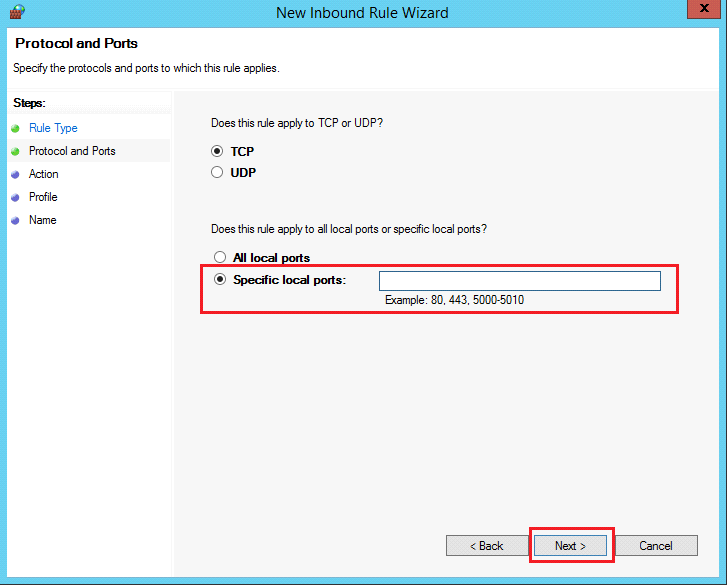
- Select Allow the Connections and then click Next again.
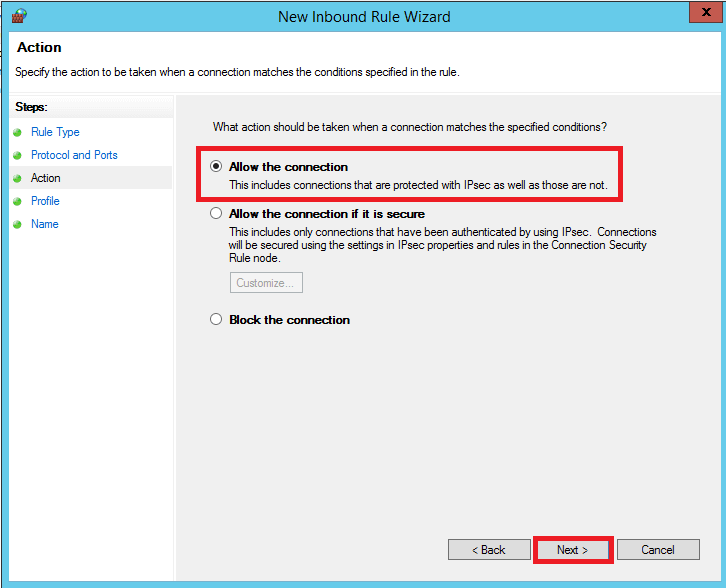
- Make sure to select all the profiles that are displayed on the prompt window and click Next.
- Enter a name for the rule and then, click on Finish.
- At last, try to register a QuickBooks product once again.
NOTE: If you are using a third-party firewall or antivirus application, then change the settings of such applications and allow QuickBooks to access the internet connection.
Solution 2: Assign Administrative Rights to the User Account
- Click on the Windows icon and go to Settings of your computer from the Control Panel.
- Select Family and Other Users from under the Accounts.
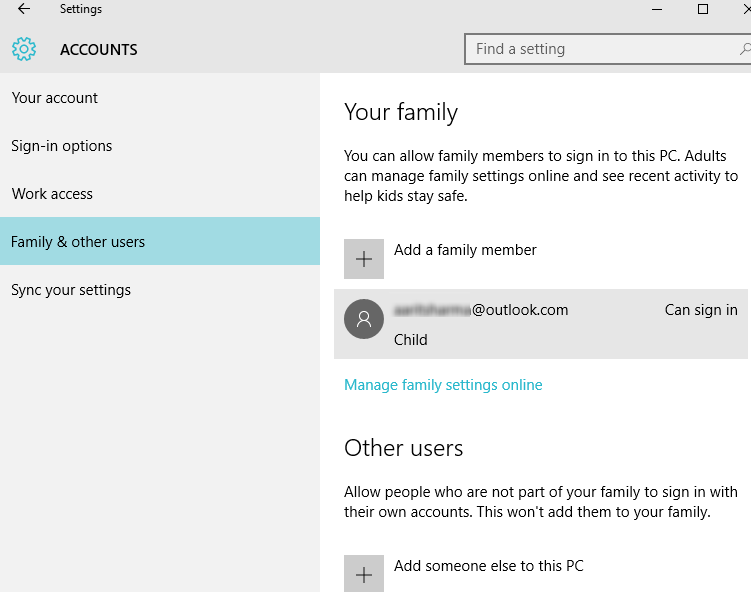
- After that, select the user that you want to assign the administrative rights to.
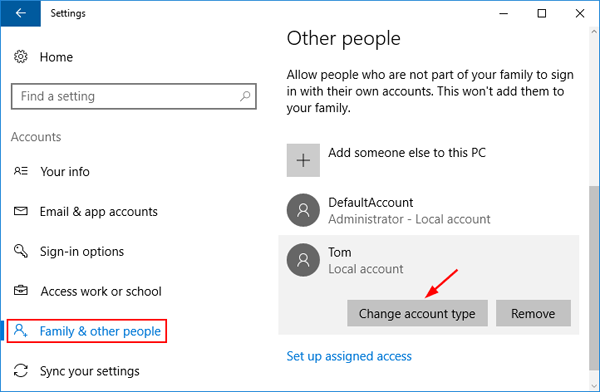
- Then, click on Change Account Type and select Administrator from the Account Type section.
- Click Change Account Type and sign in once again on the Windows.
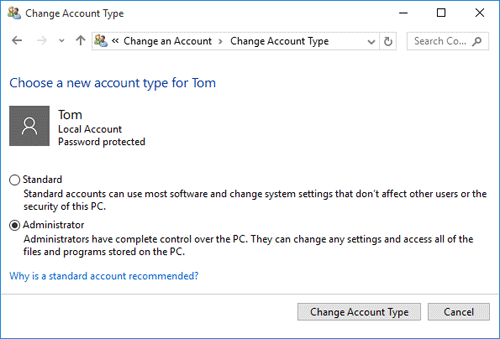
If you are unable to resolve the QuickBooks Registration Error after creating an administrator account in Windows, then you must proceed to the next troubleshooting step.
Solution 3: Download and Run QuickBooks File Doctor
Sometimes, a damaged company file can result in a QuickBooks registration error as well. Thus, in that case, you must run the QuickBooks File Doctor tool.
Solution 4: Register MSXML Files
- Press Window + R keys simultaneously to open the Run dialog box.
- Then, type cmd.exe in the text space and press the Enter key.
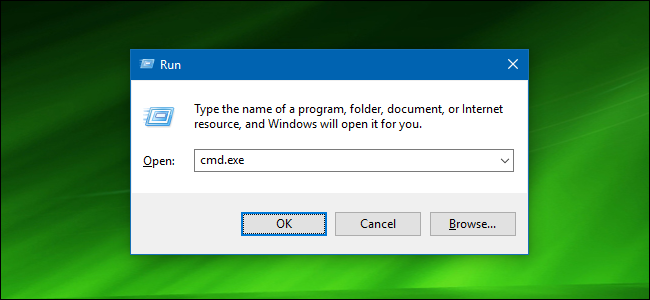
- After that, type cd\ windows\ syswow64 in the black color command prompt window and press the Enter key.
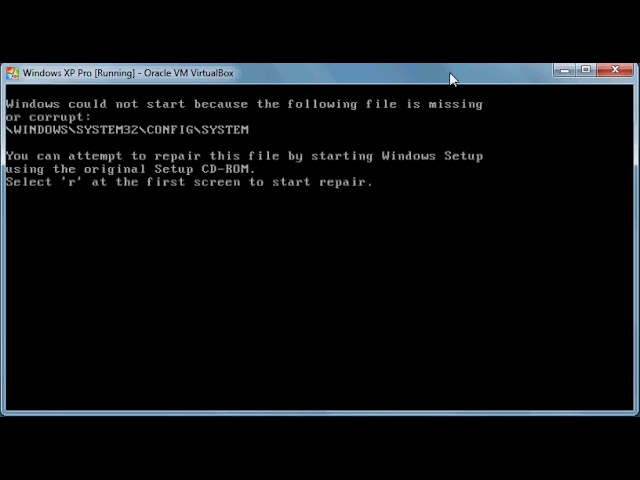
- Further, type regsvr32 MSXML4.dll and press the Enter key.
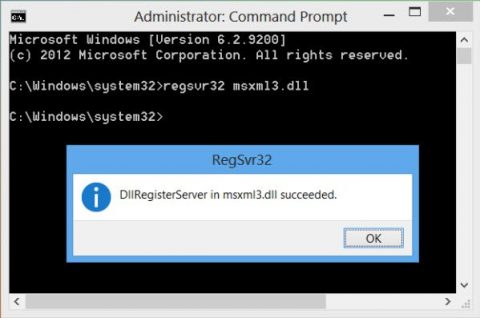
- Type regsvr32 MSXML6.dll and press the Enter key again.
IMPORTANT: If you’re still stuck with the QuickBooks registration error even after following the above-mentioned troubleshooting solutions, we would suggest you Reinstall QuickBooks using the QuickBooks Clean Install Tool.
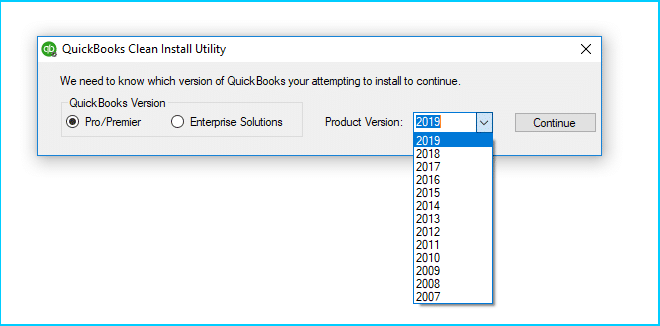
Solution 5: From the Tool Hub, run the Quick Fix My Program
If you come across a QuickBooks registration error while using the QuickBooks Desktop program, then, you must run the Quick Fix my Program. It will shut down any open background processes that QuickBooks may be using. Further, it will run a quick repair on your program to resolve the registration error in QuickBooks.
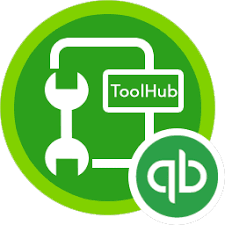
- Open QuickBooks Tool Hub and select Program Problems.
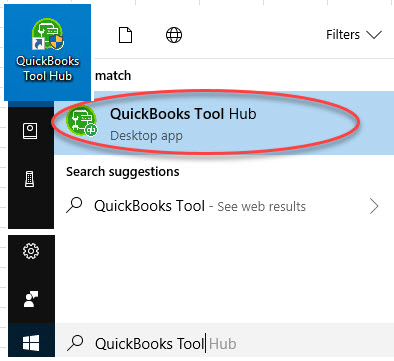
- From there, select Quick Fix my Program and wait for the scan to complete.
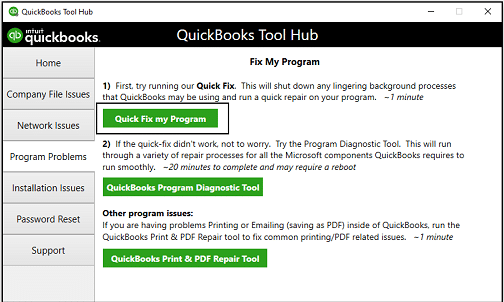
- Once done, open the QuickBooks Desktop application and then, the company file.
Note: We suggest you also run the QuickBooks tool hub program diagnostic tool & check if 3371 Error & Error 1904 may be causing these issues.
Solution 6: Manually delete your Entitlement file
The entitlement file helps QuickBooks to know whether its product is valid and registered. Thus, you need to search the file and delete entitlement files in QuickBooks desktop; so you can re-enter your license and product info.
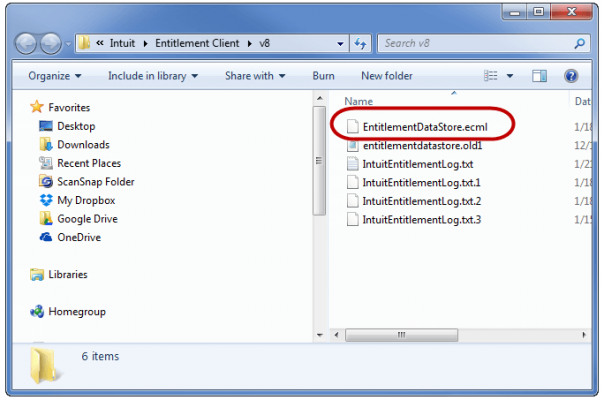
- Click on the Windows icon and type “Run” into the search and open Run dialog box.
- Type C:\ProgramData\Intuit\Entitlement Client\v8 and then press the Enter key. If this doesn’t open a folder, enter C:\ProgramData\Intuit\Entitlement Client\v6 instead.
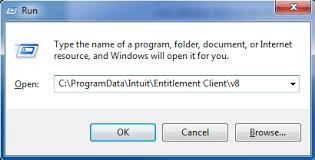
- Find EntitlementDataStore.ecml file, right-click and select the Delete option. Further, click on Yes to confirm.
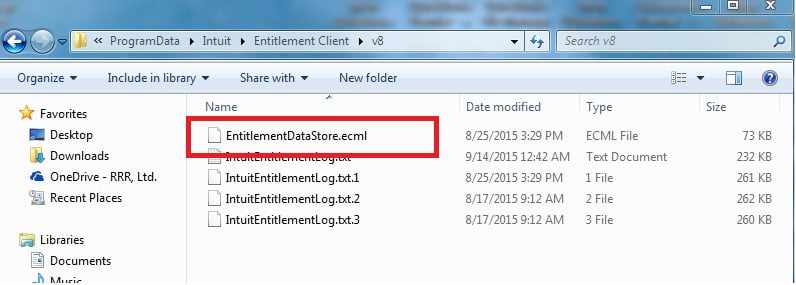
- Then, open the QuickBooks application and your company file.
- Lastly, follow the on-screen instructions to register QuickBooks again.
Conclusion
We hope the troubleshooting methods mentioned in this blog have helped you resolve the QuickBooks registration error without any hassle. However, if you’re stuck and can’t fix the issue even after following the above solutions, then we would suggest you get in touch with our experts by giving us a call on Asquare Cloud Hosting Helpline Number.
Related Search Terms
QuickBooks 2008 registration crack, QuickBooks 2019 Activation Code not Working, QuickBooks pro 2007 registration crack,

Oriana Zabell, a professional cloud engineer, has over three years of experience in desktop, online QuickBooks support and troubleshooting. She is currently working as a cloud hosting consultant with Asquare Cloud Hosting. She loves to read and write about the latest technologies such as cloud computing, AI, DaaS, small businesses, manufacturing. When not writing, she is either reading novels or is indulged in a debate with movie fanatics.