Last Updated on January 9, 2025
QuickBooks Point of Sale application is used worldwide to manage finances and accept payments by businesses. They help users manage thier inventory and accept payments from their customers. Users sometimes fail to use the application to the fullest due to QuickBooks error 176109.
This error generally appears when users are trying to open or register QuickBooks Desktop Point of Sale. Commonly known as “QuickBooks Point Of Sale Invalid Product Number error” it can be caused due to multiple reasons involving problems with your folder, insufficient permission or problem with product code. The error message that appears on your screen is:-
“Invalid Product Code / Invalid Product Number.”
Reasons For QuickBooks POS error 176109
QuickBooks POS error 176109 can be caused by 3 significant reasons involving your application, product number, and required permission. Here are the reasons leading to it:-
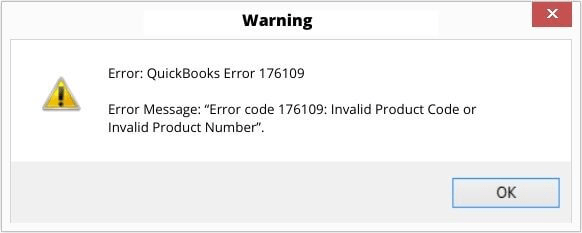
- Your Point Of Sale Entitlement Folder files have been compromised.
- You used the wrong product code to install QuickBooks Desktop Point of Sale.
- You have not logged into your system from an admin account.
Things To Consider Before Troubleshooting QuickBooks POS Error Code 176109
Troubleshooting QuickBooks POS Error Code 176109 will require you to clean install the application and delete certain items. Both of these things will bring in a permanent change in the applications thus there are certain things that you need to do before actually jumping on to troubleshooting:-
- Create a backup of your company file so that in case the error is not fixed even after performing the troubleshooting steps, your data still remains safe.
- Unhide QuickBooks POS entitlement folder in the windows settings as the folder is hidden.
- Update QBD POS to the latest release .
Troubleshooting Steps for QuickBooks error 176109
There are majorly three different solutions to fix QuickBooks error 176109. It involves making changes in the entitlement folder, changing the name of your WS Activity file and installing QuickBooks POS.
Solution 1: Delete all the items in your Entitlement Client Folder
If your files from Entitlement Client Folder are damaged and your desktop is showcasing “QuickBooks POS Invalid Product Number Error 176109” message on your screen, there are two ways to fix it.
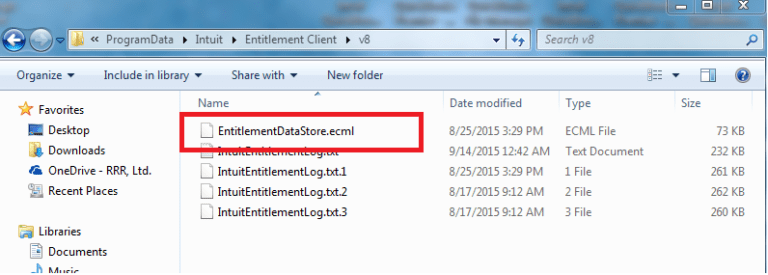
Method 1 (Automatic)
- Download the Clear Entitlement File tool.
- Unzip the file on your desktop.
- Double-click to run your file.
- Re-launch QuickBooks Desktop Point of Sale and enter in the required information to complete the registration
Note:– Delete Clear entitlement v8.bat file as well as Clear_entitlement_v8.zip files.
Method 2 (manual)
- Press Windows+E key and Windows Explorer will open.
- Follow the path and open C:\Program Data\Intuit\Entitlement Client\v8.
- Press Ctrl+A on your keyboard and select all the files in the folder and press Delete.
- Tap on Yes to confirm the action.
- Launch QuickBooks Desktop Point of Sale application again and complete the registration process.
Solution 2- Rename your WSActivity file
- Press Windows+E keys to open Windows Explorer.
- Follow the path C:\Program Data\Intuit\QuickBooks Point of Sale XX\Ini.
- Find the WS Activity file and right-click on it, select Rename.
- Type “OLDWSActivity and click anywhere to save it.
- Now close the window and follow solution 1 again and delete the files of the entitlement client folder again.
- Re-run QuickBooks Desktop Point of Sale application.
Read more: How to Fix QuickBooks Sales Tax Rounding Error?
Solution 3- Clean Install QuickBooks Point Of Sale Application
There is a possibility that the error is caused because of an installation error. Clean installation also helps fix the problems that arise while running the software.
Step 1- Uninstall the QuickBooks Point Of Sale Application

- Press Windows+R and the Run window will open up.
- Type Control Panel
- Click on Programs and Features.
Note:- Select Uninstall a Program if the Control Panel is in Category View.
- Select QuickBooks Desktop Point of Sale version you are using and tap on Uninstall/Change.
- Follow the onscreen instructions.
Step 2- Rename all Point of Sale folders
Copy the Point of Sale data folder and paste it to the desktop if you are uninstalling the application from the server computer (or the system where the POS data file is locally saved). Add ‘OLD’ at the end of the folder name. This will make it impossible for QuickBooks Desktop Point of Sale to recognize the folder and generate a new one.
Folder Location
- C:\Users\Public\Public Documents\Intuit\QuickBooks POS XX
- C:\Program Files (x86)\Intuit\QuickBooks POS XX
- C:\Program Files (x86)\Common Files\Intuit\Entitlement Client\v8
- C:\ProgramData\Intuit\QuickBooks Desktop Point of Sale 18.0
Delete the QBPOSDBSrvUser Windows user
- Firstly, tap on the Windows Start button and tap on the Control Panel.
- AferChoose User Accounts and click on Manage another account.
- Tap on Continue in the User Account Control window.
- Tap on QBPOSDBSrvUser and click on Delete the account.
- Confirm that the folder is deleted.
- Now Restart your system.
Step 3- Reinstall your QB POS application
- Install the QuickBooks Desktop Point of Sale application from the official website.
Step 4- Restore your Company File
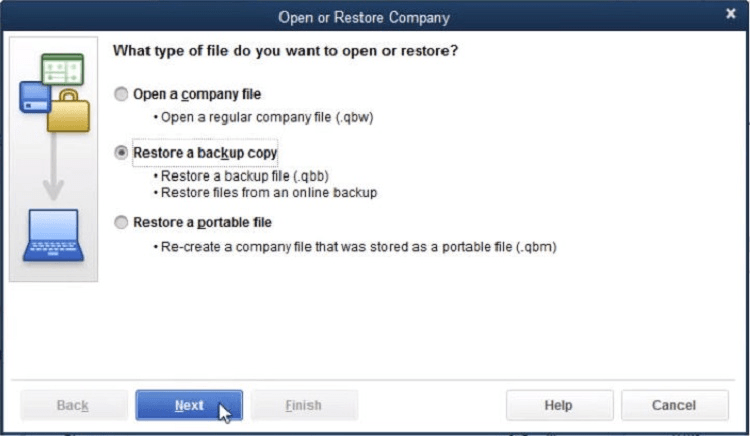
- Run QuickBooks Point of Sale application and run a new company file with the name you wish to use and restore the backup created.
- Now, verify that you can close and reopen Point of Sale without issues, connect with other POS machines, and connect with QuickBooks Desktop after the file has been restored and you’ve ensured it’s the proper set of data. (if applicable)
- Register your QuickBooks Point of Sale application again.
Read More:- How To Repair QuickBooks Company File Not Found Error?
Let Experts Help You Fix QuickBooks Error Code 176109
So now we hope that you are well aware of what shall be done to fix QuickBooks error 176109. We have discussed three different ways to fix the error but if your issue is still not resolved, you will have to contact an expert as he can further guide you as to how this error can be fixed. Just call QuickBooks Data Repair Service.

Oriana Zabell, a professional cloud engineer, has over three years of experience in desktop, online QuickBooks support and troubleshooting. She is currently working as a cloud hosting consultant with Asquare Cloud Hosting. She loves to read and write about the latest technologies such as cloud computing, AI, DaaS, small businesses, manufacturing. When not writing, she is either reading novels or is indulged in a debate with movie fanatics.