Last Updated on April 14, 2025
If you ask either a small accountant or a CPA about which accounting task seems a bit tedious for them to manage. Majority of them might say that payroll accounting makes their business process hectic. Well, the reason is that payroll requires high precision, and there’s no margin for error. Therefore, somebody with a running business employing a workforce needs robust and advanced payroll software. And thus, you need to keep it updated with the latest release. At times, when you try to install the latest updates, you might get stuck with QuickBooks Error 15241. When it occurs, an error message pops up on your computer screen that reads:
| “You receive error 15241: The payroll update did not complete successfully”. |
The QuickBooks update error 15241 can take place due to disabled QuickBooks Desktop File Copy Service (FCS). And thus, it restricts you to update or run payroll that in turn puts your work at a standstill. Therefore, you need to resolve QuickBooks error code 15241 at the earliest to avoid any hindrance.
How To Fix QuickBooks Payroll Update Error 15241?
Here, we have listed some of the effective resolution methods available by implementing which would resolve QuickBooks error 15241. However, the user needs to manually enable the File Copy Service of the QuickBooks Desktop application by following the given steps.
For the Users Operating on Windows Vista, 7, 8, or 10
- Exit the QuickBooks Desktop application in the first place.
- Click on the Windows icon, right-click Computer and choose Manage.
Note: For Windows 10, Click on the Search option on the taskbar and search for Computer. Then, select manage by right-clicking on This PC.
- Then, from the left side of the screen, click on Services and Applications.
- Now, double-click Services from the right pane of the screen.
- Once done, double-click Intuit QuickBooks FCS.
- Now, go to the General tab, click the Startup type drop-down arrow and select Manual.
- Click Apply> Start> OK.
- And then, open QuickBooks Desktop.
- Then, you have to update QuickBooks desktop as per the latest release along with installing the latest payroll tax table updates.
For the Users Operating on Windows XP
- First, close QuickBooks Desktop, right-click My computer and select the Manage option.
- It will open the Computer Management screen, click Services and Applications > Services.
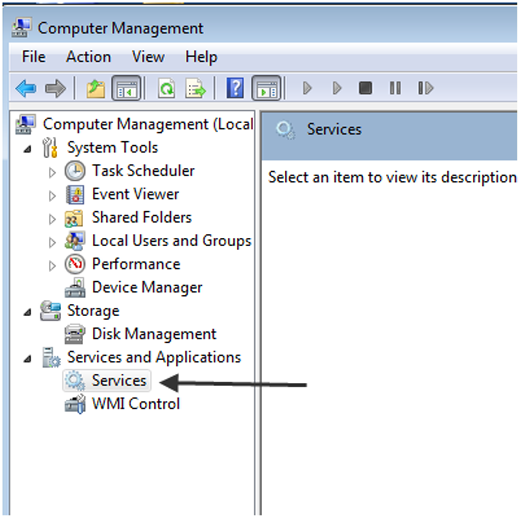
- Now, the Services window opens, scroll down and double-click Intuit QuickBooks FCS service.
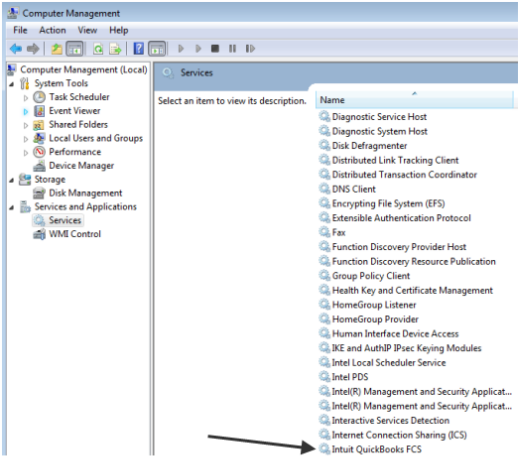
- It will open up the Intuit QuickBooks FCS Properties window.
- Moving ahead, go to the General tab, click on the Startup type drop-down and select the Manual option.
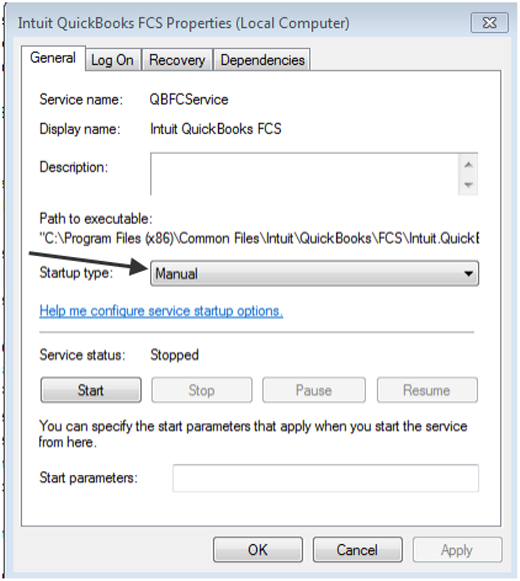
- Click OK and open QuickBooks Desktop.
- At last, update QuickBooks desktop and latest payroll tax table.
Conclusion
We hope the troubleshooting methods mentioned in this blog would have helped you resolve QuickBooks error 15241 without much trouble. However, if you get stuck and need professional assistance, we would suggest you to get in touch with our experts by giving us a call on Asquare Cloud Hosting Helpline Number +1(855)-510-6487.
Frequently Asked Questions
An error code in 15241 in QuickBooks Desktop can keep you from installing the software or payroll updates. This could be because of a bad internet connection, network timeout, firewall or antivirus blocking QuickBooks programs from connecting to the server, invalid digital certificate, etc.
To resolve error code 15242 in QuickBooks Desktop, here are some things that you can do:
1. Update the Operating System: Install the latest updates for your operating system (Windows or MacOS) to ensure compatibility with QuickBooks.
2. Run the Reboot.bat file: Open the QuickBooks installation folder, run the reboot.bat file, and restart the computer.
3. Launch QuickBooks FCS: Go to the list of services and applications and launch QuickBooks File Copy Service (FCS).
4. Configure Windows Firewall: Set up your Windows firewall to give QuickBooks programs the access to the firewall ports they need.
5. Create Antivirus Exceptions: Create exceptions for QuickBooks programs in your antivirus or security software.
6. Clean Install QuickBooks Desktop: If nothing helps, perform a clean installation of QuickBooks Desktop.
Related Search Terms
How to Fix QuickBooks Error Code 6150, -1006?

Oriana Zabell, a professional cloud engineer, has over three years of experience in desktop, online QuickBooks support and troubleshooting. She is currently working as a cloud hosting consultant with Asquare Cloud Hosting. She loves to read and write about the latest technologies such as cloud computing, AI, DaaS, small businesses, manufacturing. When not writing, she is either reading novels or is indulged in a debate with movie fanatics.