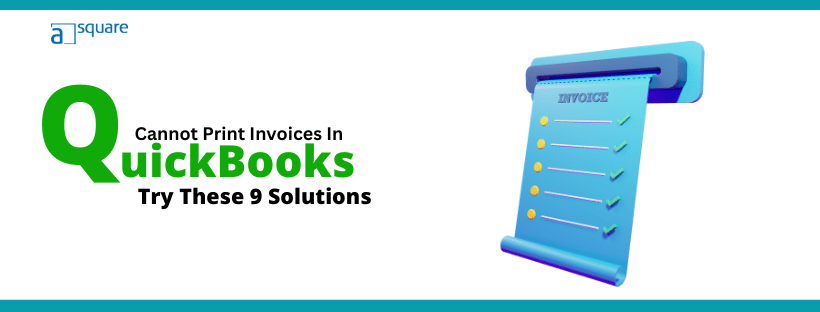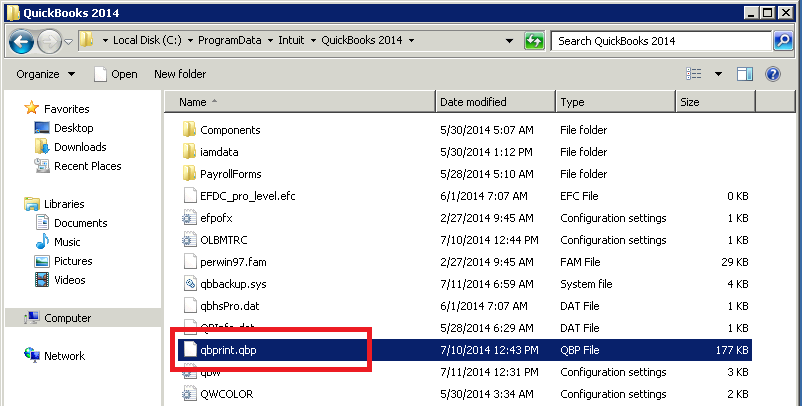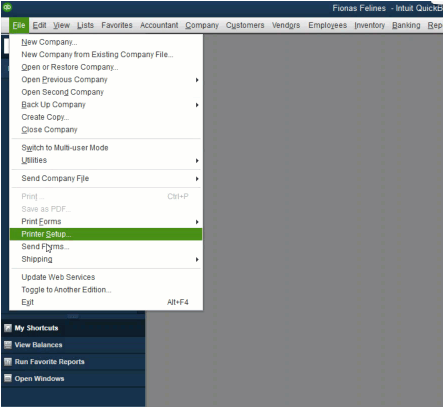QuickBooks allows businesses to manage invoices, email, and print them on the go. But sometimes, users cannot print invoices in QuickBooks Desktop due to an application issue or faulty printer and its setup. This can hamper business operations, and thus, it becomes essential to fix this error.
If you ever face such printing issues, there are some proven methods you can put in use. In this guide, we have covered comprehensive troubleshooting steps to carry out when QuickBooks invoices are not printing correctly.
Reasons for QuickBooks Printing Problems with Invoices
The root of QuickBooks printing problems with invoices either lies with the QuickBooks application or with the printer.
You might not be able to print invoices in QuickBooks Desktop because:
- QuickBooks might not be able to connect to your printer or Microsoft XPS Document Writer on the XPS port.
- The printer might be offline or deactivated.
- Printer drivers or software are not installed correctly.
- Either the printer might be switched off, or the paper tray is empty.
- You might not be logged into QuickBooks with an administrator account.
What Should You Do When You Can’t Print Invoices From QuickBooks?
In this section, we have laid out the troubleshooting steps to follow when you cannot print invoices in QuickBooks Desktop. These involve running the print repair tool, renaming files, and adjusting XPS Document writer permission.
- Firstly, update your QuickBooks Desktop application.
- Now, before you begin, you need to download and install the latest version of QuickBooks Tool Hub if it is not installed on your system. You will need it to troubleshoot the issue. Now, follow the steps below.
1. Check if the Printer is Set Correctly
If your system cannot print invoices in QuickBooks, you need to check the setup. This is a necessary measure to take before you dig deeper into the problem.
- Check if your printer is ON and make sure the sheet tray is not empty.
- Check if your printer is working fine.
- Turn off your printer and then restart your system. Now turn your printer back on.
- Tap on the Windows Start button and open the Control Panel.
- Double-click on Printer and Faxes. If the printer shows offline, right-click on it and choose Use Printer Online.
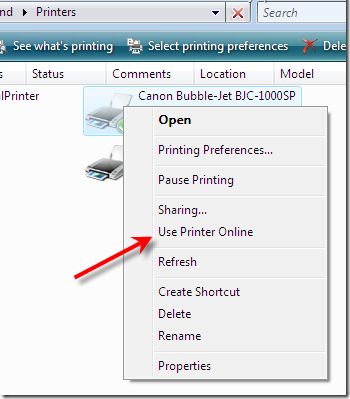
- Double-click on the printer, and if jobs are in the queue, Cancel them.
- Close the window, right-click on the printer, and select Properties.
- Now click on the Print Test Page.
Moreover, let us ensure that your printer is set to print a single sheet:
- Tap on the File menu and Select Printer setup.
- Select Page Oriented(Single Sheets) from the list of Printer types and click on OK.
This can often fix QuickBooks printing problems with invoices. Therefore, once you are done, restart QuickBooks Desktop and try printing invoices. If you face a problem, proceed to the next section for comprehensive troubleshooting.
Also Read – QuickBooks Online Checks Not Printing Correctly Fixed!
2. Ensure the Printer is the Right One
You need to ensure that you are printing to the right printer. Here is how you can do so:
- Open QuickBooks and go to the File menu.
- Choose Printer Setup.
- Now, choose the form you need to print.
- Check and ensure the printer name matches the exact name of the printer you want to use. If this is not the case, first correct the setup within your computer’s Printer Setup before you print.
- You can browse Help in the same window to learn more about printer settings.
If this doesn’t resolve the QuickBooks printing problems with invoices, move to the next solution.
3. Try Printing to a Different Printer
This is an optional step you can try if you have another printer around. Use the second printer to print invoices.
- Open the QuickBooks File menu and choose Printer Setup.
- Choose which form to print.
- Now, choose a different printer, such as the Microsoft XP printer.
- You can browse Help in the same window to learn more about printer settings.
However, if this doesn’t work for you, move to the next step.
4. Run QuickBooks PDF & Print Repair Tool
QuickBooks Print and PDF Repair Tool is designed to fix printing issues. Let us run the QuickBooks PDF & Print Repair Tool if QuickBooks invoices are not printing correctly.
- Open QuickBooks Tool hub.
- Tap on Program Problems.
- Choose QuickBooks PDF & Print Repair Tool and wait for a while; it may take up to one minute to run.
- Once the tool is finished, try to print invoices in QuickBooks again.
However, if you still cannot print invoices in QuickBooks Desktop, move to the next solution.
Also Read: QuickBooks Online Checks Not Printing Correctly Fixed!
5. Rename QBPrint.QBP file
A damaged QBPrint.QBP file is one reason why you cannot print invoices in QuickBooks. If your QBPrint.QBP file is damaged; renaming it would resolve that.
Follow these steps in order to do so:
- First, locate the QBPrint.qbp file.
- Go to C:\ProgramData\Intuit\QuickBooks 20xx (where 20xx refers to the version of QuickBooks you are using.
- For Server 2008 and Server 2012, go to C:\Program Data\Intuit\QuickBooks YEAR and C:\Users\**remote user**\AppData\Roaming\Intuit\ YEAR VERSION\TSPrinterSettings.
- Right-click on QBPrint.qbp file and choose Rename.

- Add “.old” at the end of the file name (without inverted commas). The new file name should be QBPrint.qbp.old
- Now run QBD.
- Tap on the File menu and select Printer Setup.

- Choose any transaction in the Form name and click on OK. This step will generate a new QBPrint.qbp file.
Now, retry printing invoices in QuickBooks Desktop and check if the problem you faced earlier is solved.
Note: You are not required to follow the same commands for all the files.
6. Change security for XPS Document Writer
If you still cannot print invoices in QuickBooks, it might be the case that the application fails to connect with XPS Document Writer.
To resolve this, you need to make changes to your security settings.
- Tap on the Windows Start button.
- Type Devices and printers and press Enter.
- Right-click on printers and select Printers Properties.
- Click on security and select Everyone.
- Checkmark Print in the Allow column and tap on OK.
- Now you need to go to C:\ Windows\ System32\ spool in Windows Explorer.
- Click on Printers and select Properties.
- Tap on Security and click on Add after Edit.
- Type in Local Service and press Enter.
- Ensure that the Local Service option has full control and click on OK.
Now, run QuickBooks and try to print an invoice. However, if you cannot print invoices in QuickBooks, there might be data damage in your QuickBooks program or company file.
Also Read: This Is How to Delete Duplicate Transactions in QuickBooks Desktop & Online.
7. Check QuickBooks Company File
Let us check if the issue with printing invoices in QuickBooks stems from a damaged company file.
To do so, sign in to an alternative company file or sample company and then try to print an invoice.
- If you succeed in printing invoices, the first company file has data damage. Run, verify and rebuild utility on your company file to resolve data damage.
- If you can’t print invoices when you log in to a different company file as well, the issue is not the company file. Move to the next step.
8. Repair QuickBooks Program
Let us repair the QuickBooks program to repair damage in the application. However, before you follow the steps ahead, close all QuickBooks windows open.
- Run Quick Fix my Program
- Open QuickBooks Tool Hub.
- Go to the tab for Program Problems.
- Choose Quick Fix my Program.
- Run QuickBooks Program Diagnostic Tool
- Open QuickBooks Tool Hub.
- Go to the tab for Program Problems.
- Choose QuickBooks Program Diagnostic Tool.
Allow the tool to repair the QuickBooks program, which might take 5 to 15 minutes. Once it is done, restart QuickBooks. Now, try printing an invoice.
If you still cannot print invoices in QuickBooks, let us repair the QuickBooks installation and Microsoft components.
9. Repair QuickBooks Installation
QuickBooks requires specific Microsoft components to function. If either these QuickBooks installation files or the registry are damaged, you will get an unexpected error, and the application won’t function properly.
To fix this, run QuickBooks Program Diagnostic Tool. Once done, you need to restart the computer for the changes to kick in.
Now, open QuickBooks and print a test invoice.
Final Words
So this was all on why you cannot print invoices in QuickBooks. We walked you through comprehensive troubleshooting to fix QuickBooks printing problems with invoices.
However, if you find that your issue is not resolved or you have a query, get assistance from a QuickBooks expert. Speak to a QB consultant now at Asquare Cloud Hosting Helpline Number.
Frequently Asked Questions
You need to uncheck the to-be-printed checkbox on each list. Then, choose Yes to finish the action.
Yes, if you are creating multiple forms in QuickBooks Desktop, you can quickly print them all at once.
Right-click on QBPrint.QBP file for your QuickBooks version and select Rename.
Run QuickBooks Print and PDF Repair Tool from the QB Tool Hub to fix the invoice printing issues.
a. Open QuickBooks Tool Hub
b. Tap on Program Problems.
c. Choose QuickBooks PDF & Print Repair Tool and wait a minute to run.
d. Resume printing invoices in QuickBooks.

Kate is a certified public accountant (CPA) with expertise in various accounting software. She is technically inclined and finds passion in helping businesses and self-employed people carry out bookkeeping, payroll, and taxation without worrying about errors. Every once in a while, Kate loves to travel to far-off places and relax in the lap of nature.