Last Updated on November 20, 2025
So, you’ve just upgraded your system and are now considering to convert QuickBooks Online to desktop. This blog is the perfect guide for you; it will help you understand all the steps required to convert QBO to Desktop. As you already know, QuickBooks is the most commonly used accounting software for businesses to handle their finances and transactional reports, and you might consider switching your data to the Desktop version for better storage and to access certain specific features. We will discuss the steps in depth to ensure a smooth and effective transfer of your QuickBooks data.
If you need any guidance to convert QuickBooks Online to Desktop, feel free to get assistance from our experts. Dial +1(855)-510-6487.
Utilizing the Migration Tool to Convert QuickBooks Online to Desktop
With the help of the QB migration tool, you can convert QB Online to desktop faster and more effectively by exporting all your data. Listed below is a step-by-step guide to do so.
Step 1: Download the latest version of QBDT
Download and install the recent version of QuickBooks Desktop compatible with your system.
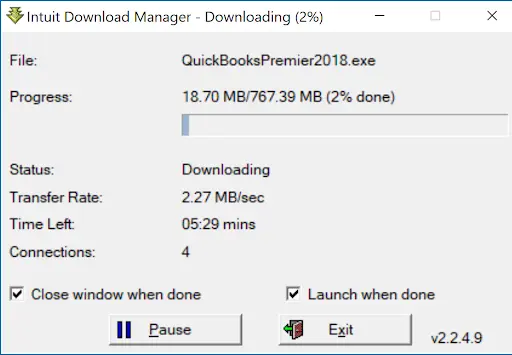
- Start by downloading and installing the QB Desktop on the system.
- Access QuickBooks and move to the File tab.
- Click the Close Company button, and QuickBooks will complete the remaining steps.
Step 2: In the QuickBooks Online Version Download Migration Tool
Now, download the QuickBooks migration tool through QB Online.
- Sign in to your QuickBooks Online version.
- Choose https://app.qbo.intuit.com/app/exportqbodatatoqbdt URL and hit Enter.
- Now, the export overview option is visible.
- Print it and select the ‘Get Started‘ option, as shown on the screen.
- Click on the “Download Tool” option to download the migration tool.
- Run the installed version of the tool and hit Next.
- Check the terms and license agreement, and then click Next again.
- Select Complete as the Setup and install it.
- Lastly, click Finish, and the installation will be complete.
Although, if your QuickBooks migration tool is not working? Follow this guide to resolve this issue.
Step 3: Prepare the Files and QuickBooks Online to Export
In this step, prepare the files that should be exported.
- Launch QuickBooks Online.
- The Prepare to Export option is visible; then, click Continue.
- Select the data you want to export and hit Continue.
- Choose ‘Learn about the limitations of converting data’ for the QuickBooks Desktop option.
- Enter an email address to receive the confirmation, then click Continue. Then, close it.
- The QuickBooks Online version will reopen. Please wait for a short time for an email confirmation.
- Go to the Export screen in QuickBooks Online and select ‘Get Started.’
- Click ‘Continue‘ on the ‘Prepare to Export‘ window.
- Select your Data page to open. Choose the same option as earlier and click Continue.
- The export process from the online version will now start.
- A pop-up will appear, stating that you already have a file to download. Select the Continue to Download option.
- Choose the Download QBXML File option.
- If asked, select the preferred location to save the file for exporting QBO to Desktop, and then click Continue.
- Check if any company screen is open.
- Click on the File tab and choose Close Company if any file is open.
Related Post: What is the Process to Convert QuickBooks File into an Older Version?
Step 4: Launch the QBDT Migration Tool
Let’s move forward and launch the QuickBooks desktop migration tool.
- On the No Company Open Window, launch QuickBooks Desktop.
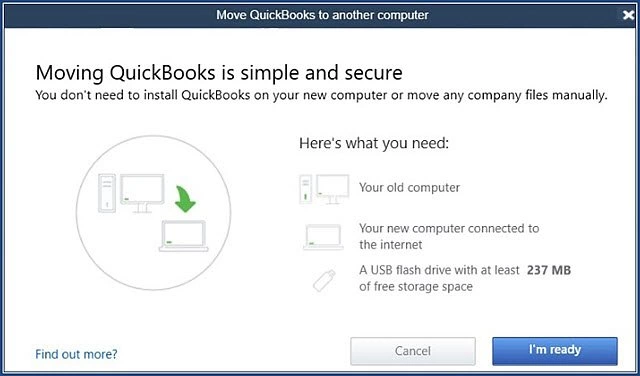
- Run the downloaded version of QuickBooks Migration Tool.
- Browse for the path where the QBXML file is stored and hit Import.
- Don’t select the QuickBooks Application Certificate when picking the name and place for QuickBooks files.
- Choose ‘Read/Modify’ if you want to add any additional data for migrating QuickBooks Online to Desktop. Then, click Continue and select ‘Done‘.
- Tap on the ‘Done‘ button after the import is complete.
However, if your QuickBooks Desktop starts getting stuck during data and file import, follow the steps below to resolve the issue.
- Double-click on the QBDT icon.
- You’ll notice the Application Certificate there. Click ‘Yes‘ when converting online to desktop.
- Hit Continue and then tap on Done.
If the QuickBooks migration fails unexpectedly, follow the troubleshooting steps outlined in this guide.
Step 5: Check if the Exported Information is Correct
Verify that the exported details are correct and accurate according to the available version of your QuickBooks.
- Access QB Desktop and move to the File tab.
- Select Close Company and then try converting the data again.
- Verify and review all profit and loss reports and transactional data to ensure accuracy.
- If you notice any interruptions, you will need to manually adjust the data to correct the details.
Step 6: Delete the QuickBooks Online
In this guide, you have learned how you can convert QuickBooks Online to Desktop version, you don’t need the online version anymore; therefore, cancel its subscription. You can now work effectively and then enhance the time, resources, and feature allocation for your QB Desktop version.
These are the steps to follow when you convert QuickBooks Online to desktop, ensuring all resources and files are available.
Quickview Table to Convert QuickBooks Online to Desktop
Tabulated below is a summary of the blog that provides a concise overview of how to convert QuickBooks Online to Desktop.
| QuickBooks Migrator Tool | The QuickBooks migration tool is a feature that enables users to migrate from the online version to the desktop, retaining their data in the process. |
| How to convert QuickBooks Online to Desktop | Download the latest QuickBooks version and the QB migration tool. Prepare the files to export, open the QuickBooks migration tool, export the data, verify the exported data, and then delete your QB Online account. |
| Tools used | QB Migrator Tool |
Conclusion
This blog offers a detailed examination of converting the QuickBooks Online to desktop version. Moreover, we have listed the steps by following which you can easily export the data and progress stored in the online version and move it to your desktop version. If you still need any help while performing tasks when moving from the online to the desktop version. Dial +1(855)-510-6487!
Frequently Asked Questions (FAQs)
Are the QuickBooks Online and Desktop versions the same?
QBO and QBDT differ in multiple ways, and they are not the same when compared. The online system is based on a cloud-based system for storing data. In contrast, the desktop is a traditional method of storing data in physical storage.
Why should I use QB Desktop rather than QuickBooks Online?
While both versions of QuickBooks are beneficial in their own ways, here are some benefits of why you should opt for QuickBooks Desktop over the online version.
1. QuickBooks Desktop enables users to customize it for different jobs and roles.
2. Large businesses can easily manage the details of their investors and the costs for their employees’ payroll.
3. The data in QuickBooks Desktop is stored locally, rather than in the cloud.
4. Additional monthly charges for the online version can be neglected when using the QuickBooks Desktop.
How can I export the data from QuickBooks Online?
Follow the steps below to export the data from QuickBooks Online.
1. Sign in to the online version of QB.
2. Go to the Export Data feature.
3. Select the data you want to export.
4. Follow the on-screen steps to download the data, which can be imported into the Desktop version later.
What are the minimum system requirements to convert QuickBooks Online to Desktop?
The minimum system requirements for transferring QBO to QBDT are as follows.
1. OS: Windows 10 or 11 (64-bit)
2. Processor: 2.4 GHz
3. RAM: 8 GB for single users and 16 GB for multi-users.
4. Disk size: 2.5 GB
5. Display: 1280×1024 for better resolution.
6. Ensure that you are on the latest version of Windows OS.
What are the drawbacks when converting QuickBooks Online to Desktop?
There are certain drawbacks to consider when you convert QuickBooks Online to Desktop.
1. The audit files cannot be exported, so they must be saved as PDFs.
2. The cash section will get converted to checks in QuickBooks Desktop.
3. There can be only 31 characters for the name in accounts.
4. Class limits are also set to a maximum of 31 characters, and deleted classes will be changed to inactive courses.
5. Payroll and product lists will be set with limitations.

Kate is a certified public accountant (CPA) with expertise in various accounting software. She is technically inclined and finds passion in helping businesses and self-employed people carry out bookkeeping, payroll, and taxation without worrying about errors. Every once in a while, Kate loves to travel to far-off places and relax in the lap of nature.