Last Updated on November 20, 2025
6XXX series error in QuickBooks are related to issues with opening the company file or accessing it over the network.
One such example is QuickBooks error 6143, which implies a damaged file component. Take a look at some kinds of messages that error codes accompany.
| “Error code: 6143: We’re sorry, but QuickBooks can’t open your company file.” |
| “Sorry! Something went wrong! Please try starting over.” |
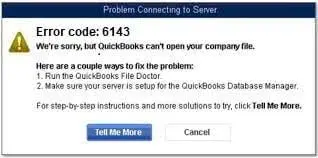
Needless to say, when this happens, it will halt all your operations in QB company, and you can only resume your work when you resolve the error. However, don’t worry, as we will take a detailed approach to address this in this guide.
In this blog, we will discuss different reasons why you run into the company file error 6143 and walk you through troubleshooting methods to fix it.
Possible Reasons for Company File Error 6143 in QB Desktop
Let us first dive into various reasons why you cannot open the company file due to QuickBooks error 6143.
- There might be damage or issues with the company file data.
- Some Windows or QuickBooks files and registries are damaged or corrupt.
- QuickBooks Desktop installation might be incomplete or incorrect.
- The computer may lack important Microsoft components to run QuickBooks.
- QuickBooks might not have the correct path to open the company file stored over the network.
- Error code 6143 could pop up because you have changed your credit card or bank account.
Now, we will show you how to fix the company file error 6143.
Related Post: How to Resolve QuickBooks Error 6154 | A Company File Issue
Recommended Ways to Troubleshoot QuickBooks Error 6143
In this section, we will take you through step-by-step troubleshooting of QuickBooks error 6143. This involves various methods such as utilizing File Doctor, verifying and rebuilding the company file, and more.
Therefore, let us go through these methods one by one and carry out the instructions as given.
1. Update QuickBooks Desktop Application
For the best performance, update your QuickBooks Desktop to the latest release. This will refresh the components, bring new features, and install bug fixes.
Once done with it, move to the next step.
2. Run QuickBooks File Doctor on the Company File
QuickBooks File Doctor is designed to repair the company file and network and fix the issues. Run QuickBooks File Doctor on the company file that you are facing an error with. If you are opening the company file in single-user mode, opt to check the company file only.
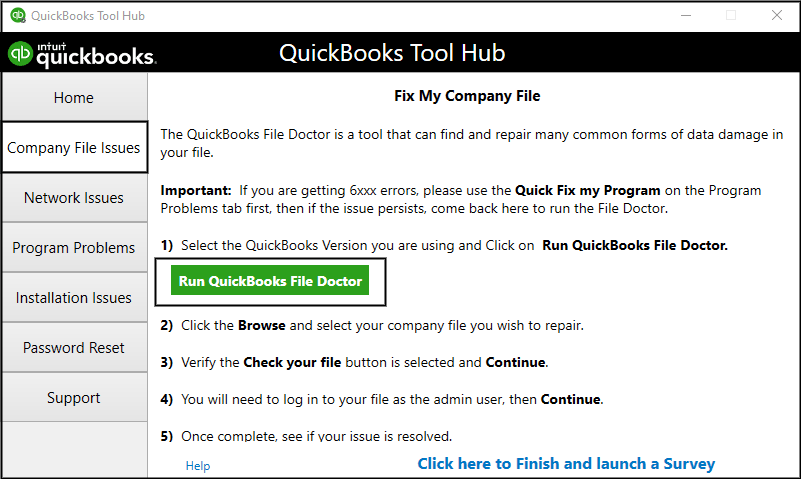
However, if you are in multi-user mode, select the option to check both the company file and network.
After the tool is done repairing, restart QuickBooks and try to access the data file. If you still see QuickBooks error 6143, move to the next solution.
3. Rename the Files with .ND and .TLG Extensions from QuickBooks Folder
.ND and .TLG files might be corrupt, which is why QuickBooks fails to open the company file. However, you can easily resolve this using the steps below.
- Firstly, close the company file and any QuickBooks windows that are open.
- Open the directory that stores the company file and look for files with .nd and .tlg extensions.
- Right-click on one of them and choose Rename.
- Add .OLD at the end of the name and save the changes.
- Now, do the same for the other (.nd or .tlg file).
Finally, restart QuickBooks and try to open the company file. However, if you find QuickBooks error 6143, try the next method.
4. Verify and Rebuild the Company File
The error code in question implies an issue with the company file. Therefore, let us verify and rebuild company data to find the issues and fix them.
After doing so, check if you can open the company file on your workstation without a problem.
5. Rename the Company File to Remove Spaces
Another thing you can do to get rid of the company file error is to clear the spaces within the name of the company file. Let us show you how to do that.
- Firstly, open the folder that contains the company file.
Note: To do so, You can right-click on the QuickBooks Desktop icon in the Start menu or Desktop and choose Properties. Now, tap on the Properties tab and then click Open File Location.
- Now, look for the file with your company name and .qbw extension. This is your company file.
- Right-click on the company file and choose Rename.
- Look for spaces within the company file and delete if there are any.
- Finally, save the changes.
Now, open QuickBooks in No Company Window and then browse for the company file to open it.
6. Access the Company File Locally on the Workstation
If you open the company file hosted on another computer over the network and run into QuickBooks error 6143, you can move it to the local storage and try opening it locally. To do so, follow the steps below:
- Firstly, open the directory where you store the QuickBooks file and go to the folder.
- Now, check for the company file, which will have a .qbw extension.
- Right-tap on it and choose Copy from the drop-down list.
- Now, go to the local disk on your workstation or desktop and create a new folder there.
- Open the folder, right-tap on the blank space, and choose Paste.
- Launch the QBDT application and open the File menu.
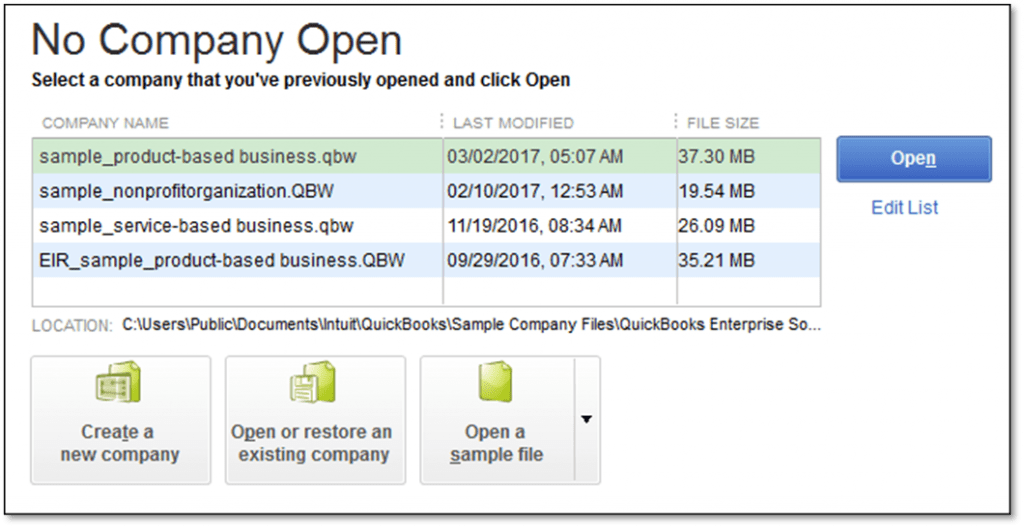
Tap on Open or restore an existing company file option and then browse for and open the company file you just pasted in a new folder. Check if the problem is resolved.
Also See: QuickBooks Error 6209 0: Problems Opening the Company File
7. Open QuickBooks Sample Company
To isolate the issue, let’s check whether you can open a sample company in QuickBooks.
- To do so, close all QuickBooks windows and then head to the Start menu or the desktop, wherever the QB icon is. Hold the Ctrl key, and with it held, double-click the QuickBooks icon to open it. Don’t lift your finger off the Ctrl key until you see the No Company Window open.
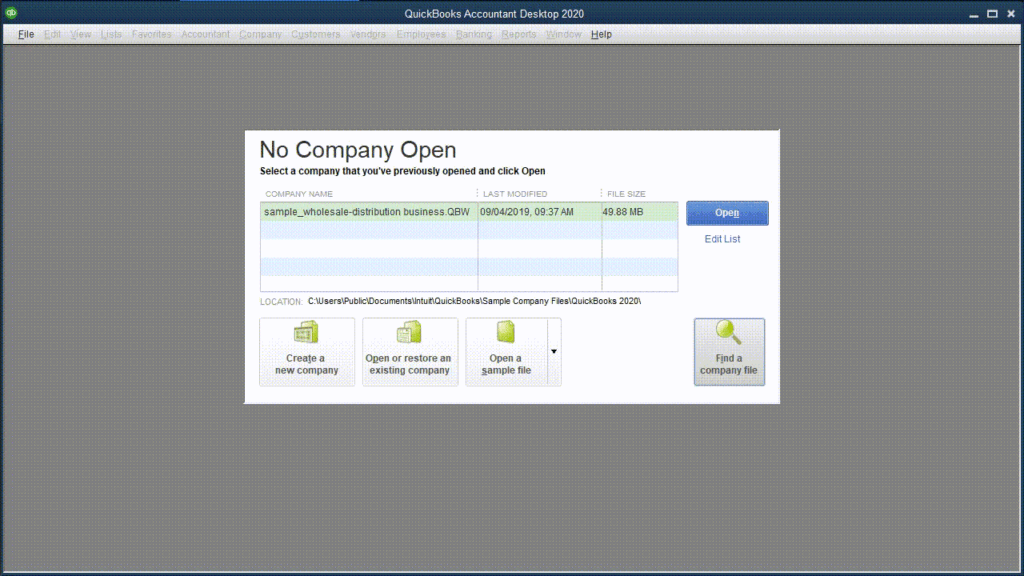
- Choose the Open a sample file option and then choose a sample company file from the list.
If you run into error code 6143, let us repair the QuickBooks installation.
8. Repair QuickBooks Desktop Installation
QuickBooks can give way to errors if the program or installation files are damaged or your computer doesn’t have the Microsoft components crucial to run the software.
Fortunately, Intuit has a tool to resolve issues with components and QuickBooks installation called QuickBooks Install Diagnostic Tool. It is one of the many tools that come with Intuit’s Tool Hub.
However, first, you need to install the latest version of QuickBooks Tool Hub on your computer. When you have done so, follow the steps below:
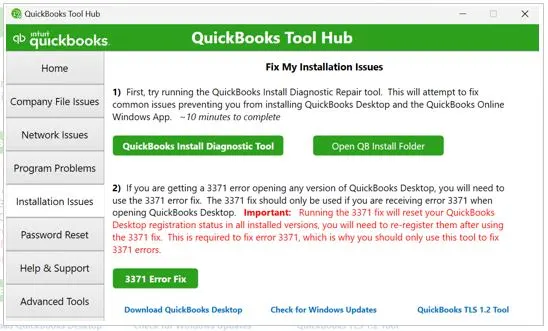
- Open QuickBooks Tool Hub and go to the tab for Installation Issues.
- Tap on QuickBooks Install Diagnostic Tool.
The tool will start up in 2 to 3 minutes, and when it does, follow the instructions on the screen to begin the repair process. Once it finishes, restart the computer.
Finally, launch QuickBooks Desktop and open the company file.
If you fail to open the company file and are in multi-user mode, troubleshoot the multi-user mode issues.
Conclusion
This was all on QuickBooks error 6143 when trying to access the company file. We saw various reasons why you might come across this error and expert-recommended ways to troubleshoot it.
However, if the error continues to keep you from working on your company file, you should contact a QB expert. Dial +1(855)-510-6487 and speak to a QuickBooks expert now!
Frequently Asked Questions
What is error code 6143 in QuickBooks?
QuickBooks error code 6143 is something that can pop up when you fail to access the company file. The error can arise due to issues in company files or QuickBooks programs, incomplete installation, damaged Windows components, etc.
How do I fix the QuickBooks registration error?
To fix activation, license, and registration errors in QuickBooks, you can try running Quick Fix my Program from the Tool Hub. However, if it doesn’t help, configure the Windows firewall for QuickBooks, log in with an admin user to Windows, and register MSXML files.
How do I fix error 6147 in QuickBooks?
To resolve QuickBooks error 6147, attach .old to the extensions of .nd and .tlg QuickBooks files, remove spaces from the name of the company file, run QuickBooks File Doctor, and verify and rebuild the company file. If you are opening the company file over the network, troubleshoot the multi-user mode issues.

Kate is a certified public accountant (CPA) with expertise in various accounting software. She is technically inclined and finds passion in helping businesses and self-employed people carry out bookkeeping, payroll, and taxation without worrying about errors. Every once in a while, Kate loves to travel to far-off places and relax in the lap of nature.