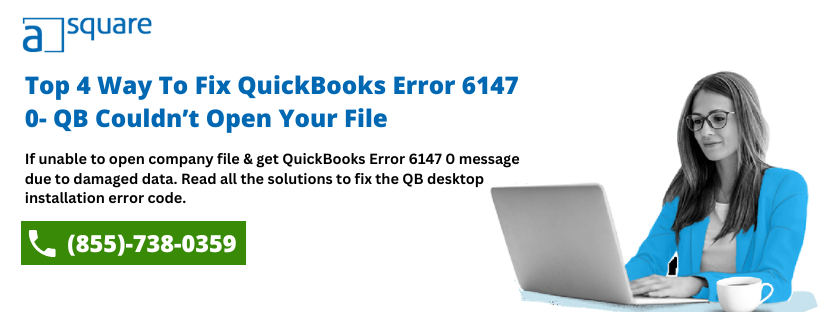Sometimes, you might be unable to open the company file and run into QuickBooks error 6147 0 from the 6000 series. This usually happens due to a damaged network data file or an improper QuickBooks setup. With the error code, the following message might appear on your screen:
| “We’re sorry. QuickBooks couldn’t open your file. We’ll try to fix the problem. Click Start to begin. If the problem continues, contact support for assistance and report error codes: (-6147, 0).” |
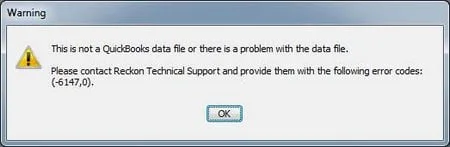
To resolve error code 6147, 0 in QuickBooks, here are some things you need to do:
- Rename the .ND and .TLG Files: Attach .OLD to the name of .ND and .TLG files to direct QuickBooks to create a fresh copy of them.
- Run QuickBooks File Doctor: From the Tool Hub, run QuickBooks Tool Hub to repair company file
- Run the Verify and Rebuild Utility: Verify the company file to find possible issues and rebuild it to fix them.
- Troubleshoot File Location: Check if the issue stems from the company file location by copying it to a new folder on the desktop.
- Configure the Antivirus and Firewall: Check your firewall and antivirus settings and configure them to allow QuickBooks uninterrupted access.
For detailed troubleshooting, continue reading the comprehensive guide. Here, we will discuss the reasons for this company file error and take you through expert-recommended solutions for the issue.
Main Causes Of QuickBooks Error Code 6147 0
You may end up with QuickBooks Error 6147 0 due to several reasons. One of them includes a corrupted QB data file. Below we have listed other possible reasons as well that will help you understand it more:
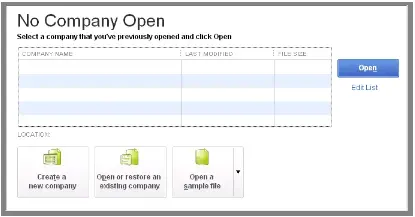
- Windows firewall restricts QuickBooks from connecting with the company file.
- QuickBooks Error Code 6147 0 takes place due to damage or corrupt .ND (Network Data) and .TLG (Transaction Log File) files.
- You might have moved your QuickBooks company file to a different folder other than QuickBooks installation file.
- The name of the QuickBooks company file name might exceed the maximum character limit.
- You might be using an outdated QuickBooks Desktop version that triggers QuickBooks Company File Error 6147.
How To Resolve QuickBooks Error Message 6147 0?
Let’s discuss some of the effective solutions that can help you resolve QuickBooks error -6175,0:
IMPORTANT: Before you begin to troubleshoot QuickBooks Error Message 6147 0, make sure to update QuickBooks Desktop as per the latest version. Also, you must create a backup of your company file to a different folder on the computer’s internal storage.
Solution 1: Download QuickBooks Tool Hub To Run the QuickBooks File Doctor Tool
You can fix various issues such as QuickBooks error code -6147,0 that are related to company files and the associated network issues with the QuickBooks File Doctor Tool. To utilize it, you may follow the below-given steps:
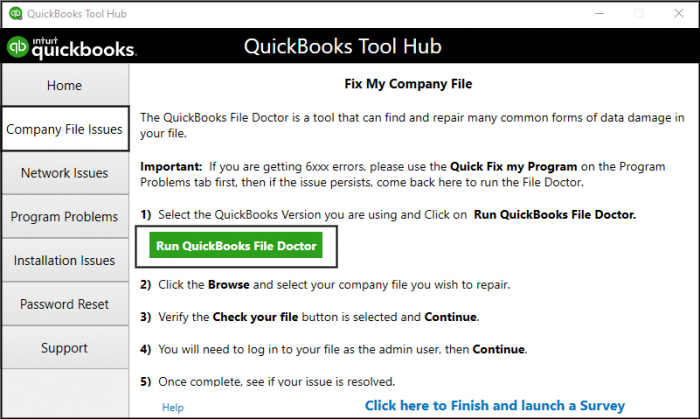
- Firstly, you have to download QuickBooks Tool Hub and save the downloaded file to a suitable location.
- Double-click on the QuickBooksToolHub.exe file and open it.
- Further, follow the instructions that appear on your screen to install the tool hub and agree to the terms and conditions.
- Now, open the Tool Hub and select Company File Issues.
- It will run the QuickBooks File Doctor tool automatically to detect and repair the damaged company file.
If error 6147 in QuickBooks desktop persists, try the next troubleshooting solution.
Solution 2: Rename damaged .ND and .TLG files
Network Data (.ND ) and Transaction Logs (.TLG )are the configuration files that allow QuickBooks to access the company file over the network. Any damage in these files will restrict QB from processing further. Thus, you need to rename both the files by following the below-given steps:
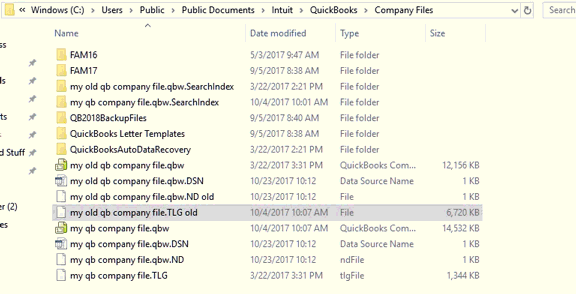
- Go to the folder in which you have saved the QuickBooks files after the installation.
- Search for the files with .ND and .TLG extension.
- The files will have the same name as your company file.
- Right-click on each file and select the Rename option. Further, add .OLD at the end of the file name.
- Lastly, save the file and try to open QuickBooks once again.
NOTE: When you run QuickBooks after renaming the files, the QuickBooks Error 6147 0 would have been fixed as a new Network Data and Transaction Log File is created. However, if it persists, you may jump to the next method.
Solution 3: Rename the QuickBooks Company File
- Open the folder in which you have saved your company file.
- Right-click on the company file and click on the Rename option.
- You need to verify if the name of the company file has 64 characters or not including the four characters of the .qbw file extension.
- If the file name is too long, then you have to change the file name and save it.
- Lastly, open the company file once again in QuickBooks. If you are still getting QuickBooks Error 6147 0 then follow the next troubleshooting step.
Solution 4: Check the Location of QuickBooks Company File
- Open the QuickBooks application and press the F2 key on your keyboard. It will open the Product Information window.
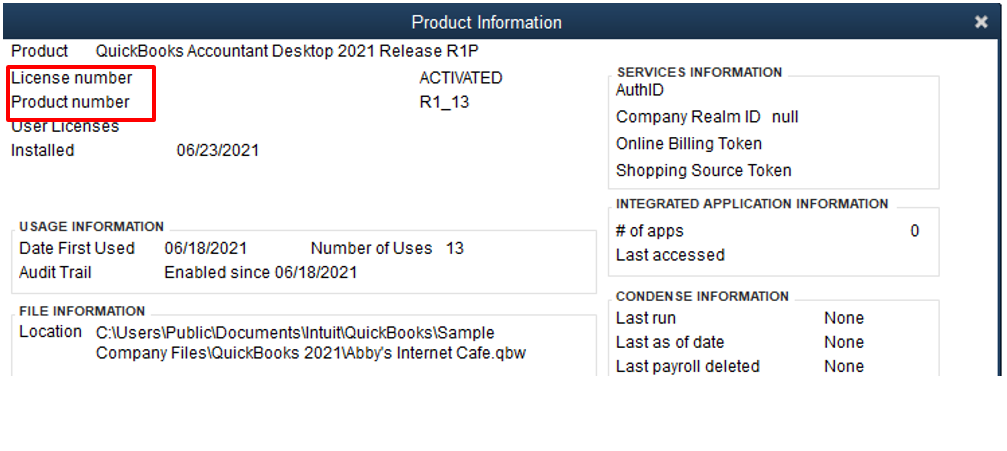
- From there, you have to note down the company file location inside the File Information section.
- Go to the file location and make sure the company file is still in the QuickBooks folder. If it’s not there, search for the company file from the Search Programs and Files search box.
- Type .qbw and once the system displays all the files with .qbw extension, right-click on the correct company file.
- Now, click on the Open File Location option.
- Move the company file to the required folder and try to open it in QuickBooks.
Also Read: How to Fix ‘QuickBooks Cannot Use the Path to Open the Company File’ Error
Solution 5: Utilize the Rebuild Utility
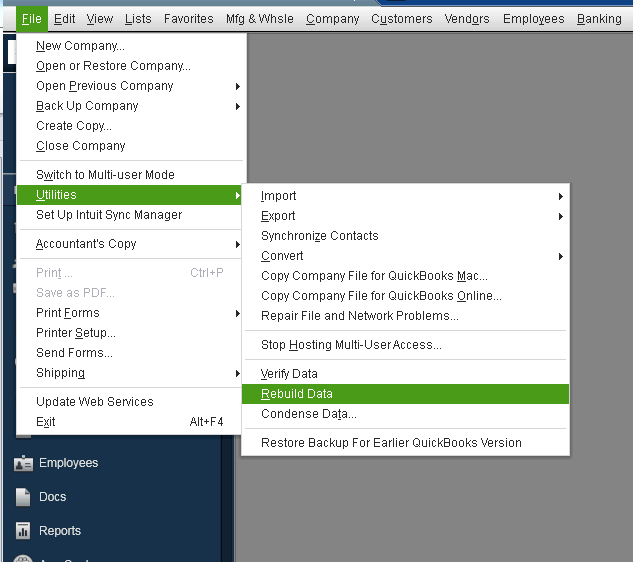
- Open the QuickBooks desktop application and go to the File menu.
- From there, click on Utilities followed by the Rebuild Data option.
- Click on OK when a prompt appears on your screen for creating a backup of your company file.
- At last, click on OK when the message “QuickBooks is not responding” appears on your screen.
Also Read- Error: Windows Firewall Is Blocking QuickBooks- Here’s How To Fix It.
Solution 6: Save a copy of your backup file on a local computer
To execute this solution you will have to follow a set of steps. And here they go!
- Click on the “file menu” of your Quickbooks Desktop and then choose the “Utilities” option from the list.
- Here you will have to check whether “host with a multi-user mode” is available or not. If it is there just choose “Yes.” And then again you will have to select the “yes” option.
- Then you need to restore and then click on “backup file from your local backup.”
- Ensure that the link of your company file path doesn’t exceed 210 characters. If it does, you should and must change the company file name. And then you must try to import the file.
- Next, you will have to try connecting and sending the file using the QB data service team.
Solution 7: Try to check the settings of your antivirus of you system
You will have to check the antivirus security settings of your system. Maybe the antivirus or firewall is causing the issue. Here is what has to be done.
- First of all you need to head to the “antivirus settings.”
- Now, you will have to choose to ignore the path or track on your antivirus.
- Next, ignore the “company file folder” from your antivirus.
- After this, press and hold the “CTRL key” on your keyboard. And simultaneously open the QB software. This is going to help in detecting the data file location on your device.
- Now just try to open the Quickbooks Desktop without launching any other company data file.
- After this, you need to simply hold the “F2 button” on your keyboard. This is going to enable the pop-up where the user can see the product details.
- Here if you see any error, we suggest you should consult with your Antivirus service provider or their support team.
Solution 8: Change the .ADR file names
And now you can simply get the.ADR file names were changed to fix the issue. And this is what has to be done.
- Navigate to the folder with all the company files and then search for the .ADR files.
- Next, you will have to open the file folder and look for the recent file.
- Then just right-click on the file and click on the “rename tab.”
- Just change the name with an extension “.qbw” after which you will have to save the changes.
Solution 9: Close the process of QB in the End Task window
If nothing worked, we also suggest that you try shutting down all the tasks from the end task window. You just need to do this!
- Login to the server system using your admin credentials.
- Then just click on “Ctrl+ Shift+ Esc” keys together and then select the “user tab.”
- You can now see the processes of all the users. Here you need to highlight each of the QB processes including QBW32.exe, qbupdate.exe, and QBDBMgr.exe.
- Now the next step is to just click on the end task tab. And let the process get completed.
- All the unwanted or untracked processes of Quickbooks will stop. Many times doing this helps a lot.
Conclusion
With the help of this article, we have tried to describe and explain the solutions, causes, and symptoms of QB error code 6147. However, if the error persists even after following these solutions, it may be due to corruption in the QuickBooks company file or faults in Windows configuration. If the cause is unclear to you, it’s better to look for some expert guidance. However, you may get in touch with our professionals.
Frequently Asked Questions
It can be due to damage or corrupt .ND (Network Data) and .TLG (Transaction Log File) files.
You can try renaming the QuickBooks configuration files i.e. .ND and and .TLG.
You might be using an outdated QuickBooks Desktop version that triggers QuickBooks Error 6147 0. Logout.
Well, no! You can resolve it without wasting any time, considering you are following the correct troubleshooting methods.

Oriana Zabell, a professional cloud engineer, has over three years of experience in desktop, online QuickBooks support and troubleshooting. She is currently working as a cloud hosting consultant with Asquare Cloud Hosting. She loves to read and write about the latest technologies such as cloud computing, AI, DaaS, small businesses, manufacturing. When not writing, she is either reading novels or is indulged in a debate with movie fanatics.