Last Updated on November 20, 2025
Damaged company files, network timeout, or firewall issues can interrupt payroll updates in QuickBooks. When this happens, you might encounter the QuickBooks error PS107 with the following message:
| “An internal file in QuickBooks has become unreadable [PS107].” |
However, it would be wrong to say that the error only arises from a handful of causes. The truth is PSXXX series errors like PS107 often need comprehensive troubleshooting, encompassing all the potential factors that can lead to the problem.
Therefore, we have compiled a detailed guide rich with potential causes and expert-recommended solutions. Go through it and follow the instructions given in this guide.
Why Do You Face Challenges with the Payroll Update?
Here are most of the reasons why you can’t update payroll due to QuickBooks error PS107:
- A network timeout or poor or unstable network
- Backend or internal server issue with Intuit server, or the server is under maintenance.
- Malware or virus infection to the computer, or corrupt or damaged system files and hard disk
- Inactive or expired subscription to QuickBooks Desktop and payroll
- Outdated operating or QuickBooks software or the incompatibility between two
- Corrupt or missing crucial files of installation, windows registry, or Microsoft components
- Unfavorable firewall and internet settings preventing QuickBooks from connecting to the server.
Now, let us take you through the salient ways to address this.
How to Troubleshoot QuickBooks Error PS107 During Payroll Update
To resolve QuickBooks error PS107, we need to check the payroll service subscription, register QB Desktop, and repair the QB program, the installation, and Microsoft components.
We will do so one by one. However, before that, update your operating system.
1. End All QB Tasks and Retry the Payroll Update
QuickBooks update might crash due to a temporary glitch, which can be resolved by closing the task and then retrying the update.
- Press Ctrl + Shift + Esc on your keyboard.
- Now, open the Processes tab and look for QuickBooks.
- Select a QuickBooks process and then click on the End Task button. You can also do that by right-clicking a QB process.
Do this for all QuickBooks tasks and then download the tax table. If you find an error while doing so, move to the next step.
2. Verify the Payroll Service Subscription
Payroll service subscription must be active, and the service key number and service name should be correct to download tax table updates. Follow the steps below to verify that:
- Close all QB processes and other programs open on the computer.
- Now, restart the computer and launch QuickBooks.
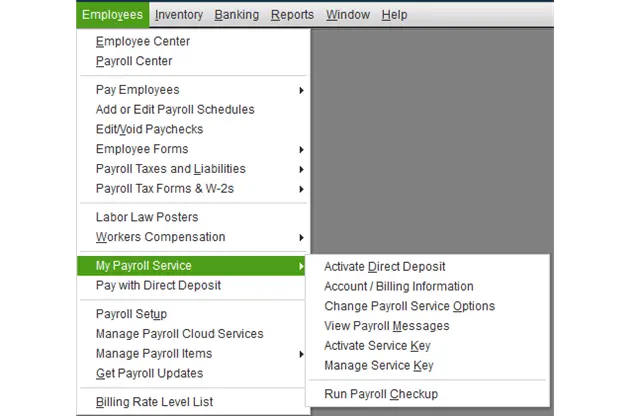
- Open the Employees menu and choose My Payroll Service, followed by Manage Service Key.
- Verify the Service Name is correct and the Status is Active.
- Tap on Edit and make sure the service key number. In case it is not, correct it.
- Choose Next, deselect the box for Open Payroll Setup. Finally, choose Finish.
QuickBooks will now proceed to download the complete payroll update. If you run into the error code PS107, move to the next step.
3. Register QuickBooks Desktop and Update It
Another thing that is required before you can update QuickBooks is registering it. Check whether you see the active status beside the license information.
- Launch QB and press F2 on your keyboard.
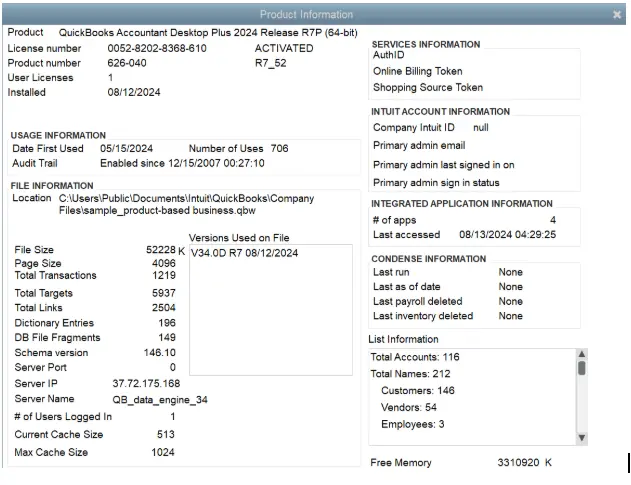
- This will open the Product Information.
- Next to the license number, check if it says Activated.
If it doesn’t say activated, you need to register QB Desktop. When you are done, update QB Desktop. Finally, you can install the tax table update.
You may also see: Fix QuickBooks Error PS101: Payroll Update Couldn’t Complete
4. Switch to Single User Mode
QuickBooks must be in single-user mode when you download the payroll updates. To make sure you are in single-user mode, follow the steps below:
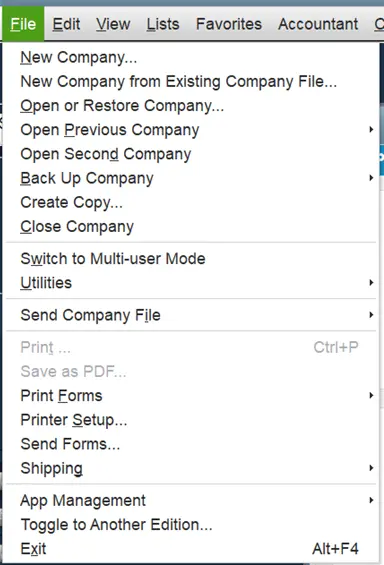
- Launch QB Desktop and open the File menu.
- Make sure you see an option to Switch to Multi-user mode, which you must not select. This means you are in single-user mode right now.
- If you see the option to Switch to Single-user mode, you are in multi-user mode. Thus, select Switch to Single-user mode.
This will ensure you are running QB in the single-user mode.
5. Utilize QuickBooks Tool Hub to Repair the Program
If QuickBooks error PS107 persists, troubleshoot the QuickBooks program for issues. However, to do so, you need to download and install the Tool Hub on your computer.
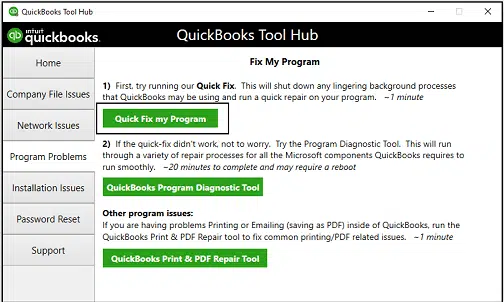
- Close all QB programs and open the QB Tool Hub.
- Choose the Program Problems tab and tap on Quick Fix my Program.
It will instantly repair the QB program. Check if you can update the tax table now without an error.
6. Run a Complete Repair on QuickBooks Installation
QuickBooks will not be able to install updates or perform various operations if the installation files or crucial components are missing or damaged. Now, we will repair the installation files or Windows registry components.
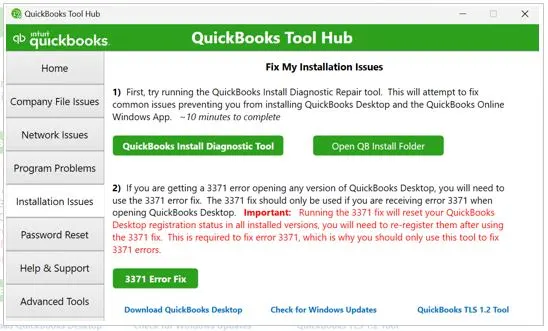
- Close all QB programs and open the QB Tool Hub.
- Choose the Installation Issues tab and tap on QuickBooks Install Diagnostic Tool.
It should take some minutes for the tool to appear and start running. Once the repair is completed, retry the payroll update.
7. Install the Payroll Update in Safe Mode with Networking
A third-party program or process running in the background might make the environment hostile for QuickBooks and prevent it from installing the update.
You can prevent this by booting your computer in safe mode with networking, the steps for which are given below:
- Open Settings by searching for the same in the Start menu.
- Go to Update & Security, and choose Recovery from the left pane.
- Head to Advanced Startup and select Restart Now.
- When you see the computer restart, you will be asked to Choose an Option.
- Navigate to Troubleshoot > Advanced Options > Startup Settings > Restart.
- Press the F5 or 5 key to restart the computer in safe mode with networking.
Try updating QB payroll now. If you can’t, let us configure the internet, firewall, and antivirus settings.
8. Set up the Internet, Firewall, and Antivirus Settings
You can run QuickBooks File Doctor to automatically repair the company file and network issues. If this doesn’t help, let us systematically troubleshoot different aspects that might prevent QB from establishing a secure network connection with the server.
If the internet settings on your computer don’t favor QuickBooks or prevent it from connecting to Intuit, you are bound to end up with errors during the update. Open the Internet Options and add Intuit as a trusted site.
In addition, QuickBooks needs to access the firewall ports to connect to servers online. To facilitate that, configure firewall ports and set up port exceptions for QuickBooks.
If you have security software such as an antivirus installed on your computer, that is another layer of security. However, QuickBooks needs access through it. Create QB exceptions to your antivirus or security program. Finally, update the tax table.
9. Verify the Company Data and Rebuild It
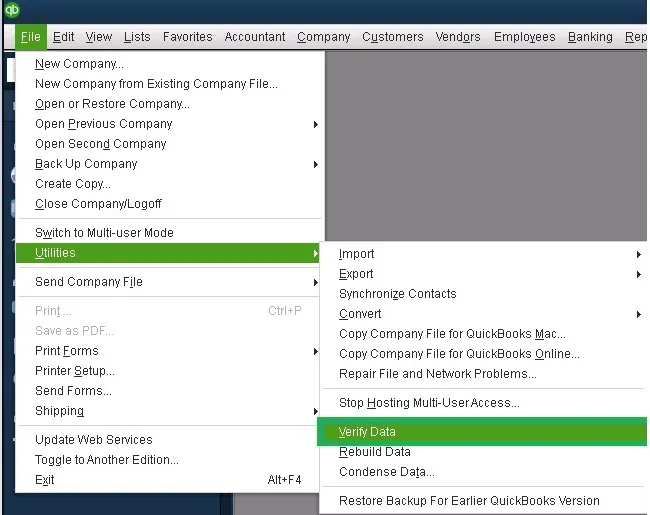
Many QB errors are a result of corruption or issues in the company file. Verify and rebuild your company file to check for data issues and resolve them. Lastly, get the latest tax table version.
Conclusion
We discussed what QuickBooks error PS107 is and why it might arise when you try to update the tax table. Then, we followed that up with comprehensive solutions to fix the error.
However, if you continue to face the same problem, speak to a QuickBooks expert. Dial +1(855)-510-6487 and connect to them now!
Frequently Asked Questions
Why does my system say an internal file in QuickBooks has become unreadable?
An internal file in QuickBooks might become unreadable, and you may run into the PS107 error due to many reasons, such as corrupt company files, incorrect firewall and internet settings, program and installation issues, etc.

Kate is a certified public accountant (CPA) with expertise in various accounting software. She is technically inclined and finds passion in helping businesses and self-employed people carry out bookkeeping, payroll, and taxation without worrying about errors. Every once in a while, Kate loves to travel to far-off places and relax in the lap of nature.