Last Updated on November 7, 2025
This article explains all the parameters required to fix the event ID 4 error. Being a techie or non-techie, we advise you to read all the information until the end. Let’s further understand the causes and solutions of the QuickBooks Event ID 4 error.
What Does QuickBooks Event ID 4 Error Mean
Several Windows components are required to run an application smoothly. Slight damage in any of the components can result in errors. One comes across a QuickBooks Event ID 4 error while launching QuickBooks Integration Manager (QBi). It also takes place when you have installed .Net Framework 4.0 or any previous version on your computer running on Windows 7 Service Pack 1. It is a Windows-specific error, and therefore, it can also affect QuickBooks installed on a server. When it occurs, the following error messages appear on your screen:
| “Integration Manager could not connect to QuickBooks. Please make sure that it is open” is displayed to the user.” |
| “QuickBooks Event ID 4 – An unexpected error has occurred in “QuickBooks”: Returning NULL QBWinInstance Handle” |
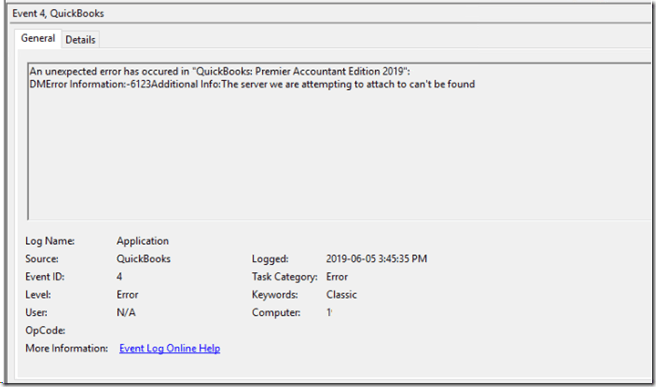
However, there are several other instances of this error as well. We have covered all of them in the next section.
Various Instances Of QuickBooks Event ID 4 Error Message
As discussed above, the error messages for event ID 4 error have different variations. We have tried to cover most of them by listing below:
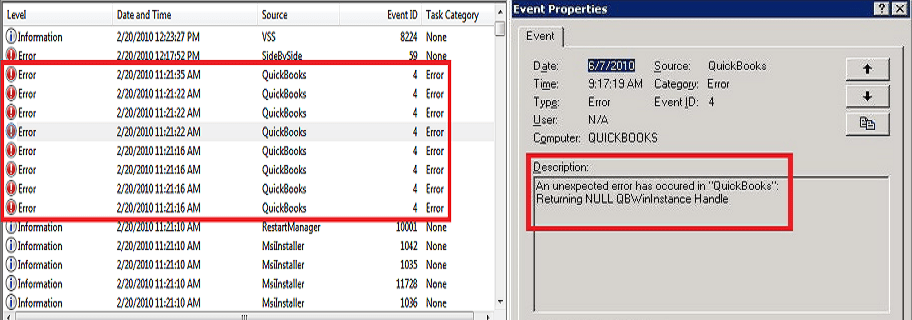
- An unexpected error has occurred in “QuickBooks: Desktop Pro 2020”:
- WPR: calling ABORT_CLOSE
- An unexpected error has occurred in “QuickBooks: Premier Edition 2020”:
- WPR: SetNameDriverAndPort call failed
- An unexpected error has occurred in “QuickBooks: Premier Accountant Edition 2020”:
- WPR: validation failed
- An unexpected error has occurred in “QuickBooks: Point of Sale 2020”:
- WPR: OpenPrinter call failed
- An unexpected error has occurred in “Intuit QuickBooks Enterprise Solutions: Manufacturing and Wholesale 19.0”:
- DMError Information:-6123Additional Info: The server we are attempting to attach to can’t be found
- An unexpected error has occurred in “Intuit QuickBooks Enterprise Solutions: Manufacturing and Wholesale 19.0”:
- DB error -210 ErrorMessage:’User ‘456964656e’ has the row in ‘LOCKS’ locked’ from file:’src\sadbsess.cpp’ at line 4727 from function:’SADBSession::AcquireLock’
You might be wondering why it happens. To get the answer, you need to proceed to the next part, discussing all the possible causes.
Read More: Encountering connection issues while opening your company file? Learn how to Fix QuickBooks Error 6123 0 to restore access and continue managing your financial data without interruptions.
What Brings Forth QuickBooks Event Log Error 4?
QuickBooks event id 4 error in Windows can take place due to several reasons. One of them is damaged .NET Framework 4. To get aware of all the other reasons, you must go through the points listed below:
- QB event id 4 error takes place due to a damaged or corrupted QuickBooks company file.
- It can take place due to damage caused by a virus or malware attack.
- Partial or corrupt installation of the QuickBooks desktop application triggers an event ID 4 error in QB.
- One of the other reasons is damage to the Windows registry.
- When a background application starts interfering with the QuickBooks processes and deletes an essential company file accidentally.
Now, you know what brings forth the error. It’s essential for you to know how to identify this issue. To help you with that, we have mentioned the common identifying measures in the next section.
How To Identify QuickBooks Event ID 4 Error?
Whenever QuickBooks event id 4 takes place, you might come across the below-given instances that will help you know about the occurrence of:
- An active program window crashes due to the occurrence of QuickBooks log error 4.
- QuickBooks freezes at regular intervals.
- Windows starts to perform sluggishly towards the inputs provided by the mouse or keyboard.
- The system starts to crash regularly when running the same program.
- You won’t be able to use the QuickBooks application efficiently.
After becoming aware of all the possible causes and the identifying measures, you must try to eliminate the QuickBooks Event ID 4 unexpected error by following the resolution methods mentioned ahead.
How To Fix Returning NULL QBWinInstance Handle Error In QuickBooks?
There are different troubleshooting methods available that can help you fix the Enterprise Integration Manager Event ID 4 Error in QuickBooks. We have listed some of the effective ones below. Try implementing each of them one by one until your issue isn’t fixed.
Method 1: Reinstall .Net Framework on Windows
One of the major reasons that trigger the QuickBooks event id 4 error is the incompatibility of Microsoft .NET Framework with a third-party application. You can try to resolve this issue by manually reinstalling and updating the .NET Framework 4.0 on Windows. For that, you must follow the below-given steps:
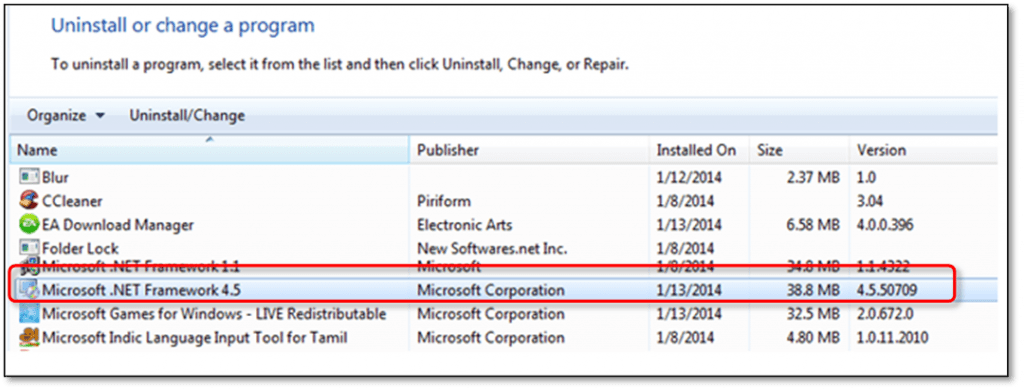
- Open the Run box by simultaneously pressing Windows + R keys on your keyboard.
- Then, type the command Appwiz.cpl in the field provided and press the Enter key.
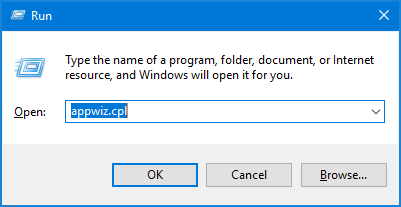
- Search and click on Microsoft .Net Framework under the Programs and Features.
- After that, select the Uninstall/Change option. Restart your computer once the uninstallation process completes.
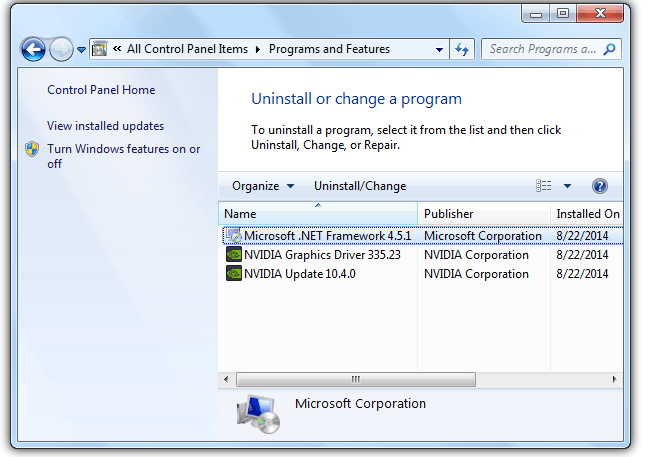
- Go to the Programs and Features window and click on Add / Remove Windows Features option.
- Click on Microsoft .Net Framework from the list of programs. Further, mark the first & second checkbox and select OK.
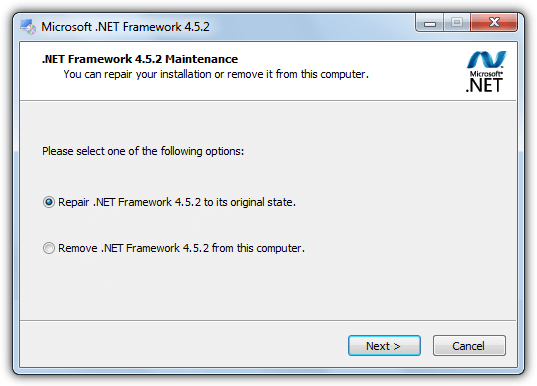
- To uninstall the MS framework installation, you must follow the instructions that appear on your screen.
- Download and install the latest version of Microsoft .Net Framework 4.8 after removing the previous installation.
- At last, restart Windows and try to open the QuickBooks Integration Manager once again.
NOTE: If the above steps didn’t help you uninstall the .NET Framework from your computer, then you can fix QuickBooks Event ID 4 Error by using Microsoft Program Install and Uninstall Troubleshooter.
Method 2: Run QuickBooks Install Diagnostic Tool
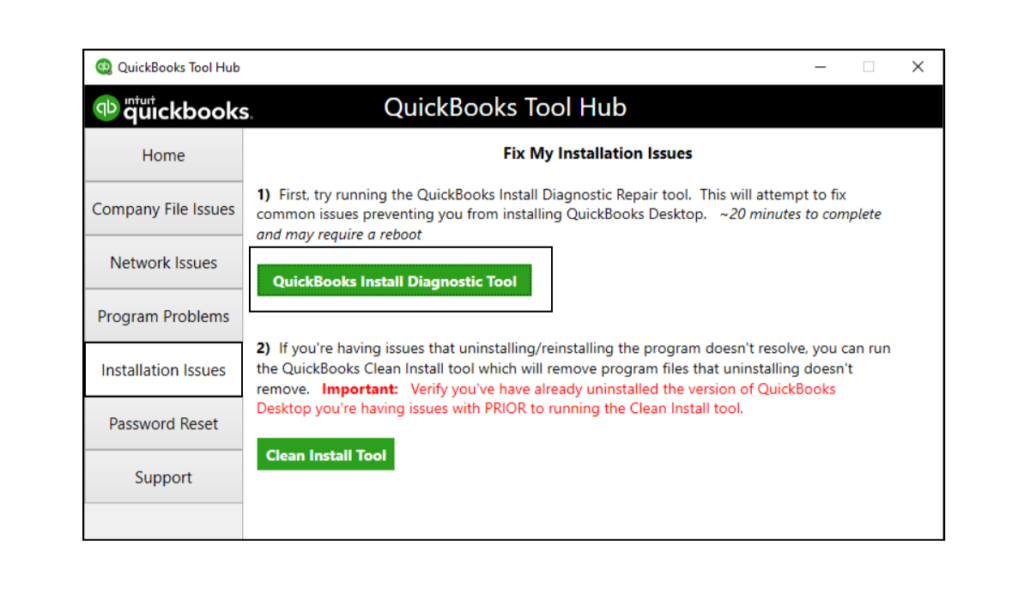
- To begin, you have to download QuickBooks Tool Hub. It is a combination of all the troubleshooting tools that QuickBooks offers to its users.
- Click here to download the QuickBooks Tool hub.
- After that, go to the Installation Issues tab and select QuickBooks Install Diagnostic Tool.
- If you have manually downloaded the diagnostic tool, go to your computer’s download folder, and double-click on the QB Install Diagnostic file.
- To complete the installation, you have to follow the instructions that are displayed on your screen.
- Now, close all the applications that are running on Windows.
- At last, run the QB Install tool and try to restart your computer.
NOTE: To resolve the QuickBooks Event ID 4 Error in Windows, you may try to run the Windows Registry Checker Tool (Scanreg.exe) as suggested by Microsoft. If you are looking for a step-by-step guide on installing and running the Registry Checker tool, you must click here.
Recommended To Read: Fix QuickBooks Abort Error- Why QB Keeps Aborting or Crashing
Method 3: Reinstall QuickBooks using clean Install Tool
You may end up with the QuickBooks event id error due to damaged functions of the QuickBooks Desktop application. Thus, to fix the QuickBooks Event ID 4 Error, you can try to run the QuickBooks clean install tool.
Note: Before you begin using this tool, make sure to create a backup of your company files. As running, this tool will delete all of your QuickBooks data from the computer.
- Firstly, open the QuickBooks Tool Hub that you installed a few steps back.
- After that, click on the Installation Issues tab and select Clean Install Tool.
- Now, click on I Accept and select the QuickBooks version that you are currently using.
- At last, click on Continue followed by OK.
Important: Once you have followed the above steps, you may also try to install the .NET Framework application that comes along with the QuickBooks installation CD. You have to insert the installation disk into the CD drive and later open it using the Explore option. Later, you have to search and run the ThirdPartyDotNET20dotnetfx20.exe file from the disk. Lastly, you have to follow the on-screen instructions to install the .NET Framework version compatible with your QuickBooks Desktop version.
Method 4: Run QuickBooks File Doctor
Due to damage in the company file, several error messages can pop up in your Windows event log file. However, you don’t need to worry about it. As any damage in the company file can be fixed by using the QuickBooks file doctor.
Conclusion
We hope that you have resolved the QuickBooks event ID 4 error by following the resolution methods mentioned in this blog. However, if you still have any queries, our expert team is here to assist you. We are dedicated to ensuring your QuickBooks experience is smooth and easy to manage.
Frequently Asked Questions (FAQs)
Yes, Event ID 4 can prevent QuickBooks from functioning in multi-user mode because the database server can’t connect to shared files. Restarting the Database Server Manager or repairing network permissions can often resolve it.
Yes. Always run QuickBooks and its related tools as an administrator when resolving Event ID 4. This ensures the Database Server Manager and .NET components get the required permissions for proper operation.
This error occurs due to issues with the QuickBooks Database Server Manager, damaged .NET Framework, or corrupted company files. It can also appear when QuickBooks services don’t start properly or have insufficient permissions.
Related Search Terms
windows event id 4, QuickBooks unexpected error,

Oriana Zabell, a professional cloud engineer, has over three years of experience in desktop, online QuickBooks support and troubleshooting. She is currently working as a cloud hosting consultant with Asquare Cloud Hosting. She loves to read and write about the latest technologies such as cloud computing, AI, DaaS, small businesses, manufacturing. When not writing, she is either reading novels or is indulged in a debate with movie fanatics.