What do you think is “QuickBooks Abort error?” And how impactful it will be. Surely your productivity will take a hit but are there other concerns? To enable QuickBooks to set up a multi-user environment, where multiple computers can be connected to the server in the network, it requires a properly configured network.
Through this, multiple users can access the same company file stored on the server. There might be instances where you wouldn’t be able to access the company file and, thus, would end up with QuickBooks Abort error or a connection to your company file has been lost. When it takes place, the following error message appears on your screen:
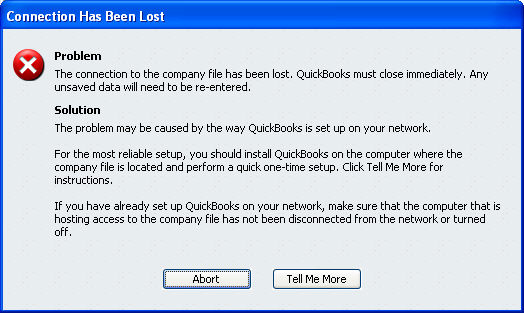
“The connection to the company files has been lost. QuickBooks must close immediately. Any unsaved data will need to be re-entered”
If you are wondering about the reasons, well, there are many. We have listed some of the major ones in the next section of this blog.
You might end up with QuickBooks Abort Error on multiple computers due to certain reasons. To resolve it at the earliest, you can try reaching us by giving us a call at our Asquare Cloud Hosting Helpline Number.
What Are The Causes Behind the QuickBooks Abort Problem?
There are several possible reasons why you’re getting the QuickBooks abort error. Among these are:
- You might be having an unstable connection error i.e., Non-wired connection that results in QuickBooks abort problem.
- The folder where you have saved the file needs additional permission.
- A firewall restricts you from getting access to the network.
- You must have turned on the power-saving mode.
- If your QBWUSER.ini file is missing or damaged. This can cause the abort problem in QB.
- Those who are using a third-party application on their system, this problem can arise. But only if you haven’t allowed your application.
- While using the multi-user setup, if there is more than 1 version of Quickbooks, they might clash within.
- Check whether the hibernation or sleep mode is not on your Quickbooks.
- In a condition where you have a disruption in the flow of data, amongst the devices that have your files.
What are the symptoms of the abort error in Quickbooks?
While deciding the best solution for your problem, you will have to assess the situation. And finding the symptom that fits your situation is important. It helps in getting the best result.
- If your system is crashing randomly, that indicates you are facing this issue.
- Regular shutdowns are also a very critical indication of this problem.
- You might also get an unrecoverable error message on your system. And this happens whenever you open the application.
- Even when you are using the application there will be an abrupt exit from the app. And there are chances that the application will be terminated.
Troubleshooting Methods To Fix QuickBooks Abort Error
Follow the troubleshooting solutions listed ahead in this blog to resolve QuickBooks aborting application issue:
Method 1: Update QuickBooks Desktop
You can resolve the behavior in the program due to the occurrence of QuickBooks abort error by updating QuickBooks Desktop to its latest release. To do so, proceed with the below-given steps:
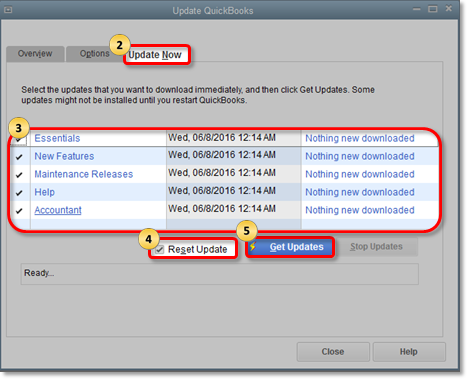
- Go to the Downloads & Updates page by clicking here and choose your QuickBooks product from the Select Product drop-down.
- In the Select version drop-down, select the appropriate version or year and click on Search.
- Then, click on Get the latest updates and then Save/Save File to download the update.
- Once the download completes, double-click to install the update.
Also Read: Update Quickbooks Desktop to Latest Version 2021, 2022, 2023 – Explained
Method 2: Install and run the QuickBooks File Doctor
If you couldn’t fix QuickBooks abort error, try to install and run the QuickBooks File Doctor tool. To do so, follow the below-given steps:
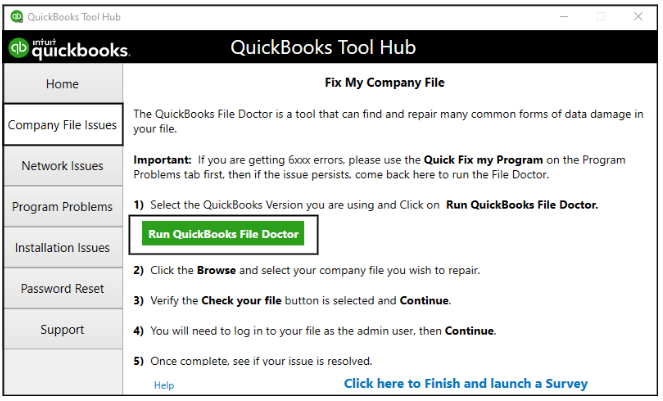
- Download the QuickBooks File Doctor.
- Open the tool by double-clicking the icon on your desktop.
- Then, look for the results.
If the message No problem detected in your Company File appears on your screen, it means that your company file is OK. However, if the QuickBooks aborting application error persists even after that, then, verify your company data file and rebuild it if necessary.
Method 3: Repair your company file using the Rebuild Data tool
The Rebuild Data tool is built-in to QuickBooks Desktop and fixes minor company file data issues like QuickBooks Keep aborting. To run it, you must follow the below-given steps:
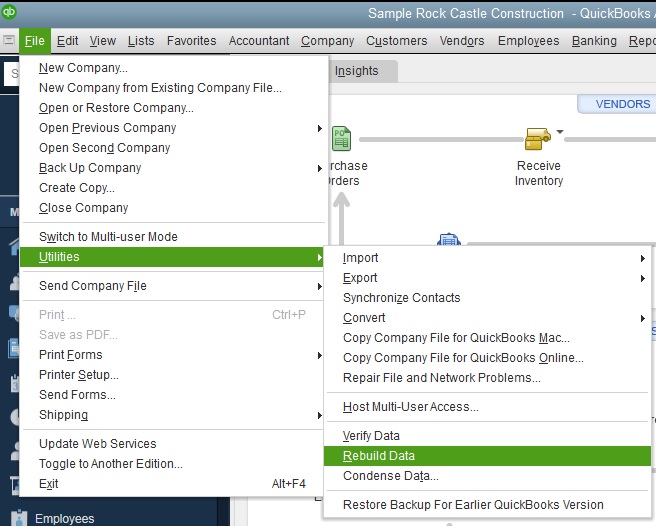
Steps to rebuild data:
- Go to the File menu and select Utilities option followed by Rebuild Data.
- Then, click OK on the QuickBooks Information window. Further, you may follow the instructions that appear on your screen to save a backup.
- Let the tool repair the damaged file. Well, it may take some time.
- Once the tool completes the repair process, select OK.
Also Read: How To Resolve QuickBooks Rebuild Error 213- Duplicate Name Error.
Steps to verify data:
- Go to the File menu. Hover over Utilities and select Verify Data.
- Let the tool check your company file to detect data issues.
- If QuickBooks is unable to find any problem, select OK. Therefore, you can continue using your company file as it doesn’t have any data damage.
Note: If QuickBooks still finds an issue with your company file, select Rebuild Now. However, if the data issue persists even after rebuilding your company file, try again. If in case, the rebuild takes more than 2 hours, then you must reach out to our support team to fix the QuickBooks abort error.
What else you may do to repair your damaged company data:
- You may try to restore a recently backed-up company file. If your computer crashes or you need to undo recent changes, use a backup company file to restore your accounting data. As your backup file contains your company data up to the date the backup was made.
Also Read: Resolve Unable To Create Accountant’s Copy In QuickBooks Desktop Error.
- Or, if that doesn’t work, you can try to recover lost data with QuickBooks Auto Data Recovery. It keeps a backup of all the company data, and thus, whenever lost, you can recover it easily. The tool uses the current transaction log file and a copy of the company file to restore the lost transaction. Moreover, it will restore all your transactions except the ones that were done at the last moment.
Method 4: Restart the Server and the Workstation
Needless to say, sometimes, a restart is what works wonderfully. And if you haven’t tried this, just give it a chance. Maybe it will work and your problem will be solved.
- Make sure that no other user is connected in the network.
- Once ensured, restart the server machine.
- Now, you may restart the workstation and try using QuickBooks again.
Method 5: Turn off the Power Saver on the Server
Sometimes, turning the power saver mode on your desktop takes away a lot of things. It surely starts working on lesser power, but getting full access to the features is going to be missed. And in such cases, this is what you will have to do.
- On the server machine, click on the Windows icon and go to the Control Panel.
- Search Power Options from the search bar at the top and select the same.
- Now, go to the settings and disable Hibernation, Standby and Sleep Mode.
If you are still getting the QuickBooks abort error, then you must proceed with the next troubleshooting method.
Method 6: Verify Hosting Options on the Server and Workstation
If you haven’t set the verification of hosting in any of these; you will get the problem. Make sure you have diagnosed the issue and if it comes to be the verification hosting option; make sure it is done in the workstations and server.
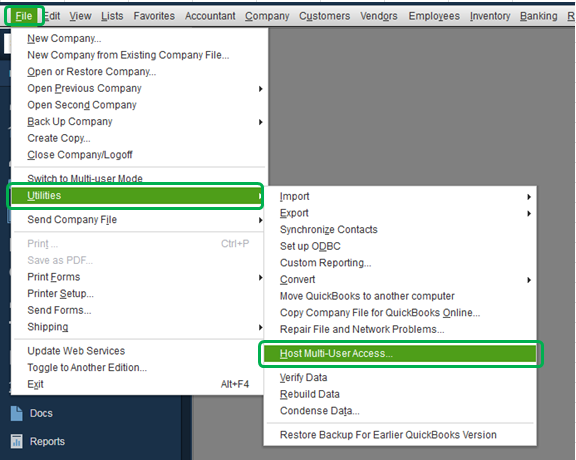
- First, open the QuickBooks application on the Server computer.
- Go to the File menu and click on Utilities.
- Make sure to turn on the hosting, if it isn’t then turn it on when you see Host Multi-User Access option.
- Now open the QuickBooks application, go to the File menu and select Utilities.
- Select if Stop Hosting Multi-User Access option appears, and disable hosting multi-user access.
- Once the Host Multi-User Access option appears, try to open the company file.
Method 7: Locate QuickBooks Desktop Company File
Sometimes, QuickBooks fails to find the company file, and it results in a QuickBooks abort error. Thus, you need to locate the company file by following the below-given steps:
- By using the Windows search feature, try to search for your file type.
- Click on the Windows icon and type the extension of the file, followed by an Asterisk sign (*) in the Search Programs and Files search box.
- Search *.qby for Accountants Change file type
- For Accountant’s Copy file type *.qba
- To search for the Backup files enter *.qbb
- For Accountants Transfer files type *.qba
- Type *.qbw to search for QuickBooks company file
- Right-click when you find the desired file and select Open File Location.
- Lastly, try to open the file from the correct location to remove the QuickBooks abort error message.
Method 8: Set Permissions to Access the QuickBooks Installation Folder
One of the prime reasons why you might have got this issue is because the permission of accessing the installation folder of QB isn’t granted. You need to set the permission right. And once it is done, your problem might get fixed.
- Open Windows File Explorer and go to C: \ Program Files \ Common Files.
- Right-click the folder named Common Files and select Properties> Security> Edit.
- Now, under Group or Usernames click Users.
- Under the Permission for users tab, allow Modify, List Folder Contents, Write, Read, and Read and Execute options.
- At last, click on Apply, followed by OK.
Method 9: Run after downloading the Quickbooks Diagnostic Tool
Quickbooks offer a lot of amazing features and tools. One of them is the diagnostic tool. It helps in automatically fixing a lot of issues and this aborting problem is going to get fixed. Once you use the diagnostic tool then just restart the system.
Method 10: Try renaming the QBWUSER.ini file
This is one of the best ways to fix the QB abort error. Here is what you will have to follow.
- First of all you will have to locate the “QBWUSER.ini” file.
- When you find the folder, just right click on it and then just choose the “rename” option. There will be a list of options that come on your screen.
- Now, just add the “.old” at the end of the name of this file. This extension will help in eradicating the problem.
- Once done, you will have to restart the system after shutting the application.
- And the problem will be solved.
Lets Experts Help You Fix QuickBooks Company File Abort Error!
The troubleshooting methods that are discussed in this blog are going to help you in resolving the QuickBooks Abort error without much trouble. However, if you’re still stuck with the ‘why does QuickBooks keep aborting’ issue even now. We would suggest you contact our experts by giving us a call at Asquare Cloud Hosting Helpline Number at +1(855)-738-0359 and getting immediate assistance.
Related Search Terms
QuickBooks aborting application in multi-user mode, QuickBooks Connection has been Lost Abort Error, Why am I Getting Abort Error in QuickBooks, QuickBooks Aborts while Opening Company File, QuickBooks Problem Connection has been Lost.
Oriana Zabell, a professional cloud engineer, has over three years of experience in desktop, online QuickBooks support and troubleshooting. She is currently working as a cloud hosting consultant with Asquare Cloud Hosting. She loves to read and write about the latest technologies such as cloud computing, AI, DaaS, small businesses, manufacturing. When not writing, she is either reading novels or is indulged in a debate with movie fanatics.
