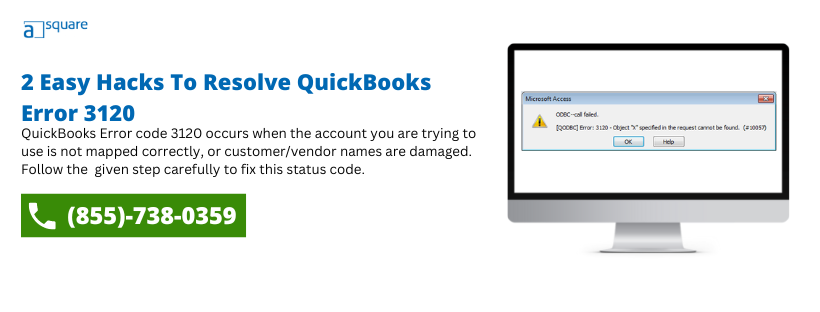The financial exchange between QuickBooks and QuickBooks POS reduces the workload by preventing users from entering the same transaction/data twice. In this financial exchange, you can share inventory in real-time, sync sales transactions, and much more. However, you might get QuickBooks error 3120 with an error message on your screen that reads, “Error message: The specified account is invalid or of the wrong type” when running a financial exchange. As a result, your POS-related operations get interrupted.
If error code 3120 stops you from adding new transactions in your QB POS, this blog will help you explore why it happens and the technique to rectify it quickly. So, explore this blog and troubleshoot the ongoing POS error in no time.
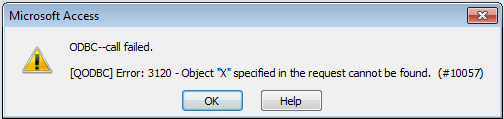
Status code 3120: The specified account is invalid or of the wrong type
Reason Behind the Occurrence of QuickBooks Error 3120 in POS
Before moving to the troubleshooting solution, you must become familiar with the reasons for the status code 3120. We have mentioned the cause below.
- The A/R or A/P accounts in QuickBooks aren’t mapped correctly, which causes invalid references in these accounts and triggers the 3120 error.
Top Solution to Fix QuickBooks Error 3120
Fixing status code 3120 in QuickBooks POS can be easy, provided you have a suitable solution. To help you with the same, we have mentioned the effective solutions advised by QuickBooks experts.
Before moving to the troubleshooting method, you must check the steps below.
Create a Backup of the QuickBooks Point of Sale File and the QuickBooks Desktop Company File
Creating a backup of the QB POS file and QB desktop company files is very important to keep your data safe. Suppose your company file gets damaged or corrupted; you can restore it anytime from this backup file.
Let’s create a backup file in QB Desktop Point of Sale:
- Go to the File menu and select Backup Data from the dropdown.
- Choose the location where you want to save this backup file:
- To save this backup to the default folder on the local drive, select Default Location.
- If you save this backup to a network or removable drive, select Specify Alternate Location.
- Finally, click on Backup and then Finish.
Let’s create a backup file in QB Desktop:
- Open QuickBooks, move to the File menu and choose Switch to Single-user Mode.
- Move to the File menu again, hover over Back up Company, and choose Create Local Backup.
- Choose Local Backup in the Window and then hit Next.
- Choose Browse in the Local Backup Only section, then select the folder where you want to save the backup company file.
- Select the number of backups you want, although it is optional.
- It runs a test to ensure that the backup file is in good shape before you save it.
- Select OK when you are ready.
- Lastly, choose Save it Now and hit Next.
QB creates a single backup company file. Additionally, you will receive a confirmation message when it’s done.
1. Solution: Make Sure Accounts are Mapped Correctly
If your A/R and A/P are not mapped correctly, you will probably face error code 3120, responsible for invalid references to these accounts. So, make sure your accounts in POS are not invalid or of the wrong type.
- Launch QuickBooks Desktop Point of Sale. Then, go to the File menu and select Preferences.
- Choose Company and then select Accounts under Financial.
- Further, check the Basic and Advanced tabs and make sure the A/R and A/P are mapped correctly. Then, click on Save.
Note: If an account name is in brackets ([ ]), it simply means the account is not mapped correctly.
- Lastly, run the financial exchange.
Also Read: Rectify QuickBooks Error 3371 – Unable To Initialize License Properties.
Conclusion
Hopefully, the resolution provided in this article has helped you troubleshoot QuickBooks error 3120. However, if the error persists or you have queries related to this error, contact the IT professionals for help. Get in touch with the team of QB professionals and consult the issues you are facing.
FAQs
Status code 3120 means the specified account is invalid or of the wrong type, which means the mapped Account Receivable and Account Payable is incorrect.
No, error code 3120 doesn’t affect your company file data. It is a runtime error that occurs when running a financial exchange between QuickBooks Desktop and QuickBooks Desktop POS.
The status code of POS error 1320 is as follows:
“Error
QuickBooks has reported the following error:
Object: “800000-1349276859” specified in the request cannot be found. QuickBooks error message: Invalid argument. The specified record does not exist in the list.
Error Code: 3120
Severity: Error
Please contact your software vendor.”
Oriana Zabell, a professional cloud engineer, has over three years of experience in desktop, online QuickBooks support and troubleshooting. She is currently working as a cloud hosting consultant with Asquare Cloud Hosting. She loves to read and write about the latest technologies such as cloud computing, AI, DaaS, small businesses, manufacturing. When not writing, she is either reading novels or is indulged in a debate with movie fanatics.