Last Updated on November 20, 2025
QuickBooks error 6210 is something that shows up when you try to open the company file. This could be because of things like a damaged or corrupt company file, a damaged Windows registry, or an issue with the .ND and .TLG file or multi-user mode, etc.
Here are some error messages that you can see when accompanied by the error:
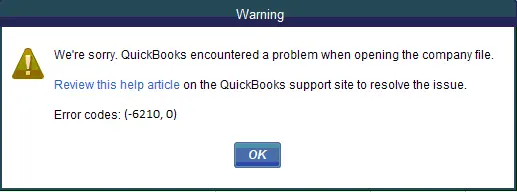
| “We’re Sorry. QuickBooks encountered a problem when opening the company file. Review this help article on QuickBooks support site to resolve the issue. Error codes: (-6210, 0)” |
| “A computer that is not the server is hosting the company file” |
In this guide, we will explore different reasons that lead to company file error 6210 0 and how to troubleshoot it. Alright then, let us get started!
Why Do You See Company File Error 6210?
Let us first explore various reasons why you see the company file error 6210 in QuickBooks Desktop.
- The installation of QuickBooks Desktop is incomplete, or some installation files might be damaged.
- There is an issue with the Windows registry or Microsoft components.
- QuickBooks does not have permission to access the folder where the company file is stored.
- The transaction log files (.TLG) or Network Data files (.ND) is damaged, corrupt, or missing.
- Windows firewall is restricting QuickBooks from communicating with the company file stored on the host computer.
- QuickBooks Desktop or Windows operating system might be outdated.
- Virus or malware is interrupting QuickBooks Desktop from accessing the company file
Now that we have an idea of why you ran into the error, let us see how to troubleshoot it.
How to Fix QuickBooks Error 6210 0 When Opening Company File
In this section, we will walk you through various ways to resolve QuickBooks error 6210. This will involve troubleshooting various aspects so that we can fix the issue from the root.
1. Update QuickBooks Desktop and Windows Operating System
First, you should start with updating QuickBooks Desktop. This will install the latest software components on your computer.
Now, update your Windows operating system to the latest release and then restart the computer. Finally, try accessing the company file and check if the error persists.
2. Change the Name for .ND and .TLG files
Let us rename the .ND and .TLG files, which will direct QuickBooks to make a fresh copy of them. Here are the steps on how to do so:
- Firstly, go to the folder with the company file.
- Now look for the files with the name of your company and the extensions such as .ND and .TLG.
- Right-click on each of them and choose Rename and .OLD so that they become company_file.qbw.nd.OLD and company_file.qbw.tlg.OLD
Now, restart your computer and then try to access the company file. However, if you run into QuickBooks error 6210, move to the next step.
3. Launch the QuickBooks Database Server Manager
Follow the steps below on the computer meant to host the company file.
First, you need to have QuickBooks Tool Hub installed on your computer. Now, follow the steps below.
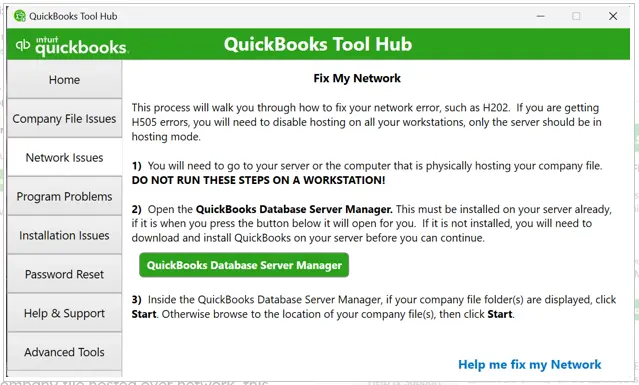
- Launch QuickBooks Tool Hub and go to the tab for Network Issues.
- Now, choose Quickbase Database Server Manager. However, if it isn’t installed on QuickBooks on your server or if it isn’t already installed,
- When the QuickBooks Database Server Manager opens, check if the company file you wish to access shows up there. (If not, tap on Browse to the location of the company file and choose it.)
- Tap on Start Scan. QB Database Server Manager will now scan the company file so that you can access it from another computer.
Finally, launch QuickBooks Desktop and try to log in to the company file from the workstation.
However, if you see QuickBooks error 6210, move to the next step.
4. Open Sample Company File Stored on Workstation
To find out if the issue is with the company file or QuickBooks installation, try opening a company file on the workstation. Here is how to do so:
Open QuickBooks to the No Company Open window and then click on Open a Sample File option.
Now, choose a sample company file from the list.
If the sample company file opens, the issue is not with QuickBooks installation, and you can skip the next step and directly proceed to open the company file locally.
5. Repair QuickBooks Installation using the Tool Hub
QuickBooks Tool Hub comes stacked with various tools to repair QB installation. Follow the steps below to repair corrupt or damaged software.

- Launch QB Tool Hub and go to the tab for Installation Issues.
- Tap on QuickBooks Install Diagnostic Tool and give it a few minutes to load.
The tool will run and repair QuickBooks Desktop installation. When it is done, try accessing the company file from a workstation.
Open the Company File from the Local Storage
Let us check if you can access the company file from the local storage.
- To do so, first, navigate to the folder that contains the company file.
- Now, locate the file with the .QBW extension.
- Right-click on it, choose Copy, then go to Desktop and right-click Paste.
- Hold the Ctrl key and double-click the QuickBooks Desktop icon to open it in the No Company Open window.
- Now, tap on Open or restore an existing company, browse to the desktop, and select the company file to open it.
If you can’t open the company file at all, run QuickBooks File Doctor to repair company file issues.
However, if you encounter an error even after that, go to the next step.
Terminate QuickBooks Processes
Let us terminate all QuickBooks processes and then restart QB, which might help.
- Firstly, log into Windows as administrator on the host computer.
- Now, press the Ctrl + Shift + Esc to open up the Task Manager.
- Tap on the Users tab to bring the processes from all users.
- Now, select QuickBooks processes (such as QBW32.EXE, qbupdate.exe, and QBDBMgr.exe), and choose to End Task.
Now, launch QuickBooks Desktop and try to access your company file in the multi-user mode.
Conclusion
This was how to resolve QuickBooks error 6210 when accessing the company file. We saw various reasons why you come across the issue and the expert-recommended ways to resolve it.
However, if you continue to face an error, dial +1(855)-510-6487 and connect with a QuickBooks expert right away!
Frequently Asked Questions
What is error code 6210?
QuickBooks error code 6210 is something that you can run into when accessing the company file. This could be because of a corrupt program, Windows registry, .ND file, .TLG file or installation issues.
Why am I not able to open my company file in QuickBooks?
If you can’t open your company file, ensure that Windows has permission to access the folder where it is stored. If you are in multi-user mode, make sure that it is correctly configured. Moreover, run QuickBooks File Doctor to repair issues with the company file and network.
How do I repair a company file in QuickBooks?
To repair the company file, you can use QuickBooks File Doctor. However, if that doesn’t work, verify and rebuild your company file. Never run the File Doctor on a file that has just been rebuilt.

Kate is a certified public accountant (CPA) with expertise in various accounting software. She is technically inclined and finds passion in helping businesses and self-employed people carry out bookkeeping, payroll, and taxation without worrying about errors. Every once in a while, Kate loves to travel to far-off places and relax in the lap of nature.