QuickBooks Error 401 can arise on online and desktop versions. This error prevents users from logging in, completing the registration, and sending an invoice with QuickBooks Payments. This error arises when the final inventory fails to access the company file in the QuickBooks Online version. For the desktop version, this error arises if the application detects unauthorized access. The error message that appears on your screen is:-
The remote server returned an error: (401) Unauthorized.
Request is Unauthorized.
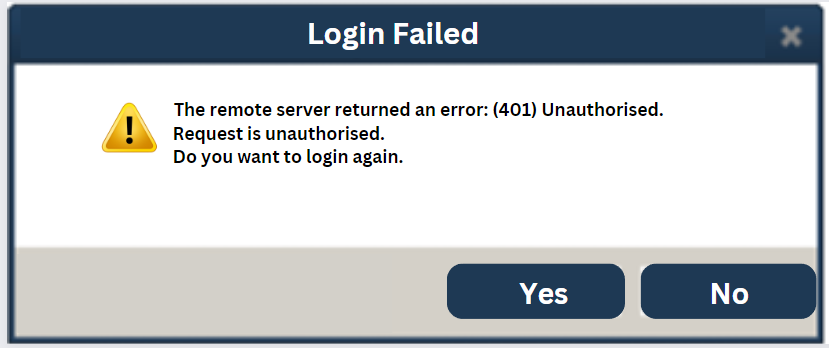
Reasons for QuickBooks API HTTP Error 401
There are two different reasons for QuickBooks API HTTP error 401. While one is for QuickBooks Desktop, the other is for QuickBooks Online:-
- Your QuickBooks desktop application is outdated.
- Your system’s Finale Inventory is unable to access QuickBooks online.
You may also see: Has QuickBooks Login Failed? These Solutions Will Fix That
Solutions for QuickBooks Error 401
There are two ways to fix QuickBooks Error 401. If this error arises in the desktop version, you need to update your QuickBooks application. For QuickBooks Online, you need to remove the integrations and then add it back. Let’s examine these remedies in greater detail:
Solution 1- Update QuickBooks Application
Outdated applications can lead to error 401 in QB Desktop. You can easily fix it by updating your application. You must glance the follow instructions below: –
- Click on No to close the error message window.
- Now close your company file.
- Then select Update QuickBooks Desktop from the Help menu.
- Tap on the Update Now tab.
- Now, To delete all of your previous update downloads, select ‘Mark Reset Update’ checkbox.
- Now click on the Get Updates button and wait for the download to begin.
- Once the download is finished, rerun your application and tap on Yes when the prompt to install the application appears.
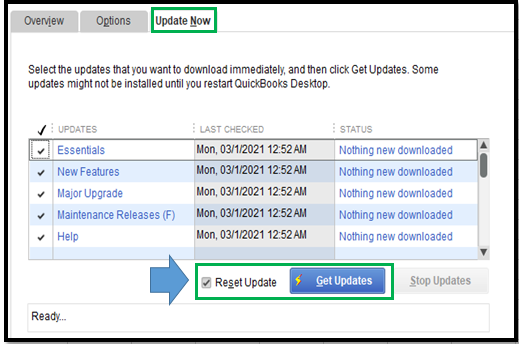
Read Article: How to Fix QuickBooks Error 404 – Page Not Found Error
Solution 2- Reconnect Your Integration
Reauthorizing the connection between your QuickBooks Online file and browser integration can fix Quickbooks online error 401. You must consider the following step below: –
- Run your browser.
- Go to Add-ons & Integration option.
- Tap on the Actions menu and choose Uninstall Integration.
- Select QuickBooks Online from the list.
- Now log off and close the browser.
- Log back in and again go back to Add-ons & Integrations.
- Go to Actions and add back QB Online integration.
- Tap on Connect to QB button.
- Your system will ask you to reauthorize the connection, accept it.
Important:- What to do If QuickBooks remote access discontinued.
So this has been all about. This solution will help you authorize your action and resolve the error. If your error is still not resolved, reach out to an AsquareCloudHosting expert, and they will help you fix it.

Kate is a certified public accountant (CPA) with expertise in various accounting software. She is technically inclined and finds passion in helping businesses and self-employed people carry out bookkeeping, payroll, and taxation without worrying about errors. Every once in a while, Kate loves to travel to far-off places and relax in the lap of nature.