Last Updated on February 26, 2025
QuickBooks Error 80040408 is an unexpected bug result due to incorrect settings and configuration of QuickBooks in a multi-user environment. Mostly, this arises from network problems, security software conflicts, outdated software versions, or corrupted QBWebConnector. Hence, you may face difficulties in establishing a secure connection with the remote server and thus cannot start the process along with a warning message on the top of your system screen:
“Begin Session Failed. S0000 00000 [QODBC] QB Begin Session Failed. Error = 80040408. Could not start QuickBooks”
or
“QBXMLSession_OpenConnection File named F:\QB Data\Rock Castle.QBW is not opened.
BeginSessionError Code: 80040408 Could not start QuickBooks.”
The error code 80040408 occurs while using the QB application in the multi-user environment and does not let you access the company file. There might be multiple reasons behind this error, which are discussed in the further sections of this guide, so keep following it till the end.
10 Reasons Behind QuickBooks Company File Error 80040408
The QB Begin Session Failed Error = 80040408 comes directly from the Intuit Software Development Kit (SDK). It basically indicates that QB is unable to open the requested company file because it is not clear to do so. There can be multiple reasons behind this, which are as follows:
- Someone else has currently opened QuickBooks in single-user mode.
- The QB company file that you are trying to access is running on a different workstation in single-user mode.
- QuickBooks is opened by another user using the same QuickBooks QQube user that you set up to connect to QB.
- The company file name has been changed, and it no longer matches the name that was initially used when it was added to the QQube Configuration Tool.
- Somebody has moved the QuickBooks company file, and it is now in a different location than what was initially set up inside the QQube Configuration Tool.
- QuickBooks Desktop is running as an administrator. The QQube can not communicate with QB if it runs as an administrator, and thus, you get error code 80040408.
- QuickBooks is set to open a particular company file before trying to open multiple files.
- In multi-user mode, the dedicated server responsible for responding to your request is logged out/shut down, and thus, QuickBooks cannot run.
- The QuickStart option is enabled and running on the system.
- More than one QQube synchronizer is running on the server or workstation. On the workstation, only the user for whom you have installed QQube should be the synchronizer. In a multi-user server environment, there should only be one dedicated synch user. If these requirements are not met, you may face QuickBooks error 80040408.
Related Post: Installation Guide for QuickBooks Enterprise ODBC Driver
7 Troubleshooting Solutions For QuickBooks Error 80040408
There are different troubleshooting methods to resolve the QB error 80040408. The simple methods to resolve it include undoing the changes made to the company file name or path, disabling the Quickstart feature, configuring the QQube tool, etc. So, let’s look at these solutions in detail:
Solution 1: Rename the QuickBooks Company File Back to the Original
Changing the company file name can make it inaccessible and lead to Intuit QB Error Code 80040408. You can simply fix it by renaming the file back to its original name. You cannot change the company file name in the QQube Configuration Tool Directly; you need to change it to the original name through the server. Here is how you can rename the company file in QuickBooks:
- First, back up the QB company file.
- Then, check the location of the company file from the Home page.
- Press the F2 or Ctrl+1 keys to open the Product Information window and note down the location from the File Information field.
- Right-click the Windows Start button, select File Explorer, and then go to the specified location.
- After this, right-click the company file and hit Rename. The name of the file may appear as [CompanyName].qbw or just [CompanyName].
- Then, change the file name and hit Enter.
- Lastly, hit Yes to confirm the action.
You also need to set up the QB Desktop application to use the new company file name.
- For this, from the File menu, click Open or Restore an existing company.
- Then, choose Open a company file and then Next.
- After this, click Open after selecting the newly renamed company file.
Open the renamed company file on all the workstations that you use in the multi-user environment.
Solution 2: Restore the Company File to the Original Path
If you have recently moved your file and changed its path, you must change the company file path back to what it originally was. You can use the QQube Configuration Tool to do so. However, if you use the multi-user mode, then you need to do this on the server while logging in as a dedicated user. You can also check the simple instructions to restore QuickBooks Backup file to avoid any data damage.
Solution 3 – Disable the Quick Start Option In QuickBooks
QuickBooks Company File Error 80040408 tends to arise on the system when the Quickstart feature is running. Follow the below-given steps in order to disable it:
- Click the General tab in the QuickBooks Desktop window.
- Click the Edit Preferences option from the menu.
- Look for the box against the Quick Startups option and uncheck it.
- After this, close all other QB instances running for all other users from under the Task Manager < Processes < View all user processes.
- You also need to check if the file path in QODBC and QuickBooks are the same.
- Check the company file path in QODBC via the QODBC setup screen -> General tab.
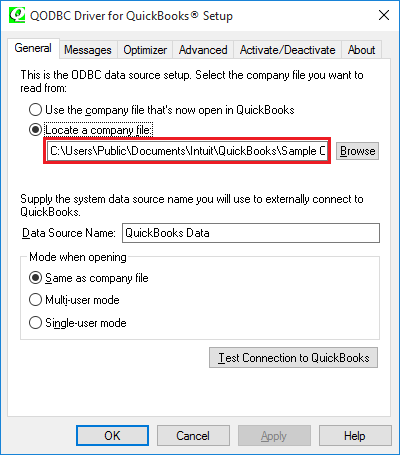
- Simultaneously, check the QB company file path in the File Information window by pressing the F2 key.
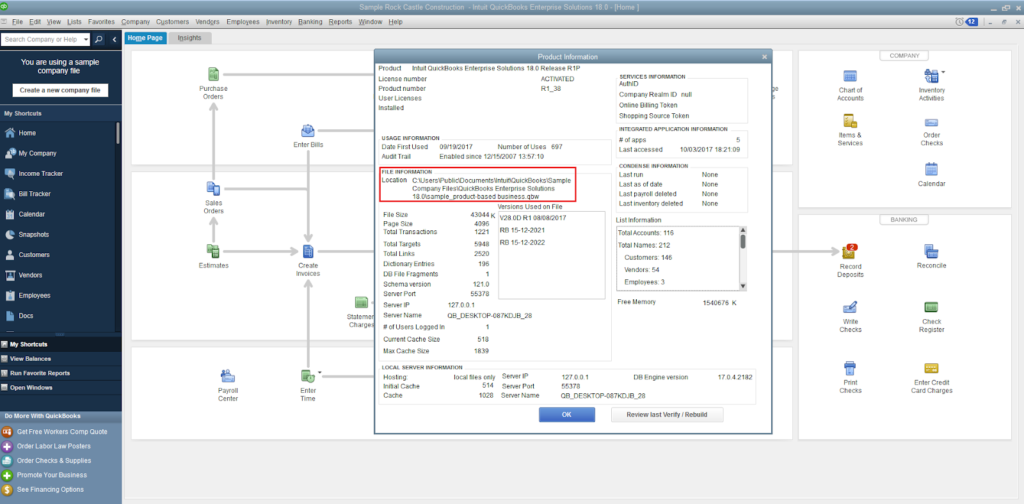
Solution 4: Make Sure QuickBooks Is Not Running As An Administrator
You need to make sure that the QB application is not running as an admin. Try the following steps to ensure this:
- Right-click the QuickBooks application icon on the desktop.
- Choose the Properties option from the list.
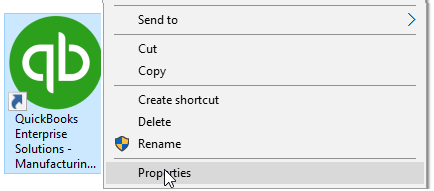
- You will get a pop-up on the screen; make sure that the Run as Administrator or Run this program as an Administrator box is unchecked.
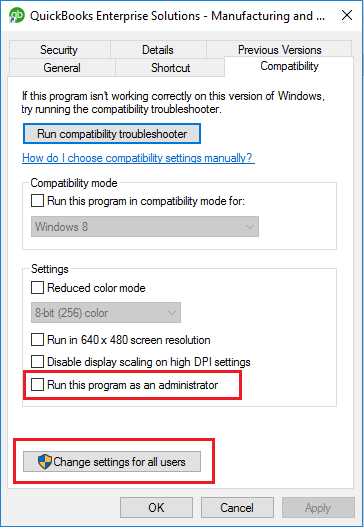
- In the same pop-up, click the Change Settings for all users option.
- Another pop-up will appear on the screen; make sure the Run as Administrator or Run this program as an Administrator box is unchecked in this as well.
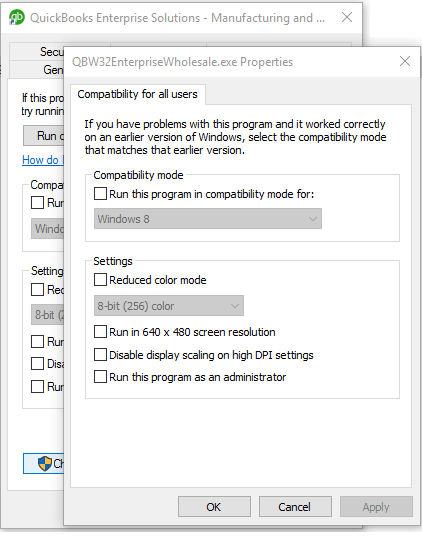
- After this, you need to navigate to the QuickBooks folder under the All Program Files section.
- Right-click the QBW32.exe file and other QB applications starting with QBW32.
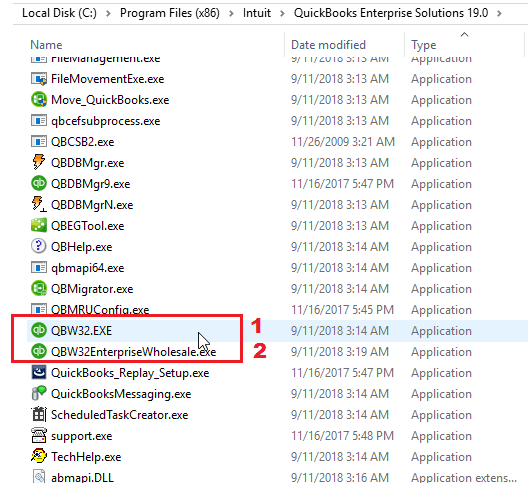
- Here also, ensure that the Run as Administrator or Run this program as an Administrator option is unchecked.
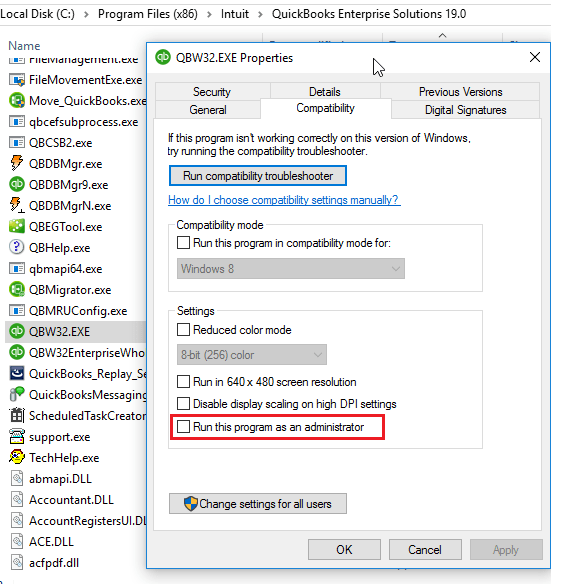
- Then, click the Change Settings for all users option and make sure that the Run as Administrator box is unchecked.
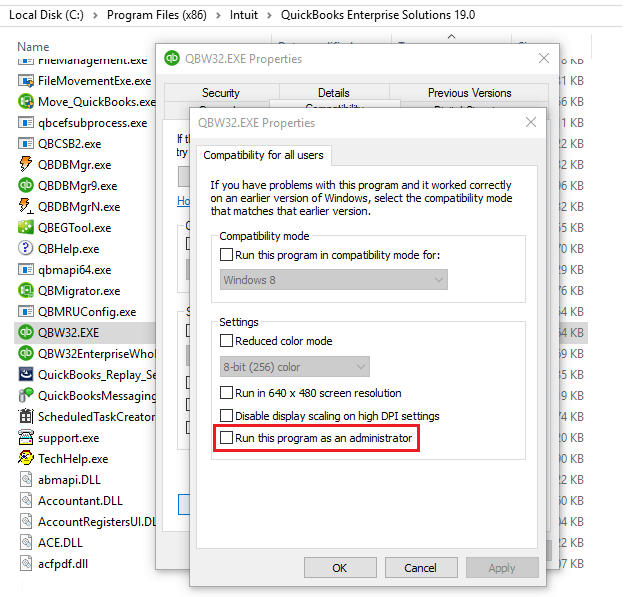
- After this, restart the QB Desktop application & the system and then log in to the company file as a QB Admin user.
Solution 5: Log Out of Systems Running the File in Single User Mode
QuickBooks desktop error 80040408 arises when multiple systems access a file in a single-user mode. To quickly get rid of the issue, you must log out of all the systems except the one affected by the error. You can then perform the administrative tasks after logging out from other devices. You can check the article on how to resolve QuickBooks Multi-user mode not working issue.
Solution 6: Make Changes To QQube Configuration Tool Settings on Windows
You may face this error if the QQube Configuration Tool settings are not correctly configured, so you need to make changes to it. Here are the steps that you must follow:-
- Open the QQube Configuration Tool window and click the Advanced option.
- Click the Database followed by the Show More option.
- You will get the Synchroniser and Database Manager options there; mark them both.
Solution 7: Use QRemote DSN
If you use any of these services: Web Application, SQL Server, IIS, PHP, Service application, Windows Scheduler, or PowerShell from a scheduler, then you need to use QRemote DSN to resolve the issue. Check the list of compatible versions of QRemote DSN for QB Desktop, Online, and POS in the list given below:
- QODBC Desktop- QuickBooks Data QRemote or QuickBooks Data 64-Bit QRemote.
- QODBC Online- QuickBooks Online Data QRemote or QuickBooks Online Data 64-Bit.
- QODBC POS – QuickBooks POS Data QRemote or QuickBooks POS Data 64-Bit.
Let Our Experts Advise You on How To Fix QuickBooks Error Code 80040408
So this was all about QuickBooks pro error 80040408. We hope that after going through the solutions mentioned above, you know how to tackle this error easily. We have discussed all possible reasons that might trigger the error, along with the potential solutions to rectify it. However, if you are still struggling with this issue, we suggest you reach out to experts at Asquare Cloud Hosting Helpline Number and our experts will help you fix the issue in no time.
Error 80040408 Frequently Asked Questions
The error 80040408 in QuickBooks is a session error, which indicates that QuickBooks cannot start and access the company file.
This is a tool QuickBooks requires to connect all the tasks performed within it. The QQube Configuration Tool is a central control system for all tasks related to QB. It controls data availability, sync operations, licensing, etc.
Yes, you can try to uninstall and reinstall the QB Desktop application to fix the QuickBooks company file error code 80040408.
QuickBooks error 80040408 message occurs due to communication issues between QuickBooks and integrated applications.

Oriana Zabell, a professional cloud engineer, has over three years of experience in desktop, online QuickBooks support and troubleshooting. She is currently working as a cloud hosting consultant with Asquare Cloud Hosting. She loves to read and write about the latest technologies such as cloud computing, AI, DaaS, small businesses, manufacturing. When not writing, she is either reading novels or is indulged in a debate with movie fanatics.