Last Updated on August 25, 2025
QuickBooks often runs into errors due to issues with the company file, network, program, and installation. To resolve them, Intuit has developed several tools and clubbed them in the QuickBooks Tool Hub. One of them is QuickBooks File Doctor.
The File Doctor is designed to resolve the company file and network issues. Therefore, if you want to download and run the tool, you need to get QuickBooks Tool Hub on your computer. We will guide you on everything about it in this blog.
What is the QuickBooks Desktop File Doctor?
As the name suggests, File Doctor is a tool that resolves issues in the company files. However, it is not limited to that; it also repairs network issues and opens firewall ports automatically.
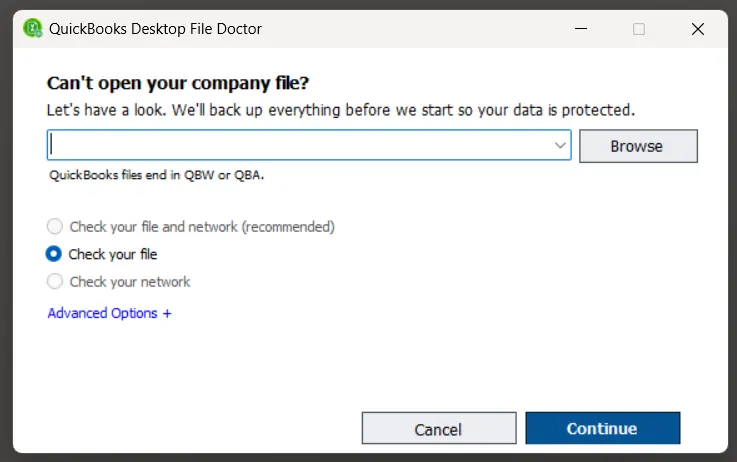
This is why the File Doctor is capable of resolving a huge array of errors, such as:
- 6XXX errors such as –6130, -6000 -301, –6150, -6000 -82, -6147, or -6000 -305.
- Issues with reports, customer, vendor, or employee lists
- Multi-user mode not working or errors like H202 or H505
When you run the file doctor, you get three options to choose from (as depicted in the picture above). You can choose to:
- Check your file and network (recommended)
- Check your file
- Check your network
Moreover, there are two advanced options as well, such as:
- Force fix Data sync error
- Force fix 6130 error
Let us now elaborate on how to download and run the QB Desktop File Doctor.
Note: If you are facing the QuickBooks File Doctor Not Working Error, it usually means there are issues with your company file or network setup. This error often appears when QuickBooks File Doctor fails to repair company file corruption or connection problems.
How to Run the Built-In Version of QuickBooks File Doctor
You can repair your company file and network directly from the QuickBooks Desktop, without installing Tool Hub. Follow the steps below on how to do so:
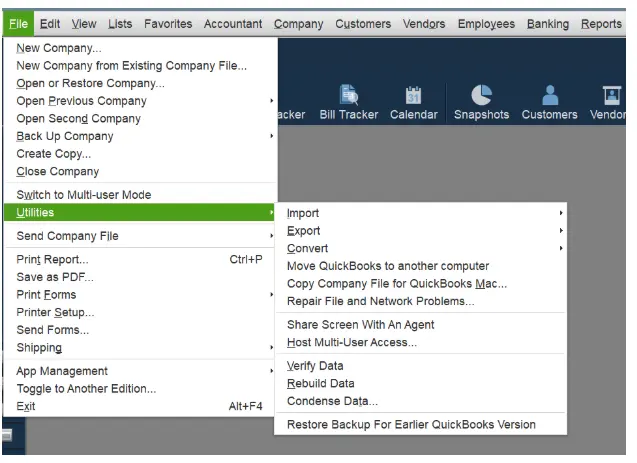
- Open the QuickBooks Desktop application.
- Launch the File menu and choose Utilities.
- From the submenu, now choose the Repair File and Network Problems… option.
Detailed Steps on How to Run QuickBooks File Doctor from the Tool Hub
Now, we will show you how to install QB Tool Hub on your computer and run File Doctor from it.
1. Download and Install QuickBooks File Doctor
Firstly, you need to install QuickBooks Tool Hub on your computer. After you are done, move to the next step.
2. Run the QB File Doctor
After you have the Tool Hub installed on your computer,
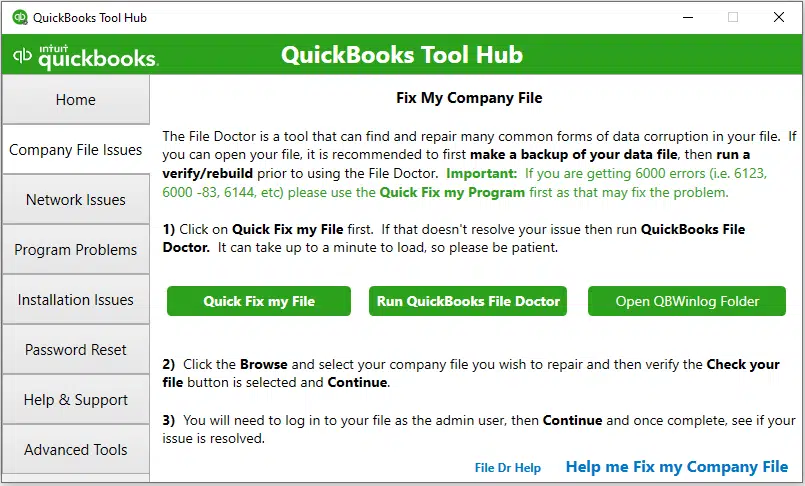
- Open the QuickBooks Tool Hub and go to the section for Company File Issues.
- Now, choose Run QuickBooks File Doctor.
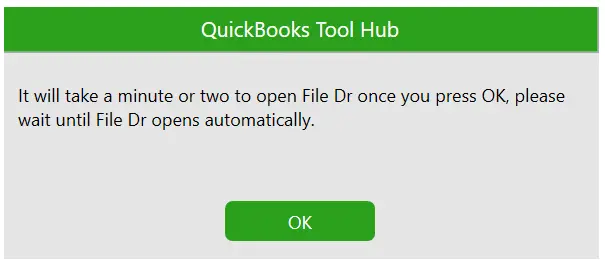
- QuickBooks File Doctor will take some minutes to open.
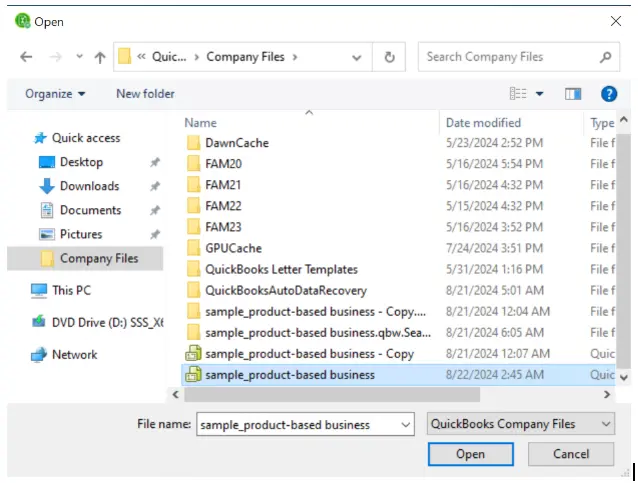
- When it opens, Browse, choose the company file, and Open it.
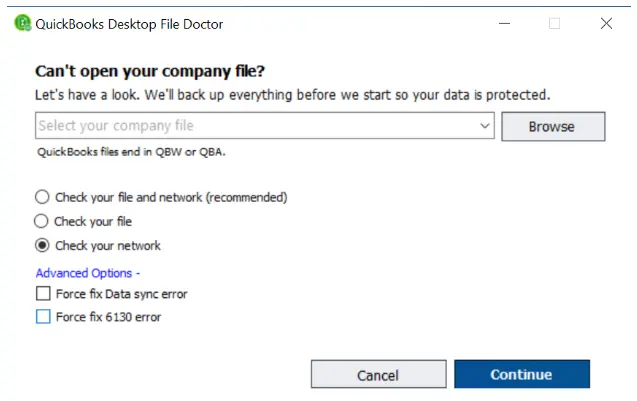
- You will see three options to choose from: whether to check the company file, network, or both.
- If you need to check only the company file, choose the middle option. If you are asked to enter the QuickBooks admin password, provide that and choose Next.
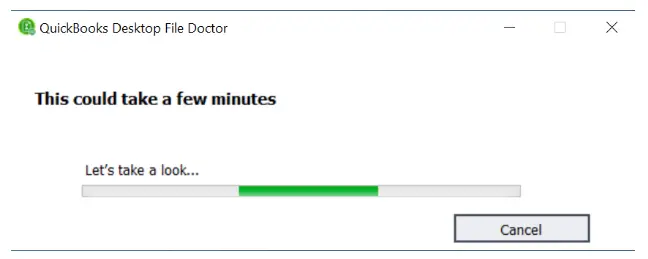
The File Doctor will now run and repair the company file, the network issues, or both.
The time duration of the repair process can vary depending on the length of the company file. Once it is done, you will get a confirmation message, mentioning if QuickBooks found any issue in the company or not and if it is done repairing those issues.
Do This If QuickBooks File Doctor Won’t Open
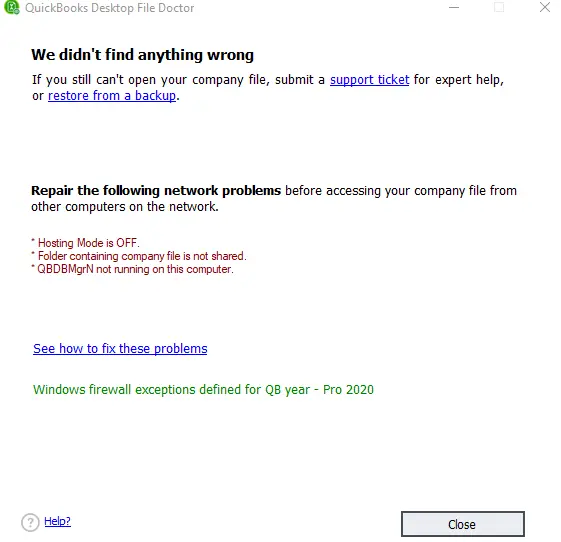
However, sometimes you might find that QB File Doctor doesn’t open. After you select the option to run QB File Doctor from the Tool Hub, the File Doctor downloads to your computer in the background.
If the File Doctor doesn’t open automatically in 3 minutes, open the Start menu and in the search box next to it, type QB File Doctor. Double click on it to open it.
If you can’t find QB File Doctor in the Start menu as well, check your internet connection. Make sure it is strong, secure, and stable.
How to Fix Multi-User Mode Issues with the Help of File Doctor
QuickBooks File Doctor can help you troubleshoot multi-user mode issues. It can repair the company file and network issues, and automatically open the firewall ports.
To do so, run the QB File Doctor on the host computer (also called the server). Once the tool finishes repairing, try accessing the company file on the workstation and check if you can resume working without an error.
Conclusion
In this blog, we discussed what QuickBooks File Doctor is and the different issues that you can resolve with it. We discussed the detailed steps on how to run the built-in and standalone version of QB File Doctor. You should now be able to repair the company file and network and resume working.
Frequently Asked Questions
QuickBooks File Doctor is a tool designed by Intuit to help users resolve issues with the company file. It can troubleshoot company file errors of 6000 series, multi-user mode errors, issues with the company list items reports, etc.
To download the latest version of QB File Doctor on your computer, you need to first download and install QuickBooks Tool Hub. Once done, go to the company file issues tab, and tap on the Run QuickBooks File Doctor button. The tool will now download to your computer in the background, which will take some minutes. File Doctor will automatically appear on your screen in almost 3 minutes.
The installation time depends on the size of the company file.
No, QuickBooks File Doctor (QBFD) is not compatible with any version of macOS. It is designed specifically for Windows-based systems. For Mac users, alternative tools or support from QuickBooks are recommended.
Yes, QuickBooks File Doctor is completely free for download and is easily accessible to anyone. It can be downloaded without any charge from the QuickBooks website Or from the QuickBooks Tool Hub. But reasonable price will require additional charges to have an advanced support or services, if wanted.

Oriana Zabell, a professional cloud engineer, has over three years of experience in desktop, online QuickBooks support and troubleshooting. She is currently working as a cloud hosting consultant with Asquare Cloud Hosting. She loves to read and write about the latest technologies such as cloud computing, AI, DaaS, small businesses, manufacturing. When not writing, she is either reading novels or is indulged in a debate with movie fanatics.