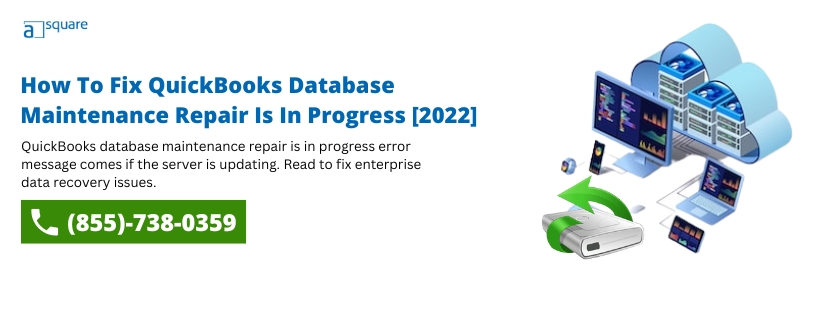The “QuickBooks database maintenance repair is in progress” message usually flashes on the screen when you perform a specific task. And mostly, it happens whenever the maintenance repair of your database is completed. The users perform QuickBooks database maintenance repair to remove issues the server faces.
Many times, when you try to access the company file, you might come across an error message that reads, “QuickBooks database maintenance repair is in progress. Please try again in a few minutes.” It takes place when some other user is performing maintenance for a damaged file. You must undergo a recovery process once you know that your company data is in a damaged state.
So, this blog will help you understand how to remove such an error message in QB. And will offer insight into this issue which will help you a lot.
What Does QuickBooks Database Maintenance In Progress Mean?
You can get the database maintenance repair error message in both versions of QuickBooks, i.e., QuickBooks Desktop and QuickBooks Online. However, the reason why this error message appears in QuickBooks can vary due to numerous factors. An error message displays when you are trying to access your QuickBooks Online account.
It indicates that QuickBooks servers are currently being updated, and your service will resume once the servers have been repaired. Whereas if an error message displays on your screen, you try to open the company file in QuickBooks Desktop. It signifies that the server trying to host the company file in the local network has incurred some issues. Let’s discuss the other reasons that trigger this error message.
Why Do You Get QuickBooks Database Maintenance In Progress Error Message?
Below we have listed some common reasons that cause QuickBooks to display database maintenance repair is in progress message in QuickBooks Desktop:
- It restricts the server hosting the company file in the network to host the company file in multi-user mode.
- While accessing the company records, you may encounter the QuickBooks Desktop fatal error.
- It might be possible that some other user is running an update of the server while you are trying to access the company file from the workstation.
- There might be discrepancies in your financial reports, such as bills or invoices, that may lead to a negative value.
- You might have a damaged or corrupt QuickBooks company file.
- You might have missing transactions.
- Missing Names from the List
- You may see the error QuickBooks database maintenance in progress if your balance sheet report does not reflect all accounts.
Various error codes such as:
- QuickBooks Error 6000
- QuickBooks Error Codes (-6150, -1006)
- QB Error Codes (-6000, -301)
- QuickBooks Error Codes (-6189, -82)
- QB Error Codes (-6000, -305)
- QuickBooks Error Codes (-6123, -xxx)
- QuickBooks Error Codes (-6177, 0)
- QB Error Codes (-6000, -30)
IMPORTANT: You must restart the server and the workstations in the network before you implement the troubleshooting methods mentioned below.
How To Resolve QuickBooks Enterprise Database Maintenance Error in 2024
Below we have mentioned some effective methods to help you get rid of the error message QuickBooks database maintenance repair is in progress.
Method 1: Use Auto Data Recovery Tool
To resolve the error, you must first try to repair the damaged QB company file. For this, you may use the QuickBooks Auto Data Recovery Tool. For that, you need to follow the steps mentioned below:
- The corrupted Quickbooks Data file (.QBW)
- The Transaction Log file (.TLG > in the same folder as the corrupted QBW file)
- Any older backup of the Quickbooks Data file (.QBW or .QBB or .QBM)
You can get rid of the QuickBooks database maintenance issues by using these files once you have completed the data recovery process.
Also Read: How Cloud Hosting Offers QuickBooks Auto Data Recovery Services.
Method 2: Use QuickBooks Verify & rebuild Data Utility
QuickBooks Verify & Rebuild Data Utilities work together to detect and resolve data integrity issues in QuickBooks.
- First, click on Start.
- Then, choose the option Close All.
- Now, navigate to the File menu. From there, select Utilities and then further choose Verify Data.
- If an error message “no further action is needed” displays on your screen, it signifies that your company record file is in a good state.
- On the other hand, if you get the error message “Your database has lost integrity” on your screen, you have to understand that you have corrupted data and need to be repaired at the earliest by using the Rebuild Data utility.
- After that, choose File >> Utilities >> Rebuild Data, and it will ask you to maintain a backup of your company file.
- Once the backup process finishes, the Rebuild Data utility tool will repair your damaged company file.
- Upon completing the rebuild process, the message “Rebuild is completed” appears on your screen.
- Lastly, click on OK.
To verify if the data damage issue persists, you have to run the QuickBooks verify tool once.
Also Read: How can QuickBooks database server manager install, run & update?
Method 3: Verify the Company File Hosting Settings on the Server
- To begin, you have to first open QuickBooks on the hosting server.
- Under the File menu, click on the Switch to Multi-user Mode option.
- Go back to the workstation computer and open the company file once again.
If the error message displays again, follow the next resolution method.
Method 4: Ensure that no other user is working on the Server
- In case you are running QuickBooks in an extensive network, then the chances are high that some other user is running an update on the server.
- In such a situation, wait until the task completes and then try to restart the server.
- Lastly, try to open the company file once again.
Method 5: Use the QuickBooks File Doctor
A very easy or convenient method to get rid of this problem is to use the QuickBooks file doctor. It is one of the easiest and most automated ways to fix any problem in the software. All you need to do is download QuickBooks Tool Hub and then use the QuickBooks File Doctor.
Method 6: Rebuild your data and manually repair your company file
The next best way to eliminate this issue from your desktop is to rebuild your data and repair things manually. But before you get started, make sure that you have created a backup of your company file. And then here is how you can fix the error manually.
- Navigate to the “File menu” option in your software and just hover your cursor over “utilities.”
- There will be a few options there, from which you will have to select “verify data.”
- After this, you will have to wait for some time and let the tool check if there are any data issues.
- Now, there will be a “verify result screen” on your device. In that, you will have to select “Expand All.”
- By doing this, you will get all the errors on your screen.
Also Read: QuickBooks Company File Not Found Error (Cracking the Code)
Need Professional Assistance?
The troubleshooting methods mentioned in this post can help you resolve the QuickBooks database maintenance repair in progress issue at the earliest. If you need any advice from our cloud experts.
We are bestowed with a vast experience in the industry. Our QuickBooks cloud hosting providers will be at your service round the clock to resolve all your queries.

Oriana Zabell, a professional cloud engineer, has over three years of experience in desktop, online QuickBooks support and troubleshooting. She is currently working as a cloud hosting consultant with Asquare Cloud Hosting. She loves to read and write about the latest technologies such as cloud computing, AI, DaaS, small businesses, manufacturing. When not writing, she is either reading novels or is indulged in a debate with movie fanatics.