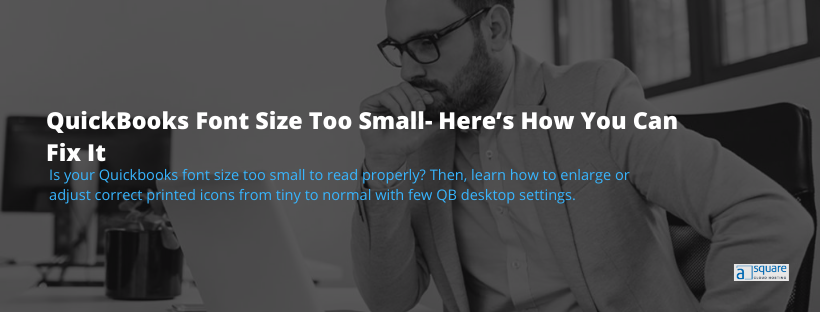Has it ever happened that you have made a blunder on the sheets or reports that are related to your business accounting? Well, it’s mainly because of the uncommon fonts that are used in the reports and their smaller sizes. Apart from that, you might also find issues with the characters being virtually unperceivable in QuickBooks due to its small font. However, there are certain things that you may do, whenever you come across a QuickBooks font size too small. Assuming the QuickBooks screen isn’t already maximized, you can manually increase the screen size using Windows’ drag-borders, or you can maximize the QuickBooks windows to fill your entire screen. You may also increase your computer’s screen resolution. It reduces the size of everything on your screen and enables you to see more data. Conversely, reducing screen resolution magnifies everything on the screen, but you cannot see as much data without scrolling. If you’re looking for other methods that can help you enlarge the font size in Quickbooks, you must jump to the next section of this blog.
How To Change QuickBooks Desktop Font Size?
By now, you must have known that there is no tool or feature available that can help you enlarge the font size in QuickBooks Desktop or you may resolve the QuickBooks Font Size Too Small issue. Don’t panic after reading how to make font bigger on QuickBooks. You can still adjust the font size in QuickBooks application by using some external troubleshooting solutions. Here, we have mentioned the three scenarios guide on how to change font size in QuickBooks desktop:
A: Set the font size to normal in QuickBooks
B: Make the view bigger in QuickBooks
C: When QuickBooks font size is too small to read on the printed sales forms
A: Here’s How You Can Set The Font Size To Normal In QuickBooks
Follow the below-given steps to fix the QuickBooks Font Size Too Small issue:
- Firstly, you have to close the QuickBooks application.
- Then, go to the My Computer section and open your C: Drive.
- Double-click on the Program Data folder and enter the QuickBooks 20XX (depending on your QB version) folder under the Intuit folder.
- After that, select the QBW.INI file and open it.
- Below the [FONTS], press the Enter key and type:
- FontName=Arial (or any font of your choice)
- FontSize=12.5 (or any size of your choice)
- Close the file and open QuickBooks once again to confirm the changes that you made regarding the font size.
Important: You need to know that the above change will be applicable to Registers, Lists, and Forms only.
B: Steps to make the view bigger in QuickBooks
There might be situations where the QuickBooks icon starts to appear too small on your computer. Thus, you can change them by making changes in DPI on your system since QuickBooks runs off these configurations only. For doing so, you must follow the below-given steps:
- Click on the Windows icon and go to the Control Panel.
- There, click on the Display option.
- You will get three display alternatives to choose from: 100% (default), 125%, and 150%.
- However, you can see these settings in the QuickBooks application as well by following the below-given steps:
- Firstly, open the QuickBooks application and go to the Edit section in the menu.
- After that, select Preferences and choose Desktop View from the left side.
- Lastly, go to My Preferences and then select Display to view the settings.
Read More:- Troubleshoot QuickBooks Error H202 (Multi-User Switching)
There might be a possibility that you’re still stuck with the QuickBooks Font Size Too Small issue even after following the above steps. In that case, you can try following the below-given troubleshooting solutions to efficiently adjust the display view in order to make the font size in QuickBooks look bigger.
Solution 1: Set display scaling on high DPI
- Close the QuickBooks application in the first place.
- Right-click on the QuickBooks icon and choose the Properties option.
- Go to the Compatibility tab and mark the checkbox stating Disable display scaling on high DPI settings.
- At last, click on Apply and then select OK.
Solution 2: Switch the view from Multiple Windows to One Window
If you are unable to read properly, follow the given step to fix QuickBooks icons too small Windows 10 issues here:
- Open the Company File and go to the Edit menu.
- After that, go to the Preferences tab and select Desktop View.
- Under the My Preferences section, click on switch the view from Multiple Windows to One Window.
Solution 3: Adjusting Screen Size
- Firstly, click and drag the QuickBooks window until the upper-left corner of the window meets the upper-left corner of your monitor.
- After that, click and drag the lower-right corner of the QuickBooks window to manually adjust the screen size.
- Double-click the QuickBooks title bar to maximize the window. Alternatively, click the square to the left of the “X” button.
Also read:- 2023 Steps To Download & Install Intuit QuickBooks Tool Hub
Solution 4: Change Screen Resolution
- Press the Windows + M keys simultaneously to minimize all Windows and view the desktop.
Note: In Windows 8, this also switches out of the Start Screen.
- Right-click an empty area of the desktop and select Screen Resolution.
- Click the Resolution drop-down menu.
- Click and drag the Resolution slider to select a new resolution. Selecting a value closer to “High” increases the screen resolution. Selecting a value closer to “Low” decreases the screen resolution. Click anywhere outside of the slider box to exit the Resolution settings.
- Click OK and then Keep Changes to set your new resolution.
C: Follow these steps when QuickBooks font size is too small to read on the printed sales forms
Follow the below-given steps to fix the QuickBooks Online font size small issue on the printed sales forms:
- Open QuickBooks application and click on the Gear icon at the top-left corner.
- Go to the Custom Form Styles and select a form style.
- Click on Edit and then select the Design tab.
- From there, click on the Select a different font and choose between the three font sizes option.
- Click on Preview or Print option to check the selected font size.
- At last, click on Done.
Need Help!
We hope the troubleshooting solutions mentioned in this blog have helped you resolve the QuickBooks font size too small issue without any Trouble. However, if none of the above methods work in your favor, we would suggest you give us a call at Asquare Cloud Hosting Helpline Number to take expert guidance on how to make the font bigger on your QuickBooks desktop.
Related Search Terms
How to zoom in on QuickBooks desktop, How to change QuickBooks font size, QuickBooks increase font size, How to make QuickBooks font bigger,
Oriana Zabell, a professional cloud engineer, has over three years of experience in desktop, online QuickBooks support and troubleshooting. She is currently working as a cloud hosting consultant with Asquare Cloud Hosting. She loves to read and write about the latest technologies such as cloud computing, AI, DaaS, small businesses, manufacturing. When not writing, she is either reading novels or is indulged in a debate with movie fanatics.