Last Updated on November 20, 2025
Sometimes, you might see QuickBooks status error code 5528 when the application is unable to connect to the internet. This could be because of incorrect internet settings, firewall settings, security programs, etc.
In this guide, we will discuss all the possible reasons why you run into a status code 5528 error and proven ways to troubleshoot it. Alright then, let us get started!
Possible Reasons Why You See Error Code 5528 in QuickBooks
Here are some reasons why you might run into QuickBooks error code 5528.
- QuickBooks might be unable to connect to the Intuits server due to incorrect internet settings.
- Windows Firewall might be blocking QuickBooks from accessing ports or connecting to the internet.
- Antivirus might be interrupting QB programs from running smoothly
- The error might stem from damage or corruption in the company file
- Your internet connection might be poor or unstable
Now, let us explore how to fix it.
Here’s How to Fix QuickBooks Status Error Code 5528
In this section, we will walk you through various ways to resolve QuickBooks error code 5528, recommended by experts. In them, you will troubleshoot various aspects involved, one by one.
1. Update the QuickBooks Desktop Application
The first thing you should do is update your QuickBooks Desktop application. This can often resolve various errors and technical issues.
After you are done, check if the error still persists. If it does, move to the next solution.
2. Check Your Internet Connection
However, before going ahead with comprehensive troubleshooting, check your internet connection and ensure it is strong and stable.
Poor or unstable network connections can often result in network errors.
3. Run QuickBooks File Doctor
QuickBooks File Doctor is designed to resolve various issues with the company file and network.
Run QuickBooks File Doctor to repair the company file and network issues (the first option in the image below)
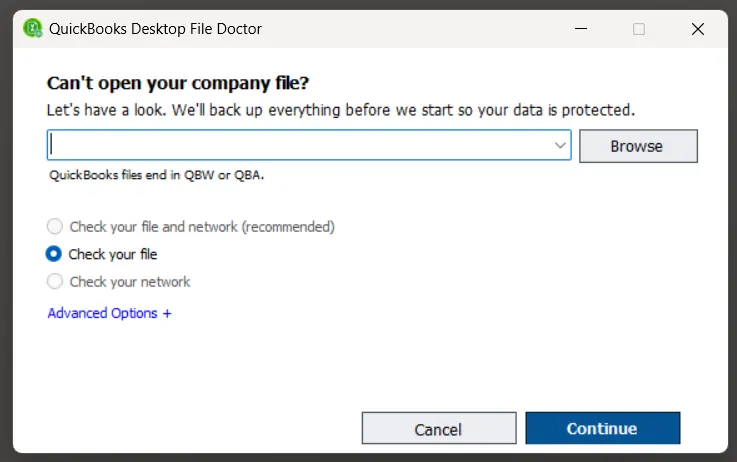
Once you are done, resume your operations and check if the QuickBooks error 5528 that you faced earlier is resolved. However, if the problem persists, move to the next step.
4. Review Internet Security Settings on Your Computer
QuickBooks and other programs use the default internet settings on your system to connect to the servers online.
Often, QB can’t connect to the Intuit server due to incorrect internet settings. To prevent that, add Intuit as a trusted site in the Internet Options.
However, if this doesn’t resolve the error, let us troubleshoot Windows Firewall as well.
5. Ensure Windows Firewall is Not Blocking QuickBooks
QuickBooks can’t resume crucial operations if Windows Firewall doesn’t allow it access to the internet. This is one of the reasons you would be getting QuickBooks error code 5528.
Therefore, ensure that the Windows firewall is not blocking QuickBooks and that it has access to the ports it requires.
6. Check if the Antivirus Interrupting QuickBooks
If you have a security program or antivirus installed on your system, that might interrupt QuickBooks programs from running smoothly. QuickBooks uses various executable files (.exe files) to run various operations.
To prevent that, you can disable the antivirus or create QuickBooks exceptions to the antivirus.
7. Verify and Rebuild Company File
The damage and corruption in the company file can often lead to various errors, such as QuickBooks status error code 5528. To resolve that, verify and rebuild the company file. This will repair various issues in the company file.
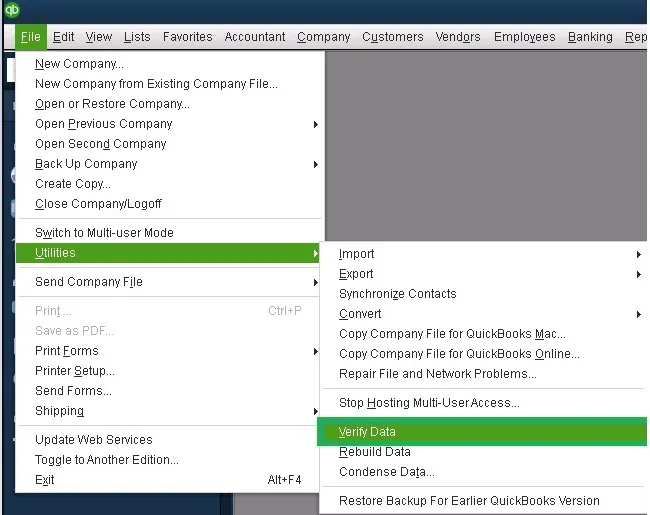
Now, resume the task that led you to the error in context.
Conclusion
In this guide, we explored various reasons why you run into QuickBooks status error code 5528 and expert-recommended methods to fix that. Now, you should be able to continue your accounting and bookkeeping tasks without an issue. However, if the problem persists, you should connect with a QB expert who will get rid of it for you. Dial +1(855)-510-6487 to speak to them now!
Frequently Asked Questions
How do I fix a network connection error in QuickBooks?
To resolve network issues in QuickBooks, check your internet connection and ensure it is strong. You can also run QuickBooks File Doctor to open Firewall ports.
How do I verify data integrity in QuickBooks?
To verify the company data integrity in QuickBooks, launch the application, open the File menu, and go to Utilities, followed by Verify Data. The utility will check the data for issues and let you know if there are any.

Kate is a certified public accountant (CPA) with expertise in various accounting software. She is technically inclined and finds passion in helping businesses and self-employed people carry out bookkeeping, payroll, and taxation without worrying about errors. Every once in a while, Kate loves to travel to far-off places and relax in the lap of nature.