Last Updated on November 8, 2024
Any software that runs on your system relies on library files to function properly. They participate actively in the execution of various actions in an application. The application’s installation procedure would be immediately affected if the process to register QuickBooks library files failed. In such cases, QuickBooks face an installation error. The error message that appears on your screen is: “Register QuickBooks Library Files Failed.”
Causes For QuickBooks Failed To Register Library Files
There are four different reasons why this error might appear on your screen-
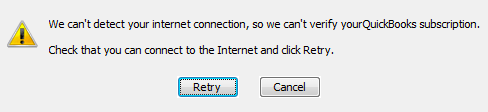
- Previously installed QB files are causing an issue.
- The location of your saved company file is causing an error.
- Incorrect QB updates were downloaded and installed.
- The QB installation process does not have the required permissions.
Troubleshooting Steps For Error Registering QuickBooks Library Files
Error registering QuickBooks Library files have four different troubleshooting methods based on what is causing the issue. These methods include- making changes in the administrator account, using the install diagnostic tool, changing user privileges, and reinstalling QB through clean install tool. So let’s look at the step-by-step instructions:-
Solution 1- Hiding And Unhiding Built-in Administrator Account
When the installation process does not have the required admin permissions, you face the “QuickBooks Failed to Register Library Files” error. You can fix this issue by following these instructions:-
- Press the Windows button on your keyboard.
- Type CMD in the search bar and right-click on the command prompt.
- Choose Run as Administrator.
- Type net user administrator/active: no in the box and press enter.
- Now try to install QuickBooks again and check if the error is resolved.
Important: You need to unhide the built-in administrator account irrespective of if the issue is resolved or not.
- Run command prompt as administrator.
- Type net user administrator/active: yes and press enter.
- Now close the window and install QuickBooks again.
Solution 2- Clean install Quickbooks from Quickbooks tool hub
If you have previously installed Quickbooks on your system, the “Register QuickBooks Library Files Failed” error occurs because of some remaining files on your system. You can remove them using QuickBooks clean install tool. Follow these steps to do so:-
- Generate a backup of your company file.
- Note down your license number and product year.
- Download a new .exe file and ensure that it’s the latest version.
- Press on the Windows button and tap on Control Panel.
- Select Programs and Features or Uninstall a program.
- Select the version of QuickBooks desktop you had on your system.
- Tap on Uninstall/Change and then follow the on-screen directions. If the option is not available, you must log out of your windows and re-login as an administrator.
- Download and Install QuickBooks Tool Hub if it is already not on your system.
- Run QuickBooks Tools Hub and click on Installation Issues.
- Tap on Clean Install Tool and click on OK.
- Select the version of QuickBooks you are using and click on Continue.
- When the message appears, “Please install your copy of QuickBooks to the default location” press OK.
- Now reinstall QuickBooks desktop after the clean install tool has done its work.
Solution 3: Make Changes To Default User Privileges.
Read More: How To Fix QuickBooks Subscription Has Lapsed Error?
One of the most common causes of your system’s inability to register QuickBooks Library Files is incorrect administrator credentials. Follow these steps to fix this issue:-
- Press the Windows button on your keyboard.
- Type File Explorer in the search field and press Enter.
- Go to the Common Files folder following ‘C:\Program Files\Common Files.’ path.
- Right-click on your mouse and select Properties.
- Open the Security tab and then click on Edit.
- Tap on Users under the heading Group or User names.
- Checkmark on permissions’ Modify, Read, Execute, List Folders Contents, read, Write’ under ‘Permission for Users’
- Click on Apply button and then press OK.
- Now try to rerun QuickBooks.
Solution 4- Use Install Diagnostic Tool QuickBooks Tool Hub
Improper installation of QB updates can also be one reason for the “Register QuickBooks Library Files Failed” Error. Use Install diagnostic tool to fix all installation-related issues.
- Firstly, open QuickBooks Tool hub.
- Select Quickbooks Install Diagnostic Tool from the Installation Issues tab.
- Wait for a while and let this tool complete its task. It will close down on its own.
- Now restart your system.
Read more: QuickBooks Error 1904! What’s The Error & How To Fix It?
So now we hope that you are aware of what shall be done when the “Register QuickBooks Library Files Failed” error occurs on your system. In case there is an issue while following the above-mentioned solutions, contact Asquare Cloud Hosting’s experts. They will help you fix the error without losing any data.
QuickBooks Pro Hosting / QuickBooks Premier Hosting / QuickBooks Enterprise Hosting

Oriana Zabell, a professional cloud engineer, has over three years of experience in desktop, online QuickBooks support and troubleshooting. She is currently working as a cloud hosting consultant with Asquare Cloud Hosting. She loves to read and write about the latest technologies such as cloud computing, AI, DaaS, small businesses, manufacturing. When not writing, she is either reading novels or is indulged in a debate with movie fanatics.