Last Updated on July 16, 2025
QuickBooks Desktop, though a great timesaver and useful accounting software, is not free from errors. Often, you might have no resort but to reinstall QuickBooks and start fresh. However, simple reinstallation will leave some files that will trigger the error again during installation. This is why you need to QuickBooks Clean Install Tool.
In this guide, we will explore how you can QuickBooks Desktop clean install so as to carry on error free accounting and bookkeeping operations.
What is QuickBooks Clean Install Tool?
QuickBooks Clean Install Tool used to be of great aid as it helped resolve multiple application issues. That’s why it was also known as a repairing tool, as it fixes the unrecoverable problems in the application. Well, it wasn’t challenging to use the QuickBooks Clean Install Tool; it’s a relatively simple process.
However, QuickBooks Clean Install Tool is no longer in QuickBooks Tool Hub anymore. This means now you need to perform the same steps manually. Do not worry, though, as in this guide, we will show you how to manually clean install QuickBooks Desktop and rename the installation folders.
An Overview of QuickBooks Clean Installation
When it comes to resolving company file issues, the Clean Installation QuickBooks Desktop plays a crucial role.
A clean installation can help you resolve the QuickBooks company file is not found error. It can also resolve issues related to display and template, unrecoverable errors in QuickBooks Desktop, run-time errors, etc. There are three steps involved in the clean installation of QuickBooks Desktop.
- Uninstall the QuickBooks application.
- Rename Installation Folder.
- Reinstall the QuickBooks application.
You will not lose any company data when clean installing QuickBooks Desktop, given you keep the backup company file safe.
Also Read: Resolve QuickBooks Error 80070057 (Parameter Is Incorrect)
Backup Your Company Data Before Reinstalling QuickBooks Desktop
Before you clean install QuickBooks Desktop, you need to create a backup of your company data.
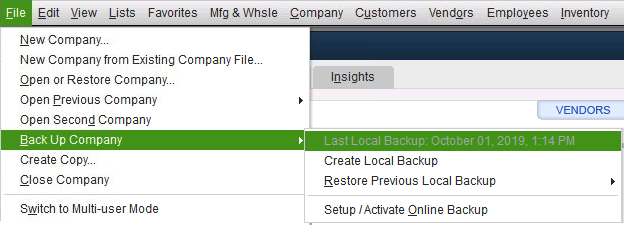
1. Create a Backup of Your Company File
Here is how to backup your company file in QuickBooks Desktop
- Launch QuickBooks Desktop by double-clicking the desktop shortcut. This will open the application for you.
- Now, head to the “File” menu and then go to the “backup company” option.
- You can choose between “online backup” or “Local Backup”. We recommend you choose “Local Backup”.
- Click on the “Next” button, and follow all the instructions that show up on the screen.
- Allow the backup to complete.
However, if you face an error in backing up your company file, verify and rebuild data to resolve damage.
How to Clean Install QuickBooks Desktop in 3 Steps
Before you reinstall QuickBooks Desktop, keep the setup or installation file, license number, and product key available. Moreover, you must log in as a system administrator before you proceed to the next troubleshooting step.
Step 1: Uninstall QuickBooks Desktop Application
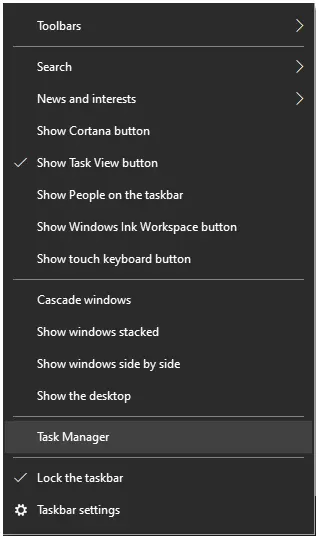
- Firstly, you must open the Task Manager by right-clicking on the Taskbar at the bottom.
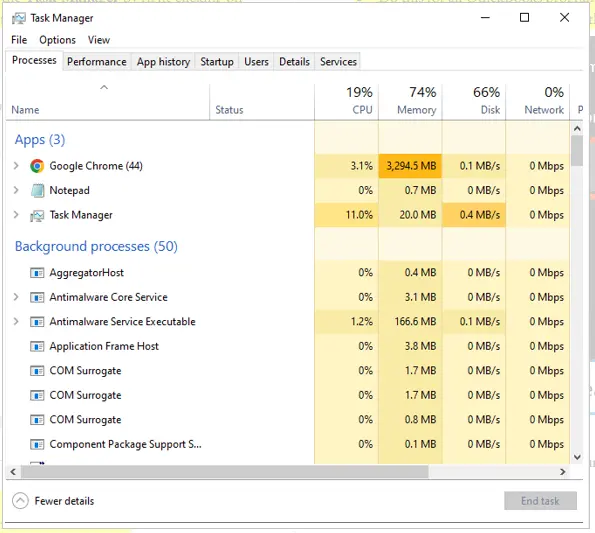
- Now, in the Processes tab, locate the QuickBooks programs and right-click on them. Choose End Processes.
- Do this for all QuickBooks programs
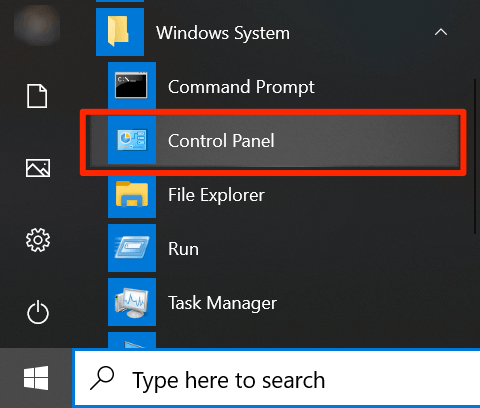
- Then, you type Control Panel in the search bar.
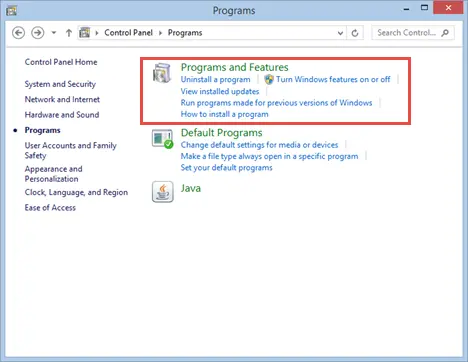
- Next, click on Program and Features.
- Choose QuickBooks Desktop from the list of programs that you see on the screen.
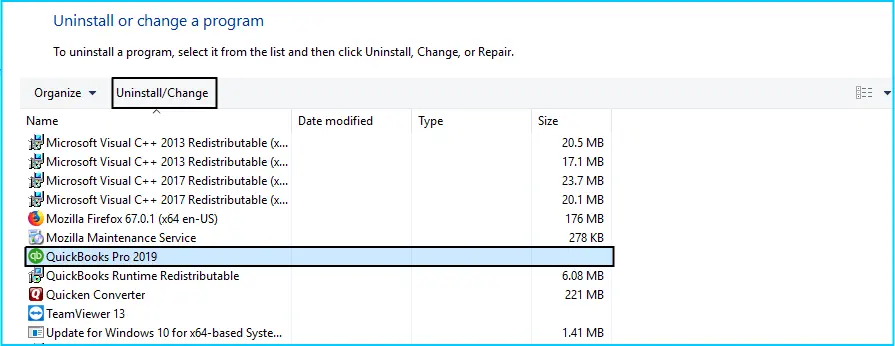
- Moving ahead, right-click on QuickBooks and then uninstall a program.
At last, you need to follow the instructions that are displayed on your screen to end this method. Once done, move to the next step to rename the installation folder.
Read more: Troubleshoot QuickBooks Unrecoverable Error [Updated Steps]
Step 2: Manually Rename the Installation Folder
Before you reinstall QuickBooks Desktop, you need to rename the installation folders manually. Here are the steps you can follow the steps to rename these folders:
- Press the Windows and E keys together on your keyboard to open the Start menu.
- After that, search for the folder in which you have stored your company files. This could be:
- C:\ProgramData\Intuit\QuickBooks (year)
- C:\Users(current user)\AppData\Local\Intuit\QuickBooks (year)
- C:\Program Files\Intuit\QuickBooks (year)
- For 64-bit version users, C:\Program Files (x86)\Intuit\QuickBooks
- Once you find the respective folder, then right-click on it and choose Rename.
- Now, add .old at the end of the folder name. This will prevent QuickBooks desktop from trying to open it whenever you reinstall it.
Now, you are all set to reinstall the QuickBooks desktop.
Note: If you see an error message that says access denied while renaming the folder or that the application is running in the background, follow the below-listed steps:
- First, click on Ctrl + Shift + Esc keys simultaneously to open the Task Manager. You may also search for the task manager in the Start menu bar.
- After that, open the Processes tab.
- Moving ahead, select the name column header to order the list.
- Further, you need to search for these in the processes tab: QBDBMgrN.exe, QBDBMgr.exe, QBCFMonitorService.exe, Qbw32.exe, and end these listed processes.
- Click on Yes if somehow you end up with the error message: “Terminating a process can cause undesired results.”
Read Also: QuickBooks Conversion Tool – Download & Setup.
Step 3: Reinstall QuickBooks Desktop
- To reinstall QuickBooks Desktop, you will need the installation CD or the setup file. Moreover, you will need the License information or product key as well.
- Once you launch the installation, follow the on-screen instructions that display on your screen.
- If you have bought QuickBooks from the official website of Intuit, you can log in and download the setup file of QuickBooks Desktop.
- Once you are done installing the setup, you must enter the license number and product number.
- Further, click on next.
- Moving ahead, you have to select the type of installation that you want for your accounting process.
- Then, click on next followed by the install option.
- Well, now you are all set to run QuickBooks.
Conclusion
We showed you how to clean install QuickBooks Desktop and rename the installation folders in this blog. Hopefully, with the steps above, you can now continue your QB operations error-free. However, if you find self-troubleshooting difficult or you face an issue, you can get real-time assistance from a QB expert. Dial +1(855)-510-6487 and connect with a QB expert now!
Frequently Asked Questions
QuickBooks Clean Install Tool is no longer in the tool hub. This means you need to follow the procedure involved in clean installation manually. This includes uninstalling QuickBooks Desktop, renaming installation folders manually, and then reinstalling QuickBooks Desktop.
To perform a clean installation of QuickBooks Desktop, first, you need to uninstall QuickBooks Desktop. Once done, rename the folder that contains the QuickBooks installation file. Finally, install QuickBooks Desktop on your computer once again. Only uninstall QuickBooks Desktop after finding your QuickBooks license and product information and keeping it ready. If you face an error, go through the detailed instructions given in this guide.
To get rid of everything that might be causing issues and technical errors, you can clean install QuickBooks Desktop. To do so, you will need to uninstall QuickBooks Desktop, rename the installation folder, and reinstall QuickBooks. However, before you uninstall QuickBooks Desktop, make sure to have the setup file, product key, and license information ready.

Oriana Zabell, a professional cloud engineer, has over three years of experience in desktop, online QuickBooks support and troubleshooting. She is currently working as a cloud hosting consultant with Asquare Cloud Hosting. She loves to read and write about the latest technologies such as cloud computing, AI, DaaS, small businesses, manufacturing. When not writing, she is either reading novels or is indulged in a debate with movie fanatics.