Last Updated on October 23, 2024
Recently, a number of users have been facing QuickBooks compile error in hidden module while running Client Ready Reports, generating State W2 e-files, or exporting payroll reports in QBDT right after installing the QuickBooks updates. In certain instances, updating MS Office has also been reported to trigger a compile error.
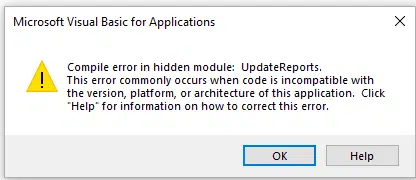
If you are struggling with the same error, do not worry. In this article, we will delve deep into what causes the compile errors in hidden modules in QuickBooks Desktop. We will then follow that up with comprehensive solutions so that you can resume your QB operations right away. Alright then, let us dive right into it.
Excel Compile Error in Hidden Module QuickBooks – An Overview
The QuickBooks compile error in hidden module appears when a code in a document is incompatible with the application’s platform, version, or architecture. For example, if a code in a document is designed for 32-bit Microsoft Office applications but attempts to run on 64-bit Office, it may lead to this error. It is encountered while exporting Excel reports in the application and is associated with an error message saying,
| “Compile error in hidden module: default report.” Or “Microsoft Visual Basic for Applications Compile error in hidden module: UpdateReports. This error commonly occurs when the code is incompatible with the version, platform, or architecture of this application.” |
Reasons for Client Ready Report or Excel Compile Error in Hidden Modules
Before implementing the troubleshooting solutions, learning what causes this error in QuickBooks is essential. After a deep dive, we found the following issues responsible for the compile error in the hidden module while exporting to Excel in QuickBooks. Therefore, go through the list of reasons below before carrying out the solutions given in the next section.
- There might be an incompatibility between MS Office and QuickBooks.
- You might be using an outdated version of QuickBooks Desktop or MS Office.
- There might be incompatible macros or add-ins in MS Excel or other programs.
- The W2 e-file templates might be older, or you might be trying to export them in 64-bit Excel.
- You might not have enabled or correctly set up macros in Excel.
- Corruption in the company file could be a prominent reason for QuickBooks Desktop compile error in hidden module.
- The QuickBooks Desktop or MS Office installation files might be damaged or corrupt.
- There might be restrictions imposed by ActiveX Controls or User Account Control on Windows.
- Sometimes, antivirus or security software on the system can also prevent you from exporting Excel reports and lead to the compile error in the hidden module.
Now, let’s move on to the next section of this article and learn some of the most effective ways to troubleshoot the error.
Here’s How to Fix QuickBooks Compile Error In Hidden Module
We suggest you follow the solutions below in the same order as given to avoid any issues while fixing QuickBooks compile error in hidden module Excel.
1. Ensure the QuickBooks Desktop is Up-to-date
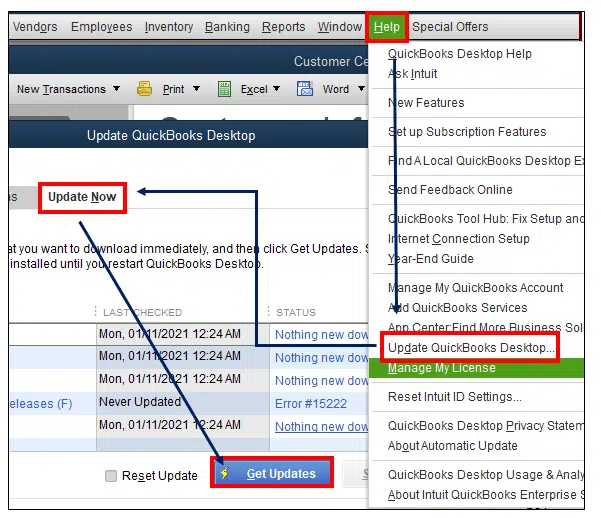
To begin with, you need to update QuickBooks Desktop to the latest release. Relaunch the QuickBooks program once the installation is finished. If you find the compile error resurfacing in the QuickBooks program, follow the next troubleshooting solution.
2. Install the Latest Payroll Updates to Get the Updated Forms
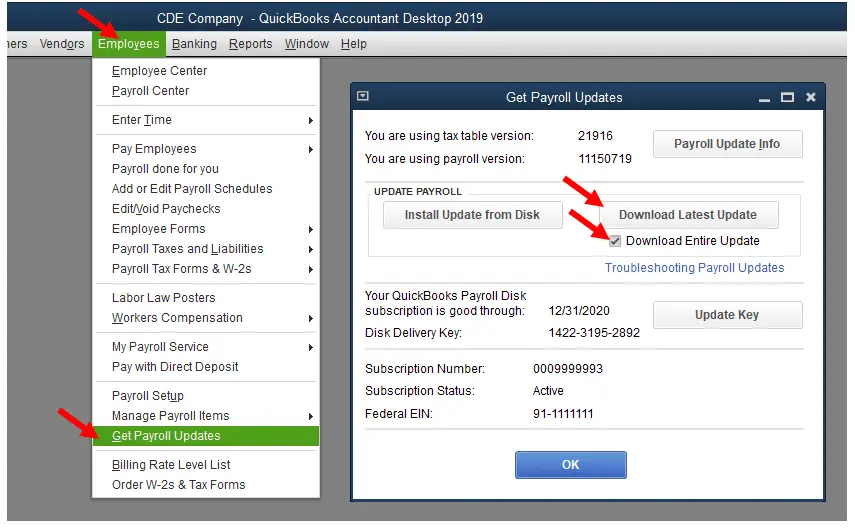
You must update your QB payroll to ensure that you have the updated payroll forms that are compatible with all supported versions of MS Excel. Therefore, update the QuickBooks payroll tax table. Now, retry to run the reports or export the payroll form to Excel and check if updating the payroll helps resolve the error. If not, move to the next solution.
3. Verify and Rebuild QuickBooks Company Data
You can run the verify and rebuild utility from QB Desktop to rectify any data damage issues in your company file that might be causing the compile error in the hidden module.
(i) Run the Verify Data Utility
Here is how to verify company data in QB Desktop.
- Firstly, open QuickBooks Desktop, go to the File menu, and select the Utilities option.
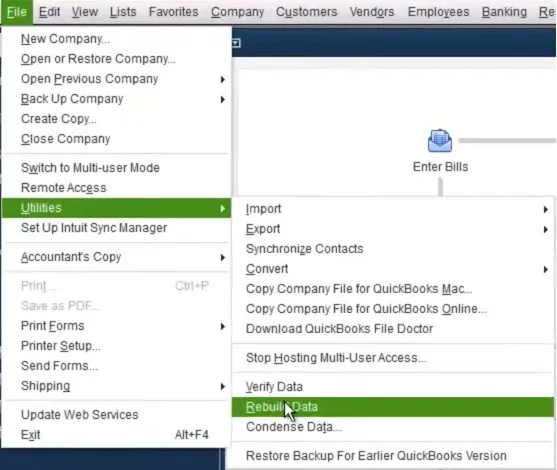
- Then, click the Verify Data option.
- The tool will then check your company file and will give any of the following results based on the detailed analysis:
- QuickBooks detected no problem with your data: This means that your data has no issues, and you do not need to do anything else.
- An error message: You can get a particular error message that you need to look for and resolve accordingly.
- Your data has lost integrity: It means that your company file data is damaged, and you need to rebuild it.
(ii) Run the Rebuild Utility
Here is how to rebuild QuickBooks company file data.
- Firstly, go to the File section, click Utilities, and then choose the Rebuild Data option.
- QuickBooks will then ask you to create a backup of your data before rebuilding your company file. Click OK to create a backup before rebuilding.
- Further, select the location where you want to save the backup and click OK. Make sure not to replace any previous backup file; enter a new name and hit Save.
- Now, it will rebuild your data; once you get the Rebuild has completed message on the screen, select OK.
- Again, go to the File section, select Utilities, and then click Verify Data. This step is performed to check for additional data damage.
- If the verify utility finds more damage, then fix it manually. Search for the errors in the qbwin.log file and perform the necessary troubleshooting.
- Lastly, if you don’t find any error, restore the recent backup. Go to the File section and click Open or Restore Company for this.
Finally, try to perform the same task that triggered the excel compile error in hidden module QuickBooks. In case the error persists, move on to the next solution.
4. Run Quick Fix My File & QuickBooks File Doctor
These two utilities in QB Tool Hub, Quick Fix My File and QuickBooks File Doctor, will help fix data damage in the company files. You just need to download the QuickBooks Tool Hub application on the system to have access to these utilities. When you have installed the QB Tool Hub, double-click the tool hub icon on the Desktop to launch it.
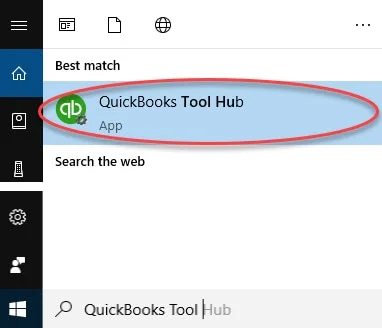
Note: If you cannot find the Tool Hub icon, search for it in the Windows Start Menu and select it from the results.
(i) Run Quick Fix My File
Go to the Company File Issues tab from the Tool hub and select the Quick Fix My File option.
Hit OK when it completes the scan process and launches the QB application.
If the application displays the QuickBooks compile error in hidden module, proceed to run the File Doctor.
ii) Run QuickBooks File Doctor
In the QB Tool Hub application, go to the Company File Issues tab.
Then, select the Run QuickBooks File Doctor option. The File Doctor tool may take up to a minute to open.
Note: If the QB File Doctor does not open, then search for it using Windows Search and launch it manually.
- Now, in the File Doctor, you need to select the company file from the drop-down menu. If you do not see your company file listed there, then hit the Browse and Search button to find it.
- Then, select the Check your file option (the middle one) and hit Continue.
- After this, you need to enter the QuickBooks admin password and hit Next.
- The File Doctor tool will then scan your file for any damage; it may take about 10-15 minutes, depending on your file size. You may get a “scan was unsuccessful message” even if it fixes the issue. However, do not worry; just open QB and the company file after the scan finishes and check again for the compile error.
If the compile error persists, let us check the MS Office and its compatibility with QuickBooks Desktop.
5. Check MS Office Compatibility with QuickBooks Desktop
Each version of QB Desktop works best with some specific versions of Microsoft Office. Therefore, you need to make sure that your QuickBooks Desktop is compatible with the MS Office installed on the computer.
If there is a compatibility issue, it can give way to QuickBooks compile error in hidden module. Go through the section below to check the compatibility of different MS Office editions with various versions of QB.
MS Office Versions Compatible with QuickBooks Desktop 2021
Below is a list of MS Office versions compatible with QuickBooks Desktop 2021.
- Office 2019.
- Office 2016 (including Outlook 2016), both 32 and 64-bit.
- Office 2013 and 365 (including Outlook 2013) both on 32 and 64-bit. Microsoft 365 only supports local installation and not the web version.
- Microsoft Outlook 2016-2019, Microsoft Outlook with Microsoft 365, Gmail, Yahoo Mail, and Outlook.com, other SMTP-supporting email clients for emailing estimates, invoices, and other forms.
- Microsoft Word 2019, 2016, 2013, or Microsoft 365 (includes 64-bit) for preparing letters.
- Microsoft Excel 2019, 2016, 2013, or Microsoft 365 (includes 64-bit) for exporting reports.
- Outlook 2019 (32-bit), 2016, or 2013 is needed for Contact Synchronization with Microsoft Outlook.
Note: The Contact Sync feature doesn’t work with the MSBusiness Contact Manager Outlook plug-in and thus can cause duplicate records.
MS Office Versions Compatible with QuickBooks Desktop 2022
Find below the list of MS Office versions compatible with QuickBooks Desktop 2022.
- MS Office 2019.
- MS Office 2016 (including Outlook 2016), both 32 and 64-bit.
- MS Office 2013 and 365 (including Outlook 2013), both 32 and 64-bit. Note: MS 365 only supports local installation and not the web version.
- Microsoft Outlook 2016-2019, Microsoft Outlook with Microsoft 365, Outlook.com, and other SMTP-supporting email clients for emailing estimates, invoices, and other forms.
- Microsoft Word 2019, 2016, 2013, or Microsoft 365 (includes 64-bit) for preparing letters.
- Microsoft Excel 2019, 2016, 2013, or Microsoft 365 (includes 64-bit) for exporting reports.
- Microsoft Outlook requires Outlook 2019 (32-bit), 2016, or 2013 for contact synchronization with Microsoft Outlook.
MS Office Versions Compatible with QuickBooks Desktop 2023
Here are the MS Office versions compatible with QuickBooks Desktop 2023.
- MS Office 2021.
- MS Office 2019.
- MS Office 2016 (including Outlook 2016), both 32 and 64-bit.
- MS Office 2013 and 365 (including Outlook 2013), both 32 and 64-bit. Note: MS 365 only supports local installation and not the web version.
- Microsoft Outlook 2016-2021, Microsoft Outlook with Microsoft 365, Gmail, Yahoo Mail, Outlook.com, and other SMTP-supporting email clients for emailing estimates, invoices, and other forms.
- Microsoft Word 2021, 2019, 2016, 2013, or Microsoft 365 (includes 64-bit) for preparing letters.
- Microsoft Excel 2021, 2019, 2016, 2013, or Microsoft 365 (includes 64-bit) for exporting reports.
- Microsoft Outlook requires Outlook 2021, 2019 (32 and 64-bit), 2016, or 2013 for contact synchronization.
MS Office Versions Compatible with QuickBooks Desktop 2024
This is a list of MS Office versions compatible with QuickBooks Desktop 2024.
- Office 2021
- Office 2019
- Office 2016 (including Outlook 2016), both on 32 and 64-bit
- Microsoft Outlook 2016-2021, Microsoft Outlook with Microsoft 365, Gmail, Yahoo Mail, Outlook.com, and other SMTP-supporting email clients for emailing estimates, invoices, and other forms.
- Microsoft Word 2021, 2019, 2016, or Microsoft 365 (includes 64-bit) for preparing letters.
- Microsoft Excel 2021, 2019, 2016, or Microsoft 365 (includes 64-bit) for exporting reports.
- Microsoft Outlook requires Outlook 2021, 2019 (32 and 64-bit), 2016 for contact synchronization.
- If your Microsoft version is incompatible with QuickBooks, you must upgrade it and proceed with the next solution if the error is unresolved.
If you are planning to upgrade to QuickBooks Desktop 2025 or its enterprise edition, you can check the system requirements and compatibility with Microsoft products on the dedicated blog.
6. Repair MS Office to fix the QuickBooks Compile Error in the Hidden Module
The QuickBooks compile error in hidden module might stem from a damaged Microsoft Office. Therefore, let us repair the MS Office to fix the error.
NOTE: The steps to access the repair tool vary depending on the Operating systems you’re using.
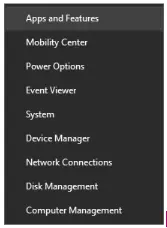
- Right-click the Start button in the lower left corner and choose the Apps and Features option on the pop-up menu.
- Now, select the Microsoft Office product you want to repair and hit Modify.
Note: This will repair the entire Office suite, even if you only need to repair only one application like Excel. So, if you use a standalone app, then search for that application by name.
- The repair options depend on the installation type, which is either a Click-to-run or MSI-based install. Follow the steps as per your installation type.
(i) For Click-to-run Type Installation
- In the window, saying, How would you like to repair your Office Programs, select the Online Repair option followed by Repair to get everything fixed.
- You will also see the Quick Repair option here, but it only detects and repairs the corrupted files.
(ii) For MSI-based Type Installation
- In the Change your Installation window, you will need to select Repair and then Continue.
- After this, follow the instructions on the screen to complete the repair process.
Once done, restart your system and launch QuickBooks Desktop again. Check whether the QB hidden module compile error is fixed. If not, proceed with the next solution and disable UAC on Windows.
7. Toggle Windows User Account Controls (UAC) Settings
When you disable the Windows UAC settings, all restrictions from QuickBooks and Office get removed, which can fix the Compile Error in the Hidden Module. Here is how to disable Windows UAC settings.
- Open the Windows Start menu and search for the User Account Control Settings.
- Then, open the User Account Control Settings from the results.
- Here, move the slider to the Never Notify option and hit OK.
- Lastly, restart the system and open the QB Desktop. Check if the QuickBooks Desktop compile error in hidden module is resolved.
If you re-encounter the error even after disabling UAC, follow the next solution.
8. Clean Install QuickBooks Desktop
If repairing the MS Excel or updating the QB Desktop did not resolve the issue, you need to reinstall the QuickBooks application. However, for a completely fresh start, we advise you to clean install QuickBooks Desktop. Now, go back to the QB and try exporting or running the report or performing the same task that triggered the error.
9. Reinstall MS Office
If you still get the compile error, you need to uninstall and reinstall MS Office. Once done, ensure to restart the system, launch QuickBooks, and check whether the issue is fixed. If this method did not resolve the QuickBooks Excel compile error in the hidden module, follow the next solution.
10. Roll Excel Back to a Previous Version
As reported by some users, compile errors start appearing after an MS Office update. This indicates a possible bug in the latest update triggering the error. You can try rolling back to the previous version of Excel and check if it resolves the issue.
11. Create Antivirus Exclusions
It could be the case that an antivirus or security software is interrupting QuickBooks Desktop or restricting it from running, giving way to compile error in hidden module.
Therefore, to resolve it, what you can do is create QuickBooks antivirus exclusion. This will ensure all QB executable files necessary for QB operations run error-free. Now, resume the previous operations and check if you can run Client Ready Reports or export to Excel without an issue. However, if simple troubleshooting doesn’t help, you should move to advanced troubleshooting.
Advanced Solutions to Fix Excel Compile Error in Hidden Module QuickBooks
The compile error occurs in MS Excel or Word if a compilation error exists in the VBA code inside a protected module. The program does not expose the specific compilation error because the module is protected. To fix this complex situation triggering Excel compile error in QuickBooks, you will need to follow the advanced solutions below.
1. Unprotect the VBA Code Module
- If you have access to the VBA code in the document or project, then you need to unprotect the module and run the code again to check for the specific error.
- If you do not have access to the VBA code in the document, then you need to contact the document author and get the code in the hidden module updated.
2. Re-register OCX files with the Command Prompt
The compile error can be a result of a Windows update; hence, you can try registering a mscomctl.ocx file to fix it. Here’s how you can register it:
- Press the Windows and X keys on the keyboard, choose the Command Prompt option, and run it as an admin.
- Now, if you are using a 32-bit Windows system, enter the following commands:
- regsvr32 -u c:windowssystem32mscomctl.ocx
- regsvr32 c:windowssystem32mscomctl.ocx
- In case you use a 64-bit Windows computer, then enter the following commands:
- regsvr32 -u c:windowssyswow64mscomctl.ocx
- regsvr32 c:windowssyswow64mscomctl.ocx
Check if this resolves the QuickBooks compile error in hidden module. If not, let us update Adobe Acrobat.
3. Get the Latest Updates for Adobe Acrobat
You must follow this solution only if you have Adobe Acrobat installed on your system.
- Close QuickBooks, launch the Adobe application, and open the Help tab.
- Lastly, click the Check for Updates option to get the updater window, and hit the Download and Install option.
Now, open QuickBooks Desktop and resume the task that gave you Excel compile error in hidden module. If you continue to face an issue, move to the next step.
4. Move the File Created by PDFmaker to Another Folder
You must only follow this solution if you have installed PDFmaker on your system.
- Enter PDfmaker.xla in the Windows search box and search for it.
- Now search PDFmaker.dot in the Windows search and right-click its icon in the results.
- Select the Open file location option, and if you can’t find the files in the folder, look for them in the MS Office Start-up and Xlstart folders.
- Now right-click the PDFmaker files in the folder and select Cut.
- Lastly, go to the Desktop, create a new folder, and paste the files there.
5. Update or Uninstall the Norton Antivirus Software From the System
This step is only for Norton Antivirus users. You can skip it if you don’t have Norton installed on your computer. If you have installed Norton Antivirus on the system, it might also lead to the compile error in the hidden module. So, to fix it, you must first try to update it. You can check for its updates by selecting the Update Me Now option in the Norton dashboard. You can also right-click the Norton Antivirus system tray icon and choose the Norton Live Update option. If updating the Norton Antivirus does not fix the issue, you can consider uninstalling it. Talk to an expert for more information.
Conclusion
This was all on why you find QuickBooks compile error in hidden module and how to resolve them. We understand that several solutions can be advanced and challenging for a user with a non-technical background. Therefore, if you find yourself stuck somewhere or have an issue, connect with a QB expert. Dial +1(855)-510-6487 and speak to a QB expert now!
Frequently Asked Questions
If you are not able to export to Excel even after having a compatible version of MS Office, this could be due to issues in Excel, like it not being installed on your system or over the network or its installation being damaged. To fix it, you will need to reinstall a fresh copy of it on your local system or on the network.
To check the version of MS Office you have installed, launch MS Excel, select Account, and then click Product Information. To check more detailed info like the bit-version, click the About Excel option.
If repairing MS Office did not help fix the QuickBooks compile error in hidden module, you can try reinstalling it. For best results, you can use the Office Uninstall Support Tool to install the MS Office and then reinstall it manually.
Apart from MS Office, you can also use Apache OpenOffice, an open-source application well-supported by QuickBooks Desktop. However, we recommend you to stick with MS Office.

Alastor Moody is an Author at Asquare Cloud Hosting with experience in technical and functional writing. He loves travelling for adventure and fun.