Last Updated on November 20, 2025
When you try to download the latest tax table updates, you might come across QuickBooks error 15276. This is the error message that might accompany it:
| “Error 15276 The update did not complete successfully. One of the file is to be updates was in use and could not be replaced.” |
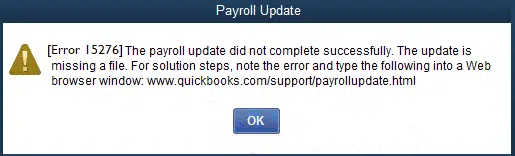
When you stumble across the above error during the payroll or software update, follow these steps to fix it:
- Launch QuickBooks as an Administrator: To ensure QuickBooks has adequate permissions to make changes to the computer, right-click on the QuickBooks icon and choose Run as administrator.
- Run Quick Fix My Program: Launch the QuickBooks Tools Hub and choose Quick Fix My Program. This will run a quick repair on the QuickBooks program.
- Run the QB Install Diagnostic Tool: Utilize QuickBooks Install Diagnostic Tool to repair the Windows registry and damaged components.
- Clean Install QuickBooks: However, if the error proves challenging to resolve even after all these steps, perform a clean installation of QuickBooks Desktop.
For detailed troubleshooting, go through this guide, which discusses how to resolve QuickBooks payroll update error 15276 with the help of expert-recommended methods.
A List of Common QuickBooks 15XXX Errors
Error code 15276 is one of the various 15XXX payroll errors that you might get when trying to update the payroll. Take a look at similar error codes in the table below.
| Error Code 15271 | Error Code 15222 |
| Error Code 15241 | Error Code 15212 |
| Error Code 15240 | Error Code 15102 |
| Error Code 15270 | Error Code 15215 |
| Error Code 15276 | Error Code 15225 |
In this guide, we will discuss how to resolve QuickBooks payroll update error 15276 with the help of expert-recommended methods. Therefore, continue reading.
Why Do I Get Error Code 15276 When Updating Payroll?
QuickBooks Desktop uses various executable files to perform tasks like software and payroll updates. However, you would run into an error if the executable files (QuickBooks programs) can’t connect to the internet or can’t run in the background. However, this is only one of the many things that can lead to QuickBooks error 15276.
Let us explore various reasons why you run into a payroll update error in QuickBooks.
- The components or files required to download payroll updates might be missing or damaged.
- The Shared Download drive might not be mapped correctly
- QuickBooks File Copy Service (FCS) might be disabled
- The digital signature might be outdated, or Windows might be unable to verify it
- Windows or antivirus Firewall might not allow QuickBooks programs to connect to the server
- The internet security settings might be incorrectly configured
- The antivirus or security software installed on your computer might have blocked the QuickBooks program from running or quarantined it
Now, let’s see how you can resolve the error and update payroll.
Related Post: QuickBooks Error 15107: Update System Can’t Be Initialized
How to Fix QuickBooks Error 15276 When Updating Payroll Using Proven Solutions
In this section, we will take you through proven solutions to resolve QuickBooks error 15276 or a 15XXX error.
Therefore, whenever you see a similar error when updating QuickBooks payroll, carry out the steps given below.
1. Run QuickBooks as an Administrator and Update Tax Table
One thing you can do before you update payroll is run QuickBooks Desktop as an administrator. This can often resolve the update errors in QuickBooks.
- To do so, first close the company file and all the open QuickBooks windows.
- Now, go to where the QuickBooks Desktop icon is and right-click on it.
- Choose to Run as administrator, and when a window appears asking if you wish to allow this program to make changes to the computer, choose Yes.
Finally, try to update the QuickBooks tax table again. If you run into payroll update error 15276 yet again, try the next solution.
2. Check Your Internet Connection
You can run into errors while updating payroll if the internet connection is not strong.
Try accessing a website such as your bank or credit card and check if your internet works fine. If the speed is slow or the connection is unstable, speak to an IT expert.
3. Utilize Quick Fix my Program and Program Diagnostic Tool
QuickBooks Tool Hub can help you fix various errors including the ones related to payroll updates.
However, before you run it, you need to close all open QuickBooks windows. To start with, you will need the latest version of QuickBooks Tool Hub, downloaded and installed on your computer.
- Close the company file and all QB windows and Launch QuickBooks Tool Hub.
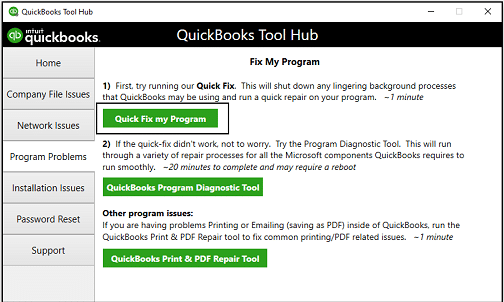
- Now, go to the tab for Program Problems and choose Quick Fix my Program.
- From the Program Problems tab, now run the QuickBooks Program Diagnostic Tool.
- Let the tool take its time to repair the QuickBooks program.
Once it is done, relaunch QuickBooks Desktop and resume payroll update. If you find QuickBooks error 15276, move to the next step.
4. Add Intuit Sites as Trusted in Internet Options
How various programs access the internet is governed by the default internet settings in Windows.
This also holds true for QuickBooks Desktop and can affect various tasks like sending paychecks, updating software, syncing license information, etc.
Therefore, check the internet security settings on your computer and make sure Intuit is added as a trusted site. Once done, retry the payroll update. If the problem persists, move to the next step and troubleshoot Windows Firewall and antivirus.
5. Create QuickBooks Exclusions in Windows Firewall
Windows has a built-in firewall that acts as a barrier and safeguards your computer from malware and threats on the network. QuickBooks can’t connect to the Intuit server through the firewall if Windows prevents it from doing so.
Therefore, check if Windows Firewall is blocking QuickBooks and create port exceptions if required.
If you have an antivirus or security software installed on your computer, you need to troubleshoot it, too. Proceed to the next solution on how to do that.
6. Add QuickBooks as an Exception in the Antivirus
Note: You may skip this step if you don’t have an antivirus or security program installed on your computer. In that case, check and make sure Windows Defender hasn’t marked QuickBooks programs as a threat.
QuickBooks programs, in the form of executable files (.exe), perform various tasks, and update is one of them. You might run into the payroll update error 15276 if the antivirus or security software considers QB programs a threat and blocks them from running or quarantines them.
To avoid that, create QuickBooks antivirus exemptions and then attempt the tax table update.
7. Run QB Install Diagnostic Tool to Repair QuickBooks Installation
If the error continues to present itself whenever you try to update the payroll, let us repair installation files and Windows components.
QuickBooks needs various components to run smoothly, such as .NET Framework,
and if they are damaged, it gives way to several errors. To repair the QuickBooks installation, follow the steps below:
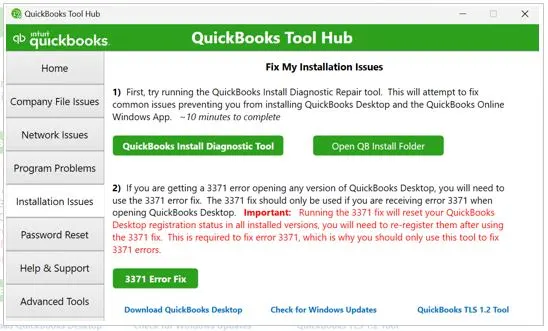
- Launch QuickBooks Tool Hub and go to the tab for Installation Issues.
- Click on the QuickBooks Install Diagnostic Tool button.
- In a minute or two, the tool will appear, and the QuickBooks installation will be repaired.
When it is done, restart your computer and check if you can update payroll now without an issue. If you see QuickBooks error code 15276 yet again, try repairing the software from the control panel.
8. Repair QuickBooks from the Control Panel
Let us show you how you can repair QuickBooks from the control panel.
- Launch Control Panel and go to Programs and Features.
- From the list of programs you see, choose QuickBooks (if you have many versions of it installed on your computer, choose the one you are facing an issue with)
- Next, choose Uninstall/Change and then Repair.
Follow the instructions on the screen to repair QuickBooks Desktop.
9. Clean Install QuickBooks Desktop
Only a fresh start can help sometimes when QuickBooks Desktop keeps running into errors.
This is why you should clean install QuickBooks Desktop to get rid of all the malicious files and install fresh software components.
Conclusion
This was all on why you ran into QuickBooks error 15276 and how to resolve it. We discussed how running the software as an administrator and adding Intuit as a trusted site, as well as other resolutions, can fix the issue.
However, if you continue to face an issue while updating payroll, connect with a QuickBooks expert. Dial +1(855)-510-6487 and speak to a QuickBooks expert now!
Frequently Asked Questions
How to fix a payroll update error in QuickBooks?
To resolve payroll update errors in QuickBooks, check your internet connection and add Intuit as a trusted website. Moreover, try launching updates as an administrator. If the error persists, run QuickBooks Install Diagnostic Tool to repair the software.
How do I fix a network connection error in QuickBooks?
If you are on QuickBooks Online, try reloading the page to resolve the network connection issue. Moreover, check your internet connection and run QuickBooks Tool Hub to fix the company file and network issues.
How to fix QuickBooks error 15270?
Error code 15276, like 15276, is a payroll update error that you can fix by running QB as an administrator, verifying QuickBooks security settings, using Windows Firewall and antivirus, and running QB Install Diagnostic Tool. If nothing helps, clean install QuickBooks Desktop.

Kate is a certified public accountant (CPA) with expertise in various accounting software. She is technically inclined and finds passion in helping businesses and self-employed people carry out bookkeeping, payroll, and taxation without worrying about errors. Every once in a while, Kate loves to travel to far-off places and relax in the lap of nature.