Last Updated on July 8, 2024
Quickbooks is a world-renowned software helping businesses with their accounting and bookkeeping needs. One of the key components of this application is QuickBooks Database Server Manager. QBDBMS allows sharing of company files with different computers in a network. Sometimes users face QuickBooks error 1920 in their application because the QBDBMS fails to startup. As a result, creates problems in updating or installing the application. The error message that appears on your screen is:-
“Error 1920: Service QuickBooks Database Manager (QBCFMonitorService) failed to start”
Note:- You will have to install QB as a Windows user with Admin rights if the error arises while trying to install this application for the first time.
Reason | Why Do You Get QuickBooks Update Error 1920 While Installing?
QuickBooks update error 1920 arises due to damaged application files, & malware-infected OS files. Also, invalid entries in the Windows registry could be cause for error code 1920. Hence, to help you we have discussed the complete list of reasons for this error below:-
- Incorrect installation of QuickBooks desktop.
- Data files infected with a virus.
- There are invalid entries in the registry of your windows.
- Your operating system is malfunctioning.
- Your QuickBooks application files are damaged.
These Top 2 Practices Help Fixing QuickBooks Error 1920.
There are three different conditions under which QuickBooks system error 1920 will appear on your screen-
- When you’re trying to install a QuickBooks application.
- While you’re trying to Update the QuickBooks application.
- When you’re trying to update QuickBooks Database Server Manager on the server computer.
You need to follow the same troubleshooting steps if the error message popped up on your screen while trying to install or update the QuickBooks application. The required steps to be followed are different if QuickBooks error code 1920 occurs when trying to update QBDBMS. Let’s look at these steps in detail:-
Practice 1- QuickBooks Installation Error 1920 appears while updating or installing
Firstly, you have to uninstall your QuickBooks desktop application and rename the installation folders. After that, reinstall the application if QuickBooks error 1920 appears while trying to update or install the QBD application:-
Step 1- Uninstall QuickBooks Desktop & Start Over
- Firstly, tap on the Window start button + S, search the Control Panel and open it.
- Then, click on Programs and Features or Uninstall a program.
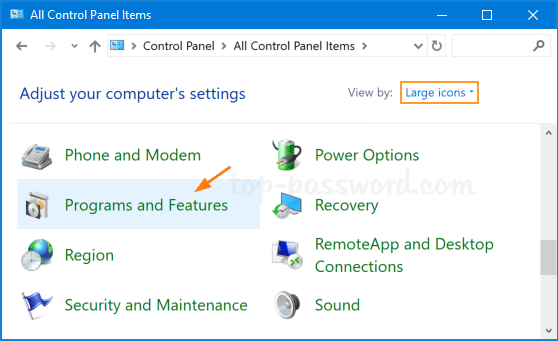
- Afterwards, select QuickBooks Desktop [your version] from the list of programs that are installed.
- In the end, click on Uninstall/Change and follow the onscreen instructions.
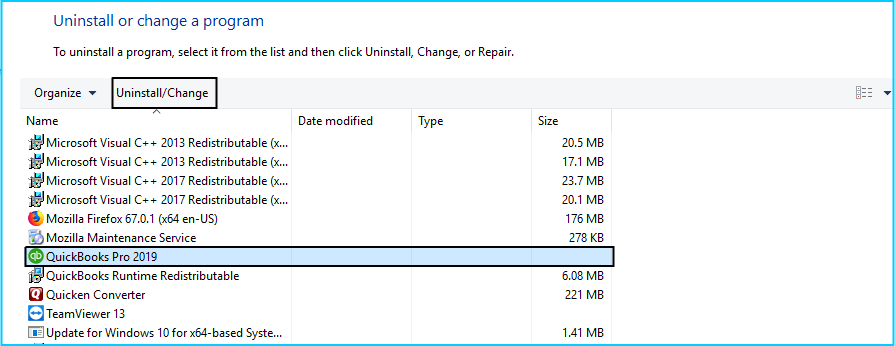
Read Also: How to fix QuickBooks Installation Error 1334
Step 2- Rename the Installation Folders
Notes:-
1: You will have to display hidden files and folders or search for files using Windows if the Application Data or Program Data Folder is not visible.
2: If you have other Intuit apps, you should only uninstall or rename the QuickBooks version folder in the Intuit folder: C:\Program Data\Intuit.
- Follow the path to open the Installation folders. Refer to the chart below:
| Windows 10/8/7 | Windows Vista |
| C:\Program Data\Intuit C:\Program Data\Common Files\Intuit C:\Users[Username]\AppData\Local\Intuit C:\Program Files\Intuit C:\Program Files\Common Files\Intuit | C:\Program Data\Intuit C:\Program Data\Common Files\Intuit C:\Users\AppData\Local\Intuit C:\Program Files\Intuit C:\Program Files\Common Files\Intuit |
- Press the Windows+R key in order to open the run command window.
- Enter in the location of the folder and press Enter button.
- Right-click on your folder and select Rename.
- Add .OLD at the end of the folder name.
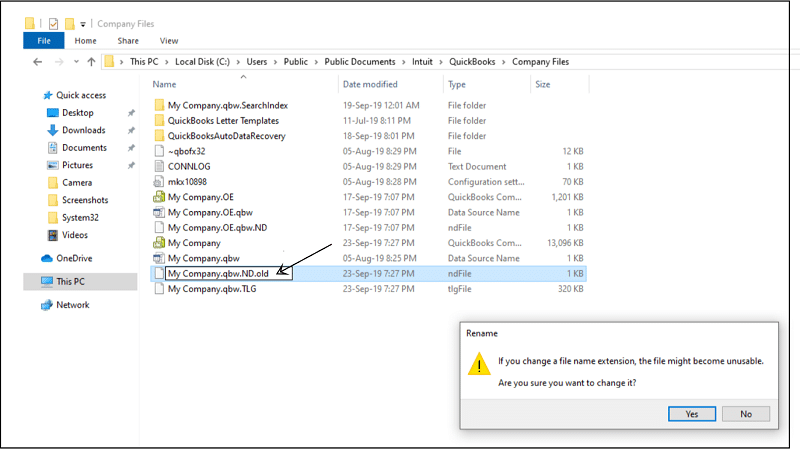
Read Also: How to Fix QuickBooks Error 1311.
Step 3- Install QuickBooks Desktop Application
Once you are done with step 1 and step 2, you can install QuickBooks again. Hence, follow these steps in order to do so:-
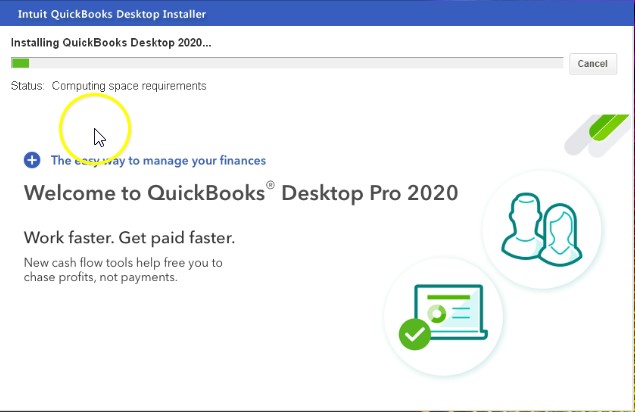
- First, go to Intuit’s website and download the .exe file you wish to download on your system.
- Now open the QuickBooks.exe file that you downloaded.
- After that, follow the onscreen instructions in order to complete the installation process..
- Accept the license agreement and then tap on Next.
- Finally, enter in your Product and License numbers and tap on Next.
Practice 2- QB Error 1920 appears while updating QuickBooks Database Server Manager on the server computer
You need to Uninstall QuickBooks Database Server Manager, rename the installation folders, and then finally reinstall QB Database Server Manager if QuickBooks error 1920 is appearing on your screen while trying to update QuickBooks database Server manager:-
Step 1- Uninstall the QuickBooks Database Server Manager
- Press the Windows Start button + R
- Run dialogue box will appear, type in appwiz.cpl then tap on OK.
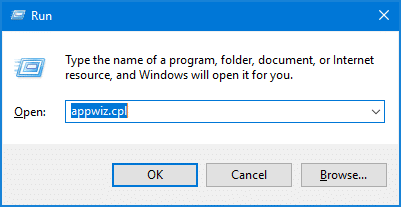
- Choose QuickBooks Database Server Manager.
- Click on Uninstall/Change and follow the onscreen instructions to complete the process.
Read Also: Do This If QBCFMonitorService Not Running.
Step 2- Rename the Installation folders
Note:-
1- You will have to display hidden files and folders or search for files using Windows if you don’t see Application Data or Program Data Folder.
2- Be cautious to just uninstall and rename the QuickBooks version folder that is running into error if you have multiple Intuit apps. You can find it at : C:\Program Data\Intuit.
- Open the installation folders based on your version. Refer to the chart below:-
| Windows 10/8/7 | Windows Vista |
| C:\Program Data\Intuit C:\Program Data\Intuit C:\Program Data\Common Files\Intuit C:\Users[Username]\AppData\Local\Intuit C:\Program Files\Intuit C:\Program Files\Common Files\Intuit | C:\Program Data\Intuit C:\Program Data\Common Files\Intuit C:\Users\AppData\Local\Intuit C:\Program Files\Intuit C:\Program Files\Common Files\Intuit |
- Now, press the Windows start button + R and the Run command window will open up.
- Also, enter the location of your folder and then press Enter.
- After that, right-click on the folder and select Rename.
- At last Add .OLD at the end of the file name likewise.
Step 3- Install QuickBooks Database Server manager Again
QB Database Server Manager is a part of the QB desktop file and thus you should download QuickBooks Desktop if you don’t have it already on your screen. Follow the further steps ahead:-
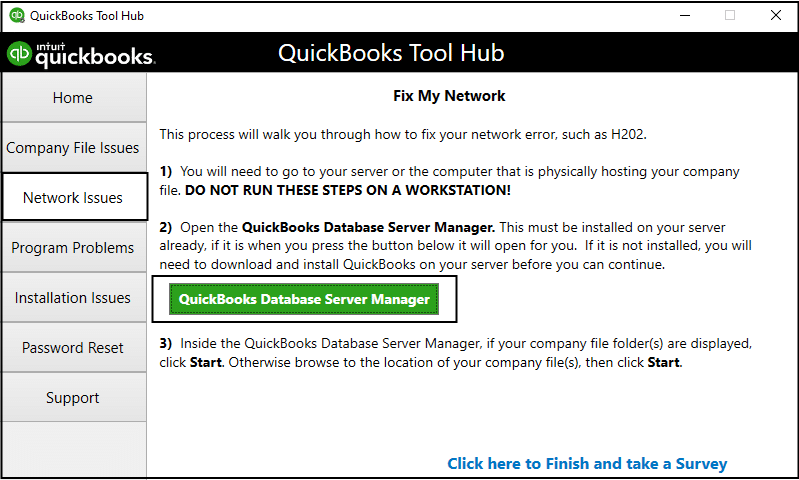
Note:- If you’re an accountant or have multiple versions of QuickBooks Desktop on your network, make sure you install them in the correct order. Start with the oldest version and work your way up to the most recent.
> Click here for QuickBooks Database Server Manager Download.
- First, close all the running programs on your system including QuickBooks.
- Next, open the installation file that you downloaded called setup.QuickBooks.exe.
- Follow the onscreen instructions and enter the product and license numbers accordingly.
- afterwards, select Custom or Network Options if QuickBooks asks you to choose an install type and tap on Next. Make sure you don’t select Express.
- Select the best option for your network setup and then tap on Next. Both the options will install the Database Server manager. This will not overwrite any existing company data if QuickBooks Desktop is already installed on your server computer.
- Select I will be using QuickBooks Desktop on this computer and i’ll be storing… if you want Database Server manager and QuickBooks Desktop on your server option.
- Select I will NOT be using QuickBooks Desktop …. If you just want Database Server Manager on your server computer.
- Finally, follow the on-screen instructions and tap on Install once you are ready. Grant the permissions if Windows asks for it.
Read more: Where does QuickBooks tool hub download 2023 in your System?
Note:- QuickBooks generates a new Windows user for each version of Database Server Manager.
Allow these users to access the folders containing your company’s files. When you set system-level permissions, immediately you’ll be able to see these users.
What To Do If QuickBooks Desktop Error 1920 Still Not Resolved
So this has been all about QuickBooks error 1920. We discussed various issues leading to it and what are the steps you need to follow to fix it. In case you are still stuck with it and have no clue what must be done. Hence, we will advise you to contact Asquare Cloud Hosting’s expert team and they will guide you in the best possible manner.

Oriana Zabell, a professional cloud engineer, has over three years of experience in desktop, online QuickBooks support and troubleshooting. She is currently working as a cloud hosting consultant with Asquare Cloud Hosting. She loves to read and write about the latest technologies such as cloud computing, AI, DaaS, small businesses, manufacturing. When not writing, she is either reading novels or is indulged in a debate with movie fanatics.