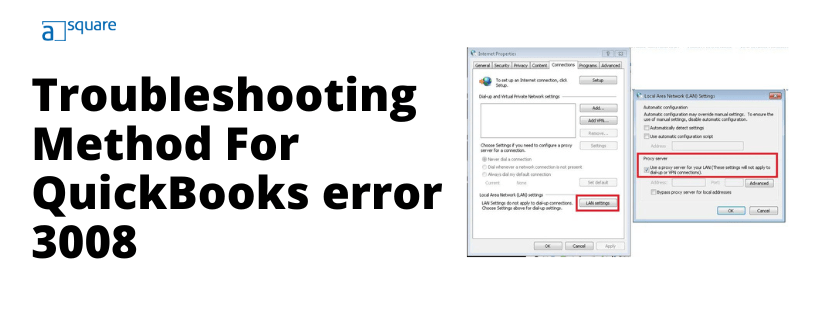Whenever you prompt QuickBooks to download either program or payroll updates, it connects to the server to get the updates. However, there could be some reasons for QuickBooks Desktop failing to connect to the server, and in such instances, you may encounter errors. One such error is QuickBooks error 3008, which appears right after prompting QuickBooks to get the payroll updates.
If you are also struggling to run your crucial payroll operations because of QuickBooks payroll error 3008, follow this guide for instant troubleshooting solutions.
What is QuickBooks Payroll Update Error 3008?
QuickBooks requires an uninterrupted connection to the Intuit servers to download the updates. When QuickBooks can’t connect to the server for some reason, you get an error message on your screen that reads, ‘QuickBooks Payroll Update Error 3008: A problem occurred while connecting to the server. Please try again later.’ To resolve QuickBooks Desktop error 3008, you will need to fix the underlying causes of QuickBooks not being able to establish a secure connection with the update servers.
Next, we will discuss the most common reasons why you are getting QuickBooks error 3008 while downloading the payroll updates.
What Triggers QuickBooks Error Code 3008
Here is a list of some of the most common reasons why QuickBooks can’t connect to the update server and starts throwing error code 3008.
- General issues with your internet connection due to which QuickBooks can’t connect to the update servers.
- Overly restrictive firewall configuration.
- Restrictions imposed by third-party security programs installed on the system.
- Incorrect proxy server settings are a prominent reason for QuickBooks error 3008.
- Missing QuickBooks updates can result in bugs that can interrupt the payroll updates.
- Server downtime for regular maintenance.
- Damage caused to QuickBooks and your system by some malicious application or infection.
- Incorrect date and time settings on your system can also restrict QuickBooks from connecting to the update servers to download the updates.
As you are now well aware of why error 3008 arises every time you download the payroll updates, let’s move further and discuss the solutions you will need to rectify it.
How to Resolve QuickBooks Error Code 3008?
The solutions below are carefully developed by certified experts so that you can resolve error 3008 and get the latest payroll updates safely and without any additional help. Quick Tip: QuickBooks and other programs on your system can only connect to the internet if your system has the correct date and time. If you find that your system is displaying an incorrect date and time, fix it and retry to download the payroll updates.
Solution 1- Uncheck the Use Proxy Option
In this solution, we will reconfigure the proxy settings in Internet Explorer to avoid QuickBooks error 3008.
- Launch the Internet Explorer application.
- Tap on the Gear icon and select Internet Options. Then, go to the Connections tab.
- Then click on LAN Settings and uncheck the Use a proxy server for your LAN. (These settings will not apply to dial-up or VPN connections) option.
- Then click on OK.
- Now run QuickBooks Sync Manager.
- Now, you need to go back to the LAN settings.
- If the checkbox for Use Proxy server is ticked, this indicates the presence of malware. If no malware is present, the network will reflect a secure one.
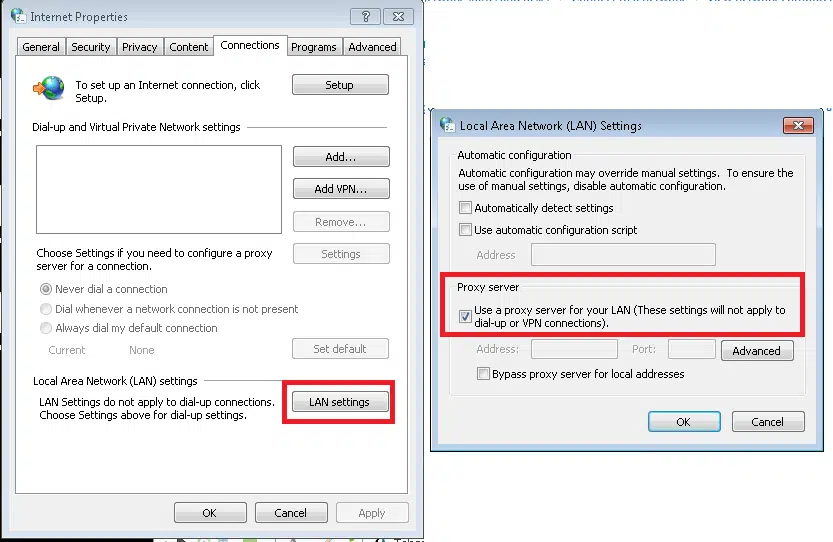
Follow the next solution if you find your system to be infected with malware.
Read More: Windows Firewall Is Blocking QuickBooks or Connection Sharing Not Allowed.
Solution 2- Use a Third-Party Anti-Virus Application
This solution does not require you to make changes to any application or internet settings. Just download a third-party antivirus or anti-malware application and scan your entire system. Each antivirus program has a unique interface and different options for running the scan thus, it is not possible to provide instructions for all of them.
For detailed instructions on how to run a thorough scan using your antivirus program, visit its official website. Once the scan is complete and all the infections are removed, retry to run the payroll updates to check if QuickBooks error 3008 is resolved. If not, follow the next solution and check if you can connect to the internet to download the updates.
Important: Using an outdated version of QuickBooks can leave bugs and trigger compatibility issues, resulting in QB error code 3008. Thus, follow our guide on how to Update QuickBooks Desktop and get the most recent QB Desktop updates to resolve QuickBooks Desktop payroll update error 3008.
Solution 3- Verify Internet Connectivity to Download Payroll Updates
In this solution, we will check if you can connect to the Internet outside of QuickBooks to see if error 3008 results from an unstable or weak Internet connection and proceed accordingly to fix it.
- Open any web browser that you frequently use to browse the internet.
- Now, visit a safe website like Intuit.com or Google.com and check if you can access it without interruption or delay.
- If you get some error or the website takes a long time to open, try basic troubleshooting like restarting your browser and switching to a hard-wired connection.
If you can now access the internet without any issues but still get error code 3008 while downloading the payroll updates, move to the next troubleshooting solution. If you can’t connect to the internet even after basic troubleshooting, contact your ISP for help.
Solution 4- Reconfigure Firewall to Remove Restrictions on QuickBooks
For detailed instructions on adding firewall ports for QuickBooks and its crucial components on your system, follow our guide on Fixing Windows Firewall Is Blocking QuickBooks Error.
Once the firewall is properly configured, retry downloading the payroll updates to check if QuickBooks error 3008 is resolved. If you still can’t get the payroll updates, follow the next solution and disable any third-party security program installed on your system.
Solution 5- Temporarily Disable Third-party Security Programs
This solution will help remove any restrictions imposed by third-party firewall applications installed on your system so that you can download the payroll updates without getting error code 3008.
NOTE: Disabling the security program installed on your system will leave it vulnerable to online threats. Thus, you must re-enable it as soon as the payroll updates are downloaded in QuickBooks. Also, you must only proceed with this solution if you completely understand the risk involved in disabling the security program installed on your system.
- Click the notification icon at the bottom-right of your screen and locate the icon of your security program.
- Right-click your security program’s icon and select any relevant option that helps close the program, such as Exit, Disable real-time protection, or Close.
- If you can’t find any such option, launch your security program and find and select the option to temporarily disable it.
- Once done, retry to download the payroll updates and check if error 3008 is successfully resolved.
If not, follow the next solution and check if QuickBooks services that are required to download and install the updates are running on the system.
Solution 6- Check the Status of Crucial QuickBooks Services
Follow the instructions below and start the QuickBooks database service if required to resolve QuickBooks update error 3008.
- Launch the Run dialog box on your system by pressing the Windows + R keys on your keyboard.
- Enter services.msc in the text box and click OK to get the Services window on your screen.
- Now, find and right-click the following services in the list of services.
- QuickBooksDB28 (QBCFMonitorService)
- Check if the service status displays Running in the left pane.
- If not, click Start to enable the service and retry to get the payroll updates.
If you still can’t get the payroll updates because of error code 3008, follow the next troubleshooting solution and switch Windows to safe mode.
Solution 7- Try Installing Updates in Safe Mode
Switching Windows to safe mode will help avoid interruptions by any third-party application installed on your system and can help resolve error 3008.
- Launch the Run dialog box on your system by pressing the Windows + R keys on your keyboard.
- Enter msconfig in the search bar and click OK to launch the System Configuration window.
- Move to the Boot tab and checkmark the Safe Boot option.
- Select Minimal and click OK to restart your system.
- Retry installing the updates in Windows safe mode and check if this solution helps resolve the error.
If QuickBooks error 3008 is still not resolved, follow the next solution and reset Internet Explorer settings.
Reset Internet Explorer Settings to Ensure Proper Internet Connectivity
Resetting Internet Explorer settings will ensure QuickBooks can connect to the update server without any interruptions, which can trigger QB error 3008.
- Exit QuickBooks Desktop and all other applications running on your system and press Windows + R on the keyword.
- Enter inetcpl.CPL command in the search box and hit Enter to launch the Internet Options window.
- Move to the Advanced tab in the Internet Options window and hit Reset in the Reset Internet Explorer Settings section.
- Checkmark the Delete personal settings option and hit Close.
- Restart your system and retry to get the latest QuickBooks payroll updates.
Conclusion
In this article, we tried our best to answer all your queries related to QuickBooks error 3008. Hopefully, you must now be well aware of what error 3008 is, what causes it, and solutions that can help eliminate it in no time. However, for some users, the troubleshooting instructions might seem hard to follow, or they might not help resolve the error. In such instances, we suggest reaching out to our certified professionals at Asquare Cloud Hosting Helpline Number.
FAQ
There are several anti-malware programs available to detect and eliminate malware from Windows operating systems. However, choosing an effective program is equally important as getting rid of such infections. Some of the most popular antivirus and anti-malware programs that you can use are Norton, McAfee, and Kaspersky.
The simplest way to re-enable the third-party security program is to relaunch it on the system using the shortcut icon on the desktop. If you can’t find the shortcut icon, search for the program in the Windows search and select it from the results.
If you find that even after successfully performing every troubleshooting solution, you are not able to resolve error 3008, this indicates a possible server downtime. When Intuit servers are under maintenance, you will not be able to download the updates, send payroll data, calculate payroll taxes, or perform any task that requires a response from Intuit servers.
Oriana Zabell, a professional cloud engineer, has over three years of experience in desktop, online QuickBooks support and troubleshooting. She is currently working as a cloud hosting consultant with Asquare Cloud Hosting. She loves to read and write about the latest technologies such as cloud computing, AI, DaaS, small businesses, manufacturing. When not writing, she is either reading novels or is indulged in a debate with movie fanatics.